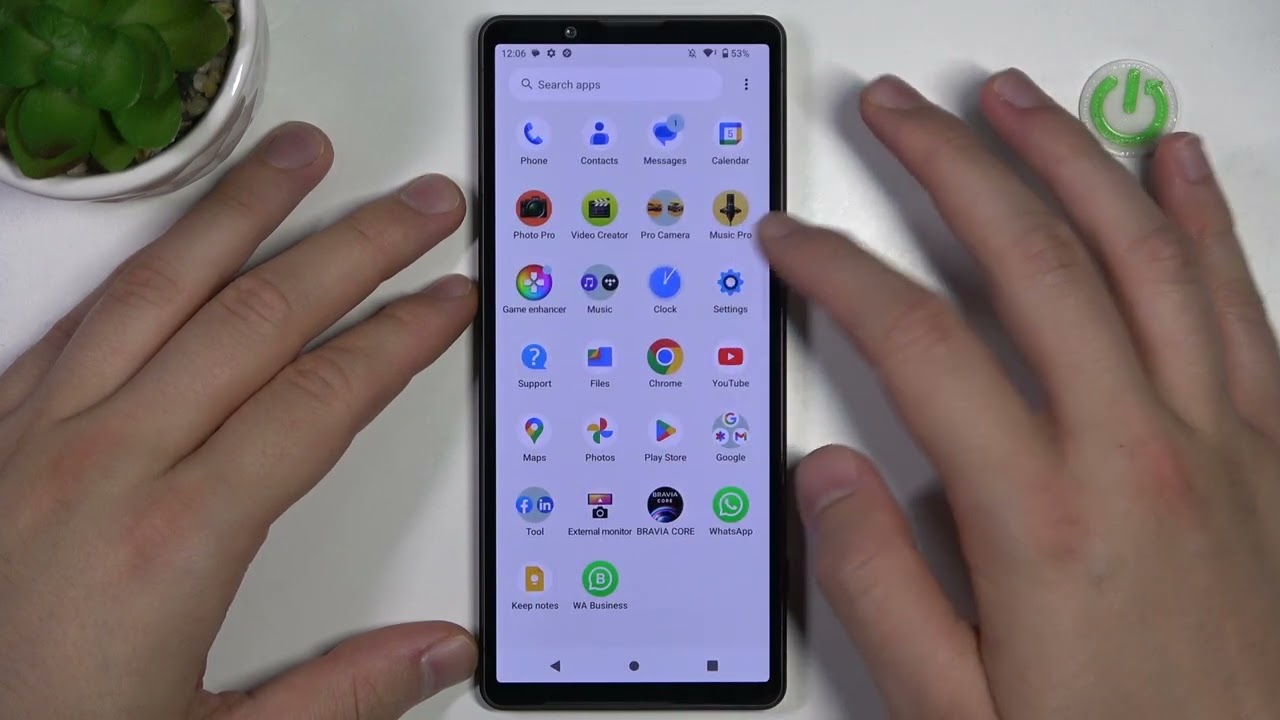
Sony Xperia smartphones offer users a diverse range of features and applications to enhance their mobile experience. However, as time goes on, you may find that your device becomes cluttered with apps that you no longer use or need. Uninstalling these unused apps from your Sony Xperia phone can help free up storage space and improve device performance. In this article, we will guide you through the process of uninstalling apps from your Sony Xperia device seamlessly. Whether you’re a novice or a tech-savvy user, we’ve got you covered with easy-to-follow steps and helpful tips. So, let’s dive in and learn how to uninstall apps from your Sony Xperia phone.
Inside This Article
- Reasons for Uninstalling Apps
- Methods to Uninstall Apps
- Alternative Options to Uninstall Apps
- Conclusion
- FAQs
Reasons for Uninstalling Apps
There are various reasons why you might want to uninstall apps from your Sony Xperia smartphone. Let’s take a look at some of the most common motivations behind app removal:
1. Limited Storage Space: As you use your Sony Xperia device, you may find that your available storage space starts to dwindle. Uninstalling apps that you no longer use or need is an effective way to free up valuable storage space for important files and other apps.
2. Performance Optimization: Apps can consume system resources, such as CPU and RAM, which can impact the overall performance of your Sony Xperia device. Uninstalling unused or resource-intensive apps can help optimize the performance of your smartphone, ensuring smooth and efficient operation.
3. Battery Life Improvement: Certain apps may run in the background and drain your phone’s battery even when you are not actively using them. By uninstalling such apps, you can extend your Sony Xperia’s battery life and enjoy longer usage between charges.
4. Privacy and Security Concerns: Apps can sometimes collect sensitive information or require excessive permissions. If you have concerns about your privacy or security, uninstalling apps that you do not trust or no longer use is a wise course of action to protect your personal data.
5. Simplifying and Organizing: Over time, you may accumulate a large number of apps on your Sony Xperia device, making it cluttered and difficult to navigate. Uninstalling unused or unnecessary apps can help streamline your app drawer and home screen, making it easier to find and access the apps you actually use.
6. Updating and Upgrading: When a new version of an app is released, you may need to uninstall the older version before installing the new one. Regularly uninstalling outdated apps ensures that you can benefit from the latest features, bug fixes, and security patches.
By considering these reasons, you can make informed decisions about which apps to uninstall from your Sony Xperia device and optimize its performance, storage, and usability.
Methods to Uninstall Apps
Uninstalling apps from your Sony Xperia phone is a straightforward process that can help you free up storage space and remove unwanted applications. Whether you want to clear clutter or get rid of pre-installed bloatware, here are some methods to uninstall apps from your Sony Xperia device.
1. Clearing Up Phone Storage:
If your phone is running out of storage space and you need to delete unused apps, follow these steps:
- Go to the “Settings” menu on your Sony Xperia.
- Select “Storage & memory” or a similar option.
- Tap on “Apps” or “Application manager.”
- You will see a list of all installed apps. Select the app(s) you want to uninstall.
- Tap on the “Uninstall” or “Remove” button, and confirm your action if prompted.
This method allows you to quickly identify and uninstall individual apps that are taking up space on your phone.
2. Removing Unwanted Bloatware:
Sony Xperia phones often come with pre-installed applications, also known as bloatware. If you want to remove these apps from your device, you can follow these steps:
- Open the “Settings” menu on your Sony Xperia.
- Select “Apps” or “Application manager.”
- Swipe left or right to switch between the “Downloaded,” “Running,” or “All” tabs.
- Find the app you want to uninstall and tap on it.
- Tap on the “Uninstall” or “Disable” button to remove the app from your phone.
By removing unwanted bloatware, you can optimize your phone’s performance and have more control over the apps installed on your device.
3. Deleting Apps from the Home Screen:
If you have apps placed on your home screen and want to uninstall them, you can use this method:
- Long-press the app icon you want to uninstall on the home screen.
- Drag the app icon to the “Uninstall” or “Remove” option at the top or bottom of the screen.
- Release the app icon onto the “Uninstall” or “Remove” option.
This method provides a quick way to remove frequently used apps directly from the home screen.
4. Uninstalling Apps through Settings:
If you prefer to uninstall apps through the settings menu, you can use this method:
- Access the “Settings” menu on your Sony Xperia.
- Select “Apps” or “Application manager.”
- Find the app you want to uninstall and tap on it.
- Tap on the “Uninstall” or “Disable” button to remove the app from your phone.
This method gives you an alternative way to manage and uninstall apps on your Sony Xperia device.
By following these methods, you can easily uninstall apps from your Sony Xperia phone, freeing up storage space and customizing your device to your liking. Remember to avoid uninstalling system apps that are necessary for the proper functioning of your phone.
Alternative Options to Uninstall Apps
If you’re looking for alternative options to uninstall apps on your Sony Xperia, you’re in luck! There are a few different methods you can try to remove unwanted apps from your device. Let’s explore these alternative options:
1. Using the Google Play Store: One way to uninstall apps is through the Google Play Store. Simply open the Play Store app, tap on the three horizontal lines in the top-left corner to open the menu, then select “My apps & games.” From here, you can choose the “Installed” tab to see a list of all the apps on your device. Tap on the app you want to uninstall, then select “Uninstall” and confirm your choice.
2. Using a Third-Party App Manager: Another option is to use a third-party app manager to uninstall apps. There are several app manager apps available on the Google Play Store that offer advanced features for managing your apps. These apps typically provide more control over the uninstallation process and may even offer additional features like batch uninstallation or app backups.
3. Using the Xperia Companion Software: If you prefer to manage your apps from your computer, you can use the Xperia Companion software. Connect your Sony Xperia device to your computer using a USB cable and open the Xperia Companion software. From the main menu, select “Manage your device,” then choose “Applications” under the “Apps & data” section. Here, you can browse through the list of installed apps and select the ones you want to uninstall.
4. Factory Reset: If you’re looking to completely start fresh and remove all apps from your Sony Xperia device, you can perform a factory reset. However, please note that a factory reset will erase all data on your device, so make sure to backup any important files before proceeding. To perform a factory reset, go to your device’s Settings, then select “System,” “Reset options,” and “Erase all data (factory reset).” Follow the on-screen instructions to complete the process.
These alternative options provide you with different ways to uninstall apps on your Sony Xperia device. Whether you prefer to use the Google Play Store, a third-party app manager, the Xperia Companion software, or perform a factory reset, you have the flexibility to choose the method that suits your needs.
Conclusion
In conclusion, knowing how to uninstall apps on your Sony Xperia is an essential skill to keep your device running smoothly and efficiently. By following the simple steps outlined in this article, you can easily remove unwanted apps and free up valuable storage space on your phone. Whether it’s uninstalling pre-installed bloatware or getting rid of apps you no longer use, the process is straightforward and can be done in just a few taps.
Remember to regularly review and uninstall unnecessary apps to optimize your phone’s performance and ensure a clutter-free user experience. With the ability to uninstall apps, you can customize your Sony Xperia to suit your needs and preferences, making it a more personalized and efficient device.
So, don’t let unwanted apps take up valuable space on your Sony Xperia. Take control of your device and remove the apps you no longer need to enjoy a seamless and enjoyable mobile experience.
FAQs
Here are some frequently asked questions about uninstalling apps on Sony Xperia:
1. How do I uninstall an app on my Sony Xperia?
To uninstall an app on your Sony Xperia, follow these steps:
- Go to the Home screen and tap on the Apps icon.
- Locate the app you want to uninstall and press and hold its icon.
- Drag the app icon to the Uninstall bin or trash can that appears at the top or bottom of the screen.
- A confirmation message will appear, asking if you want to uninstall the app. Tap on “OK” to confirm.
2. Can I reinstall an app after uninstalling it?
Yes, you can reinstall an app after uninstalling it on your Sony Xperia. You can visit the Google Play Store or the Sony Xperia Store, search for the app, and reinstall it from there.
3. Can I uninstall pre-installed apps on my Sony Xperia?
Not all pre-installed apps can be uninstalled on Sony Xperia devices. Some pre-installed apps are considered system apps and are necessary for the device to function properly. However, you can disable or hide pre-installed apps that you don’t use to free up storage space and reduce clutter.
4. Will uninstalling an app delete all the data associated with it?
Uninstalling an app on your Sony Xperia will generally remove the app and its associated data from your device. However, it is recommended to back up any important data or files from the app before uninstalling it, as some apps may have options to retain data even after uninstallation.
5. I accidentally uninstalled an app. Can I recover it?
If you have accidentally uninstalled an app on your Sony Xperia, you can reinstall it from the Google Play Store or the Sony Xperia Store. Alternatively, you can check your device’s “Trash” or “Recycle Bin” folder, as some apps may be temporarily stored there after uninstallation.
