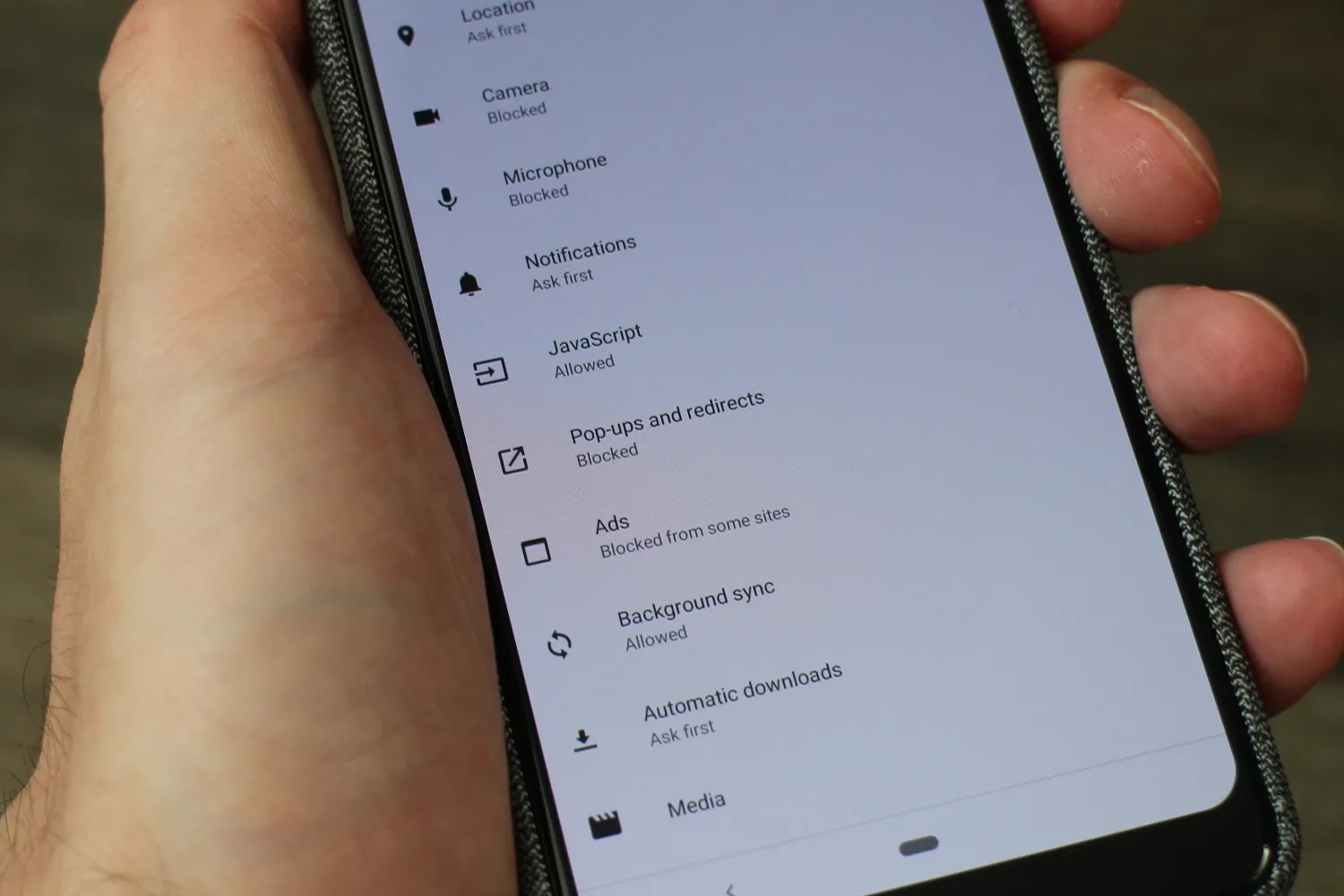
Welcome to the world of Sony Xperia smartphones! These devices are known for their sleek design, powerful performance, and cutting-edge features. However, like any other mobile phone, you may encounter annoying pop-up ads that disrupt your browsing experience. If you’re wondering how to get rid of these pesky interruptions on your Sony Xperia, you’ve come to the right place! In this article, we will explore effective methods to eliminate pop-up ads and reclaim control over your browsing experience. Whether you’re a tech-savvy enthusiast or a casual user, these tips and tricks will help you enjoy a hassle-free and uninterrupted smartphone experience. So, grab your Xperia device and let’s dive into the world of ad-free browsing!
Inside This Article
“Understanding Pop-Up Ads”
Pop-up ads are a form of online advertising that appear as separate windows or tabs on a user’s screen while browsing the internet. They are designed to capture the user’s attention and deliver promotional messages or advertisements. These ads can appear suddenly, interrupting the user’s browsing experience.
Pop-up ads commonly appear on Sony Xperia devices due to several factors. One reason is the widespread use of free apps and websites that rely on advertising revenue to generate income. These apps and websites often include pop-up ads as a means to monetize their services.
Another reason pop-up ads appear on Sony Xperia devices is due to malware or adware infections. Malicious software can hijack the browser and inject unwanted advertisements into the user’s browsing session. These ads can be disruptive and annoying, negatively affecting the user experience.
The impact of pop-up ads on user experience can be significant. They can disrupt the user’s browsing session by covering up the content they were trying to view, forcing them to close the ads manually. This can be frustrating and time-consuming, especially if pop-up ads appear frequently.
Furthermore, pop-up ads can slow down the device’s performance, consuming valuable system resources and causing lag or delays. They can also be deceptive, redirecting users to malicious websites or scams, potentially exposing them to security risks.
Methods to Disable Pop-Up Ads
Pop-up ads can be quite annoying and disruptive, but fortunately, there are several methods that can help you get rid of them on your Sony Xperia device. Let’s explore these methods:
Enabling the built-in pop-up blocker: Many modern browsers, such as Chrome and Firefox, come with a built-in pop-up blocker. By enabling this feature, you can effectively prevent pop-up ads from appearing while browsing the internet. To enable the pop-up blocker, go to the browser settings and locate the privacy or content settings section. From there, you can easily toggle on the pop-up blocker option.
Adjusting browser settings: In addition to the built-in pop-up blocker, you can further customize your browser settings to enhance the pop-up blocking capabilities. For example, you can disable JavaScript, which is often utilized by websites to display pop-up ads. Disabling JavaScript can significantly reduce the number of pop-up ads you encounter. Additionally, you can block specific websites or domains known for spawning pop-up ads.
Installing ad-blocking apps: Another effective method to eliminate pop-up ads is by installing ad-blocking apps on your Sony Xperia device. These apps work by blocking ads at the system level, preventing them from appearing across different apps and websites. Popular ad-blocking apps such as AdBlock Plus and AdGuard can significantly reduce the number of pop-up ads you encounter while using your device.
Updating and optimizing the device’s software: Keeping your Sony Xperia device’s software up to date is crucial for optimal performance and security. Software updates often include bug fixes and security patches that can help in blocking pop-up ads. Additionally, optimizing your device’s software, such as clearing cache regularly and closing unnecessary background apps, can improve the overall performance and minimize the chances of encountering pop-up ads.
By utilizing these methods, you can effectively disable pop-up ads on your Sony Xperia device, allowing for a smoother and uninterrupted browsing experience. Remember to regularly update your device’s software and exercise caution while browsing, as these practices can further minimize the occurrence of pop-up ads.
“Preventing Pop-Up Ads”
When it comes to minimizing the intrusion of pesky pop-up ads on your Sony Xperia device, prevention is key. By following a few simple practices, you can significantly reduce the likelihood of encountering these annoying interruptions. Here are some effective methods to prevent pop-up ads:
Avoiding suspicious websites and downloads: One of the most common ways pop-up ads infiltrate your device is through suspicious websites and downloads. It’s important to exercise caution and only visit trusted websites and download apps from reputable sources. Be wary of clicking on suspicious links and refrain from downloading content from unverified sources.
Be cautious with app permissions: When installing new apps on your Sony Xperia device, pay attention to the permissions they request. Some apps may ask for excessive permissions that could potentially enable pop-up ads. Make sure to review the permissions and only grant access to the necessary ones. Uninstall any apps that you suspect may be responsible for the appearance of pop-up ads.
Clearing cache and data regularly: Over time, your device accumulates temporary files and data that can contribute to the appearance of pop-up ads. By regularly clearing the cache and data on your Sony Xperia device, you can eliminate potential sources of pop-up ads. This can be done through the device’s settings or by using third-party cache-cleaning apps.
Keeping the device up to date: Software updates not only bring new features and improvements, but they also address security vulnerabilities that could be exploited by pop-up ads. It’s crucial to keep your Sony Xperia device up to date with the latest software updates provided by the manufacturer. These updates often contain bug fixes and security patches that help safeguard your device from ad intrusions.
By following these preventive measures, you can create a safer and more enjoyable browsing experience on your Sony Xperia device. Remember, the key is to be proactive and vigilant when it comes to the websites you visit, the apps you install, and the maintenance of your device.
Conclusion
In conclusion, dealing with pop-up ads on your Sony Xperia doesn’t have to be a frustrating experience. Although these ads can sometimes be intrusive and disruptive, there are several effective strategies to get rid of them. From enabling pop-up blockers and using ad-blocking apps to regularly updating your device’s software and being cautious while downloading applications, you have the power to take control of your browsing experience. By following the steps outlined in this article, you can enjoy a smoother and more enjoyable mobile experience without the constant annoyance of pop-up ads. Remember to stay vigilant and proactive in managing your device’s settings to keep those unwanted ads at bay and reap the full benefits of using your Sony Xperia smartphone.
FAQs
Q: Why am I seeing pop-up ads on my Sony Xperia?
A: Seeing pop-up ads on your Sony Xperia could be due to several reasons. It could be caused by malicious apps installed on your device, websites that you visit, or even ad-supported apps that you have allowed to display notifications. Additionally, clicking on unsafe links or downloading files from untrustworthy sources can also result in the appearance of pop-up ads.
Q: Can I block pop-up ads without installing any additional apps?
A: Yes, you can block pop-up ads on your Sony Xperia without installing any additional apps. The Android operating system comes with a built-in feature that allows you to block pop-ups. Simply go to your device’s Settings, select “Site settings” or “Advanced settings,” and under the “Privacy” section, enable the “Block pop-ups” option.
Q: Are there any third-party apps that can help in blocking pop-up ads on my Sony Xperia?
A: Yes, there are several third-party apps available on the Google Play Store that can help in blocking pop-up ads on your Sony Xperia. These apps offer advanced ad-blocking features, customizable settings, and additional privacy options. Some popular options include AdBlock Plus, AdGuard, and Blokada.
Q: How can I remove ad-supported apps that are causing pop-up ads on my Sony Xperia?
A: To remove ad-supported apps that are causing pop-up ads on your Sony Xperia, follow these steps:
- Go to your device’s Settings.
- Select “Apps & notifications” or “Apps.”
- Scroll through the list of apps and look for any suspicious or unfamiliar apps that might be causing the pop-up ads.
- Select the app and click on “Uninstall” or “Disable,” depending on the options available.
- Confirm the action and the app will be removed from your device.
Q: Can using a trusted antivirus app help in preventing pop-up ads on my Sony Xperia?
A: Yes, using a trusted antivirus app can help in preventing pop-up ads on your Sony Xperia. Antivirus apps not only protect your device from malware and viruses but also have features that can block pop-up ads and detect potentially harmful apps or websites. Make sure to regularly update the antivirus app and run scans on your device to keep it protected.
