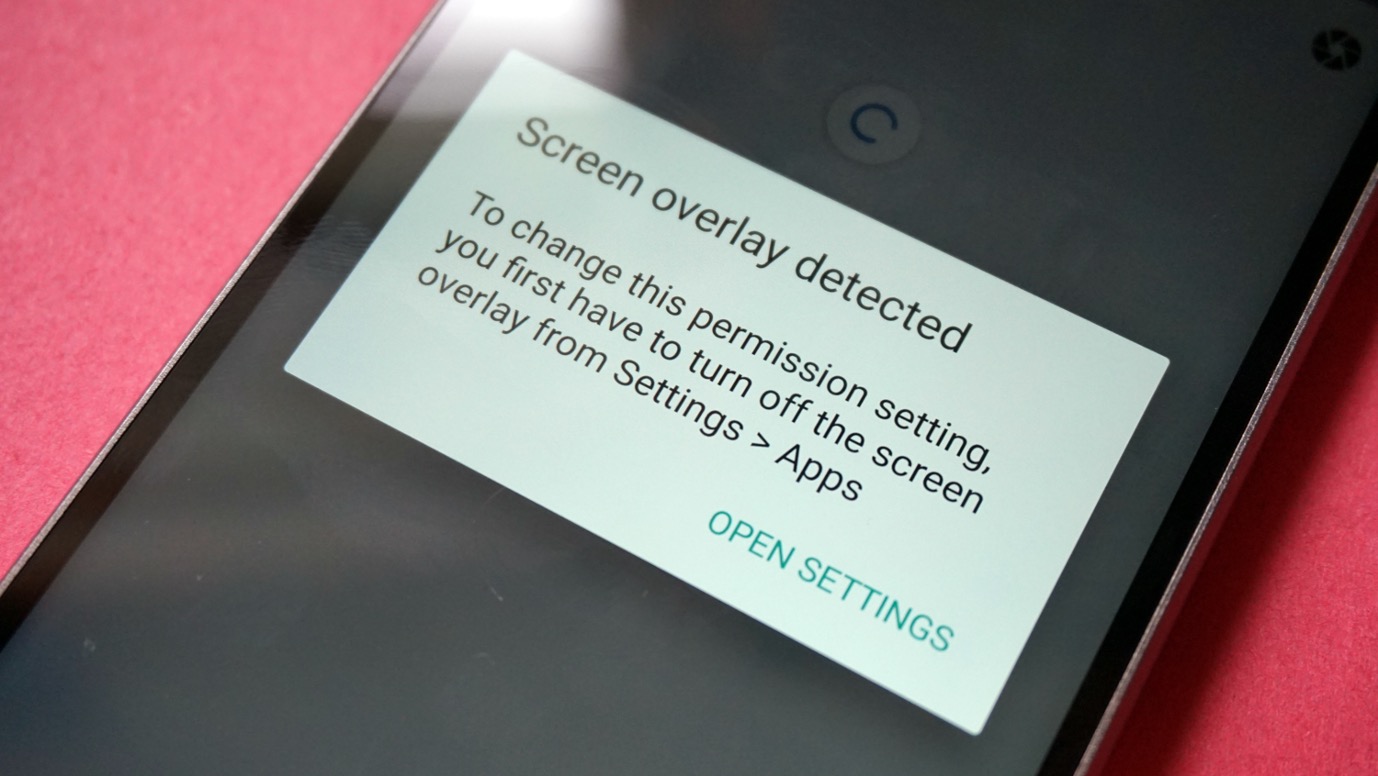
Have you ever encountered the frustrating “Screen Overlay Detected” error on your Sony Xperia device? If so, you’re not alone. This common issue can be encountered when you try to grant permissions to an app, but a floating window or overlay is preventing the process from completing. Not only can this error be annoying, but it can also hinder you from accessing certain features or using specific apps on your device.
But fear not! In this article, we’ll delve into the world of screen overlays, explain what the “Screen Overlay Detected” error means, and most importantly, provide you with practical solutions to fix it on your Sony Xperia smartphone. Whether you’re a tech-savvy smartphone enthusiast or a casual user, by the end of this article, you’ll have the knowledge and tools you need to overcome this troublesome obstacle and get back to using your Sony Xperia device without any interruptions.
Inside This Article
What Is Screen Overlay Detected on Sony Xperia and How to Fix It
Have you ever encountered the frustrating “Screen Overlay Detected” message on your Sony Xperia smartphone? If so, you’re not alone. This error message often pops up when you’re trying to grant permissions to an app or use certain features on your device. But what exactly is screen overlay, and how can you fix this issue on your Sony Xperia? In this article, we’ll dive into the details and provide you with step-by-step solutions to resolve the screen overlay detected error on your Sony Xperia smartphone.
Understanding Screen Overlay
Screen overlay refers to the feature on Android devices that allows apps to draw on top of other apps or system windows. It’s a useful feature that enables various functions like chat heads, floating widgets, and screen filters. However, there are instances where permitting screen overlays can interfere with certain app permissions, causing the “Screen Overlay Detected” error message to appear.
The screen overlay error message is a security feature implemented in Android devices to prevent malicious apps from accessing sensitive information without the user’s knowledge or consent. When a screen overlay is active, it can potentially interfere with the permission prompts displayed by other apps, resulting in the error message.
Causes of Screen Overlay Detected Error
Several factors can trigger the screen overlay detected error on your Sony Xperia smartphone. Some common causes include:
-
Active Screen Overlay: If you have an active screen overlay from another app, it can interfere with the permission prompts, triggering the error message. Examples of screen overlays include Facebook Messenger’s chat heads and apps that use floating widgets.
-
Android System Alert: Sometimes, system alerts or notifications can conflict with permission prompts, resulting in the screen overlay detected error.
-
Incompatible App: Certain apps are not compatible with screen overlays and may cause conflicts, leading to the error message.
How to Fix the Screen Overlay Detected Error on Sony Xperia
Now that we’ve discussed the causes of the screen overlay detected error, let’s explore how you can fix it on your Sony Xperia smartphone:
-
Disable Screen Overlay: The first step is to identify which app is causing the screen overlay and disable it temporarily. To do this, go to Settings on your Sony Xperia, tap on Apps, and select the app that you suspect to be causing the issue. Look for the “Draw over other apps” option and disable it.
-
Grant Permissions Again: Once you’ve disabled the screen overlay, try granting permissions to the app that triggered the error message again. This time, it should work without any issues.
-
Clear App Cache and Data: If disabling the screen overlay doesn’t solve the problem, you can try clearing the cache and data of the app causing the error. Go to Settings, select Apps, and choose the app. Tap on Storage and then clear the cache and data.
-
Uninstall Incompatible Apps: If you’re still experiencing the screen overlay detected error, it’s possible that another app is causing conflicts. Uninstall any recently installed apps that might be incompatible with screen overlays and check if the issue persists.
-
Restart in Safe Mode: If none of the above solutions work, try restarting your Sony Xperia smartphone in Safe Mode. This will boot the device with only essential system apps, temporarily disabling any third-party apps that might be causing the screen overlay detected error. If the error doesn’t occur in Safe Mode, it indicates that a third-party app is the culprit. You can then uninstall or disable specific apps to resolve the issue.
By following these steps, you can fix the screen overlay detected error on your Sony Xperia smartphone and regain control over app permissions and functionality. Remember, screen overlays are useful features, but sometimes they can interfere with other apps. By troubleshooting the issue and implementing the appropriate fixes, you’ll be able to enjoy a seamless user experience on your Sony Xperia device.
So, the next time you encounter the dreaded screen overlay detected error on your Sony Xperia, don’t panic. Follow our guide and get your smartphone back to its full potential.
Conclusion
The issue of screen overlay detected on Sony Xperia devices can be a frustrating one, but with the right understanding and steps, it is possible to resolve the problem. By following the troubleshooting methods mentioned in this article, such as adjusting app permissions, disabling screen overlays, and clearing cache, you can eliminate the screen overlay detected error and regain control over your device’s settings.
Remember to always be cautious when granting app permissions and be mindful of which apps you have installed on your Sony Xperia. Regularly updating your apps and operating system can also help prevent compatibility issues that may lead to screen overlay detection problems. By staying informed and proactive, you can ensure a seamless and trouble-free user experience on your Sony Xperia device.
If you continue to experience issues or have any further questions, it’s recommended to seek assistance from Sony Xperia’s customer support or visit their online forums for additional troubleshooting tips and solutions.
FAQs
1. What is the “Screen Overlay Detected” error on Sony Xperia?
The “Screen Overlay Detected” error message on Sony Xperia is a notification that appears when there is a conflict between an app’s overlay permission and a system function or another app. It prevents the app from accessing certain features or displaying properly on the screen.
2. Why does the “Screen Overlay Detected” error occur?
This error occurs because Sony Xperia devices have a feature called “Draw Over Other Apps” that allows certain apps to display content on top of other apps. However, this feature can cause conflicts when multiple apps have permission to use overlays simultaneously.
3. How can I fix the “Screen Overlay Detected” error on my Sony Xperia?
Here are some steps you can try to fix the “Screen Overlay Detected” error on your Sony Xperia:
- Go to “Settings” on your Xperia device.
- Scroll down and select “Apps” or “Applications”.
- Tap the three-dot menu icon and choose “Configure apps.
- Select “App permissions”.
- Find and tap on “Draw over other apps”.
- Disable overlays for all apps or select the specific apps causing the issue.
- Restart your device and check if the error is resolved.
4. Can I selectively allow screen overlays for certain apps on Sony Xperia?
Yes, you can selectively allow screen overlays for certain apps on Sony Xperia by following the steps mentioned earlier. Instead of disabling overlays for all apps, you can choose to enable or disable the overlay permission for individual apps.
5. Are there any risks in disabling screen overlays on Sony Xperia?
Disabling screen overlays on Sony Xperia will not cause any significant risks or affect the overall performance of your device. However, some apps may lose certain functionalities or display issues if they heavily rely on overlay permissions. So, make sure to test the app’s functionality after disabling overlays to ensure it works as intended.
