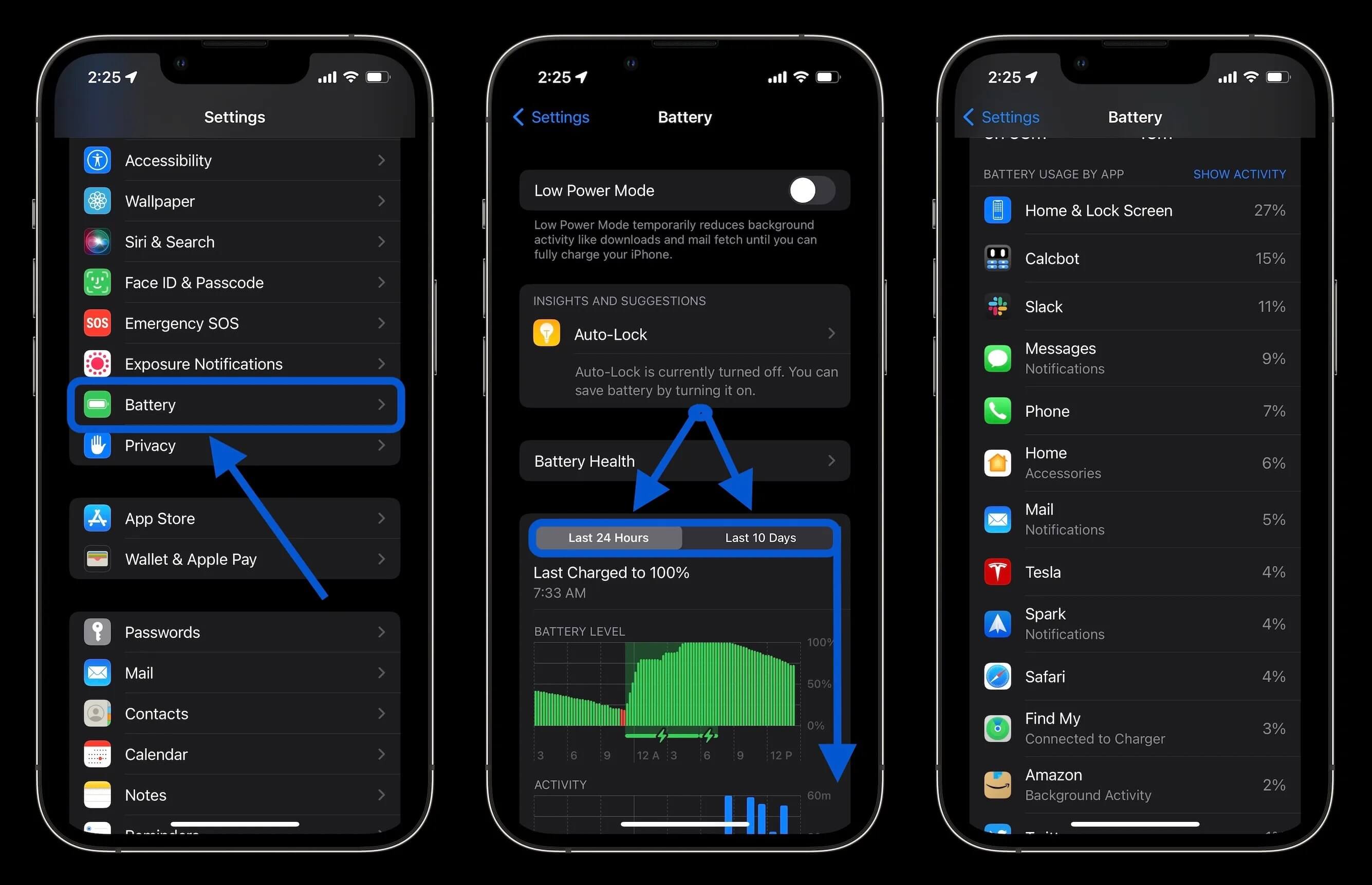
Are you tired of constantly charging your iPhone 6? Do you wish you could make your battery last longer? Fear not, as we have just the tips you need to boost the battery life of your iPhone 6. Your smartphone is an essential device in your everyday life, but a fast-draining battery can become a frustration. This article will provide you with practical and effective techniques to extend your iPhone 6 battery life, ensuring that you can stay connected and productive for longer periods without worrying about running out of power. From optimizing settings to using power-saving features, we’ve got you covered. So, let’s dive in and discover how to maximize the battery life of your iPhone 6.
Inside This Article
- Optimizing Settings
- Managing Background App Refresh
- Dimming the Display
- Disabling Location Services
- Conclusion
- FAQs
Optimizing Settings
When it comes to preserving battery life on your iPhone 6, optimizing your device’s settings is a must. By tweaking a few key settings, you can significantly extend the time between charges. Here are some tips to help you get the most out of your iPhone 6 battery:
1. Reduce Screen Brightness: One of the biggest drains on your battery is the display. Lowering the screen brightness can make a noticeable difference. Go to Settings > Display & Brightness and adjust the slider to a lower level.
2. Enable Auto-Brightness: Enabling the Auto-Brightness feature will automatically adjust the screen brightness based on ambient lighting conditions. This can help optimize battery life while ensuring comfortable viewing in different environments. Go to Settings > Display & Brightness and toggle on Auto-Brightness.
3. Disable Push Email: Constantly checking for new email updates can drain your battery quickly. Instead, switch to manual email fetching. Go to Settings > Mail > Accounts > Fetch New Data and turn off the Push option. You can then set the fetch interval to a longer time period or manually fetch email whenever you want.
4. Turn Off Background App Refresh: Many apps refresh in the background to provide updated information. However, this can consume a significant amount of battery power. Go to Settings > General > Background App Refresh and disable the feature for non-essential apps or turn it off completely.
5. Disable Push Notifications: Push notifications constantly buzzing on your screen can be a battery drainer. Take control of your notifications by going to Settings > Notifications and disable unnecessary notifications from apps that you don’t need to be alerted by.
6. Limit Location Services: Some apps access your location in the background, which can consume battery power. Go to Settings > Privacy > Location Services and review the apps that are using your location. Disable location access for apps that don’t require it or set them to “While Using” instead of “Always.”
By optimizing these settings, you can significantly improve the battery life of your iPhone 6, ensuring that it lasts longer between charges and maximizing your overall user experience. Implement these tips and enjoy longer usage time without worrying about running out of battery power.
Managing Background App Refresh
One of the reasons why the battery life of your iPhone 6 might be draining quickly is because of the background app refresh feature. When enabled, this feature allows apps to refresh their content in the background, even when you’re not actively using them. While useful for keeping your apps up to date, it can also consume a significant amount of battery power.
To manage the background app refresh feature and optimize your battery life, follow these steps:
- Go to the “Settings” app on your iPhone 6.
- Scroll down and tap on “General.”
- Tap on “Background App Refresh.”
- Here, you will find a list of all the apps installed on your device. You can either choose to disable background app refresh for specific apps by toggling off the switch next to them, or you can turn off background app refresh completely by toggling off the switch at the top of the screen.
- Once you have made your desired changes, exit the settings app.
By managing the background app refresh feature, you can significantly improve the battery life of your iPhone 6. Remember to only allow apps that you frequently use or require real-time updates to refresh in the background. Disabling background app refresh for unnecessary apps can help conserve battery power and make your device last longer throughout the day.
Dimming the Display
The display of your iPhone 6 plays a significant role in draining the battery. By adjusting the brightness level and using the auto-brightness feature, you can effectively save power and extend the battery life.
Here are some tips to dim the display:
- Reduce the screen brightness: Lowering the brightness level can significantly reduce power usage. Go to Settings > Display & Brightness and slide the Brightness bar to decrease the brightness to a comfortable level.
- Enable auto-brightness: Enabling the auto-brightness feature allows your iPhone 6 to automatically adjust the screen brightness according to the ambient lighting conditions. This feature saves battery by minimizing the use of unnecessary screen brightness. To enable auto-brightness, go to Settings > Display & Brightness and toggle on the Auto-Brightness option.
- Use dark wallpapers and themes: Dark wallpapers and themes consume less power since they require fewer pixels to be lit up. Consider using a dark background to further conserve battery life.
By following these steps and dimming the display of your iPhone 6, you can conserve battery power and enjoy longer usage time.
Disabling Location Services
Location Services on your iPhone 6 can be useful, but they can also drain your battery life. Disabling Location Services can help extend your device’s battery life significantly. Here’s how to do it:
1. Go to Settings on your iPhone 6.
2. Scroll down and tap on Privacy.
3. Next, tap on Location Services.
4. You’ll see a list of apps that have requested access to your location. You can either choose to disable Location Services for all apps or selectively disable it for specific apps.
5. To disable Location Services for all apps, simply toggle the switch at the top of the screen to off position. This will turn off Location Services for all apps on your iPhone 6.
6. If you prefer to selectively disable Location Services for specific apps, scroll down to the list and tap on the app you want to disable it for.
7. You’ll see three options: “Never”, “While Using the App”, and “Always”. Select “Never” to disable Location Services for that particular app.
8. Repeat step 7 for each app you want to disable Location Services for.
Disabling Location Services can help conserve your iPhone 6’s battery life by preventing unnecessary background activity related to location tracking. However, keep in mind that some apps may require access to your location for essential features, such as navigation apps. It’s important to evaluate your app needs and make adjustments accordingly.
By disabling Location Services, you can maximize the battery life of your iPhone 6 and ensure that it lasts throughout the day, even with heavy usage. So give it a try and enjoy the extended battery life on your device!
Conclusion
In conclusion, implementing these battery-saving tips can greatly extend the battery life of your iPhone 6. By adjusting your settings, minimizing battery-draining apps, and being mindful of your usage habits, you can maximize the time between charges and enjoy a more convenient mobile experience. Remember to regularly update your device’s software to take advantage of any battery optimizations released by Apple. Additionally, consider investing in a high-quality charger and portable battery pack to keep your iPhone powered up on the go. With these tips in mind, you can make the most of your iPhone 6 and make battery life worries a thing of the past.
FAQs
FAQ 1: How can I maximize the battery life of my iPhone 6?
To maximize the battery life of your iPhone 6, you can follow these tips:
- Reduce screen brightness
- Disable push email
- Turn off unnecessary notifications
- Limit location services usage
- Close background apps
- Disable unnecessary system services
- Use Wi-Fi instead of cellular data whenever possible
- Enable low power mode
- Avoid extreme temperatures
FAQ 2: Does closing background apps improve battery life?
Contrary to popular belief, closing background apps on your iPhone 6 does not necessarily improve battery life. The iPhone’s operating system is designed to manage background app activity efficiently, and forcefully closing apps may even consume more battery power when you reopen them. However, if you notice an app using excessive battery in the background, it’s recommended to disable background app refresh for that specific app.
FAQ 3: Is it advisable to charge my iPhone 6 overnight?
Charging your iPhone 6 overnight is generally safe as the device is designed to prevent overcharging. However, it’s a good practice to unplug your device once it reaches 100% to prevent unnecessary battery wear over time. If you’re concerned about battery longevity, you can also consider using a smart plug or charging your device for shorter durations during the day to avoid prolonged charging.
FAQ 4: Should I always keep my iPhone 6 battery level between 20% and 80%?
While it’s not necessary to strictly keep your iPhone 6 battery level between 20% and 80%, this range is considered optimal for long-term battery health. Frequent full charge cycles or continuously keeping the battery level too low or too high can degrade the battery’s capacity over time. It’s best to occasionally let the battery level drop below 20% and charge it to around 80% to maintain a good balance.
FAQ 5: Can using power-hungry apps drain my iPhone 6 battery faster?
Yes, using power-hungry apps on your iPhone 6 can drain the battery faster. Certain apps, such as gaming or GPS-intensive apps, require more processing power and utilize more battery resources. If you notice that a specific app is consuming a significant amount of battery, you can try limiting the usage of that app or exploring alternative, more battery-friendly options.
