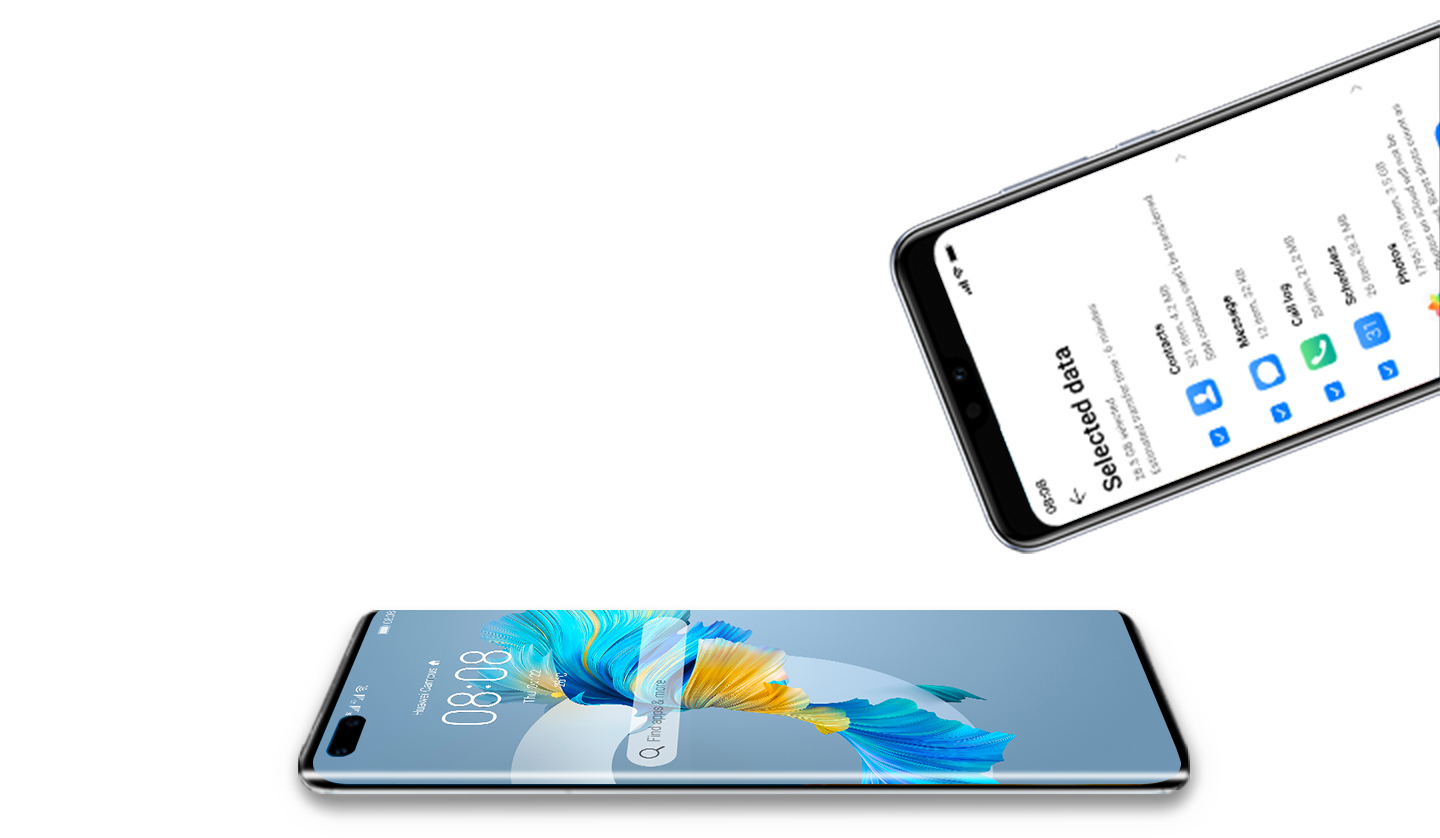
With the rapid advancement of technology, smartphones have become an integral part of our everyday lives. Huawei, a leading global provider of mobile devices, offers a range of innovative smartphones that cater to various needs and preferences. One of the standout features of Huawei smartphones is the Phone Clone app, which allows users to transfer data seamlessly from their old device to their new Huawei phone.
However, like any technology, there may be instances when the Huawei Phone Clone app encounters issues or fails to work as expected. This can be frustrating, especially when you are excited to set up your new phone and transfer your valuable data.
In this article, we will explore some common scenarios where the Huawei Phone Clone app may not be working, as well as troubleshooting tips to help you resolve any issues you may encounter. So, let’s dive in and find solutions to get your Huawei Phone Clone up and running smoothly.
Inside This Article
- Possible Reasons for Huawei Phone Clone Not Working
- Troubleshooting Tips for Huawei Phone Clone Issues
- Alternative Methods for Transferring Data to a Huawei Phone
- Seeking Technical Support for Huawei Phone Clone Problems
- Conclusion
- FAQs
Possible Reasons for Huawei Phone Clone Not Working
If you’re encountering issues with Huawei Phone Clone not working, there could be several reasons behind this inconvenience. Here are some possible causes to consider:
1. Compatibility Issues: One potential reason could be an incompatibility between the devices you are trying to use Huawei Phone Clone with. Ensure that both the source and target devices meet the necessary compatibility requirements.
2. Insufficient Storage Space: Another reason for Huawei Phone Clone not working could be due to insufficient storage space on either the source or the target device. Make sure both devices have enough free space to accommodate the data being transferred.
3. Network Connection Problems: A stable network connection is crucial for successful data transfer using Huawei Phone Clone. If your devices are not connected to a reliable network or facing connectivity issues, it can lead to problems with the cloning process.
4. Device Restart: Sometimes, performing a simple restart of the devices involved can resolve temporary glitches or conflicts that may be causing Huawei Phone Clone to malfunction. Try restarting both the source and target devices and then launch the cloning process once again.
By considering these possible reasons, you can troubleshoot and resolve the issue of Huawei Phone Clone not working. However, if the problem persists, it may be advisable to seek further assistance from Huawei customer support or consult an expert technician.
Troubleshooting Tips for Huawei Phone Clone Issues
If you are facing issues with Huawei Phone Clone and it is not working as expected, here are some troubleshooting tips to help you resolve the problem.
1. Check for Compatibility Issues: Ensure that both your source device and target device are compatible with Huawei Phone Clone. Check the system requirements and supported devices list to ensure compatibility.
2. Ensure Sufficient Storage Space: Insufficient storage space on either the source or target device can cause issues with Huawei Phone Clone. Make sure that both devices have enough free space to accommodate the data transfer.
3. Verify Network Connection: A stable and reliable network connection is crucial for Huawei Phone Clone to work properly. Check that both devices are connected to a strong Wi-Fi network or mobile data network without any interruptions for a smooth transfer process.
4. Restart Devices: Sometimes, a simple restart can solve many software-related issues. Try restarting both your source and target devices, then launch Huawei Phone Clone again to see if the problem is resolved.
5. Update Huawei Phone Clone: Make sure that you have the latest version of Huawei Phone Clone installed on both the source and target devices. Updates often include bug fixes and improvements that can help resolve any issues you may be experiencing.
6. Clear Cache: Clearing the cache of the Huawei Phone Clone app can sometimes fix minor issues. Go to the app settings on both devices, locate Huawei Phone Clone, and clear the cache. Then, restart the app and try using it again.
7. Reset Network Settings: If you are still facing issues with Huawei Phone Clone, you can try resetting the network settings on both devices. This can help resolve any network-related configuration problems that may be causing the app to function improperly.
8. Contact Huawei Support: If none of the above troubleshooting tips work, it may be helpful to reach out to Huawei support for further assistance. They have the expertise to guide you through specific issues and provide solutions tailored to your situation.
By following these troubleshooting tips, you should be able to resolve common Huawei Phone Clone issues and get the app working smoothly again.
Alternative Methods for Transferring Data to a Huawei Phone
While Huawei Phone Clone is an efficient tool for transferring data to your Huawei phone, there may be instances where it may not work or you may prefer alternative methods. Let’s explore three alternative methods for transferring data to your Huawei phone.
1. USB Cable: One of the most straightforward methods for transferring data is by using a USB cable. Simply connect your Huawei phone to your computer using a compatible USB cable. Once connected, you can transfer files such as photos, videos, documents, and more by simply dragging and dropping them from your computer to your phone’s storage.
2. Cloud Storage: Another convenient option for transferring data to your Huawei phone is by utilizing cloud storage services such as Google Drive, Dropbox, or Huawei Cloud. Simply upload your files to the cloud storage from your computer and access them on your Huawei phone by logging into the respective cloud storage app. This method allows you to easily sync and access your files across multiple devices.
3. Bluetooth: If you want to transfer smaller files or prefer a wireless method, Bluetooth can be a viable option. Ensure that Bluetooth is enabled on both your Huawei phone and the device you want to transfer data from. Pair the devices, then select the files you want to transfer and follow the prompts. Keep in mind that Bluetooth transfer may take longer for larger files.
These alternative methods provide you with options to transfer data to your Huawei phone when Huawei Phone Clone is not working or you prefer different transfer options. Choose the method that suits your needs and start enjoying your new Huawei phone with all your important files and data.
Seeking Technical Support for Huawei Phone Clone Problems
If you have followed all the troubleshooting steps mentioned above and are still facing issues with Huawei Phone Clone, it may be time to seek technical support. Huawei offers various avenues for assistance to help you resolve any problems you may encounter with the Phone Clone feature.
Here are a few options you can explore to get the necessary support:
- Contact Huawei Customer Support: Reach out to Huawei’s customer support team either through their official website or by calling their dedicated helpline. They have knowledgeable representatives who can guide you through the troubleshooting process and provide solutions specific to your situation.
- Visit a Huawei Service Center: If you prefer hands-on assistance, you can locate a Huawei service center near you and visit them in person. The trained technicians at these centers can diagnose and fix any hardware or software issues that might be affecting the Phone Clone functionality.
- Check Huawei Community Forums: Huawei maintains a vibrant online community where users can share their experiences, ask questions, and seek advice. It’s possible that other users have encountered similar problems with Phone Clone and have found solutions that can work for you as well.
- Explore Online Resources: Huawei’s official website and support pages have a wealth of information and resources to help troubleshoot common issues. Take advantage of their FAQs, user manuals, and troubleshooting guides to find answers to your specific concerns.
Remember, technical support is there to assist you. Don’t hesitate to reach out for help if you have exhausted all other options and are unable to resolve the issues with Huawei Phone Clone on your own.
Conclusion
In conclusion, if you find that your Huawei Phone Clone is not working, there are several troubleshooting steps you can take to resolve the issue. Start by ensuring that both devices have a stable internet connection and are running the latest version of Huawei Phone Clone. Double-check that you have followed the correct steps for initiating the cloning process and verify that both devices are compatible with Huawei Phone Clone.
If the problem persists, try restarting both devices and clearing the cache on your Huawei smartphone. Additionally, make sure that you have sufficient storage space available on both devices to complete the cloning process.
If none of these steps resolve the issue, you may need to reach out to Huawei support for further assistance. They have the expertise to diagnose and troubleshoot any underlying problems that may be affecting the performance of Huawei Phone Clone.
Remember, Huawei Phone Clone is a powerful tool that simplifies the process of transferring data between devices. With a little patience and troubleshooting, you can ensure that your Huawei Phone Clone is up and running smoothly, allowing you to seamlessly transfer your data and enjoy your new device.
FAQs
Q: Why is my Huawei phone clone not working?
A: There could be multiple reasons why Huawei phone clone is not working. It could be due to compatibility issues, insufficient storage space, or technical glitches. It is best to troubleshoot the problem by checking for updates, clearing cache, or seeking assistance from Huawei support.
Q: How can I fix Huawei phone clone not connecting?
A: If your Huawei phone clone is not connecting, try the following steps:
- Ensure that both the source and target devices are connected to the same Wi-Fi network.
- Restart both devices and try again.
- Make sure the devices have sufficient battery power.
- Check if the Huawei Phone Clone app is up to date. If not, update it from the app store.
- Disable any VPN or network firewall that might be interfering with the connection.
If the issue persists, you can contact Huawei customer support for further assistance.
Q: Can I transfer data from an iPhone to a Huawei phone via phone clone?
A: Yes, you can transfer data from an iPhone to a Huawei phone using the Phone Clone app. The app supports cross-platform transfer, allowing you to migrate your contacts, photos, videos, messages, and other data from iPhone to Huawei seamlessly. Simply download the Phone Clone app on both devices and follow the on-screen instructions to complete the transfer process.
Q: What should I do if Huawei phone clone is taking too long to transfer?
A: If the Huawei phone clone is taking longer than expected to transfer, there are a few steps you can try:
- Make sure both devices have sufficient battery power.
- Ensure a stable and uninterrupted Wi-Fi connection.
- Restart both devices and try again.
- If possible, move closer to the Wi-Fi router to improve signal strength.
- Clear the cache of the Phone Clone app and try again.
If the transfer still takes a long time, you can contact Huawei support for further assistance.
Q: Can I use Huawei phone clone to transfer data to a non-Huawei Android device?
A: While the Huawei Phone Clone app is primarily designed to transfer data between Huawei devices, it may also work with other Android devices. However, compatibility cannot be guaranteed. It is recommended to check if the Phone Clone app is available and compatible with the specific non-Huawei Android device before attempting the transfer.
