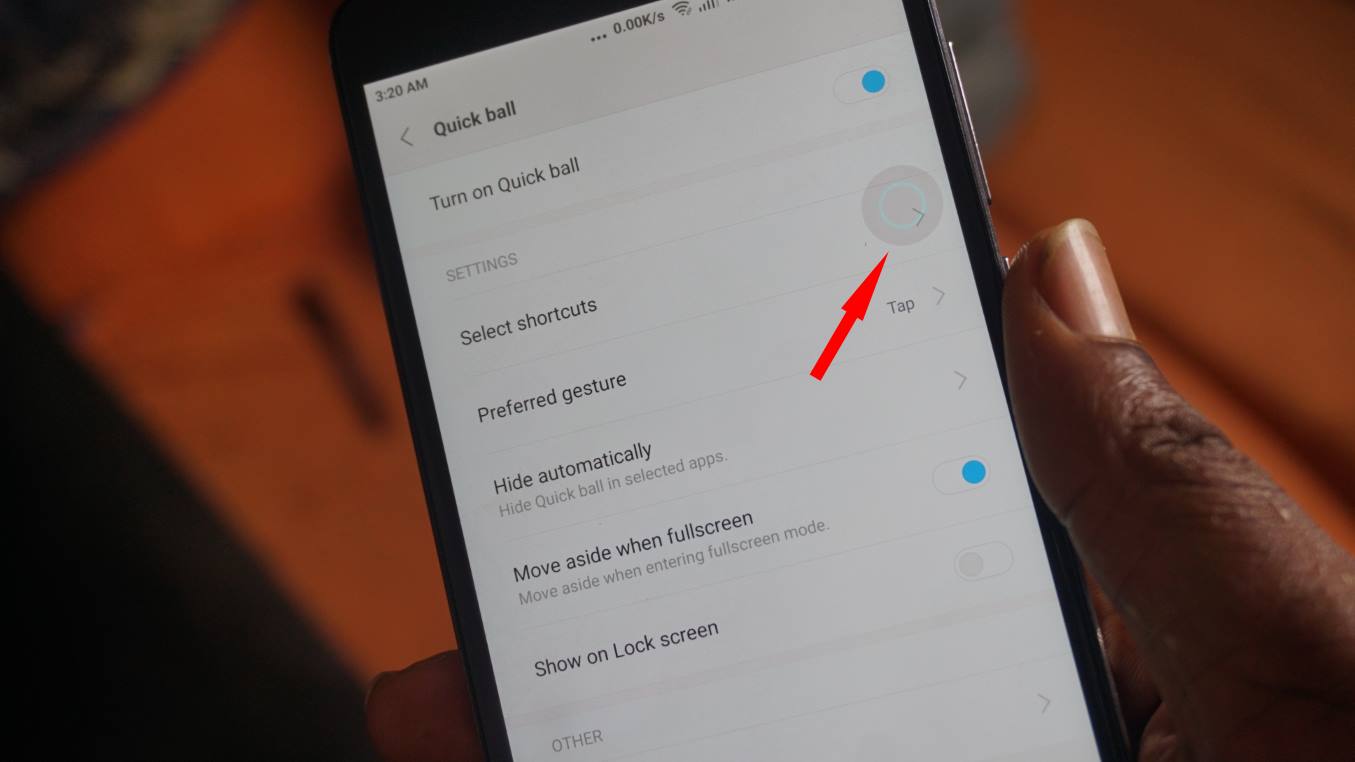
In the ever-evolving world of mobile phones, new features and innovations never cease to amaze us. One such feature that has gained popularity among Xiaomi Redmi Note 4 users is Quick Ball. But what exactly is Quick Ball and how does it enhance the user experience? In this article, we will explore the ins and outs of Quick Ball in Redmi Note 4, unraveling its functionalities and advantages. Whether you are a Redmi Note 4 owner looking to optimize your usage or simply curious about this intriguing feature, this article will provide you with a comprehensive understanding of Quick Ball and its impact on the smartphone experience. So, let’s delve into the world of Quick Ball and discover how it can revolutionize the way you interact with your Redmi Note 4.
Inside This Article
- What is Quick Ball?
- How to enable Quick Ball on Redmi Note 4
- How to Customize Quick Ball Shortcuts
- Conclusion
- FAQs
What is Quick Ball?
Have you ever wished for a seamless and efficient way to access your favorite apps and features on your Redmi Note 4? Look no further than the Quick Ball feature! Quick Ball is a unique and innovative function that enhances the user experience by providing convenient shortcuts for quick and easy navigation.
Quick Ball is a floating menu that hovers above any application or screen on your Redmi Note 4. It is a circular virtual button that can be customized to display up to five app shortcuts or system functions. With a simple tap or swipe, you can effortlessly access your most frequently used apps, settings, and actions without having to navigate through multiple menus or home screens.
Whether you need to quickly reply to a message, take a screenshot, or open your camera, Quick Ball can simplify your smartphone usage and save you valuable time. Its intuitive design and customizable options make it a user-friendly feature that can adapt to your specific needs and preferences.
Quick Ball offers a range of features, such as “Back, “Home,” “Recent Apps,” and “Lock Screen,” which are common shortcuts desired by many users. Additionally, you have the flexibility to assign shortcuts to any installed app on your Redmi Note 4. This allows you to personalize Quick Ball and tailor it to your specific requirements.
With Quick Ball, accessing your favorite apps and commonly used functions has never been easier. Its versatility, functionality, and ease of use make it a standout feature on the Redmi Note 4. Experience a whole new level of convenience and efficiency with Quick Ball!
How to enable Quick Ball on Redmi Note 4
The Quick Ball feature on Xiaomi’s Redmi Note 4 is a convenient tool that provides easy access to various functions on your phone. With Quick Ball enabled, you can quickly navigate through your device, perform actions, and switch between apps with just a few gestures. Here’s a step-by-step guide on how to enable Quick Ball on your Redmi Note 4:
- Go to the “Settings” app on your Redmi Note 4.
- Scroll down and tap on “Additional settings”.
- Look for “Quick Ball” and tap on it.
- Toggle the switch to enable Quick Ball.
Once you have enabled Quick Ball, you will notice a small floating ball on your screen. This is the Quick Ball menu. You can drag the ball to any convenient position on your screen. By default, the Quick Ball menu contains five shortcuts: Home, Back, Menu, Screenshot, and Lock. However, you can customize these shortcuts according to your preference.
With Quick Ball, you can navigate your Redmi Note 4 more efficiently. Instead of tapping physical buttons or searching for specific options within menus, you can simply tap on the Quick Ball and perform the desired action. It makes multitasking smoother and enhances your overall user experience.
To access the Quick Ball menu, simply tap on the ball once. The menu will expand, showing the shortcuts you have set up. You can tap on any shortcut to perform the corresponding action. If you want to hide the Quick Ball temporarily, you can swipe it to the edge of the screen.
Overall, enabling Quick Ball on your Redmi Note 4 is a great way to enhance your smartphone usage. It provides convenience and accessibility, allowing you to access important functions with ease. Give it a try and experience the convenience of Quick Ball on your Redmi Note 4!
How to Customize Quick Ball Shortcuts
Quick Ball on the Redmi Note 4 provides users with a convenient way to access various features and shortcuts on their device. Along with its default set of shortcuts, Quick Ball also gives you the option to customize and personalize these shortcuts according to your preferences. Here’s a step-by-step guide on how to customize Quick Ball shortcuts on your Redmi Note 4.
1. Open the Settings app on your Redmi Note 4.
2. Scroll down and tap on “Additional Settings.”
3. From the Additional Settings menu, tap on “Quick Ball.”
4. In the Quick Ball settings, you will find the “Shortcuts” option. Tap on it to proceed.
5. Here, you will see a list of available shortcuts for Quick Ball. You can tap on any of these shortcuts to customize the function associated with it.
6. To customize a specific shortcut, tap on the pencil icon next to it. This will open a menu with a list of available functions.
7. Choose the function you want to assign to the shortcut. For example, if you want to assign the “Camera” function to a specific shortcut, select it from the list.
8. After selecting the function, you can also choose the position of the shortcut on the Quick Ball. Simply drag it to the desired spot in the list.
9. Repeat the process for other shortcuts that you want to customize.
10. Once you have customized all the shortcuts, tap on the “Back” button to save your changes and exit the Quick Ball settings.
11. You will now be able to see the updated shortcuts on the Quick Ball menu of your Redmi Note 4.
With these simple steps, you can easily customize the Quick Ball shortcuts on your Redmi Note 4 to provide quick access to your favorite functions and features. Whether it’s opening a specific app, taking a screenshot, or accessing your favorite websites, Quick Ball allows you to personalize your device’s shortcuts to suit your needs.
So, go ahead and customize your Quick Ball shortcuts to make the most out of your Redmi Note 4!
Conclusion
In conclusion, the Quick Ball feature found in the Redmi Note 4 is a handy and innovative addition to the device’s user experience. It provides users with easy access to frequently used functions and shortcuts right at their fingertips. Whether it’s launching apps, taking screenshots, or adjusting screen brightness, Quick Ball offers convenience and efficiency in navigating through the phone’s features.
With its customizable settings, users can tailor Quick Ball to suit their preferences and daily needs. Whether you’re a multitasker who wants to switch between apps quickly or someone who prefers easier one-handed navigation, Quick Ball offers a versatile and intuitive solution. Its presence on the Redmi Note 4 demonstrates Xiaomi’s commitment to enhancing user experience and providing innovative features that make life easier for its users.
So, if you’re considering getting a Redmi Note 4 or already own one, don’t overlook the Quick Ball feature. Explore its functionalities and make the most out of this nifty tool to streamline your mobile phone experience.
FAQs
1. What is Quick Ball in Redmi Note 4?
Quick Ball is a unique feature found in the Redmi Note 4 smartphone. It is a customizable shortcut menu that can be accessed by a floating ball on the screen. Quick Ball provides quick and easy access to various functions of the phone, such as application shortcuts, screen capture, navigation buttons, and more. It enhances convenience and allows users to perform actions with just a few taps.
2. How can I enable Quick Ball on my Redmi Note 4?
To enable Quick Ball on your Redmi Note 4, follow these steps:
- Open the “Settings” app on your device.
- Scroll down and tap on “Additional settings.”
- Tap on “Quick ball” under the “Accessibility” section.
- Toggle the switch to enable Quick Ball.
Once enabled, you can customize the Quick Ball menu according to your preferences and add shortcuts that you frequently use.
3. Can I customize the Quick Ball menu on my Redmi Note 4?
Yes, you can customize the Quick Ball menu on your Redmi Note 4. To do so, follow these steps:
- Open the “Settings” app on your device.
- Scroll down and tap on “Additional settings.”
- Tap on “Quick ball” under the “Accessibility” section.
- Tap on “Quick ball” again to access the customization options.
- Add or remove shortcuts as per your preference. You can select from a range of actions such as back, home, recent apps, screenshot, and more.
Once you have customized the Quick Ball menu, it will appear as a floating ball on your screen, allowing you to access your favorite shortcuts with ease.
4. Can I change the position of the Quick Ball on my Redmi Note 4?
Yes, you can change the position of the Quick Ball on your Redmi Note 4. To do so, follow these steps:
- Open the “Settings” app on your device.
- Scroll down and tap on “Additional settings.”
- Tap on “Quick ball” under the “Accessibility” section.
- Tap on “Position” and choose from the available options, such as left, right, top, or bottom of the screen.
Once you have selected the desired position, the Quick Ball will be displayed accordingly.
5. Can I disable Quick Ball on my Redmi Note 4?
Yes, you can disable Quick Ball on your Redmi Note 4 if you no longer want to use it. To disable Quick Ball, follow these steps:
- Open the “Settings” app on your device.
- Scroll down and tap on “Additional settings.”
- Tap on “Quick ball” under the “Accessibility” section.
- Toggle the switch to disable Quick Ball.
Once disabled, the Quick Ball will no longer be visible on your screen. However, you can enable it again anytime by following the same steps.
