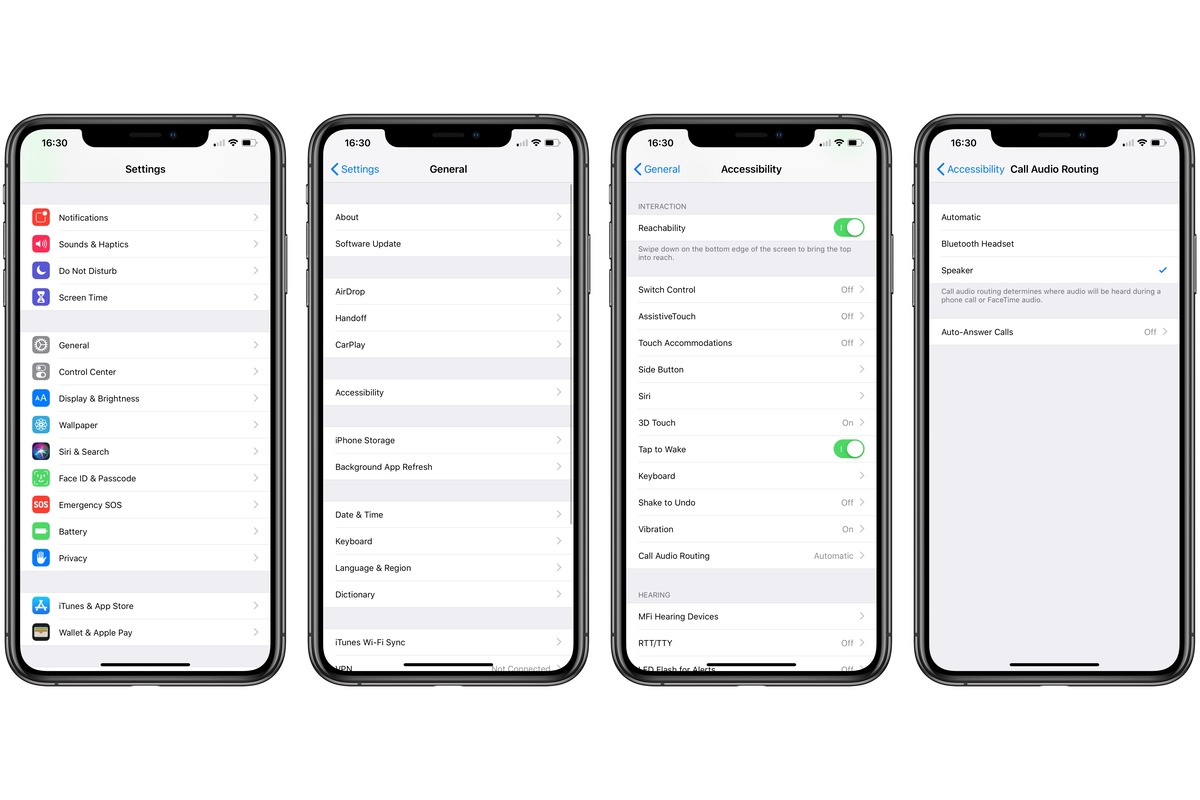
In today’s fast-paced digital world, our smartphones have become an indispensable part of our lives. We rely on them for communication, entertainment, productivity, and so much more. However, there can be moments of frustration when our phones act up and do things we didn’t intend them to do. One such situation is when our phone automatically switches to speaker mode during a call.
This unexpected behavior can leave us puzzled and wondering why this is happening. Is it a glitch in the phone’s software? Or is there some setting that we unintentionally altered? In this article, we will delve into the reasons why your phone might automatically switch to speaker mode and provide you with some useful tips to prevent or resolve this issue. So, let’s uncover the mystery and regain control over our phone calls!
Inside This Article
- Possible Causes for Automatic Switch to Speaker Mode
- Proximity Sensor Issue
- Software Glitch
- Hardware Malfunction
- Settings Configuration
- Conclusion
- FAQs
Possible Causes for Automatic Switch to Speaker Mode
Have you ever experienced a situation where your phone suddenly switches to speaker mode during a call without you intentionally activating it? It can be frustrating and inconvenient, especially if you are in a public setting. There are several possible causes for this automatic switch to speaker mode, and understanding them can help you troubleshoot and resolve the issue.
1. Proximity Sensor Issue: One of the common causes is a malfunctioning proximity sensor. This sensor is responsible for detecting your phone’s proximity to your face during a call. If it is not functioning correctly, it may inaccurately detect that your face is not in close proximity to the phone, resulting in the automatic activation of the speaker mode.
2. Software Glitch: Another possibility is a software glitch or bug in your phone’s operating system. Sometimes, a software update or a newly installed application can interfere with the phone’s normal functioning and cause it to switch to speaker mode unintentionally. In such cases, restarting your phone or performing a software update may help resolve the issue.
3. Hardware Malfunction: A faulty or damaged hardware component can also be a potential cause of the automatic switch to speaker mode. It could be a problem with the headphone jack or the audio routing circuitry. If you often use headphones or earphones with your phone, debris or dust might have accumulated in the headphone jack, causing the phone to mistakenly detect that headphones are plugged in and activating the speaker mode. Cleaning the headphone jack or seeking professional help may be necessary to fix this hardware-related issue.
4. Settings Configuration: Sometimes, the issue may be due to certain settings configurations on your phone. Check if your phone’s settings have been altered, such as the proximity sensor sensitivity or the “Auto Answer” feature. Adjusting these settings to their default values or disabling any unintended configurations may resolve the automatic switch to speaker mode problem.
It is worth noting that these are just potential causes, and the actual reason may vary depending on the phone model and software version you have. If you continue to experience the automatic switch to speaker mode issue, it is recommended to reach out to your phone manufacturer’s customer support or visit a service center for further assistance and troubleshooting.
Proximity Sensor Issue
One possible cause for your phone automatically switching to speaker mode is a proximity sensor issue. The proximity sensor is a small sensor located near the earpiece of your phone that detects the presence of nearby objects, such as your face when you’re on a call. This sensor helps determine the appropriate audio output, whether it should be through the earpiece or the speaker.
If the proximity sensor is malfunctioning or not functioning properly, it may not accurately detect the position of your face, leading to the automatic switch to speaker mode. This can be quite frustrating as it may inadvertently activate the speakerphone during important calls or cause audio distortion during regular phone conversations.
To determine if the proximity sensor is the culprit, you can perform a simple test. Place your hand over the upper portion of the screen during a call, covering the proximity sensor. If the phone doesn’t switch to speaker mode when your hand is covering the sensor, it’s likely that the proximity sensor is experiencing some issues.
If you suspect a proximity sensor issue, there are a few troubleshooting steps you can take. First, try cleaning the proximity sensor area with a soft cloth to ensure there is no dirt or debris obstructing its function. If the issue persists, you may need to recalibrate or reset the proximity sensor settings on your phone. You can usually find these settings in the “Display” or “Call” sections of your phone’s settings menu.
If these steps don’t resolve the problem, it’s advisable to contact the manufacturer or visit a professional technician for further assistance. They can assess the proximity sensor and provide a suitable solution, which may involve replacing the sensor if necessary. Remember to check if your phone is still under warranty, as it may cover the repair or replacement costs.
Software Glitch
Another common reason for your phone automatically switching to speaker mode is a software glitch. Mobile operating systems rely on complex software to function properly, and sometimes bugs or glitches can occur that cause unexpected behavior.
Software glitches can be the result of various factors, such as outdated software, incompatible apps, or conflicting settings. If your phone recently underwent a software update, it could have introduced a bug that triggers the speaker mode without your input.
To fix a software glitch, you can try restarting your phone to refresh the system and clear any temporary issues. In some cases, performing a software update can also resolve software-related problems, as updates often include bug fixes and performance improvements.
If restarting and updating your phone doesn’t solve the problem, you can try troubleshooting by identifying if a specific app or setting is causing the glitch. Start by checking if the issue occurs only when using a specific app. Uninstalling or updating the problematic app can help resolve the glitch.
If the problem persists, you can try resetting your phone’s settings to their default values. Keep in mind that doing so will erase any personalized settings and preferences, so it’s essential to back up any important data before proceeding with a reset.
Suppose the software glitch continues to cause your phone to automatically switch to speaker mode despite these troubleshooting steps. In that case, it’s advisable to seek technical support from your phone manufacturer or bring your device to a professional repair service for further assistance.
Hardware Malfunction
When your phone automatically switches to speaker mode, it can be an indication of a hardware malfunction. Various hardware components could be responsible for this issue, including the microphone, speaker, or even the phone’s circuitry.
If the microphone is malfunctioning, it may not properly detect when you hold your phone to your ear during a call, triggering the automatic switch to speaker mode. This can result in you accidentally activating the speakerphone feature without intending to do so.
Similarly, a faulty speaker can cause your phone to automatically switch to speaker mode. If the speaker is not functioning correctly, the phone may detect this and default to using the speakerphone instead. This can be frustrating, as you may be unable to have private conversations without the whole room hearing.
Additionally, issues with the phone’s circuitry can also lead to the automatic switch to speaker mode. A damaged or malfunctioning circuit can interfere with the phone’s ability to accurately detect the proximity of your ear during a call, causing it to mistakenly activate the speakerphone.
If you suspect a hardware malfunction is the cause of your phone’s automatic switch to speaker mode, it’s best to consult a professional technician or reach out to the manufacturer for assistance. They can diagnose the issue and provide the necessary repairs or replacement if needed.
Settings Configuration
Another possible cause for your phone automatically switching to speaker mode is a misconfiguration in the settings. Here are a couple of settings that might affect this behavior:
1. Call Volume: Check your call volume settings to ensure that it is not set too loud. If the volume is consistently set to a high level, it may trigger the speaker mode activation during calls.
2. Accessibility Settings: Some phones have an accessibility feature that automatically turns on speaker mode when headphones or Bluetooth devices are connected. Make sure to navigate to your phone’s accessibility settings and see if this option is enabled. If it is, consider disabling it if you prefer not to use speaker mode.
3. Proximity Sensor Calibration: The proximity sensor is responsible for detecting the proximity of your phone to your face during calls. If the sensor is not properly calibrated, it may interpret the proximity incorrectly and trigger the speaker mode. Look for a calibration option in your phone’s settings and follow the instructions to calibrate the sensor properly.
4. Voice Input Settings: Some phones have voice input settings that can activate speaker mode when certain keywords or commands are detected. Check your voice input settings to see if any such triggers are enabled. Adjust the settings as desired to prevent unwanted activation of speaker mode.
If none of the above settings seem to be the culprit, it is recommended to reset your phone’s settings to the default values. This can help resolve any potential software-related issues that might be causing the automatic switch to speaker mode. However, keep in mind that resetting your settings will also reset any personalized preferences, so make sure to note them down before proceeding with the reset.
Remember, each phone model and brand may have different settings configurations, so it is essential to explore your phone’s settings thoroughly to identify any options that may be causing the automatic switch to speaker mode.
The automatic switch to speaker mode on your phone can be attributed to several factors, such as software glitches, hardware issues, or even accidental triggers. It is a common occurrence that can cause frustration and inconvenience, especially during important calls or while in public places.
To address this issue, it is important to troubleshoot the problem systematically. Start by checking the settings on your phone to ensure that any automated features, such as answering or rejecting calls, are disabled. If the problem persists, try performing a soft reset or updating your phone’s software to fix any potential software bugs.
If the issue still persists, it may be necessary to contact customer support or visit a professional technician to diagnose and repair any hardware-related problems. They will have the expertise to identify any faulty components that could be causing the automatic switch to speaker mode.
Remember, every phone model and brand may have its own unique set of solutions and troubleshooting methods, so it is important to consult the specific guidelines provided by the manufacturer or seek professional advice when necessary.
FAQs
1. Why does my phone automatically switch to speaker mode?
There can be several reasons why your phone automatically switches to speaker mode. One possible reason is a software glitch, where a bug or issue in the operating system causes the phone to activate the speaker by default. Another possibility is a faulty proximity sensor, which detects how close your phone is to your face during a call and automatically switches to speaker mode when it malfunctions. It’s also worth checking if you have inadvertently activated a hands-free or voice command feature that triggers the speakerphone function.
2. How can I fix my phone from automatically switching to speaker mode?
To fix your phone from automatically switching to speaker mode, try these troubleshooting steps:
– Restart your phone to refresh the software and clear any temporary glitches.
– Check the settings on your phone to ensure that hands-free and voice command features are turned off.
– Clean the proximity sensor area on your phone with a soft cloth to remove any dirt or debris that might be hindering its functionality.
– If the issue persists, consider contacting your phone’s manufacturer or taking it to a professional for further inspection and repair.
3. Will a software update fix the automatic speaker mode issue?
In some cases, a software update can indeed fix the automatic speaker mode issue. Manufacturers often release software updates that address known bugs and software glitches, which may be causing your phone to switch to speaker mode without your input. Before performing a software update, make sure to back up your important data and ensure that your phone is connected to a stable internet connection. Check for updates in your phone’s settings or through the manufacturer’s official website or app.
4. Can a faulty proximity sensor cause other issues besides automatic speaker mode?
Yes, a faulty proximity sensor can cause other issues besides automatic speaker mode. The proximity sensor plays a crucial role in various phone functions, such as turning off the screen during phone calls when the phone is close to your face. If the proximity sensor is not functioning properly, you may experience problems like accidental touch input during calls, the screen not turning off when making calls, or the display not waking up when you remove the phone from your ear. If you notice these issues, it’s advisable to have your phone inspected and repaired by a professional.
5. Is there a way to disable the speaker mode on my phone permanently?
On most phones, you can disable the speaker mode permanently by adjusting the call settings. However, it’s important to note that disabling the speaker mode will also prevent you from using the speakerphone feature intentionally. To disable the speaker mode, follow these steps:
– Go to your phone’s settings.
– Navigate to the call settings or accessibility section.
– Look for the option to disable the speakerphone function.
– Toggle off the setting or uncheck the box next to Speakerphone.
Keep in mind that the exact steps may vary depending on your phone’s make and model. If you can’t find the option to disable speaker mode in the settings, consult your phone’s user manual or contact the manufacturer for further guidance.
