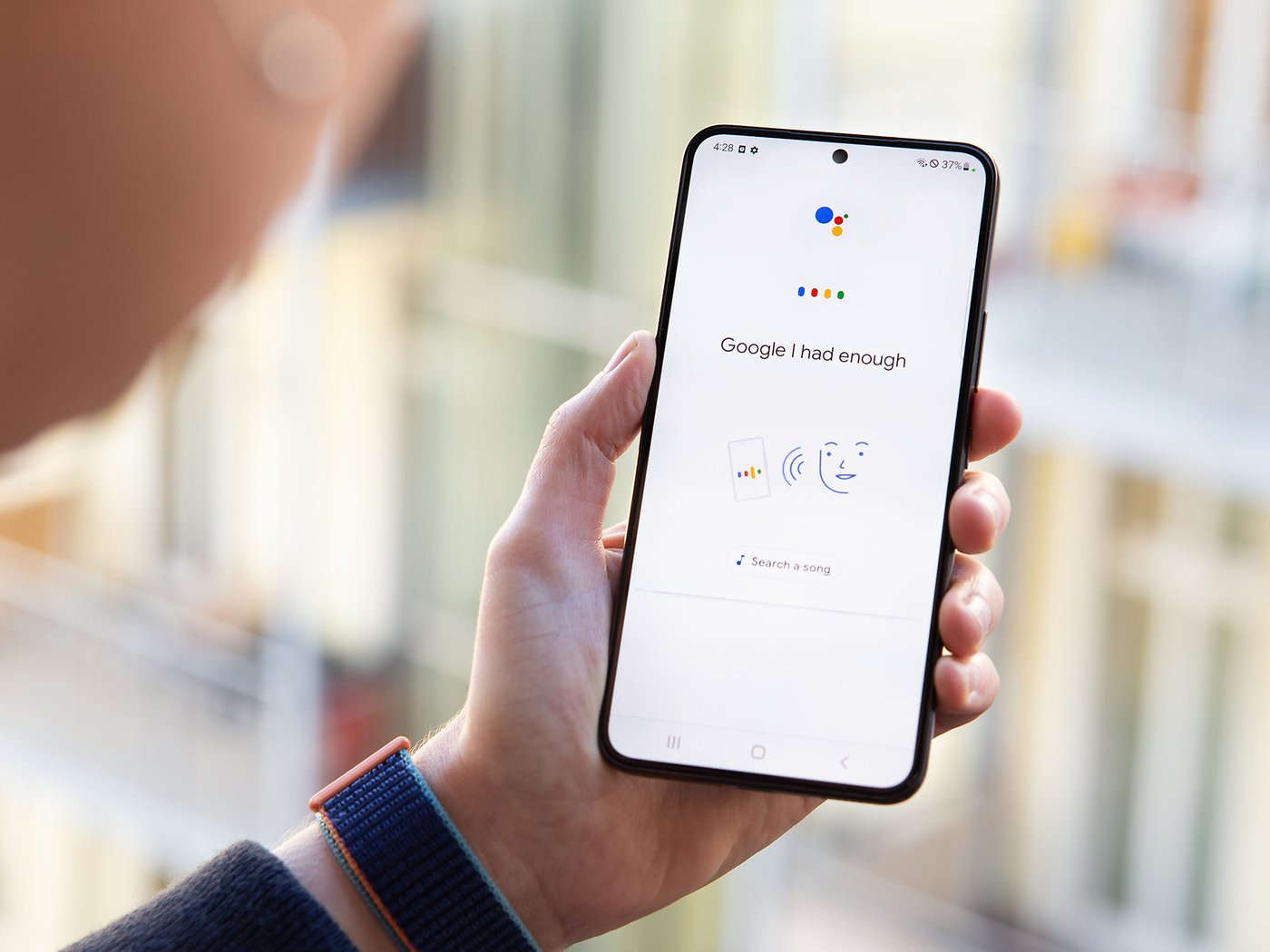
Are you frustrated with the constant interruptions from Google Assistant on your Pixel 4A? It’s great to have a helpful voice assistant, but sometimes you need some peace and quiet. If you’re wondering how to turn off Google Assistant on your Pixel 4A, you’ve come to the right place. In this guide, we’ll walk you through the steps to disable Google Assistant and regain control of your phone. Whether you simply want to take a break from the constant notifications or you prefer to use a different voice assistant, we’ve got you covered. So, let’s dive in and explore the different ways to turn off Google Assistant on your Pixel 4A.
Inside This Article
- Overview of Google Assistant on Pixel 4A
- Reasons to Turn Off Google Assistant on Pixel 4A
- How to Disable Google Assistant on Pixel 4A
- Alternative Options to Google Assistant on Pixel 4A
- Conclusion
- FAQs
Overview of Google Assistant on Pixel 4A
Google Assistant is an intelligent virtual assistant developed by Google. It is designed to provide assistance and perform various tasks using voice commands. The Pixel 4A, with its powerful hardware and software integration, offers an enhanced Google Assistant experience for users.
With Google Assistant on the Pixel 4A, you can do a wide range of tasks, such as setting reminders, sending messages, making phone calls, playing music, and even controlling smart home devices. The Assistant is always ready to help you and can be activated by saying “Hey Google” or by long-pressing the home button.
One of the standout features of Google Assistant on the Pixel 4A is its natural language processing capabilities. This allows you to have a more conversational interaction with the Assistant, making it feel more intuitive and human-like. You can ask questions, follow-up with additional queries, and have a more engaging experience overall.
The Pixel 4A’s integration with Google Assistant extends beyond just voice commands. It leverages the phone’s contextual awareness and machine learning capabilities to provide personalized recommendations and suggestions based on your usage patterns and preferences. This means that the more you use Google Assistant on your Pixel 4A, the better it becomes at understanding and anticipating your needs.
Google Assistant also works seamlessly with other Google services and apps on the Pixel 4A. You can use it to navigate, search for information, check the weather, manage your calendar, and much more. It also integrates with popular third-party apps, allowing you to perform actions within those apps using voice commands.
Overall, Google Assistant on the Pixel 4A is a powerful tool that enhances the user experience by providing intelligent assistance and streamlining everyday tasks. Its combination of advanced technology, natural language processing, and integration with various services makes it a valuable feature for Pixel 4A users.
Reasons to Turn Off Google Assistant on Pixel 4A
Google Assistant is undoubtedly a powerful virtual assistant that offers a range of features and functionalities. However, there may be several reasons why you might want to turn off Google Assistant on your Pixel 4A. Here are a few key reasons to consider:
- Privacy Concerns: Some users may have concerns about the amount of data that is collected by Google Assistant. Disabling the assistant can help alleviate these privacy concerns and give you more control over your personal information.
- Battery Life: Google Assistant runs in the background, constantly listening for your voice commands. This can consume a significant amount of battery life, especially if you don’t use the assistant frequently. Turning it off can help extend your Pixel 4A’s battery life.
- Unwanted Activation: Google Assistant can sometimes get activated accidentally, causing inconvenience and interrupting your workflow. Disabling it can prevent unintentional activations and ensure a smoother user experience.
- Preference for Other Assistants: Some users may prefer using alternative virtual assistants like Siri or Alexa. By turning off Google Assistant, you can prioritize and make better use of the assistant that aligns more with your preferences.
- Reduced Clutter: If you find that you rarely use or have no need for Google Assistant, disabling it can help declutter your device’s interface and make it feel less cluttered and overwhelming.
While Google Assistant offers many benefits, it’s important to consider these reasons if you’re contemplating turning it off on your Pixel 4A. Ultimately, the decision to disable this virtual assistant should be based on your personal preferences and needs.
How to Disable Google Assistant on Pixel 4A
If you’ve decided that you no longer need or want Google Assistant on your Pixel 4A, you can easily disable it. Follow the simple steps below to turn off Google Assistant and regain control over your device.
1. Open the Settings app on your Pixel 4A. You can find it by swiping down from the top of the screen and tapping the gear icon, or by searching for “Settings” in the app drawer.
2. In the Settings menu, scroll down and tap on “Apps & notifications.
3. Under the “Recently opened apps” section, tap on “See all ‘x’ apps” (the number will vary based on the number of apps you have installed).
4. Now, locate and tap on “Google” from the list of installed apps.
5. On the Google app info page, tap on “Disable” or “Turn off” to deactivate Google Assistant.
6. A confirmation prompt will appear informing you about the consequences of disabling Google Assistant. It may mention that some features or apps will not work properly without it. Read the information and tap “Disable app” to proceed.
7. Google Assistant is now disabled on your Pixel 4A. If you ever change your mind and want to enable it again, you can follow the same steps and tap on “Enable” or “Turn on” within the Google app info page.
By disabling Google Assistant, you can reclaim some device resources and eliminate any unwanted interruptions or accidental activations. It’s a straightforward process that gives you the freedom to customize your Pixel 4A the way you like. Enjoy the enhanced control over your device!
Alternative Options to Google Assistant on Pixel 4A
If you’re a user of the Pixel 4A and find yourself wanting to explore alternative options to Google Assistant, you’re in luck! While Google Assistant is a powerful virtual assistant that offers a wide range of functionalities, there are other options available that might better suit your preferences or needs.
Here are some alternative virtual assistant options you can consider:
- Alexa: Developed by Amazon, Alexa is a popular virtual assistant that can be used on a variety of devices, including smartphones. With Alexa, you can perform tasks, control smart home devices, play music, and even order products from Amazon, all through voice commands.
- Siri: If you’re an Apple user, Siri is the default virtual assistant on iPhones. Similar to Google Assistant, Siri can perform various tasks, such as sending messages, making calls, setting reminders, and providing information. It integrates seamlessly with other Apple services and devices.
- Cortana: Developed by Microsoft, Cortana is another virtual assistant that can be used on both Windows-based computers and smartphones. It offers features like voice commands, reminders, searching the web, and even integrating with Microsoft Office apps.
- Bixby: Samsung users can take advantage of Bixby, the virtual assistant developed by Samsung. Bixby offers voice commands, device control, reminders, and can even learn your daily routines to provide personalized recommendations.
- Assistant+: If you’re looking for a privacy-focused alternative, Assistant+ might be the perfect choice for you. It is an open-source virtual assistant that puts emphasis on data privacy and allows users to customize its functionalities to suit their needs.
Remember, each virtual assistant has its own unique features and capabilities. It’s recommended to explore and experiment with different options to find the one that best fits your requirements and preferences.
It’s important to note that disabling Google Assistant on your Pixel 4A doesn’t mean you can’t use any virtual assistant. You have the freedom to choose the one that suits you best and enjoy the convenience and efficiency they bring to your smartphone experience.
In conclusion, knowing how to turn off Google Assistant on your Pixel 4A can be a useful skill to have. Whether you want some privacy, prefer using other voice assistants, or simply find it more convenient to disable it, the choice is yours.
By following the steps outlined in this article, you can easily disable Google Assistant on your Pixel 4A. Remember, if at any point you decide to re-enable it, you can follow the same steps but toggle the switch to turn it back on. Take control of your phone, customize it to your liking, and make the most out of your Pixel 4A experience.
Conclusion
Being able to manage Google Assistant on your Pixel 4A allows you to tailor your phone’s functionality to your preferences. Whether you want to turn it off temporarily or permanently, the steps provided above will guide you through the process.
Remember that turning off Google Assistant doesn’t mean you will lose access to other helpful features on your phone. You can still enjoy all the benefits of your Pixel 4A while having full control over when and how you interact with Google Assistant.
Now that you know how to turn off Google Assistant on your Pixel 4A, you can make informed decisions about your phone’s settings and enjoy a personalized experience. Take charge and make your Pixel 4A truly yours!
FAQs
Q: How do I turn off Google Assistant on my Pixel 4A?
A: To turn off Google Assistant on your Pixel 4A, follow these steps:
1. Open the Settings app on your phone.
2. Scroll down and tap on “Apps & notifications”.
3. Tap on “See all apps” or “App info”.
4. Scroll down and locate “Google”.
5. Tap on “Google” and then tap on “Disable” or “Turn off”.
6. Confirm your selection by tapping on “Disable app” or “Turn off” again.
Please note that disabling Google Assistant will remove all its functionalities and features from your device.
Q: Can I still access Google Assistant after turning it off on my Pixel 4A?
A: No, once you turn off Google Assistant on your Pixel 4A, you won’t be able to access or use any of its features. However, you can always re-enable it by following the same steps mentioned earlier in this article.
Q: Why would I want to turn off Google Assistant?
A: There can be several reasons why you might want to turn off Google Assistant on your Pixel 4A. Some users may find it intrusive or unnecessary, while others may prefer alternative voice assistants or want to conserve battery life by disabling unnecessary features. Ultimately, it’s a personal preference and depends on your specific needs and preferences.
Q: Will turning off Google Assistant affect other apps or features on my Pixel 4A?
A: Turning off Google Assistant will only disable its functionalities and features. It won’t have any direct impact on other apps or features on your Pixel 4A. However, certain apps or services that rely on Google Assistant for specific actions or integrations may be affected. If you experience any issues with other apps after disabling Google Assistant, you can always re-enable it to restore its functionalities.
Q: Can I turn off Google Assistant temporarily and turn it back on later?
A: Yes, you can turn off Google Assistant on your Pixel 4A and then turn it back on later if needed. Simply follow the steps mentioned earlier to disable or enable Google Assistant as desired.
