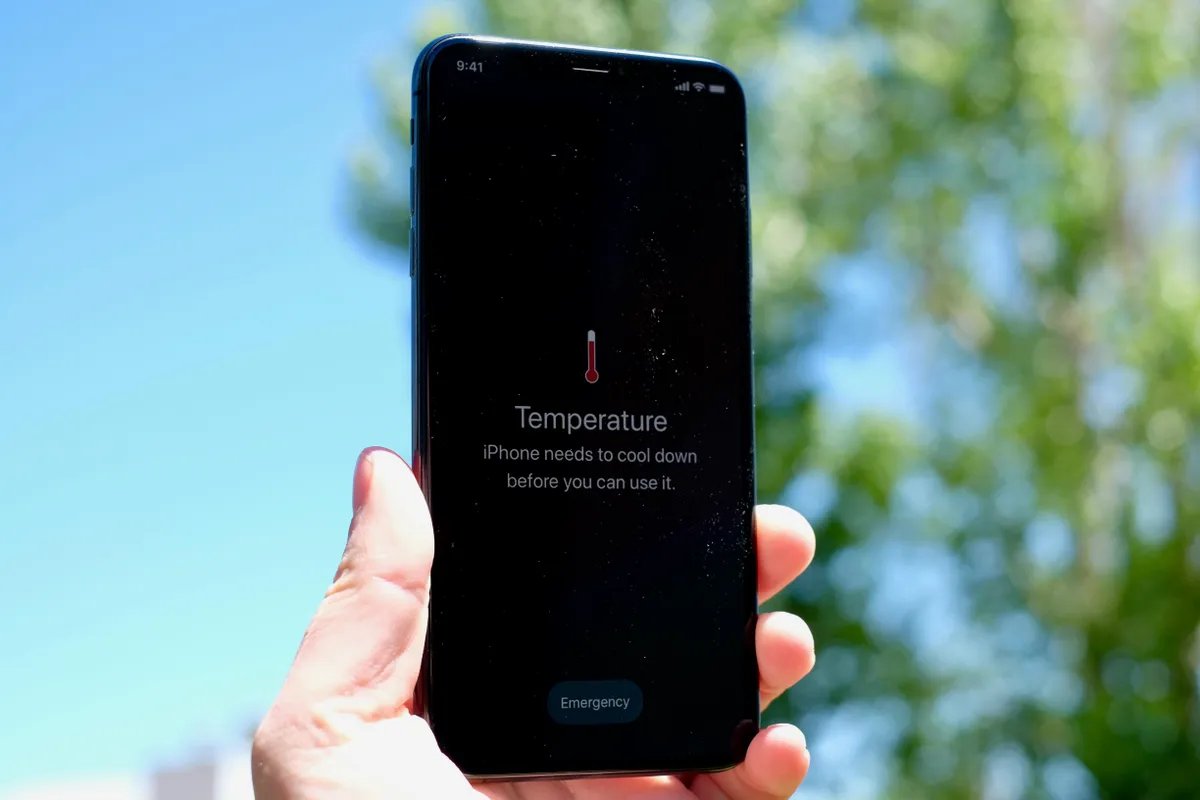
Have you ever picked up your iPhone only to find that it’s exceptionally hot to the touch? If so, you’re not alone. Many iPhone users have experienced this issue, and it can be quite frustrating. An overheating phone not only feels uncomfortable, but it can also affect performance and potentially lead to long-term damage.
In this article, we’ll dive into the reasons why your iPhone might be getting hot and provide you with some practical tips to prevent it from overheating. From excessive usage to environmental factors, there are several factors that can contribute to an overheating phone. By understanding the causes and implementing the right strategies, you can ensure that your iPhone stays cool and functions optimally.
So if you’re tired of dealing with a hot iPhone and want to know how to keep your phone temperature in check, keep reading to discover some effective solutions.
Inside This Article
- Common Reasons for iPhone Overheating
- – High CPU usage
- – Excessive battery usage
- – Running multiple apps in the background
- – Playing graphics-intensive games
- Tips to Prevent iPhone Overheating
- Avoid exposure to direct sunlight
- – Remove non-essential cases or covers
- – Close unused background apps
- – Use Low Power Mode when necessary
- Cooling Solutions for an Overheating iPhone
- – Turn off unnecessary features like Wi-Fi and Bluetooth
- – Reset network settings to resolve software issues
- – Put the iPhone in a cool environment or use a fan
- Avoid using the device while charging
- Steps to Identify and Resolve iPhone Overheating
- – Check for recent software updates
- – Monitor battery usage and identify power-hungry apps
- – Restore iPhone to factory settings if needed
- – Contact Apple Support for further assistance
- Conclusion
- FAQs
Common Reasons for iPhone Overheating
Having your iPhone heat up can be a common occurrence, but it’s important to understand the underlying causes to prevent any potential damage to your device. Here are some common reasons for iPhone overheating:
-
High CPU usage: Running resource-intensive applications or having multiple apps running in the background can put a strain on your iPhone’s CPU, causing it to heat up.
-
Excessive battery usage: Certain apps or processes may use a significant amount of battery, leading to increased heat generation. This can include using GPS navigation, streaming media, or running power-intensive games.
-
Running multiple apps in the background: Leaving multiple apps running in the background can consume system resources and generate heat.
-
Playing graphics-intensive games: Graphics-intensive games that require heavy processing power can cause your iPhone to heat up.
Knowing these common reasons for iPhone overheating can help you take the necessary steps to prevent overheating and ensure the optimal performance of your device.
– High CPU usage
One of the common reasons for an iPhone to overheat is high CPU usage. The CPU, which stands for Central Processing Unit, is the brain of the device that handles all the computations and operations. When the CPU is working excessively, it generates more heat, leading to overheating.
Several factors can contribute to high CPU usage on an iPhone. One of the common culprits is running resource-intensive apps or processes in the background. These apps consume a significant amount of CPU power, causing the device to heat up. Additionally, running multiple apps simultaneously can also put a strain on the CPU and contribute to overheating.
To address high CPU usage, it is crucial to identify the apps or processes that are consuming excessive CPU power. You can do this by going to the “Settings” on your iPhone, tapping on “Battery,” and checking the battery usage details. Keep an eye on apps that seem to be consuming an unusually high amount of battery and consider closing them or limiting their usage.
Another tip to reduce CPU usage is to close unnecessary background apps. These apps continue to run in the background, consuming CPU resources even when you’re not actively using them. To close background apps, simply double-click the home button or swipe up from the bottom of the screen (on iPhone X or newer models) and swipe away the apps you want to close.
If you still experience high CPU usage and overheating issues, it might be worth considering restarting your iPhone. Sometimes, restarting can help alleviate any temporary software glitches or processes that might be causing the high CPU usage.
Keep in mind that running the latest iOS version on your iPhone is also essential. Apple regularly releases software updates, which often include performance optimizations and bug fixes that can help improve CPU efficiency and reduce overheating problems.
If you continue to experience persistent high CPU usage and overheating issues, it is recommended to contact Apple Support or visit an authorized service center for further assistance. They can diagnose any potential hardware or software-related issues and provide the necessary solutions.
– Excessive battery usage
One common reason for an iPhone to overheat is excessive battery usage. The battery is the powerhouse of your device, providing the necessary energy to keep it running smoothly. However, certain factors can cause the battery to drain faster than normal, leading to increased heat production.
Several factors can contribute to excessive battery usage on your iPhone. One of the main culprits is running resource-intensive apps or processes in the background. These apps can consume a significant amount of battery power, generating heat as a byproduct.
Another factor that can lead to excessive battery usage is having multiple apps running simultaneously. Each app requires processing power, which in turn increases battery consumption and generates heat. To prevent this, it’s recommended to close unused apps and only keep the essential ones running.
Additionally, certain settings and features, such as push email or location services, can also contribute to excessive battery drain and overheating. It’s a good idea to review these settings and disable any unnecessary features to conserve battery life and reduce heat generation.
If you suspect that excessive battery usage is causing your iPhone to overheat, there are steps you can take to mitigate the issue. First, make sure your iPhone is updated with the latest software. Apple frequently releases updates that include optimizations and bug fixes, which can help improve battery efficiency.
Furthermore, you can monitor your battery usage by going to Settings > Battery. This will provide insights into which apps are consuming the most power. If you notice any particularly power-hungry apps, you can take steps to limit their usage or consider alternative options.
In some cases, a factory reset may be necessary to resolve persistent battery issues. However, it’s important to note that a factory reset will erase all data on your device, so be sure to back up your important files and information before proceeding with this step.
If you’ve tried troubleshooting the excessive battery usage issue on your own and the problem persists, it may be best to contact Apple Support for further assistance. They can provide specific guidance tailored to your situation and help identify any underlying hardware or software issues causing the overheating problem.
– Running multiple apps in the background
One common reason for your iPhone overheating is running multiple apps in the background. While it’s convenient to have various apps open simultaneously, it can significantly impact your device’s performance and lead to overheating.
Each app you have running in the background consumes CPU power, which generates heat. The more apps running, the greater the strain on your iPhone’s processor. This can cause the temperature of your device to rise rapidly, leading to overheating.
Running multiple apps in the background can also drain your battery faster, as each app continues to consume power even when not in use. With reduced battery efficiency, your iPhone may struggle to properly regulate its temperature, resulting in overheating.
To prevent your iPhone from overheating due to running multiple apps in the background, it’s essential to manage your app usage effectively. Close any unnecessary apps running in the background by swiping up from the bottom of the screen and swiping away the app windows.
Additionally, consider minimizing the number of apps you keep open simultaneously. Switching between apps as needed instead of leaving them all running can help reduce the strain on your iPhone’s CPU and prevent overheating.
Remember, regularly closing unused apps and optimizing your app usage can not only prevent overheating but also improve your device’s overall performance and battery life.
– Playing graphics-intensive games
One common reason why your iPhone may be overheating is playing graphics-intensive games. These games tend to put a heavy strain on the device’s CPU and graphics processing unit (GPU), causing them to work harder and generate more heat. When you play these games for extended periods of time, especially with high settings and demanding graphics, it can lead to your iPhone getting hot.
Graphics-intensive games, such as racing games or first-person shooters, often require a lot of processing power and utilize advanced graphics features. As a result, your iPhone’s CPU and GPU have to work harder to render the complex graphics and keep up with the fast-paced gameplay. This increased workload generates more heat, which can cause your iPhone to overheat.
If you frequently play graphics-intensive games on your iPhone and notice that it gets excessively hot, there are a few things you can do to mitigate the issue. First, consider reducing the graphics settings within the game itself. Lowering the resolution or reducing the level of detail can help lighten the load on your iPhone’s hardware and prevent overheating.
Additionally, taking breaks during extended gaming sessions can help give your iPhone a chance to cool down. Pausing the game and allowing your device to rest for a few minutes can prevent the heat from building up over time. You can also try playing in a cooler environment or using a fan to help dissipate the heat.
It’s important to note that while playing graphics-intensive games can cause your iPhone to heat up, it doesn’t necessarily indicate a problem with your device. iPhones are designed to handle demanding tasks, but they can become warm to the touch when under heavy load. However, if your iPhone consistently overheats and experiences performance issues, it may be worth contacting Apple Support for further assistance.
Tips to Prevent iPhone Overheating
Is your iPhone getting too hot to handle? Excessive heat can not only be uncomfortable to hold, but it can also be detrimental to the overall performance and lifespan of your device. If you want to avoid the frustration of an overheating iPhone, follow these simple tips:
1. Avoid exposure to direct sunlight: Leaving your iPhone in direct sunlight, especially on a hot day, can quickly cause it to overheat. Always try to keep your device in the shade or cover it with a cloth or towel to protect it from the sun’s rays.
2. Remove non-essential cases or covers: While cases and covers provide protection, they can also trap heat and prevent proper ventilation. Consider removing unnecessary cases or using a thinner, more breathable option to allow heat to dissipate more effectively.
3. Close unused background apps: Running multiple apps simultaneously can put a strain on your iPhone’s CPU and battery, leading to overheating. Close any unused apps running in the background by double-clicking the home button (or swiping up from the bottom on newer models) and swiping away the apps you want to close.
4. Use Low Power Mode when necessary: Activating Low Power Mode not only helps conserve battery life but also reduces the strain on your iPhone’s processors, which can help prevent overheating. Simply go to Settings > Battery and enable Low Power Mode when your battery is running low or when you anticipate prolonged usage without access to a charger.
By following these tips, you can significantly decrease the chances of your iPhone overheating and ensure optimal performance. However, if you still experience overheating issues, it may be necessary to explore more intensive cooling solutions or contact Apple Support for further assistance.
Avoid exposure to direct sunlight
One common reason for an iPhone overheating is exposure to direct sunlight. iPhones, like any electronic device, generate internal heat while in use. When exposed to direct sunlight, this heat gets trapped, causing the device to heat up even further.
The heat from direct sunlight can affect the internal temperature sensors and the battery of your iPhone, leading to overheating issues. In extreme cases, it can even cause permanent damage to the device. Therefore, it’s essential to take precautionary measures to prevent your iPhone from being exposed to direct sunlight.
Here are some tips to avoid exposure to direct sunlight:
- Keep your iPhone in the shade: Whenever possible, keep your iPhone in areas where it is shaded from direct sunlight. This can include keeping it in your pocket or bag or finding a shady spot if you’re using it outdoors.
- Avoid leaving your iPhone in a hot car: Cars can get extremely hot in the sunlight, especially during the summer months. Avoid leaving your iPhone inside a parked car, as the increased temperature can quickly cause your device to overheat.
- Use a sunshade or umbrella: If you need to use your iPhone outdoors under the sun, consider using a sunshade or holding an umbrella to shield it from direct sunlight. This can help prevent your device from heating up excessively.
- Optimize screen brightness: Bright screens generate more heat. Consider lowering the screen brightness on your iPhone, especially when you’re using it outdoors or under direct sunlight. This can help reduce the heat generated by the device.
By following these simple steps to avoid exposure to direct sunlight, you can significantly reduce the chances of your iPhone overheating. Remember, prevention is key when it comes to maintaining the optimal temperature of your device, ensuring its longevity and performance.
– Remove non-essential cases or covers
One of the common causes of overheating in iPhones is the excessive heat generated when the device is enclosed in a non-essential case or cover. While these cases may offer protection, they can also restrict airflow and trap heat, leading to overheating issues. Therefore, it is recommended to remove non-essential cases or covers, especially if you notice that your iPhone is getting hot.
By removing the case or cover, you allow better airflow around your iPhone, allowing heat to dissipate more efficiently. This simple step can make a significant difference in preventing overheating and keeping your iPhone at a safe operating temperature.
It’s important to note that if you are using a case or cover for protection from drops or accidental damage, you may want to consider using a more breathable and heat-dissipating variant. There are several cases available on the market that offer both protection and airflow, allowing you to keep your iPhone safe without compromising on its temperature regulation.
While removing the case or cover may expose your iPhone to potential risks, it is essential to balance the need for protection with the prevention of overheating. If you are in a controlled environment where there is minimal risk of accidental damage, such as at home or in the office, consider removing the case or cover to allow your iPhone to cool down and prevent overheating issues.
– Close unused background apps
One of the common reasons for your iPhone to overheat is when there are too many apps running in the background. While it’s convenient to have multiple apps open simultaneously, they can consume a significant amount of processing power and battery life, leading to overheating. To prevent this, make sure to regularly close any unused background apps.
Here are a few steps you can take to close unused background apps:
- Double-click the Home button: On iPhones with a Home button, double-click it to open the App Switcher. This will display the thumbnails of all the recently used apps.
- Swipe up to close apps: Swipe up on each app’s thumbnail to close them one by one. This action will force-close the app and remove it from running in the background.
- Clear all background apps: If you have several apps running in the background, you can clear them all at once. Simply swipe up on one app’s thumbnail and then swipe up on each subsequent thumbnail until all apps are closed.
By closing unused background apps, you can significantly reduce the strain on your iPhone’s processor and prevent overheating. It’s a good practice to check the App Switcher periodically and close any apps that you’re not actively using.
– Use Low Power Mode when necessary
When you find your iPhone getting hot, one effective way to prevent further overheating is by using the Low Power Mode. This feature, available on iPhones running iOS 9 and later, helps conserve battery life by reducing background activity and performance.
Enabling Low Power Mode limits power-hungry processes and adjusts settings to prolong battery life. While in Low Power Mode, your device’s performance may be slightly reduced, but it’s a small trade-off to prevent overheating and extend battery usage.
To activate Low Power Mode:
- Go to your iPhone’s Settings.
- Scroll down and tap on Battery.
- Toggle on the Low Power Mode switch.
When Low Power Mode is enabled, several adjustments are made to reduce battery usage and lower the chances of your iPhone overheating:
- Email fetch is limited, extending the interval between fetches.
- Background App Refresh is disabled or limited.
- Animations and visual effects are reduced.
- Automatic downloads and app updates are paused.
- Hey Siri feature is disabled (hey, you can still use Siri by pressing the home button or saying “Hey Siri” while the device is plugged in!)
- Limited access to certain iCloud features.
By using Low Power Mode, your iPhone’s battery consumption decreases, reducing the strain on your device and minimizing the chances of overheating. It is important to note that once your battery level reaches a certain threshold, usually around 80%, your iPhone automatically turns off Low Power Mode to ensure optimal performance.
To further optimize battery life and minimize iPhone overheating, you can manually adjust other settings like reducing the screen brightness, disabling push email, and closing unnecessary background apps.
Remember, Low Power Mode is meant to be used when necessary, so you can toggle it on whenever you’re experiencing excessive heat or when your battery is running low and you need to conserve power.
Cooling Solutions for an Overheating iPhone
Is your iPhone starting to feel like a portable stove? Overheating can be a common issue, especially when using resource-intensive apps, playing graphics-intensive games, or using your device for extended periods. Fortunately, there are several cooling solutions you can try to prevent your iPhone from reaching dangerous temperatures and potentially causing damage. Here are some effective methods to cool down your overheating iPhone:
- Turn off unnecessary features: When your iPhone is running hot, consider disabling power-hungry features like Wi-Fi and Bluetooth. These features constantly search for connections and can contribute to increased heat generation.
- Reset network settings: If your iPhone continues to overheat, it could be due to software issues related to network connectivity. Resetting the network settings can help resolve these problems and alleviate excess heat.
- Put your iPhone in a cool environment: One of the simplest ways to cool down an overheating iPhone is to move it to a cooler location. Avoid exposing it to direct sunlight or placing it near sources of heat. If possible, place your device in front of a fan to promote airflow and dissipate heat.
- Avoid using the device while charging: Charging your iPhone generates heat, and using it simultaneously can exacerbate the problem. To prevent overheating, try to avoid using your device while it’s charging, especially when running demanding apps or playing games that put additional strain on the battery.
By implementing these cooling solutions, you can keep your iPhone running smoothly and prevent overheating. However, if your iPhone continues to overheat despite these efforts, it may be a sign of a more significant problem. In such cases, it’s advisable to contact Apple Support or visit an authorized service center for further assistance.
– Turn off unnecessary features like Wi-Fi and Bluetooth
One of the main culprits behind an overheating iPhone is the excessive use of Wi-Fi or Bluetooth. While these features are undoubtedly useful, they can also contribute to increased heat generation. Therefore, it’s crucial to turn off Wi-Fi and Bluetooth when you’re not actively using them.
When Wi-Fi or Bluetooth is enabled, your iPhone constantly searches for nearby networks or devices, which puts a strain on the CPU and other components. This continuous scanning and connectivity can generate heat and drain the battery faster, leading to overheating issues.
To disable Wi-Fi, swipe up from the bottom of the screen to access Control Center, then tap the Wi-Fi icon to toggle it off. Similarly, you can turn off Bluetooth by tapping the Bluetooth icon in Control Center.
By turning off these unnecessary features, you can significantly reduce the load on your iPhone’s hardware and prevent it from overheating. However, remember to turn them back on when you need to use them again.
– Reset network settings to resolve software issues
If you’re experiencing software-related issues on your iPhone, such as network connectivity problems or slow internet speeds, resetting your network settings may help resolve these issues. Resetting network settings can help clear any configuration errors or conflicts that might be causing the software issues.
To reset your network settings, follow these steps:
- Go to your iPhone’s Settings app.
- Scroll down and tap on “General”.
- Scroll down again and tap on “Reset”.
- Tap on “Reset Network Settings”.
- You may be prompted to enter your passcode. Enter it if required.
- Confirm the reset by tapping on “Reset Network Settings” again.
Keep in mind that resetting network settings will remove saved Wi-Fi networks, Bluetooth connections, VPN settings, and other network-related configurations from your iPhone. After the reset, you’ll need to re-enter Wi-Fi passwords and set up any Bluetooth connections.
If you’re still experiencing software issues or network connectivity problems after resetting the network settings, it’s recommended to update your iPhone’s software to the latest version. Software updates often include bug fixes and improvements that can help resolve such issues.
Remember, if you’re unsure about performing a network settings reset or if the problem persists, it’s always a good idea to reach out to Apple Support for further assistance. They can provide personalized guidance and troubleshoot the issue specific to your device.
– Put the iPhone in a cool environment or use a fan
When your iPhone starts getting too hot, one of the simplest and most effective ways to cool it down is by placing it in a cool environment or using a fan. High temperatures can cause the internal components of your device to work harder, leading to increased heat generation. By moving your iPhone to a cooler area, you can help lower its temperature and prevent it from overheating.
If you’re indoors, find a spot with good air circulation, away from direct sunlight or warm areas. Keep in mind that devices tend to cool down faster in cooler environments. You can also use a portable fan or even a small desk fan to direct cool air towards your device. The airflow produced by the fan helps dissipate heat and can significantly lower the temperature of your iPhone.
It’s important to note that while placing your iPhone in a cool environment or using a fan can help mitigate overheating, it may not be a long-term solution. If your device frequently overheats, it may be worth investigating other potential causes, such as high CPU or battery usage, running multiple apps in the background, or playing graphics-intensive games. Identifying and addressing these issues can help prevent recurrent overheating problems.
Remember, it’s essential to take care of your iPhone to ensure its optimal performance and longevity. If you’re unsure about the root cause of the overheating problem or if it persists despite taking preventive measures, it’s advisable to contact Apple Support or visit an authorized service center for further assistance.
Avoid using the device while charging
One common mistake that many iPhone users make is using their device while it is charging. While it may be tempting to check your messages or browse the internet while your phone is plugged in, this can actually contribute to overheating.
When you use your iPhone while it is charging, it puts additional strain on the device’s battery and processor. This increased workload generates more heat, which can cause your iPhone to overheat.
If you notice that your iPhone is already warm or hot to the touch, it’s even more important to avoid using it while it’s charging. The combination of heat from charging and the additional heat generated by using the device can lead to serious overheating issues.
Instead, try to give your iPhone a break while it’s charging. Allow it to charge without any added stress from running apps or games. This will help ensure that the device can cool down and charge efficiently.
If you absolutely need to use your iPhone while it’s charging, try to limit your usage to light tasks that don’t put a heavy load on the processor. Avoid running multiple apps or playing graphics-intensive games, as these activities can significantly increase the heat generated by your device.
Remember, your iPhone is a sophisticated piece of technology, and it requires proper care to maintain its performance and prevent overheating. By avoiding the use of your device while it’s charging, you can help prevent potential overheating issues and prolong the lifespan of your iPhone.
Steps to Identify and Resolve iPhone Overheating
Is your iPhone constantly heating up, leaving you puzzled and concerned about its performance? Don’t worry, we’ve got you covered! In this section, we will walk you through the steps to identify and resolve iPhone overheating issues.
The first thing you should do is check for any recent software updates. Apple regularly releases updates that include bug fixes and optimizations, which can help address any underlying issues causing your iPhone to overheat.
If your iPhone is still overheating after updating the software, it’s time to investigate your battery usage. Check the “Battery” section in the Settings app to identify any power-hungry apps that could be contributing to the problem. Consider minimizing your usage of these apps or find alternatives with lower power demands.
If the previous steps didn’t resolve the issue, you might consider restoring your iPhone to its factory settings. This process erases all data and settings on your device, so make sure to back up all your important files before proceeding. To restore your iPhone, go to the “Settings” app, tap on “General,” then “Reset,” and select “Erase All Content and Settings.”
If the problem persists even after restoring your iPhone, it’s time to seek assistance. Contact Apple Support or visit an authorized service center to have professionals diagnose and fix the issue. They have the expertise to identify any hardware problems or provide further guidance to resolve the overheating problem.
Remember, iPhone overheating can be caused by various factors, including software glitches, battery usage, or even environmental conditions. By following these steps, you can narrow down the potential causes and take the necessary steps to resolve the issue.
In the next section, we will provide some additional tips and cooling solutions to help prevent your iPhone from overheating in the first place.
– Check for recent software updates
One of the first steps to take when your iPhone is overheating is to check for any recent software updates. Software updates not only bring new features and improvements but also address any bugs or issues that may be causing your device to overheat. Apple regularly releases software updates to optimize the performance of their devices and fix any known issues.
To check for software updates, follow these steps:
- Go to the “Settings” app on your iPhone.
- Scroll down and tap on “General.”
- Select “Software Update.”
- If an update is available, tap “Download and Install.”
- Make sure your iPhone is connected to a stable Wi-Fi network and has sufficient battery life (or connect it to a power source).
- Follow the on-screen prompts to complete the installation.
Installing the latest software update can often resolve any underlying software-related issues that might be causing your iPhone to overheat. It is important to keep your device up to date to ensure optimal performance and stability.
– Monitor battery usage and identify power-hungry apps
One of the key factors that can contribute to your iPhone overheating is power-hungry apps. These are applications that excessively consume your device’s resources, resulting in increased CPU usage and battery drain. To prevent overheating, it’s essential to monitor battery usage and identify these power-hungry apps.
Fortunately, your iPhone provides built-in tools that allow you to monitor battery usage and identify the apps that are using the most power. Here’s how you can do it:
- Open the Settings app on your iPhone.
- Scroll down and tap on “Battery.”
- Under the Battery Usage section, you’ll see a list of apps and the percentage of battery they have consumed over the past 24 hours or the past 10 days.
- Take note of the apps that are using a significant amount of battery.
Once you’ve identified the power-hungry apps, you have a few options to address the issue:
- You can try closing or force quitting these apps when you’re not using them. To do this, simply double-click the home button (or swipe up from the bottom on iPhone X or newer models) to access the app switcher. Then, swipe up on the apps you want to close.
- If the power-hungry apps are essential and you use them frequently, you can adjust their settings to minimize their impact on your device’s battery. For example, you can turn off push notifications for specific apps, reduce background app refresh, or limit location services.
- In some cases, it may be necessary to uninstall the problematic apps altogether if they consistently consume excessive power and cause your iPhone to overheat.
By monitoring battery usage and taking steps to minimize the impact of power-hungry apps, you can significantly reduce the chances of your iPhone overheating. If the issue persists, it’s recommended to seek further assistance from Apple Support to diagnose any underlying problems and find a suitable solution.
– Restore iPhone to factory settings if needed
If you’ve tried all the previous steps and your iPhone continues to overheat, a last resort option is to restore your device to its factory settings. This process will erase all your data and settings, so it’s crucial to create a backup of your iPhone before proceeding.
Restoring your iPhone to factory settings can help resolve any software issues or conflicting settings that may be causing your device to overheat. Here’s how to do it:
- Connect your iPhone to a computer and open iTunes.
- Select your device when it appears in iTunes.
- In the Summary tab, click on the “Restore iPhone” button.
- Confirm your decision by clicking “Restore” again.
- Wait for the process to complete. Your iPhone will restart and be restored to its original settings.
Keep in mind that restoring your iPhone to factory settings will delete all your apps, photos, videos, and other data. Therefore, it’s crucial to have a recent backup. After the restore, you can either set up your iPhone as new or restore it from the backup you created.
If the overheating issue persists even after restoring your iPhone, it’s recommended to contact Apple Support or visit an authorized service center. They will be able to diagnose and address any potential hardware issues that may be causing the problem.
– Contact Apple Support for further assistance
If you’ve tried all the tips and solutions mentioned above and your iPhone is still experiencing overheating issues, it may be time to reach out to Apple Support for further assistance. Apple Support is equipped with expert technicians who can assess and diagnose the problem with your device. They will guide you through troubleshooting steps or provide you with options for repair or replacement if necessary.
When contacting Apple Support, be prepared to provide a detailed description of the overheating issue you’re experiencing. Include any relevant information such as when the problem started, what activities you were doing at the time, and any error messages that appeared. This will help the support team pinpoint the problem and provide you with the most effective solution.
There are several ways to get in touch with Apple Support. You can visit the Apple Support website and navigate to the “Contact Us” section to find the appropriate contact method for your location. You can also reach out to Apple Support via phone by calling the dedicated support line for your country.
Alternatively, if you have access to an Apple Store or authorized service provider, you can schedule an appointment to have your device evaluated in person. This allows the technicians to physically inspect your iPhone and troubleshoot the issue directly.
Remember, contacting Apple Support is the best course of action when you’ve exhausted all other options and your iPhone continues to overheat. Their expertise and resources will help ensure that your device is functioning optimally and prevent any further damage.
So, don’t hesitate to reach out to Apple Support if you can’t resolve the overheating problem on your own. They are there to assist you and provide the necessary guidance to get your iPhone back to its normal operating temperature.
Conclusion
In conclusion, understanding why your iPhone gets hot and learning how to prevent it from overheating is crucial for ensuring optimal performance and longevity of your device.
Overheating can be caused by various factors, including prolonged usage, heavy app usage, software glitches, or even external environmental conditions. By following the tips and best practices mentioned in this article, such as keeping your device updated, closing unnecessary apps, and avoiding direct sunlight, you can mitigate the risk of your iPhone overheating.
Remember, prevention is always better than cure. Keeping a close eye on your device’s temperature and taking proactive measures will go a long way in maintaining the health of your iPhone and preventing potential damage from excessive heat.
So, keep your iPhone cool, enjoy uninterrupted usage, and make the most out of your mobile experience!
FAQs
1. Why is my iPhone getting hot?
There can be several reasons why your iPhone is getting hot. One common cause is heavy usage, such as running graphics-intensive games or apps for an extended period of time. Other factors can include a faulty battery, software issues, or even external factors like exposing your phone to direct sunlight or high ambient temperatures.
2. Can using certain apps make my phone overheat?
Yes, certain apps can cause your phone to overheat. Graphics-heavy apps, like games or video streaming apps, tend to put a significant strain on the processor, causing it to heat up. Additionally, apps running in the background or undergoing excessive data syncing can also contribute to overheating.
3. How can I prevent my iPhone from overheating?
To prevent your iPhone from overheating, you can try the following measures:
- Avoid using your phone in direct sunlight or extreme temperatures.
- Close unused apps running in the background.
- Turn off features like Bluetooth, Wi-Fi, and GPS when not in use.
- Reduce screen brightness and disable automatic updates.
- Remove any protective case while charging.
- Keep your phone updated with the latest iOS version.
4. Is it safe to use my iPhone while it’s overheating?
It is not recommended to use your iPhone while it’s overheating as it can lead to further damage. Continued usage under such conditions may strain the hardware components and even cause the device to shut down or become unresponsive. It’s best to let it cool down before resuming normal usage.
5. What should I do if my iPhone consistently overheats?
If your iPhone consistently overheats, there might be an underlying issue that needs to be addressed. Consider the following steps:
- Check for any software updates and install them.
- Reset all settings to default.
- If the issue persists, reach out to Apple support or visit an authorized service center for further assistance.
- Ensure you are using genuine Apple accessories.
