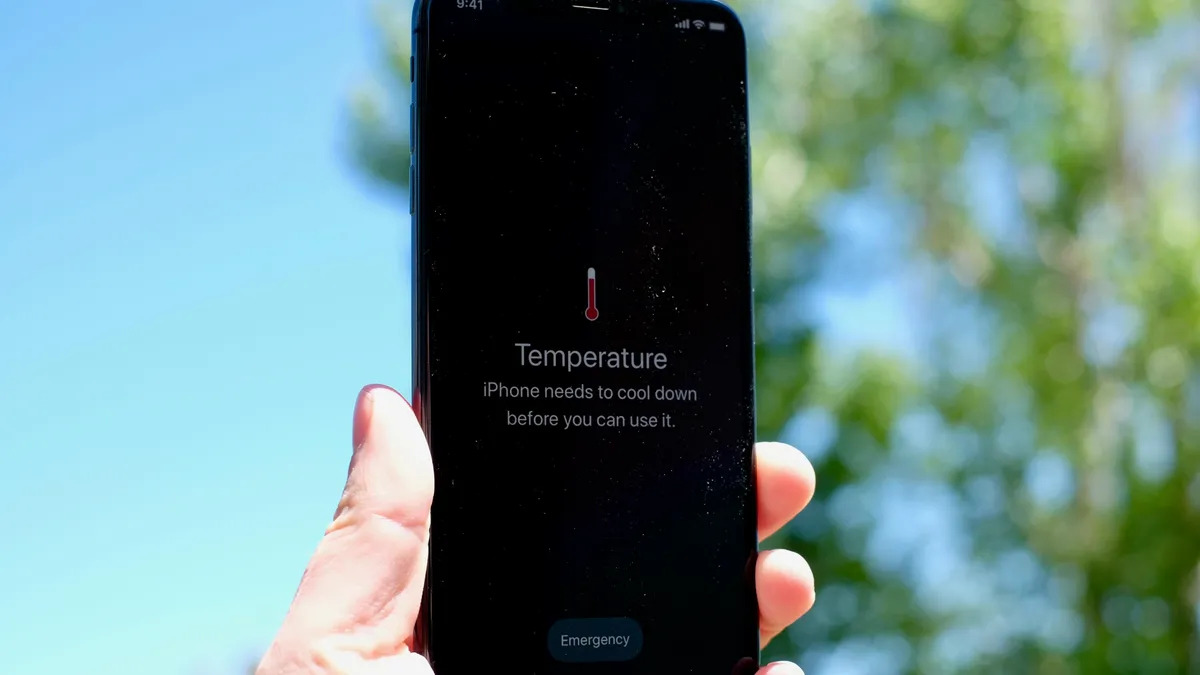
Are you tired of your iPhone overheating and causing frustrating interruptions to your daily usage? If so, you’re not alone. Overheating is a common issue that many iPhone users face, and it can be a major inconvenience. Whether it’s during a gaming session, browsing the web, or even while using your phone for basic tasks, excessive heat can lead to decreased performance, battery drain, and even potential damage to your device.
In this comprehensive guide, we will explore the reasons behind iPhone overheating and provide you with practical tips and solutions to prevent it from happening. From optimizing your settings to managing your usage habits, we’ll cover everything you need to know to keep your iPhone cool and performing at its best. So, let’s dive in and discover how you can stop your iPhone from overheating!
Inside This Article
- Common Causes of iPhone Overheating
- Tips to Keep Your iPhone Cool
- How to Identify and Close Resource-Intensive Apps
- Additional Steps to Prevent iPhone Overheating
- Conclusion
- FAQs
Common Causes of iPhone Overheating
Excessive heat can be a common problem for iPhone users, and understanding the underlying causes is essential in addressing this issue. Below are some of the most common reasons why iPhones overheat:
1. High ambient temperature: Your iPhone is more likely to overheat when exposed to hot environments. Prolonged use of the device in direct sunlight or in a car on a hot day can lead to overheating.
2. Intensive usage: Running multiple resource-intensive apps simultaneously, playing graphics-intensive games, or using your iPhone for extended periods without giving it a break can significantly increase the internal temperature of the device.
3. Battery issues: A faulty or aging battery can cause your iPhone to overheat. When the battery is not functioning optimally, it may generate excessive heat during charging or usage.
4. Software glitches: Occasionally, software glitches or bugs can cause your iPhone’s processor to work harder than necessary, leading to increased heat generation. These glitches can be caused by outdated software, incompatible apps, or corrupted system files.
5. Background processes: Some apps and processes continue to run in the background even when you’re not actively using them. These background processes can consume processing power and generate heat, contributing to overheating.
6. Blocked or restricted airflow: Physical obstructions, such as a case that doesn’t allow proper ventilation or covering the device with objects like pillows or blankets, can limit the airflow and trap heat, leading to overheating.
7. Hardware issues: In rare cases, hardware malfunctions, such as a malfunctioning sensor or a faulty component, can cause the iPhone to overheat. If you suspect a hardware issue, it may require professional diagnosis and repair.
It’s important to address these common causes of iPhone overheating to prevent potential damage to your device and ensure optimal performance. By understanding the underlying reasons, you can take appropriate measures to keep your iPhone cool and functioning properly.
Tips to Keep Your iPhone Cool
Is your iPhone constantly overheating? Excessive heat can not only affect the performance of your device, but it can also lead to battery drain and potential damage. Don’t worry, though! With a few simple tips, you can keep your iPhone cool and prevent overheating issues. Here are some effective strategies:
- Keep your iPhone out of direct sunlight: Avoid exposing your iPhone to direct sunlight for prolonged periods. The intense heat can cause the device to overheat quickly. If you’re outdoors, try to find a shady spot or use a protective cover to shield your iPhone from the sun’s rays.
- Remove unnecessary apps: Running too many apps in the background can put a strain on your iPhone’s resources, resulting in increased heat production. Close any apps that you’re not actively using to reduce the load on your device.
- Avoid using your iPhone while charging: Using your iPhone while it’s charging can generate heat and lead to overheating. It’s best to let your iPhone charge without any usage to prevent excessive heat buildup.
- Disable unnecessary features: Some features on your iPhone, such as Bluetooth, Wi-Fi, and location services, can contribute to heat generation. If you’re not using these features, disable them to reduce the workload on your device and keep it cool.
- Update your iOS: Keeping your iOS updated is crucial for maintaining the optimal performance of your iPhone. Software updates often come with bug fixes and improvements, including enhancements to thermal management that can help prevent overheating issues.
- Use airplane mode in low-signal areas: When you’re in an area with a weak signal, your iPhone can work harder to establish and maintain a connection, resulting in increased heat production. Switching to airplane mode can reduce the strain on your device and prevent overheating.
- Manage background app refresh: Background app refresh allows apps to update in the background, even when you’re not using them. However, this feature can consume resources and generate heat. Disable background app refresh for apps that you don’t need to constantly stay up-to-date.
- Keep your iPhone ventilated: Avoid covering your iPhone with thick cases or placing it in tight spaces that restrict airflow. Good ventilation is important to help dissipate heat effectively. Opt for a lightweight case that allows for proper airflow and keeps your iPhone cool.
By following these tips, you can keep your iPhone cool and prevent it from overheating. Remember, excessive heat can not only affect the performance of your device but also potentially damage its internal components. Take care of your iPhone, and it will serve you well for a long time!
How to Identify and Close Resource-Intensive Apps
Is your iPhone constantly heating up? One of the main culprits could be resource-intensive apps running in the background. These apps consume a significant amount of processing power and can cause your device to overheat. To keep your iPhone cool and prevent overheating, follow these steps to identify and close resource-intensive apps:
1. Check the Battery Usage: Start by checking the battery usage stats on your iPhone. Go to “Settings” > “Battery” to view a list of apps and the percentage of battery they have consumed in the last 24 hours or the past week. Keep an eye out for any apps that have consumed a large amount of battery, as these are likely the ones causing overheating.
2. Force Close Resource-Intensive Apps: Once you have identified the resource-intensive apps, it’s time to force close them. Simply double-press the home button (or swipe up from the bottom on newer iPhone models) to access the app switcher. Swipe left or right to find the app you want to close and swipe it up and off the screen to force close it. This will terminate the app and prevent it from running in the background.
3. Disable Background App Refresh: Another way to prevent resource-intensive apps from running in the background is to disable Background App Refresh. Go to “Settings” > “General” > “Background App Refresh” and toggle it off for the apps that are causing overheating. This will stop the apps from updating their content in the background and reduce their resource consumption.
4. Update or Uninstall Problematic Apps: If you notice that certain apps consistently cause overheating, it might be due to compatibility issues or bugs. Check if there are any updates available for these apps in the App Store and install them. If the problem persists, consider uninstalling the app temporarily until a fix is released.
5. Clear App Cache: App cache can accumulate over time and contribute to increased resource usage. To clear the cache, go to “Settings” > “General” > “iPhone Storage” and select the app you want to clear the cache for. Tap on “Offload App” or “Delete App” and then reinstall the app from the App Store. This will remove any cached data and potentially resolve overheating issues.
By following these steps, you can identify and close resource-intensive apps on your iPhone to prevent overheating. Keeping your device cool not only improves performance but also prolongs the lifespan of your iPhone. If the problem persists even after closing these apps, it is advisable to contact Apple support for further assistance.
Additional Steps to Prevent iPhone Overheating
Aside from the common causes of iPhone overheating and the tips mentioned earlier, there are additional steps you can take to keep your iPhone cool and prevent it from overheating. These steps will help ensure optimal performance and longevity for your device.
1. Update Your Software: Keeping your iPhone’s software up to date is crucial for maintaining its performance and stability. Software updates often include bug fixes and performance improvements, which can help prevent your device from overheating.
2. Limit Background App Refresh: Background App Refresh allows apps to update in the background while you’re not using them, but it can also consume system resources and contribute to overheating. Go to Settings > General > Background App Refresh and disable it for apps that you don’t frequently use.
3. Disable Push Email: Push email, which instantly delivers new messages to your device, can also be a drain on resources and cause your iPhone to heat up. Instead, switch to manual email fetching or set it to fetch emails at longer intervals. Go to Settings > Mail > Accounts > Fetch New Data, and choose the desired option.
4. Optimize Location Services: Location Services use GPS, Wi-Fi, and cellular data to determine your device’s location. This constant communication can contribute to overheating. Review the apps that have access to your location and disable it for those that don’t necessarily need it. Go to Settings > Privacy > Location Services to manage app permissions.
5. Disable Push Notifications: Constant notifications can keep your iPhone’s screen lit up and the processor busy, leading to increased heat generation. Consider disabling push notifications for non-essential apps or limiting them to only the ones that are necessary. Go to Settings > Notifications to manage app notification settings.
6. Use Wi-Fi Instead of Cellular Data: When possible, connect to a Wi-Fi network instead of relying on cellular data. Using Wi-Fi reduces the strain on your device’s cellular antenna, which can contribute to overheating. Plus, Wi-Fi typically consumes less power compared to cellular data.
7. Remove Unnecessary Widgets: Widgets on your iPhone’s home screen can provide quick access to information, but having too many active widgets can bog down your device and lead to overheating. Remove any widgets that you don’t find useful or frequently use by swiping left on the home screen and tapping “Edit” at the bottom.
8. Keep Your iPhone out of Direct Sunlight: Exposing your iPhone to direct sunlight can rapidly increase its internal temperature. Avoid leaving your device in hot cars, windowsills, or any other place where it’s exposed to direct sunlight. Instead, store it in a cool and shaded location.
By following these additional steps, you can further minimize the risk of your iPhone overheating and maintain its optimal performance. Remember, it’s essential to take proactive measures to protect your device and ensure a long-lasting and efficient user experience.
Conclusion
In conclusion, overheating can be a common issue for iPhone users, but with proper precautions and maintenance, it can be effectively managed. By following the tips mentioned in this article, such as keeping software updated, avoiding exposure to extreme temperatures, and minimizing usage when the device is hot, you can prevent your iPhone from overheating. Additionally, ensuring proper ventilation and not overloading the device with unnecessary apps and files can go a long way in maintaining optimal temperature levels. Remember to also take advantage of the available troubleshooting options, such as resetting settings or contacting Apple support if the issue persists. With these strategies, you can enjoy your iPhone’s performance and functionality without the inconvenience of overheating.
FAQs
1. Why does my iPhone overheat?
There are several reasons why your iPhone may be overheating. It could be due to resource-intensive tasks or apps running in the background, exposure to high ambient temperatures, faulty hardware, or software issues.
2. How can I prevent my iPhone from overheating?
To prevent your iPhone from overheating, you can take several measures. First, avoid exposing it to direct sunlight or extreme temperatures. Limit the use of resource-intensive apps or games, especially in hot weather. Additionally, keep your device’s software up to date, as updates often include optimizations to improve device efficiency and reduce overheating.
3. What should I do if my iPhone overheats?
If your iPhone overheats, take immediate action to prevent any damage. First, turn off any power-intensive tasks or apps and move to a cooler environment. Remove any protective case that may be trapping heat and let your device cool down. If necessary, you can also try resetting your iPhone by holding the power and home buttons simultaneously until the Apple logo appears.
4. Can using certain apps cause my iPhone to overheat?
Yes, certain resource-intensive apps can put a strain on your iPhone’s hardware and cause it to overheat. Graphics-intensive games, video streaming apps, and apps that require constant internet connectivity are known to consume a significant amount of battery and generate heat. To prevent overheating, try minimizing the use of such apps or closing them when not needed.
5. Is it normal for my iPhone to feel warm during usage?
It is normal for your iPhone to feel slightly warm during usage, especially when performing demanding tasks or charging. However, if the heat becomes excessive or uncomfortable to touch, it may indicate a problem. In such cases, it is advisable to check for any software updates, remove any unnecessary apps, or contact Apple Support for further assistance.
