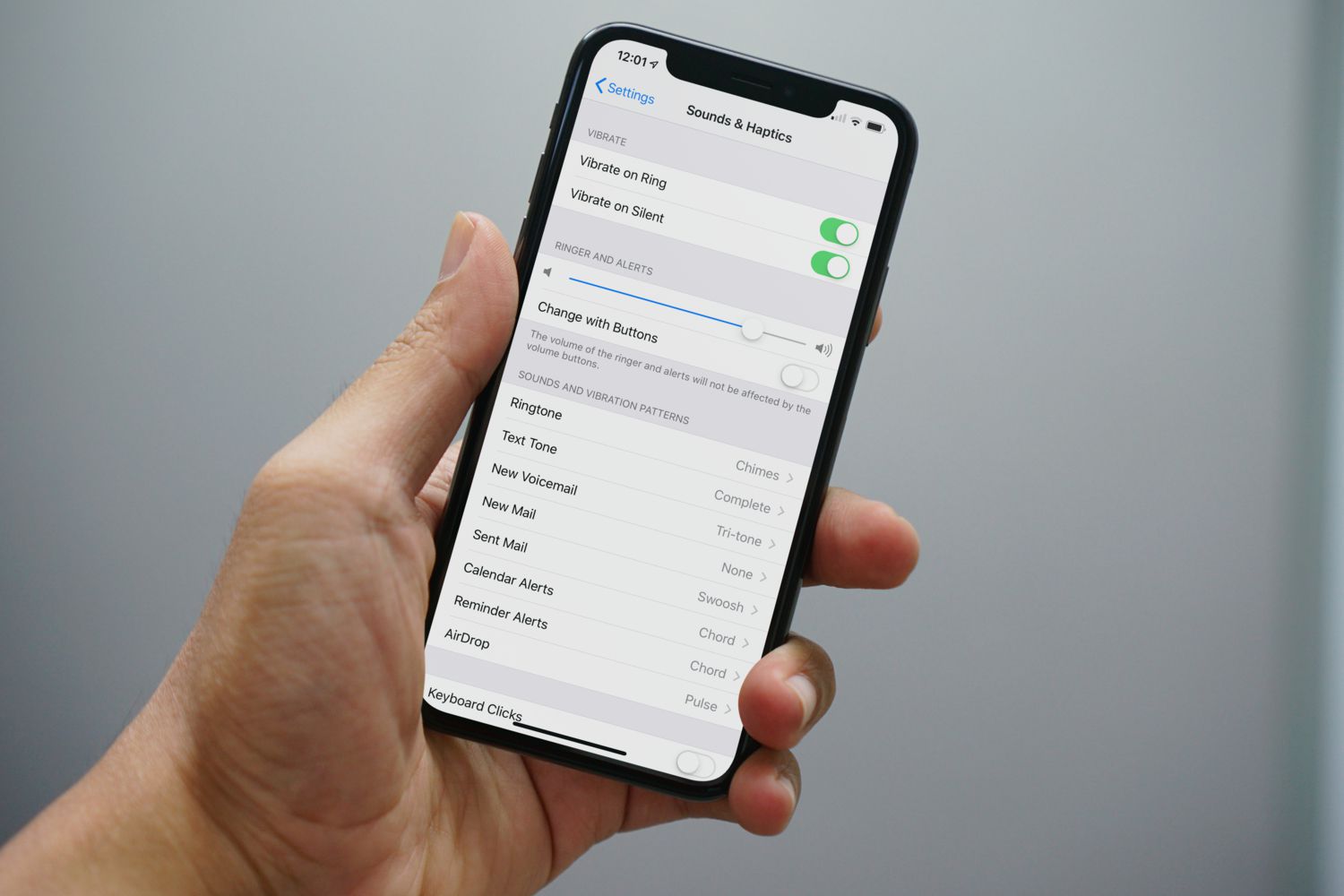
Have you ever experienced the frustration of missing an important phone call because your iPhone didn’t ring? It can be incredibly frustrating, especially when you’re relying on your phone to stay connected and accessible. If you’ve been wondering why your iPhone isn’t ringing as it should, you’ve come to the right place. In this article, we’ll delve into the potential reasons behind this issue and explore the possible solutions to help you get your iPhone ringing again. Whether it’s a software glitch or a hardware problem, we’ll guide you through the troubleshooting process and provide you with the necessary steps to fix the issue. So, let’s get started and find out why your iPhone won’t ring!
Inside This Article
- Introduction
- Introduction
- Common Causes for iPhone Not Ringing
- Introduction
- Common Causes for iPhone Not Ringing
- Troubleshooting Steps to Fix iPhone Ringing Issue
- Checking iPhone Settings for Incoming Calls
- Checking iPhone’s Volume and Silent Mode
- Testing iPhone’s Speaker and Ringer
- Potential Hardware Issues that Prevent iPhone from Ringing
- Contacting Apple Support for Further Assistance
- Conclusion
- FAQs
Introduction
Have you ever experienced the frustration of missing an important call because your iPhone didn’t ring? It can be incredibly frustrating and can cause you to miss out on important opportunities or connections. There are several possible reasons why your iPhone may not be ringing when you receive an incoming call. In this article, we will explore some of the common issues that could be causing this problem and provide you with solutions to get your iPhone ringing again.
Ensuring that your iPhone is always ready to receive calls is crucial, especially in today’s fast-paced and interconnected world. Whether you use your phone for personal or business purposes, missing important calls can have significant consequences. That’s why it’s essential to address any issues that may be preventing your iPhone from ringing promptly.
Before diving into the possible causes of your iPhone not ringing, it’s important to note that these suggestions apply to iPhones running iOS. While some troubleshooting steps may be similar across different iPhone models, it’s always advisable to consult the specific user manual for your iPhone version for accurate instructions.
Now, let’s get started and explore the potential reasons why your iPhone might not be ringing.
Introduction
Is your iPhone not ringing when you receive a call? You’re not alone. Many iPhone users have encountered this frustrating issue. When your phone doesn’t ring, you could miss important calls, messages, and notifications, which can cause inconvenience and frustration.
There could be several reasons why your iPhone isn’t ringing. In this article, we will explore some of the common causes and provide troubleshooting steps to help you fix the issue and get your phone ringing again.
Common Causes for iPhone Not Ringing
If your iPhone isn’t ringing, there are a few potential culprits to consider:
- Speaker Issues: One of the primary reasons for your iPhone not ringing could be due to speaker issues. If the speaker is not functioning properly, you won’t be able to hear any sound, including ringing. Test your speaker by playing some music or videos. If you don’t hear any sound, you may need to get your speaker repaired or replaced.
- Silent or Do Not Disturb Mode Enabled: Sometimes, your iPhone may simply be in silent mode or have the Do Not Disturb mode enabled. Check the side switch on your iPhone to make sure it isn’t set to silent mode. Also, swipe up from the bottom of the screen to open Control Center and ensure that the moon icon, representing Do Not Disturb mode, is not activated.
- Volume Settings: Another possible reason for your iPhone not ringing could be related to volume settings. Ensure that the volume is turned up by pressing the volume buttons on the side of your device. Additionally, check the volume settings in the Settings app and make sure the Ringtone volume is not set too low.
- Call Forwarding Settings: If you have call forwarding enabled on your iPhone, it may be directing incoming calls to another number, causing your device not to ring. Check your call forwarding settings by going to Settings > Phone > Call Forwarding and ensure it is disabled if you don’t want calls to be redirected.
These are some of the common causes for your iPhone not ringing. By troubleshooting these issues, you can often resolve the problem and restore the functionality of your device’s ringtone.
In the next section, we will provide step-by-step instructions on how to address each of these potential causes and get your iPhone ringing again.
Introduction
Are you experiencing the frustrating issue of your iPhone not ringing when you receive a call? One moment you’re expecting an important call, and the next moment you realize you missed it because your phone didn’t ring. This can be both inconvenient and concerning, especially if you rely on your iPhone for work or personal matters. But fear not, as there are several possible reasons why your iPhone won’t ring and various troubleshooting steps you can take to fix the issue.
Common Causes for iPhone Not Ringing
There are several potential causes for your iPhone not ringing when you receive a call. Understanding these common causes can help you identify the root of the problem and take appropriate steps to resolve it. Here are some of the most common reasons:
- Speaker Issues: One of the most common reasons for your iPhone not ringing is speaker-related problems. The speaker may be faulty or blocked, preventing the sound from coming through properly.
- Silent or Do Not Disturb Mode Enabled: It sounds obvious, but sometimes the reason your iPhone isn’t ringing is that it’s set to silent mode or Do Not Disturb mode. Check the side switch on your iPhone or the Control Center settings to ensure you aren’t inadvertently muting incoming calls.
- Volume Settings: Another possibility is that your iPhone’s volume is low or turned down completely. Check the volume buttons on the side of your iPhone or go to the Settings app to adjust the volume settings.
- Call Forwarding Settings: If you have call forwarding enabled, your incoming calls may be getting redirected to another number or voicemail. Verify your call forwarding settings to ensure they are not causing the ringing issue.
Troubleshooting Steps to Fix iPhone Ringing Issue
If your iPhone isn’t ringing, don’t panic. There are several troubleshooting steps you can take to resolve the issue and get your phone ringing again:
- Check the Ringer Switch: Ensure that the ringer switch on the side of your iPhone is not set to the silent position. If it is, switch it to the ringing position.
- Turn Off Do Not Disturb: Disable the Do Not Disturb mode by going to the Control Center or the Settings app. Make sure the “Do Not Disturb” toggle is off.
- Adjust Volume Settings: Increase the volume of your iPhone by pressing the volume buttons on the side of the device or adjusting the volume slider in the Control Center.
- Restart Your iPhone: Sometimes, a simple restart can resolve software glitches that may be causing the issue. Hold down the power button and swipe the “slide to power off” slider. Then, turn your iPhone back on after a few seconds.
- Check for Software Updates: Outdated software can sometimes cause unexpected issues. Make sure your iPhone is running the latest version of iOS by going to Settings > General > Software Update.
- Reset All Settings: If none of the above steps work, you can try resetting all your iPhone settings. Go to Settings > General > Reset > Reset All Settings. This won’t delete your data but will reset all your personalized settings to default.
By following these troubleshooting steps, you should be able to resolve the issue of your iPhone not ringing. If the problem persists, you may need to contact Apple Support or visit an authorized service center for further assistance.
Don’t let the frustration of your iPhone not ringing get the best of you. Stay calm, follow these troubleshooting steps, and soon your iPhone will be ringing loud and clear once again.
Checking iPhone Settings for Incoming Calls
When your iPhone is not ringing, it’s important to check and adjust the settings related to incoming calls. Here are some key settings to verify:
- Volume Settings: It might sound obvious, but make sure that the volume on your iPhone is turned up and not muted. To adjust the volume, use the volume buttons on the side of your device or go to “Settings” > “Sounds & Haptics” and adjust the ringer and alerts volume.
- Do Not Disturb Mode: Sometimes, you may have inadvertently enabled Do Not Disturb mode, which can prevent your iPhone from ringing. To check if it’s enabled, look for the crescent moon icon in the status bar. You can disable Do Not Disturb by swiping up from the bottom of the screen to access the Control Center, then tapping the crescent moon icon to turn it off.
- Silent Mode: Another common reason for your iPhone not ringing is when it is in Silent mode. Check the switch on the side of your device. If the switch shows an orange dot, that means Silent mode is enabled. Switch it off to activate the ringer.
- Call Forwarding: If your calls are being forwarded to another number or to voicemail, it can make your iPhone stop ringing. Go to “Settings” > “Phone” > “Call Forwarding” and make sure it’s turned off.
- Ring/Silent Switch: Ensure that the physical Ring/Silent switch on the side of your iPhone is not stuck in the Silent position. Toggle it back and forth to ensure that it is in the correct position for ringing mode.
- Software Updates: Keeping your iPhone’s software up to date is crucial for optimal performance. Software updates often contain bug fixes and improvements that can resolve issues with the device. To check for updates, go to “Settings” > “General” > “Software Update” and install any available updates.
Note: The exact steps or options mentioned above may vary slightly depending on the iOS version, so make sure to adapt the instructions accordingly.
By double-checking and adjusting these settings, you will have a better chance of resolving the issue of your iPhone not ringing. If the problem persists, you may need to consider additional troubleshooting steps or consult with Apple Support for further assistance.
Checking iPhone’s Volume and Silent Mode
One of the most common reasons why an iPhone may not be ringing is because the volume is turned down or the device is in silent mode. Here are some steps to check and adjust the volume and silent mode settings on your iPhone:
- Check the physical volume buttons: On the side of your iPhone, there are two buttons: the volume up button and the volume down button. Make sure that the volume is not set to the minimum or muted position. Press the volume up button to increase the volume.
- Check the silent switch: On some iPhone models, there is a physical switch on the side that can toggle the device into silent mode. If the switch is showing an orange or red color, then the silent mode is enabled. Switch it to the opposite position to disable silent mode.
- Use the control center: Swipe down from the top right corner of the screen (on iPhone X and later models) or swipe up from the bottom of the screen (on iPhone 8 and earlier models) to access the Control Center. Look for the volume slider and make sure it is not set to minimum or muted.
- Check the ringer volume settings: Go to the Settings app on your iPhone and tap on “Sounds & Haptics” (or “Sounds” on older iOS versions). Adjust the slider for “Ringer and Alerts” to increase the volume. You can also toggle on the “Change with Buttons” option to allow the physical volume buttons to control the ringer volume.
- Disable Do Not Disturb: Do Not Disturb is a feature on iPhone that can silence calls, alerts, and notifications. To check if Do Not Disturb is enabled, go to the Settings app and tap on “Do Not Disturb.” Make sure that it is turned off or scheduled to allow calls from everyone or your selected contacts.
Once you have checked and adjusted the volume and silent mode settings on your iPhone, test it by having someone call your device. If the issue persists, move on to the next troubleshooting steps.
Testing iPhone’s Speaker and Ringer
If you’ve checked the settings and they seem to be in order, the next step is to test your iPhone’s speaker and ringer. Here’s how to do it:
- Make sure your iPhone’s volume is turned up by using the volume buttons on the side of the device. Check if the volume indicator on the screen shows an increase in volume.
- Open the control center by swiping down from the top-right corner on iPhone X or later models, or by swiping up from the bottom on earlier iPhone models.
- Tap on the “Speaker” icon to enable speakerphone mode. Then, try making a call to see if you can hear the caller’s voice through the loudspeaker. If the speaker is working fine, move on to the next step.
- Disable speakerphone mode and try making another call. This time, hold the iPhone to your ear and check if you can hear the ringtone through the earpiece. If the ringtone is audible, it means the ringer is working correctly.
- If you still can’t hear any sound, it’s possible that there may be an issue with the speaker or ringer hardware. In this case, it’s recommended to reach out to Apple Support or visit an authorized service center for further assistance or possible repairs.
By following these steps, you can determine if the speaker and ringer on your iPhone are functioning properly. If you’re still experiencing issues with your iPhone not ringing, it may be necessary to seek professional help to diagnose and fix the problem.
Potential Hardware Issues that Prevent iPhone from Ringing
While software settings and configurations are often the main culprits behind an iPhone not ringing, there are rare cases where hardware issues can also cause this problem. Here are a few potential hardware issues to consider:
- Speaker problems: If the speaker on your iPhone is damaged or malfunctioning, it can prevent the device from ringing. To check if this is the issue, try playing audio or making a call using the speakerphone option. If you can’t hear anything or the sound is distorted, it may be a sign of a faulty speaker that needs to be repaired or replaced.
- Audio jack issues: In some cases, dirt or debris can accumulate in the audio jack of your iPhone, which can interfere with the sound output. Try cleaning the audio jack with a soft cloth or compressed air and see if that resolves the issue.
- Water or liquid damage: If your iPhone has been exposed to water or any other liquid, it can damage the internal components, including the speaker, causing it to malfunction. If you suspect water damage, it’s essential to take your device to a professional technician who can assess the situation and perform any necessary repairs.
- Hardware connectivity problems: Sometimes, the problem lies with the internal connections within the iPhone. Loose cables or misaligned components can disrupt the proper functioning of the ringer and speaker. In such cases, seeking assistance from an authorized service center is recommended.
Remember, hardware issues are less common than software-related problems when it comes to iPhone not ringing. However, if you have tried all the troubleshooting steps and the issue persists, it might be worth considering a hardware inspection or repair.
Contacting Apple Support for Further Assistance
If you have gone through all the troubleshooting steps mentioned above and your iPhone still won’t ring, it may be time to seek help from Apple Support. Apple’s dedicated support team is available to assist you with any hardware or software issues you may be experiencing.
To contact Apple Support, there are a few different options available to you:
- 1. Apple Support Website: The Apple Support website is a valuable resource for troubleshooting guides, FAQs, and forums where you can interact with other iPhone users who may have experienced similar issues. You can access the website at https://support.apple.com.
- 2. Apple Support App: Download the Apple Support app from the App Store, where you can find helpful articles, chat with an Apple Support representative, or schedule a call back from a support expert.
- 3. Contact Apple Support by Phone: To speak directly with an Apple support representative, you can call Apple’s dedicated support line. Visit the Apple Support website for your region to find the appropriate phone number to call.
- 4. Visit an Apple Store: If you prefer in-person assistance, you can make an appointment at your nearest Apple Store. Apple’s retail staff will be able to assist you with troubleshooting and diagnosing your iPhone to identify the root cause of the ringing issue.
Remember to provide all the necessary information about your iPhone, including the model, iOS version, and a detailed description of the issue you’re facing. This will help Apple Support better understand your situation and provide you with the most appropriate solutions.
It’s worth noting that if your iPhone is still under warranty or AppleCare coverage, you may be eligible for a free repair or replacement depending on the nature of the issue. Be sure to check the warranty status of your device before seeking assistance from Apple Support.
So, if you’ve exhausted all other options and are still unable to fix your iPhone’s ringing issue, don’t hesitate to reach out to Apple Support. Their expertise and dedication to customer satisfaction will help ensure that you can once again receive all your incoming calls without any interruptions.
Conclusion
In conclusion, there can be various reasons why your iPhone may not be ringing. It could be due to a software issue, such as a misconfigured setting or a glitch in the operating system. It could also be caused by a hardware problem, like a faulty speaker or a damaged ringtone component.
To troubleshoot the issue, consider checking your ringtone settings, ensuring that the device is not in silent or Do Not Disturb mode, and verifying if the volume is turned up. If these steps don’t resolve the problem, you may need to perform a software update or even contact technical support for further assistance.
Remember, it’s crucial to regularly update your iPhone’s software and keep it in good condition to ensure optimal performance. By staying informed and taking proactive measures, you can address the issue of your iPhone not ringing and enjoy uninterrupted calls and notifications.
If you found this article helpful, please share it with others facing similar frustrations with their iPhones. Remember, a ringing iPhone is a sign of connectivity and communication happening seamlessly. Happy troubleshooting!
FAQs
Q: Why won’t my iPhone ring?
A: There could be several reasons why your iPhone is not ringing. One possible reason is that the “Ring/Silent” switch on the side of your device is set to the silent mode, which will prevent any sound from coming through. Another reason could be that the volume on your iPhone is turned down or muted. Additionally, check your Do Not Disturb settings, as it could be enabled and preventing calls from coming through. If none of these solutions work, it’s possible that there may be a software issue or a problem with the hardware, and you may need to contact Apple support for further assistance.
Q: How do I check the Ring/Silent switch on my iPhone?
A: The Ring/Silent switch is located on the left-hand side of your iPhone, just above the volume buttons. If the switch is showing an orange strip or dot, it means that the silent mode is enabled. To enable the ring mode, simply push the switch towards the screen until the orange disappears. Once the switch is in the ring mode, your iPhone should start ringing again when receiving calls.
Q: How do I adjust the volume on my iPhone?
A: To adjust the volume on your iPhone, you can use the volume buttons located on the left side of the device. Press the upper button to increase the volume, and the lower button to decrease the volume. You can also adjust the volume through the Control Center by swiping down from the top right corner of the screen (for iPhone X and later) or swiping up from the bottom of the screen (for iPhone 8 and earlier) and dragging the volume slider to the desired level.
Q: What should I do if my iPhone still won’t ring?
A: If you have checked the Ring/Silent switch, adjusted the volume, and made sure that Do Not Disturb is not enabled, but your iPhone still won’t ring, you can try restarting your device. Simply press and hold the power button until the “slide to power off” slider appears, then slide it to turn off your iPhone. After a few seconds, press and hold the power button again until the Apple logo appears to turn your iPhone back on. If the issue persists, it’s recommended to update your iPhone to the latest software version, as it may fix any software-related problems.
Q: Could a third-party app be causing my iPhone to not ring?
A: Yes, it’s possible that a third-party app you have installed on your iPhone may be causing the issue. Some apps have notification settings that can interfere with the ringtone and incoming call alerts. To troubleshoot this, try closing any recently downloaded apps one by one and see if the issue is resolved. If you suspect a specific app, you can also try uninstalling it temporarily to see if that solves the problem. If the issue is resolved after removing the app, it’s recommended to contact the app’s developer for support or look for an updated version of the app that is compatible with your iPhone’s software.
