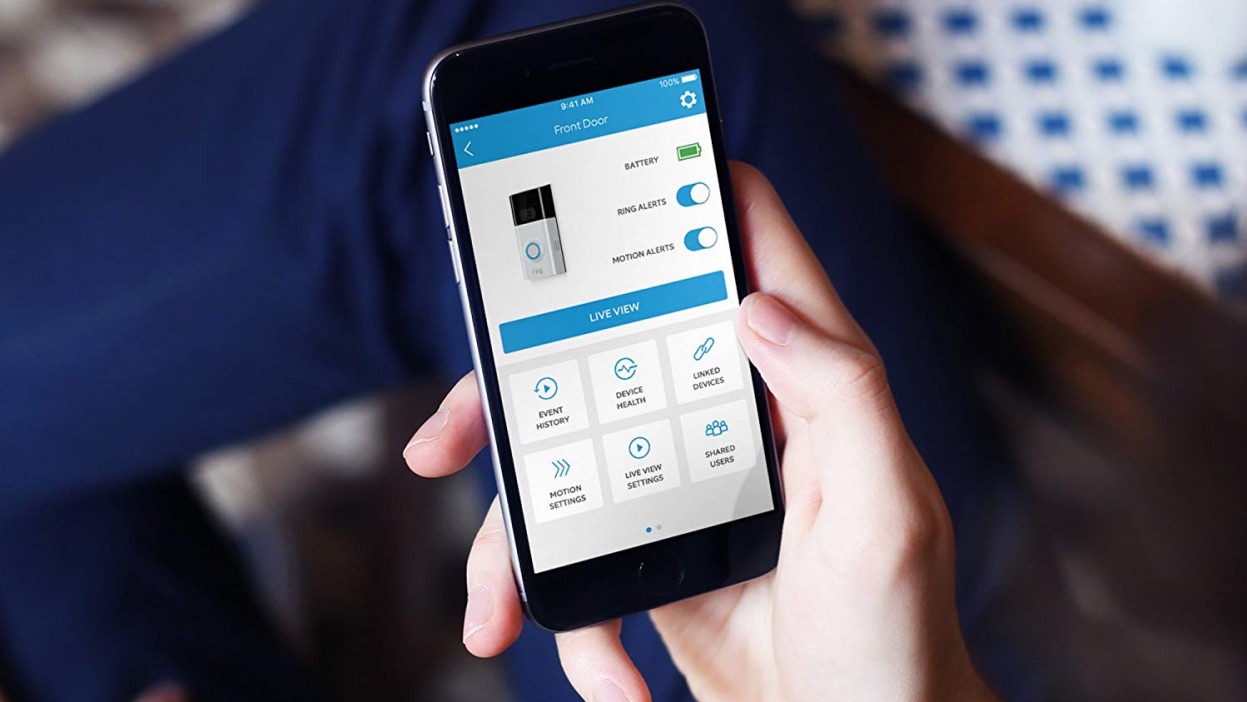
Are you tired of being interrupted by the constant ringing of your phone? Do you find it distracting and annoying, especially in certain situations where you need peace and quiet? If so, you’re not alone! Many people often feel the need to turn off the ring chime on their phones to avoid any disturbances.
In this article, we’ll guide you through the process of turning off the ring chime on your phone. Whether you’re using an Android or iOS device, we’ll provide you with step-by-step instructions to help you find the settings and disable the ring chime. So, whether you’re in a meeting, sleeping, or simply want to enjoy some uninterrupted time, follow our guide to conveniently silence the ringing on your phone.
Inside This Article
Why Turn Off Ring Chime on Phone?
The ring chime on a phone is a feature that alerts you to incoming calls, messages, and notifications. While this can be useful in many situations, there are times when you may want to turn off the ring chime on your phone. Here are a few reasons why you might consider doing so:
- Privacy: Turning off the ring chime can help maintain your privacy, especially in public spaces. By disabling the chime, you can prevent others from hearing your incoming calls or messages.
- Distraction: The constant notifications and alerts from your phone can be highly distracting, especially when you are trying to focus on a specific task or engage in a conversation. Turning off the ring chime allows you to limit these distractions and concentrate on what’s important.
- Sleep Mode: If you like to keep your phone beside you as you sleep, having the ring chime turned on can disrupt your sleep and wake you up when you receive calls or messages. By disabling the ring chime, you can ensure a more uninterrupted and restful night’s sleep.
- Meetings or Events: During important meetings, presentations, or events, it’s considered polite and professional to silence your phone. Disabling the ring chime prevents any interruptions or distractions and allows you to give your full attention to the task at hand.
- Battery Saving: Notifications and alerts can drain your phone’s battery. By turning off the ring chime, you can conserve battery life, especially when you don’t need to be constantly notified about incoming calls or messages.
These are just a few reasons why you might want to turn off the ring chime on your phone. Fortunately, most smartphones offer various methods to adjust the settings and cater to your preferences.
Methods to Turn Off Ring Chime on Phone
Are you tired of the constant ringing and notifications on your phone? Do you wish to have some peace and quiet without being constantly interrupted? Well, you’re in luck! In this article, we will explore three simple methods to help you turn off the ring chime on your phone.
Method 1: Adjusting Settings on Android Devices
If you are using an Android device, follow these steps to turn off the ring chime:
- Go to the “Settings” menu on your phone.
- Scroll down and tap on “Sounds & vibration” or “Sound.”
- Look for the “Ringtone” or “Phone ringtone” option and tap on it.
- Select “None” or “Silent” from the list of available options.
- Additionally, you can toggle the “Vibrate” option to turn off vibration along with the ring chime.
- Exit the settings menu, and voila! Your phone’s ring chime is now turned off.
Method 2: Changing Settings on iPhone Devices
If you own an iPhone, don’t worry! Turning off the ring chime is equally simple. Just follow these steps:
- Open the “Settings” app on your iPhone.
- Tap on “Sounds & Haptics” or “Sounds.”
- Under the “Ringer and Alerts” section, slide the “Ringer” volume slider all the way to the left to turn off the ring chime.
- You can also toggle the “Vibrate on Ring” or “Vibrate on Silent” option to disable vibration.
- Exit the settings, and now your iPhone’s ring chime is silenced.
Method 3: Disabling Ring Chime on Specific Apps
If you want to retain the ring chime for calls but turn it off for certain apps, here’s what you can do:
- Open the “Settings” app on your phone.
- Navigate to “Apps” or “Applications.”
- Find the specific app for which you want to disable the ring chime.
- Tap on the app and look for the “Notifications” or “Sound” settings.
- Disable the sound or ringtone notifications for that particular app.
- Repeat the process for any other apps you wish to silence.
By following these three methods, you can easily turn off the ring chime on your phone and enjoy uninterrupted moments of peace and quiet. Whether you have an Android device or an iPhone, there’s a solution for everyone. So go ahead, customize your phone’s settings, and bid farewell to the constant ring chime!
Conclusion
In conclusion, being able to turn off the ring chime on your phone is a useful feature that can be helpful in various situations. Whether you’re in a meeting, studying, or simply want some uninterrupted quiet time, knowing how to disable the ring chime can be a game-changer. By following the steps outlined in this article, you can easily customize your phone settings and control the notification sounds according to your preferences. Remember to check your specific phone model and operating system for any variations in the process. With this newfound knowledge, you can enjoy a more peaceful and personalized smartphone experience. So go ahead and explore the settings on your phone, and turn off that ring chime when you need a little tranquility in your day.
FAQs
Q: How do I turn off the ring chime on my phone?
A: To turn off the ring chime on your phone, you can usually adjust the notification settings in the device’s sound or notification menu. Go to the settings app on your phone, find the sound or notification settings, and look for an option to disable the ring chime. Keep in mind that the exact steps may vary depending on the make and model of your phone, so it’s always a good idea to consult your device’s user manual or search online for specific instructions.
Q: Why would I want to turn off the ring chime on my phone?
A: There can be several reasons why you might want to turn off the ring chime on your phone. For instance, if you are in a meeting, a movie theater, or any other situation where silence is expected, turning off the ring chime will prevent your phone from causing a disturbance. Additionally, some people find the constant ringing or notification sounds to be distracting or intrusive, and prefer to have a quieter, more peaceful environment.
Q: Can I turn off the ring chime on specific apps or contacts only?
A: Yes, on most phones, you have the option to customize the notification settings for individual apps or contacts. This means you can choose to disable the ring chime for certain apps or specific contacts, while keeping it enabled for others. This can be especially useful if you want to prioritize certain notifications or if you find certain apps or contacts to be less important and don’t want to be disturbed by their notifications.
Q: Will turning off the ring chime affect other sounds on my phone?
A: No, turning off the ring chime on your phone will generally only affect the ringing or notification sound. Other sounds, such as media playback, alarm clocks, and keyboard taps, should remain unaffected. However, it’s important to note that the exact behavior may vary depending on your device’s settings and configurations. It’s always a good idea to test the sound settings after disabling the ring chime to ensure that all the other sounds on your phone are functioning as expected.
Q: Can I schedule when the ring chime is turned off and on?
A: Depending on your phone’s features and operating system, you may have the option to schedule when the ring chime is turned off and on. This can be useful if you have specific times during the day when you don’t want to be disturbed by incoming calls or notifications, such as during sleep hours or important meetings. Look for a “Do Not Disturb” or “Scheduled Silence” feature in your phone’s settings, where you can set the desired start and end times for the ring chime to be automatically disabled and enabled.
