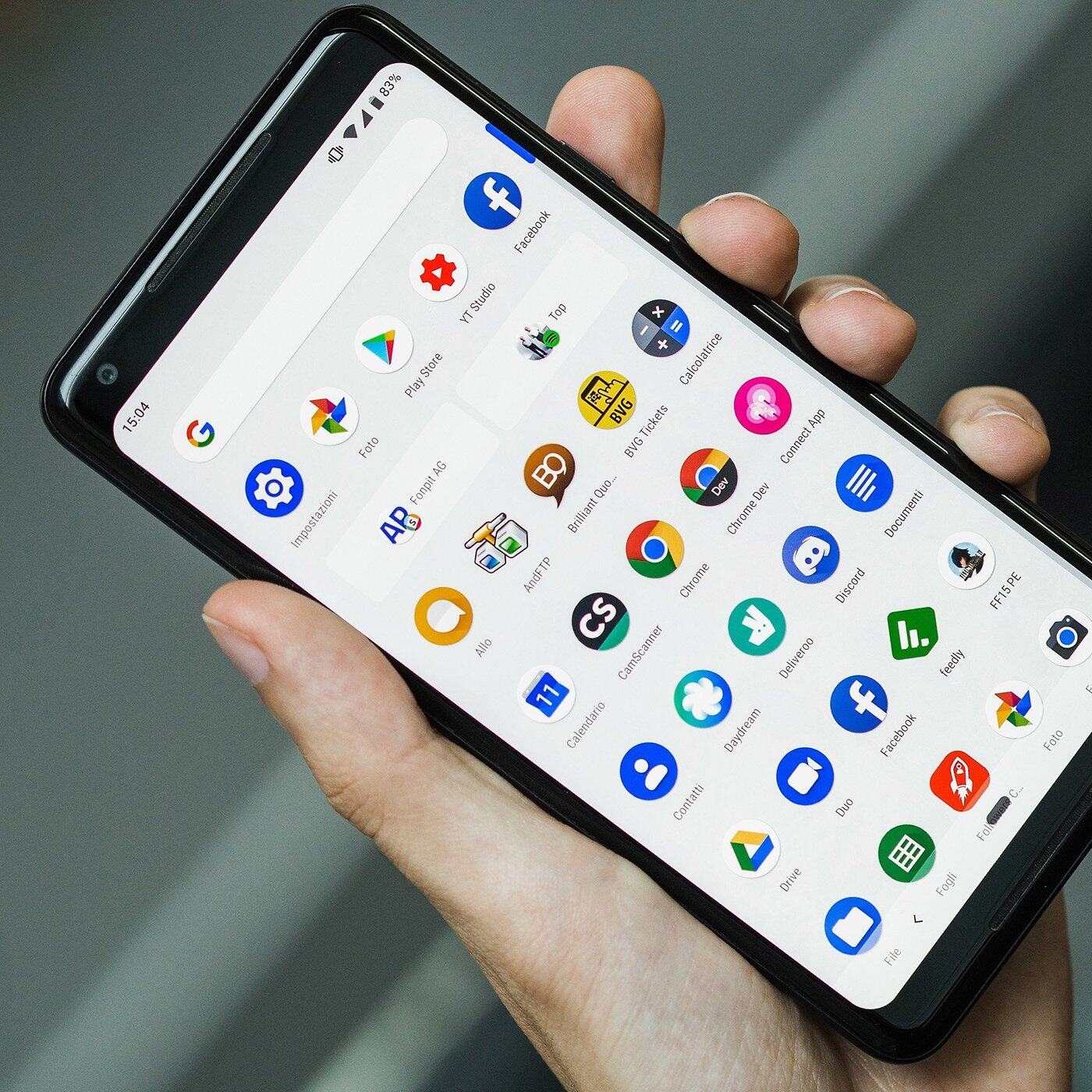
Are you eager to get your hands on the latest version of Android, Android 9.0 Pie? Look no further, as we’re here to guide you through the process of downloading and installing this exciting operating system on your Android device. Android 9.0 Pie brings a host of new features and improvements that will enhance your smartphone experience. From a streamlined user interface to improved performance and battery life, Android 9.0 Pie has a lot to offer. In this article, we will walk you through the steps to download and install Android 9.0 Pie on your device, ensuring that you can enjoy all the benefits of this cutting-edge software. So, let’s get started and unlock the full potential of your Android device with Android 9.0 Pie!
Inside This Article
- Requirements for Downloading and Installing Android 9.0 Pie
- Step 1: Check Compatibility of Device with Android 9.0 Pie
- Step 2: Backup Your Data before Upgrading to Android 9.0 Pie
- Conclusion
- FAQs
Requirements for Downloading and Installing Android 9.0 Pie
Before you dive into the exciting world of Android 9.0 Pie, it’s important to ensure that your device meets the necessary requirements. Here are the key requirements you need to consider:
- Compatible Device: First and foremost, you need a compatible device that supports Android 9.0 Pie. This includes devices like the Pixel series, select devices from manufacturers like Samsung, LG, and HTC, among others. Make sure to check if your device is listed as compatible before proceeding further.
- Sufficient Storage Space: Upgrading to Android 9.0 Pie requires a certain amount of storage space on your device. Ensure that you have enough free space available before initiating the download and installation process. It’s recommended to have at least 3-4GB of free space for a smooth and hassle-free upgrade.
- Stable Internet Connection: To download the Android 9.0 Pie update, you need a stable and reliable internet connection. It’s advisable to connect to a Wi-Fi network rather than using your mobile data to avoid any interruptions or additional charges.
- Battery Level: It’s crucial to have a sufficient battery charge before updating to Android 9.0 Pie. Ensuring that your device is at least 50% charged or connected to a power source will prevent any unexpected shutdowns during the installation process.
- Backup Your Data: Before proceeding with the installation, it’s always wise to back up your important data. This includes contacts, photos, videos, and any other important files stored on your device. While the chances of data loss during the update process are minimal, it’s better to be safe than sorry.
By meeting these requirements, you are ready to download and install Android 9.0 Pie on your compatible device. Now, let’s dive into the exciting world of the latest Android version and explore the amazing features and enhancements it has to offer.
Step 1: Check Compatibility of Device with Android 9.0 Pie
Before you begin the process of downloading and installing Android 9.0 Pie on your device, it’s crucial to ensure that your device is compatible with the new operating system. Android 9.0 Pie offers a range of exciting features and improvements, but not all devices are capable of running it. Here’s how you can check the compatibility of your device:
1. Check the official documentation: Start by visiting the official website of the manufacturer of your device. Look for any official announcements or documentation regarding Android 9.0 Pie compatibility. Manufacturers often provide detailed information about which devices will receive the update and when.
2. Look for system requirements: Android 9.0 Pie comes with certain system requirements that devices must meet to ensure a smooth and efficient performance. Check if your device meets these requirements, such as minimum processor speed, RAM capacity, and available storage space. These requirements are usually mentioned on the official website or in the user manual of your device.
3. Check for OTA updates: Check if your device has received any Over-The-Air (OTA) updates that include Android 9.0 Pie. Manufacturers often release OTA updates to bring the latest operating system to compatible devices. You can typically find this information in the settings menu of your device, under the “System Updates” or “Software Updates” section.
4. Search online forums and communities: Engage with fellow device owners on online forums and communities to gather information about the compatibility of your device with Android 9.0 Pie. Users often share their experiences and insights about the update, including which devices are eligible for the upgrade.
5. Contact customer support: If you are still uncertain about the compatibility of your device, it’s recommended to reach out to the customer support of the device manufacturer. They can provide accurate and up-to-date information regarding Android 9.0 Pie compatibility for your specific device model.
By following these steps, you can ensure that your device is compatible with Android 9.0 Pie before proceeding with the download and installation process. It’s vital to have a compatible device to fully enjoy the new features and enhancements offered by the latest Android version.
Step 2: Backup Your Data before Upgrading to Android 9.0 Pie
Before you take the plunge and upgrade to the latest and greatest Android 9.0 Pie, it is crucial to make sure that all your important data is backed up. Upgrading your device’s operating system can sometimes result in data loss, so it’s better to be safe than sorry. Here are a few steps you can follow to ensure that your data is protected:
The first step is to perform a system backup, which includes saving your device settings, app data, and system preferences. Android provides a built-in backup feature that can be accessed in the system settings. Simply go to the “Backup & reset” section and enable the “Backup my data” option. This will automatically backup your device’s settings to your linked Google account.
2. Manual Backup
In addition to the system backup, it is wise to manually backup your important data such as photos, videos, documents, and contacts. You can transfer these files to an external storage device or use cloud storage services like Google Drive or Dropbox. This will ensure that even if something goes wrong during the upgrade process, your essential data will remain safe and accessible.
3. App Data Backup
It’s also important to back up any app-specific data that you don’t want to lose. Some apps offer built-in backup options, allowing you to save your app settings, preferences, and saved data. If an app doesn’t offer this feature, you can use third-party backup apps to create a backup of your app data. These backup apps can usually be found on the Google Play Store.
4. Contacts Backup
Contacts are a critical part of our daily lives, so it’s essential to make sure they are backed up before upgrading. One convenient way to back up your contacts is by syncing them with your Google account. This way, all your contacts will be saved on your Google account and can be easily restored after the upgrade. You can also export your contacts as a VCF (VCard) file and save it to your computer or an external storage device for added security.
5. SMS and Call Logs Backup
If you want to keep your SMS messages and call logs intact, it’s a good idea to backup this data as well. There are various SMS backup apps available on the Google Play Store that can help you create a backup of your text messages. For call logs, you can use the built-in backup feature in the system settings or opt for third-party call log backup apps.
6. Double-Check Your Backup
Once you have completed the backup process, it’s essential to double-check and make sure that all your data has been successfully backed up. Take the time to verify that all your files, contacts, messages, and app data are saved and accessible. It’s better to be safe than sorry, so make sure everything is in order before proceeding with the upgrade.
By following these steps and taking the time to back up your data, you can have peace of mind knowing that your precious information is safe and secure. With your data safely backed up, you can now proceed with confidence and upgrade your device to Android 9.0 Pie, ready to enjoy all the exciting features and enhancements it has to offer.
Conclusion
In conclusion, downloading and installing Android 9.0 Pie can bring a multitude of benefits to your smartphone experience. This latest version of Android introduces a range of exciting features, including improved gesture navigation, adaptive battery management, and digital well-being enhancements.
By updating your device to Android 9.0 Pie, you can enjoy a smoother and more efficient user interface, better battery performance, and enhanced security measures. Additionally, with its focus on digital well-being, this update can help you achieve a healthier balance between technology and your daily life.
Remember, before proceeding with the update, it’s essential to back up your data to avoid any potential loss. Follow the step-by-step instructions provided by your device manufacturer or carrier to download and install Android 9.0 Pie safely.
Now that you have a better understanding of the process, you can embark on the exciting journey of upgrading your device to Android 9.0 Pie. Embrace the new features and improvements that this update offers, and discover a whole new level of functionality and enjoyment on your smartphone.
FAQs
1. Can I install Android 9.0 Pie on any smartphone?
No, not all smartphones are eligible for Android 9.0 Pie. The availability of the update depends on the device manufacturer. However, many popular smartphones have received or are scheduled to receive the Android 9.0 Pie update.
2. How do I know if my smartphone is eligible for the Android 9.0 Pie update?
To check if your smartphone is eligible for the Android 9.0 Pie update, you can visit the official website of your device manufacturer or check for software updates in your device’s settings. They will provide information on whether your smartphone is eligible for the update or not.
3. How can I download and install Android 9.0 Pie on my smartphone?
The process of downloading and installing Android 9.0 Pie may vary slightly depending on the manufacturer and the specific smartphone model. In most cases, you can go to your device’s settings, navigate to the “System Updates” or “Software Updates” section, and check for any available updates. If Android 9.0 Pie is available for your smartphone, you will see an option to download and install the update.
4. What are the benefits of upgrading to Android 9.0 Pie?
Android 9.0 Pie comes with several new features and improvements, including enhanced battery life management, adaptive brightness, new gesture-based navigation, digital wellbeing tools, improved security features, and overall performance optimizations. Upgrading to Android 9.0 Pie can provide you with a more refined and user-friendly experience on your smartphone.
5. Can I downgrade to the previous version of Android if I don’t like Android 9.0 Pie?
In most cases, it is not recommended to downgrade to a previous version of Android once you have upgraded to Android 9.0 Pie. The process of downgrading can be complicated and may lead to compatibility issues and potential data loss. It is advisable to research thoroughly and make an informed decision before upgrading to a new version of the operating system.
