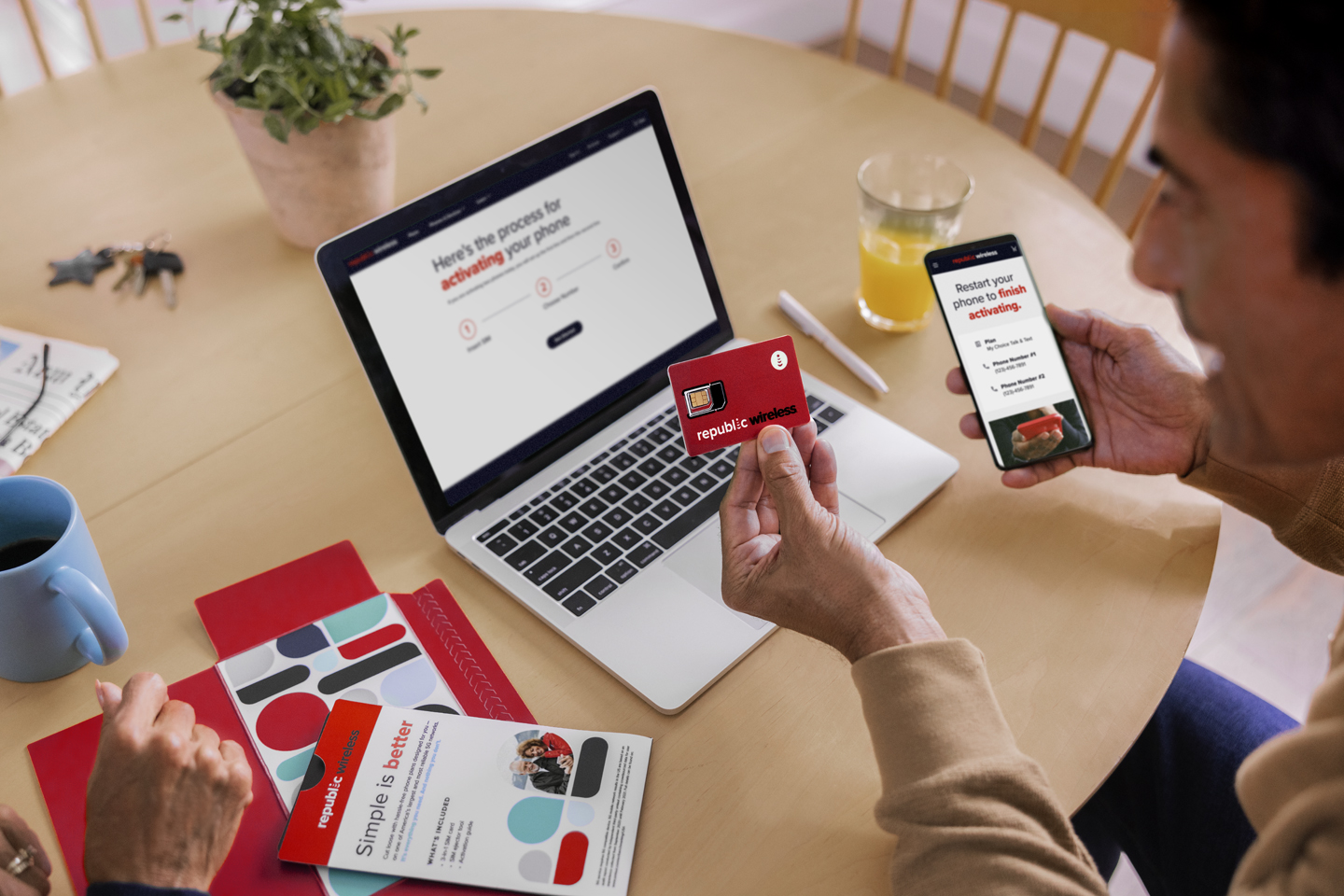
Are you fed up with receiving unwanted calls on your Republic Wireless cell phone? Well, you’re not alone! Thankfully, blocking calls on Republic Wireless is a straightforward process that can provide you with the peace and quiet you deserve. Whether it’s spam calls, telemarketers, or persistent ex-partners, Republic Wireless offers a variety of call-blocking features to help you take back control of your phone. In this article, we will guide you through the steps to block calls on Republic Wireless, so you can enjoy uninterrupted conversations and a more pleasant phone experience. Say goodbye to those annoying interruptions and hello to a more peaceful digital life!
Inside This Article
- Overview of Republic Wireless
- Why Blocking Calls is Necessary on Republic Wireless
- Method 1: Using the Republic Wireless App to Block Calls
- Method 2: Using Call Blocking Apps on Republic Wireless
- Conclusion
- FAQs
Overview of Republic Wireless
Republic Wireless is a cell phone service provider that offers innovative and affordable plans for individuals and families. With a focus on providing seamless connectivity and exceptional customer service, Republic Wireless has gained a reputation as one of the best options in the market.
Republic Wireless operates on a hybrid network, utilizing both Wi-Fi and cellular networks to provide reliable coverage wherever you are. This unique approach allows Republic Wireless to offer cost-effective plans that give you the best of both worlds – the affordability of Wi-Fi and the convenience of cellular networks.
One of the standout features of Republic Wireless is their Wi-Fi calling capability. With this feature enabled, your phone seamlessly switches between Wi-Fi and cellular networks, ensuring uninterrupted calls no matter where you are. This is especially beneficial for individuals who live or work in areas with limited cellular coverage.
Another key feature of Republic Wireless is their ability to use dynamic bandwidth. This means that your phone automatically adjusts its data usage based on your needs and the availability of Wi-Fi networks. This not only helps you save on data costs but also ensures that you always have fast and reliable internet access.
Republic Wireless offers a variety of plans to suit different needs, from single-line options to family plans. Their plans are flexible and affordable, allowing you to choose the one that fits your budget and usage requirements. Additionally, Republic Wireless does not bind you to long-term contracts, giving you the freedom to switch or cancel your plan at any time.
Furthermore, Republic Wireless provides excellent customer support. Their knowledgeable and friendly team is always ready to assist you with any questions or concerns you may have. From troubleshooting technical issues to helping you choose the right plan, Republic Wireless ensures that their customers are well taken care of.
Why Blocking Calls is Necessary on Republic Wireless
Block calls on Republic Wireless. Republic Wireless is a popular provider of cell phone services known for its cost-effective plans and reliable coverage. However, like any other phone carrier, Republic Wireless users may encounter unwanted and spam calls that can disrupt their peace and privacy. Blocking calls on Republic Wireless is crucial to maintain a hassle-free communication experience.
Unwanted calls can be a nuisance and waste valuable time. From robocalls trying to sell you something to persistent telemarketers, these calls can interrupt important moments, conversations, or even sleep. Blocking these calls allows you to take control of who you communicate with, ensuring your phone is used solely for the purposes you desire.
Protecting your privacy is another compelling reason to block calls on Republic Wireless. Unscrupulous callers may attempt to obtain your personal or financial information through fraudulent schemes. By blocking these calls, you shield yourself from potential scams or phishing attempts, safeguarding your sensitive data.
Furthermore, blocking unwanted calls can enhance your overall phone experience. It eliminates the annoyance of constantly receiving calls that add no value to your day. You can focus on important tasks or enjoy uninterrupted conversations with loved ones without the constant interruption of unwanted solicitations or scams.
Fortunately, Republic Wireless provides various methods for users to easily block unwanted calls. Whether through their app, utilizing the Do Not Disturb feature, or seeking assistance from customer support, Republic Wireless empowers its users with the tools they need to regain control of their phone usage.
In the following sections, we will explore the different methods to block calls on Republic Wireless. By implementing these techniques, you can reclaim your peace of mind and enjoy a seamless communication experience.
Method 1: Using the Republic Wireless App to Block Calls
If you are a Republic Wireless user, blocking unwanted calls on your cell phone is a breeze. The Republic Wireless app offers a simple and effective solution to keep those pesky callers at bay. Here’s how you can use the app to block calls:
- Download the Republic Wireless App: Start by downloading and installing the Republic Wireless app from the Google Play Store or the Apple App Store, depending on your device.
- Open the App: Once you have installed the app, open it on your device. If you haven’t logged in already, enter your Republic Wireless account credentials to access the app’s features.
- Go to the Call & Text Settings: In the Republic Wireless app, navigate to the “Call & Text Settings” section. This is where you can manage various call-related features.
- Choose “Blocked Contacts”: Look for the option titled “Blocked Contacts” in the Call & Text Settings menu. Tap on it to access the call blocking feature.
- Add Numbers to the Block List: In the Blocked Contacts section, you will find an option to add phone numbers to the block list. Simply tap on the “+ Add” button and enter the phone number you wish to block. You can add multiple numbers to the block list if needed.
- Save the Changes: After adding the desired phone numbers to the block list, ensure you save the changes. This will activate the call blocking feature for the specified numbers.
Once you have completed these steps, any calls from the blocked numbers will automatically be silenced and sent to voicemail. You won’t receive any notifications or disturbances, allowing you to enjoy peace of mind and uninterrupted phone usage.
Remember that this method only blocks calls from the Republic Wireless app. If you want to block calls from all sources on your device, you may need to explore other options such as the device’s native call blocking feature or third-party call blocking apps.
Method 2: Using Call Blocking Apps on Republic Wireless
If you’re looking for additional call blocking options on your Republic Wireless device, you can utilize third-party call blocking apps. These apps are designed to help you filter and block unwanted calls, giving you better control over your incoming calls.
Here are a few popular call blocking apps that you can consider using on your Republic Wireless phone:
- Truecaller: Truecaller is one of the most well-known call blocking apps available. It not only blocks spam calls but also provides caller ID and identifies unknown numbers. Simply download the app from the Google Play Store, set it up, and enable the call blocking feature to start blocking unwanted calls.
- Hiya: Hiya is another powerful call blocking app that helps you avoid spam, scams, and robocalls. It provides real-time information about incoming calls and automatically blocks known spam numbers. You can download Hiya from the Play Store, sign in with your Google account, and enable call blocking on your Republic Wireless device.
- Mr. Number: Mr. Number is a widely used call blocking app that allows you to create a personalized block list and automatically blocks spam and telemarketing calls. Download the app from the Play Store, follow the setup instructions, and enable call blocking to stop unwanted calls on your Republic Wireless phone.
Once you have installed and set up your preferred call blocking app, you’ll have the ability to customize your call blocking preferences. You can block calls from specific numbers, block calls from private or unknown numbers, or even create a whitelist of allowed numbers.
It’s important to note that while call blocking apps can be effective in reducing unwanted calls, they may not be 100% foolproof. Some spam callers may find ways to bypass certain call blocking apps. For added protection, consider combining call blocking apps with other call filtering methods offered by Republic Wireless, such as enabling the Do Not Disturb feature or contacting customer support to request call blocking.
Remember, stay vigilant and regularly update your call blocking app to ensure you have the latest protection against unwanted calls. With the right call blocking measures in place, you can enjoy a more peaceful and hassle-free calling experience on your Republic Wireless device.
After exploring the various methods outlined in this article, it is evident that blocking calls on Republic Wireless is a simple and effective process. Whether you opt for using the built-in call blocking feature, a third-party app, or contacting Republic Wireless for assistance, you have the power to regain control over your phone calls and eliminate unwanted interruptions.
By implementing call blocking, you can create a more peaceful and productive mobile experience. Say goodbye to annoying telemarketers, spam calls, and other disturbances that hinder your day-to-day activities. Republic Wireless offers a range of solutions to cater to your specific needs and preferences, ensuring that you have the ability to customize your call blocking settings to suit your unique requirements.
With these tools at your disposal, you can enjoy a hassle-free calling experience and focus on what truly matters. Don’t let unwanted calls disrupt your peace of mind any longer. Take advantage of the features provided by Republic Wireless and reclaim control over your phone.
FAQs
1. How do I block calls on Republic Wireless?
Blocking calls on Republic Wireless is a straightforward process. Follow these steps:
- Open the Phone app on your Republic Wireless device.
- Tap on the three-dot menu icon in the top-right corner of the screen.
- Select “Settings” from the drop-down menu.
- Scroll down and find the “Blocked numbers” option. Tap on it.
- Add the phone number you want to block by tapping on the plus icon.
- Confirm your selection to block the number.
2. Can I block unknown or private numbers?
Yes, you can block incoming calls from unknown or private numbers on Republic Wireless. While the specific steps may vary depending on your device model, you can generally follow these steps:
- Open the Phone app on your Republic Wireless device.
- Access the settings menu, usually indicated by a three-dot or gear icon.
- Look for an option called “Block unknown numbers” or “Block private numbers.” Enable this option.
3. Will the blocked caller be notified?
No, when you block a caller on Republic Wireless, they will not receive any notification that their call has been blocked. However, keep in mind that they may still be able to leave voicemails if you have that feature enabled.
4. Can I block text messages as well?
Currently, Republic Wireless does not offer a built-in feature to block text messages. However, depending on your device model, you may be able to download third-party messaging apps that provide this functionality. Alternatively, you can contact Republic Wireless customer support for further assistance.
5. Can I unblock a number?
Yes, you can unblock a number on Republic Wireless if you change your mind. Simply follow these steps:
- Open the Phone app on your Republic Wireless device.
- Tap on the three-dot menu icon in the top-right corner of the screen.
- Select “Settings” from the drop-down menu.
- Scroll down and find the “Blocked numbers” option. Tap on it.
- Locate the number you want to unblock and tap on the x icon beside it.
- Confirm your selection to unblock the number.
