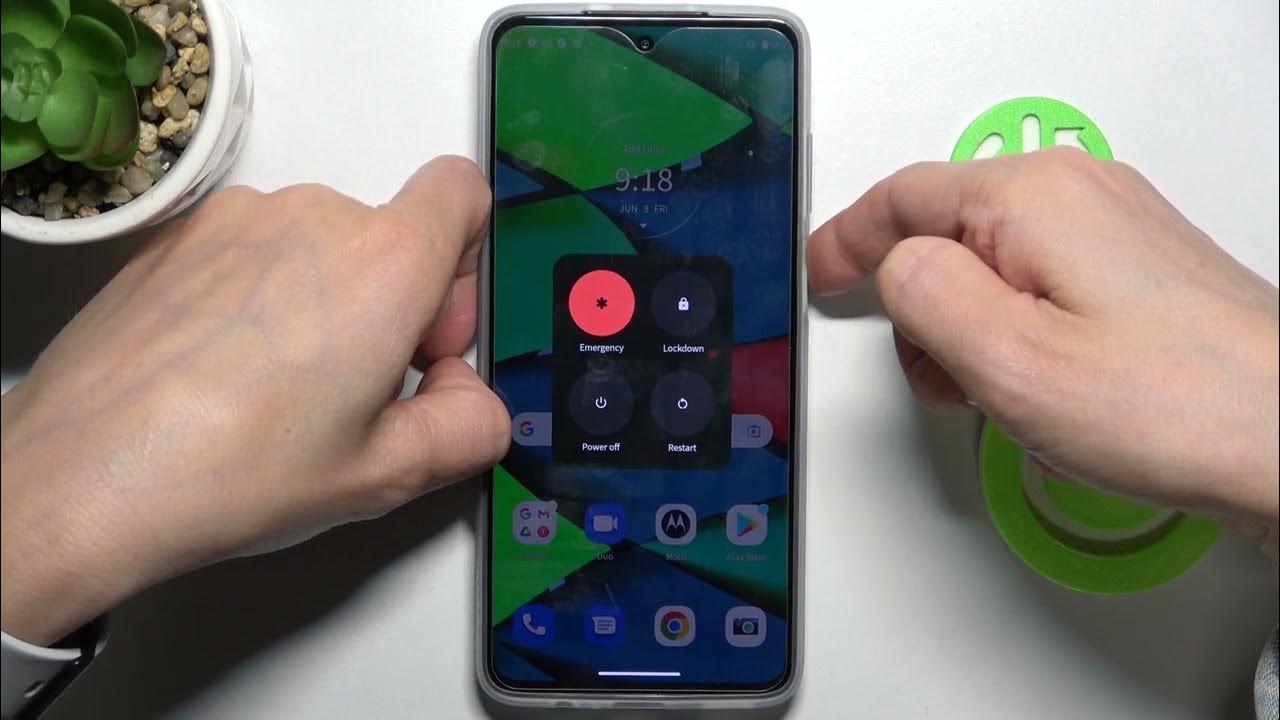
Do you own a Republic Wireless Moto G smartphone that’s acting up and causing you frustration? Don’t worry, performing a soft reboot can often resolve these issues and get your phone back to its normal functioning state. Whether you’re experiencing slow performance, unresponsive apps, or other glitches, a soft reboot can provide a quick and easy solution. In this article, we’ll guide you through the steps to perform a soft reboot on your Republic Wireless Moto G. By following our instructions, you’ll be able to troubleshoot common problems and enjoy a smoother and more efficient smartphone experience. So, let’s dive in and learn how to perform a soft reboot on your Republic Wireless Moto G.
Inside This Article
- Soft rebooting your Republic Wireless Moto G
- Step 1: Press and hold the power button
- Step 2: Select “Restart” from the power options menu
- Step 3: Wait for the phone to reboot
- Step 4: Verify if the soft reboot was successful
- Troubleshooting Common Issues
- Conclusion
- FAQs
Soft rebooting your Republic Wireless Moto G
Is your Republic Wireless Moto G acting up, freezing, or experiencing sluggish performance? Soft rebooting your device can help resolve these issues without losing any data or settings. In this article, we will guide you through various methods to perform a soft reboot on your Republic Wireless Moto G, ensuring a smooth and uninterrupted smartphone experience.
Performing a soft reboot is like giving your phone a fresh start. It refreshes the system, clears temporary files, and resolves minor software glitches that may be causing performance issues. It is a simple and effective way to improve the overall responsiveness and stability of your Moto G.
Method 1: Performing a Soft Reboot Using the Power Button
The easiest way to soft reboot your Republic Wireless Moto G is by using the power button. Press and hold the power button located on the side of your device until the power menu appears on the screen. Tap on the “Restart” option and wait for your Moto G to restart. This method is quick and convenient, and it resolves most common software problems.
Method 2: Utilizing the Hardware Keys to Soft Reboot Moto G
If your Moto G is unresponsive or the screen is frozen, you can perform a soft reboot using the hardware keys. Press and hold the volume down button and power button simultaneously for about 10 seconds. Your device will vibrate, and the Moto G logo will appear on the screen, indicating that it is restarting. Release the buttons, and your Moto G will boot up normally.
Method 3: Using the Software Option to Soft Reboot Republic Wireless Moto G
Another way to soft reboot your Republic Wireless Moto G is through the software option in the settings menu. Go to the “Settings” app on your device and select “System” or “System Updates” depending on your Moto G model. Look for the “Restart” option and tap on it. Your Moto G will initiate a soft reboot, resolving any software issues that may be impacting its performance.
Method 4: Clearing Cache Partition as a Soft Reboot Method for Moto G
If your Republic Wireless Moto G is still experiencing performance issues after trying the previous methods, clearing the cache partition can be helpful. This process will remove temporary system files and caches that may be causing problems. To clear the cache partition, follow these steps:
- Power off your Moto G
- Press and hold the volume down button and power button simultaneously until the device vibrates
- Release the power button but continue holding the volume down button
- Use the volume buttons to navigate to the “Recovery” option on the screen and press the power button to select it
- When the Android logo appears, hold the power button, then press and release the volume up button
- Use the volume buttons to navigate to the “Wipe cache partition” option and press the power button to select it
- Wait for the process to complete, then select the “Reboot system now” option to restart your Moto G
These methods should effectively soft reboot your Republic Wireless Moto G and help resolve any performance issues you may be experiencing. Remember to try each method in sequence until you find the one that works for you. By soft rebooting your Moto G, you can restore its smooth functioning and enjoy a seamless smartphone experience once again.
Step 1: Press and hold the power button
When it comes to soft rebooting your Republic Wireless Moto G, one of the simplest and most effective methods is to press and hold the power button. This nifty trick can quickly resolve minor software glitches or frozen screens without causing any data loss.
To initiate a soft reboot using the power button, locate the power button on the side or top of your Moto G device. Once you’ve located it, press and hold the power button for a few seconds until you see the power options menu appear on your screen.
From the power options menu, you will typically see options such as power off, restart, and airplane mode. To perform a soft reboot, simply select the “Restart” option. This will trigger your Moto G to shut down and then power back on, refreshing the system and resolving any temporary software issues.
It is important to note that when performing a soft reboot using the power button, you should avoid holding it down for an extended period of time. A brief press and hold of the power button, usually around 5-10 seconds, is sufficient to trigger the reboot process. Holding it down for too long may force a hard reset, which can lead to potential data loss.
Step 2: Select “Restart” from the power options menu
Once you have accessed the power options menu on your Republic Wireless Moto G, it’s time to proceed with the soft reboot process. Follow these simple steps:
- Locate and tap on the “Restart” option. This option is typically represented by a circular arrow, indicating the action of restarting the device.
- After selecting “Restart,” a prompt might appear, asking for confirmation to proceed. Confirm the action by tapping on “OK” or a similar button.
- Wait for your Moto G to initiate the soft reboot process. The device will automatically turn off, clear any temporary files or glitches, and then turn back on.
By selecting the “Restart” option from the power options menu, you are allowing your Republic Wireless Moto G to undergo a seamless soft reboot. This process helps resolve minor software issues while keeping your personal data and settings intact.
Step 3: Wait for the phone to reboot
Now that you have performed the soft reboot on your Republic Wireless Moto G, it’s time to wait for the phone to reboot itself. This process usually takes a few moments, so be patient and let the device restart naturally.
During this time, you may see the Republic Wireless logo or a blank screen. This is completely normal and indicates that the soft reboot is in progress. Avoid pressing any buttons or attempting to force the phone to turn on as this may disrupt the reboot process.
While you are waiting, take a moment to relax and reflect on the steps you have taken so far to troubleshoot your Republic Wireless Moto G. Soft rebooting is often an effective solution for resolving minor software issues, so there is a good chance that your phone will be up and running smoothly again shortly.
Once the phone has rebooted, you will notice that the device will start up as if it was turned off and then turned back on. You can then proceed to use your Republic Wireless Moto G as usual.
If, after waiting for a reasonable amount of time, your phone does not reboot or seems stuck on a specific screen, you may need to consider repeating the soft reboot process or exploring other troubleshooting options. In such cases, it might be beneficial to contact Republic Wireless customer support for further assistance.
Step 4: Verify if the soft reboot was successful
Once you have performed a soft reboot on your Republic Wireless Moto G, you can now check if the reboot was successful. Follow these steps to verify:
1. Observe the device’s behavior: After the reboot, pay attention to how your Moto G responds. If it goes through the usual startup process and eventually reaches the home screen without any issues, it’s a good sign that the soft reboot was successful.
2. Check for normal functionality: Test the basic functions of your phone, such as making a call, sending a text message, opening apps, and browsing the internet. If all these functions work smoothly without any glitches or errors, you can be confident that the soft reboot resolved any temporary issues your phone may have been experiencing.
3. Monitor for recurring problems: Keep an eye out for any recurring issues that were present before the soft reboot. If you notice that the problems persist or reoccur shortly after the soft reboot, it may indicate a more significant underlying problem that requires further troubleshooting or technical assistance.
4. Assess battery performance: Monitor your Moto G’s battery performance after the soft reboot. If you notice improved battery life or a more stable battery percentage, it could indicate that the reboot helped optimize the device’s power consumption.
5. Take note of system updates: Check if any system updates become available after the soft reboot. Sometimes, system updates can address specific issues or provide enhancements that could further stabilize your phone’s performance. Make sure to install any available updates to keep your Moto G up to date.
By following these steps, you can effectively evaluate whether the soft reboot of your Republic Wireless Moto G was successful. If you find that the issues persist or worsen, it may be necessary to explore other troubleshooting methods or seek assistance from Republic Wireless customer support.
Troubleshooting Common Issues
As much as we love our smartphones, they can occasionally run into some common issues that can be frustrating to deal with. Whether it’s a frozen screen, unresponsive apps, or slow performance, these problems can disrupt our day-to-day smartphone usage. However, there’s no need to panic. In this article, we will explore some of the most common issues that users encounter with their Republic Wireless Moto G smartphones and provide you with troubleshooting methods to resolve them.
1. Battery Drainage:
Battery drainage is one of the most prevalent issues faced by smartphone users, including Republic Wireless Moto G owners. If you notice that your battery is draining faster than usual, try these troubleshooting steps:
- Check for battery-draining apps by going to Settings > Battery > Battery Usage. Uninstall or disable any apps that consume an excessive amount of battery.
- Reduce screen brightness and timeout duration to conserve battery life. Go to Settings > Display > Brightness and timeout to adjust these settings.
- Disable unnecessary connectivity features like Wi-Fi, Bluetooth, and GPS when not in use.
- Enable battery-saving mode by going to Settings > Battery > Battery Saver.
2. App Crashes:
Experiencing app crashes can be highly frustrating. If you encounter frequent app crashes on your Republic Wireless Moto G, try the following steps:
- Clear the cache of the problematic app. Go to Settings > Apps > [App Name] > Storage > Clear cache.
- Update the app to the latest version from the Google Play Store. Developers often release updates that fix bugs and improve stability.
- If all else fails, uninstall and reinstall the app.
3. Slow Performance:
If your Republic Wireless Moto G is lagging or running slowly, follow these troubleshooting steps:
- Restart your phone to clear any temporary files and processes.
- Clear app cache by going to Settings > Storage > Cached data > Clear Cache.
- Remove unnecessary apps and files to free up storage space.
- Disable or uninstall apps that run in the background and consume system resources.
4. Connectivity Issues:
Struggling to connect to Wi-Fi or experiencing mobile data connectivity issues? These steps might help you resolve the problem:
- Toggle Airplane mode on and off to refresh your network connections.
- Restart your router or modem to ensure a stable Wi-Fi connection.
- Ensure that you have entered the correct Wi-Fi password, especially if it’s a new network.
- If you’re still facing connectivity issues, contact your internet service provider or Republic Wireless support for further assistance.
By following these troubleshooting methods, you can resolve common issues that you may encounter with your Republic Wireless Moto G smartphone. Remember, if you continue to experience persistent problems, reaching out to customer support can provide more specialized guidance and assistance. Stay connected, and enjoy the full potential of your smartphone!
Conclusion
In conclusion, performing a soft reboot on your Republic Wireless Moto G can be a simple and effective solution for resolving various software issues and improving the overall performance of your device. Whether you’re experiencing freezing, lagging, or other software glitches, a soft reboot can help refresh your phone’s system and clear any temporary files or processes that may be causing problems. By following the step-by-step guide mentioned earlier, you can easily perform a soft reboot on your Moto G without losing any data or settings.
Remember to regularly perform soft reboots as part of your phone maintenance routine to keep your Republic Wireless Moto G running smoothly. If you continue to experience persistent issues, it’s always a good idea to reach out to Republic Wireless customer support for further assistance. With the right care and maintenance, your Moto G can continue to serve you well and provide a seamless smartphone experience.
FAQs
1. What is a soft reboot?
A soft reboot is a process of restarting a device, in this case, the Republic Wireless Moto G, without turning it off completely. It is a troubleshooting method used to fix minor software issues and restore the device to its normal functioning state.
2. How do I perform a soft reboot on my Republic Wireless Moto G?
To perform a soft reboot on your Republic Wireless Moto G, simply follow these steps:
- Press and hold the power button located on the right side of your device.
- A power menu will appear on the screen.
- Tap on the “Restart” option.
- Your device will begin the reboot process, and it will turn off and on automatically.
3. When should I consider performing a soft reboot on my Republic Wireless Moto G?
You should consider performing a soft reboot on your Republic Wireless Moto G when you experience any of the following issues:
- Sluggish performance
- Freezing or unresponsive screen
- Apps crashing frequently
- Connectivity problems
- Battery draining quickly
4. Will performing a soft reboot erase my data on the Republic Wireless Moto G?
No, performing a soft reboot will not erase any data on your Republic Wireless Moto G. It is a safe method that only restarts the device’s software and does not affect your personal files, settings, or installed apps. However, if you encounter issues beyond the scope of a soft reboot, it is always advisable to back up your important data before attempting any troubleshooting methods.
5. How often should I perform a soft reboot on my Republic Wireless Moto G?
There is no specific time frame for performing a soft reboot on your Republic Wireless Moto G. It can be done whenever you experience any performance or software-related issues. If you notice that your device is becoming sluggish or unresponsive, a soft reboot can help refresh the system and improve its performance. It is a simple and quick troubleshooting step that can be performed periodically to keep your device running smoothly.
