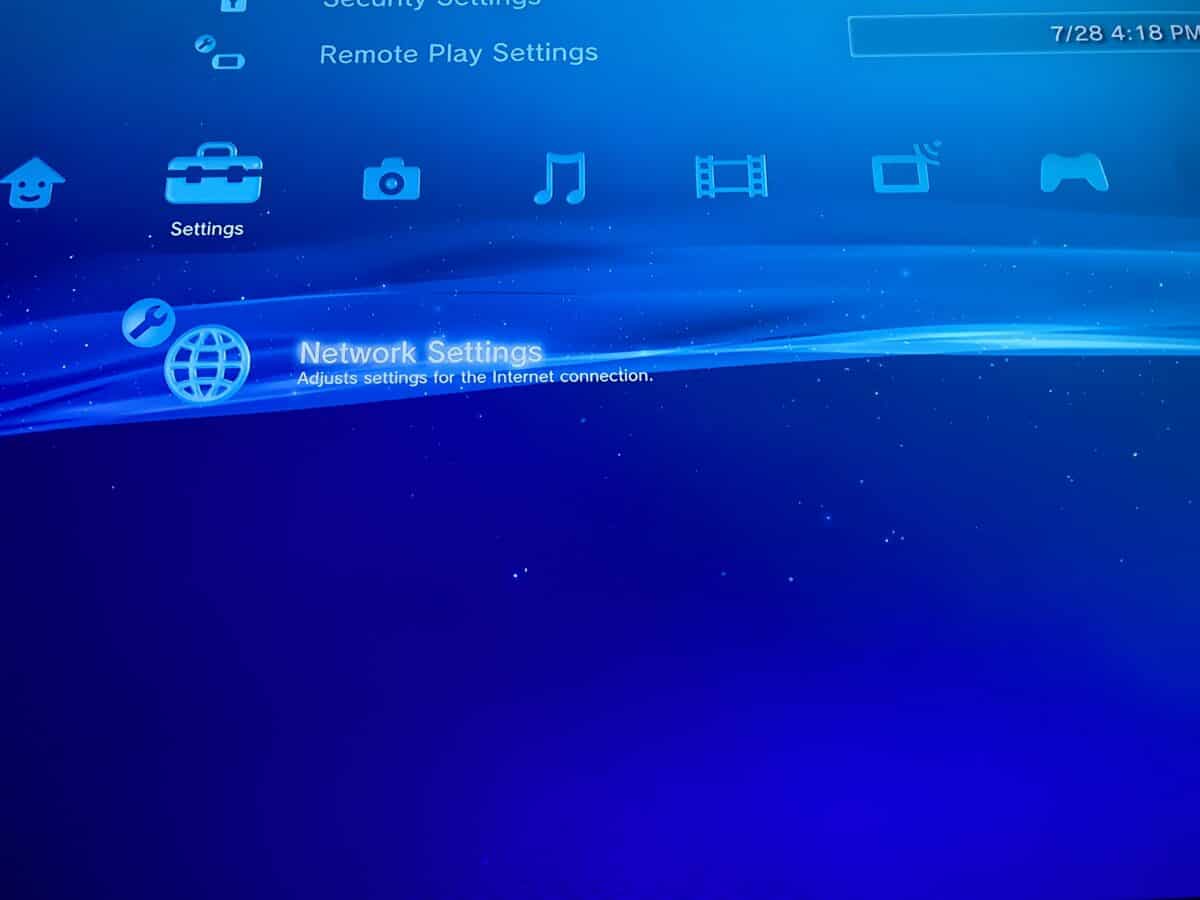
Are you a proud owner of a Playstation 3 (PS3) but struggling to connect it to your wireless network? Fret not! In this article, we will guide you through the process of connecting your PS3 to a wireless network step by step. Enjoy seamless online gaming, streaming, and downloading by getting your PS3 connected to the internet wirelessly. Whether you are a casual gamer or a hardcore enthusiast, having a stable wireless connection is essential for an optimal gaming experience. So, grab your PS3 controller and let’s get started on setting up your wireless network connection so you can jump into online multiplayer battles, access online content, and enjoy a world of entertainment right at your fingertips.
Inside This Article
- Checking Network Compatibility: Steps to ensure that the PS3’s wireless feature is compatible with your home network
- Configuring the PS3 Network Settings
- Troubleshooting and Common Issues
- Additional Tips and Resources
- Conclusion
- FAQs
Checking Network Compatibility: Steps to ensure that the PS3’s wireless feature is compatible with your home network
Before you can connect your PS3 to a wireless network, it’s important to verify that the console’s wireless feature is compatible with your home network. Here are some steps to help you determine if your PS3 and network are compatible:
- Check the PS3 model: Ensure that your PS3 model has built-in Wi-Fi capabilities. Some older models may require an external network adapter to connect wirelessly.
- Verify network requirements: Review the network specifications of your PS3 and compare them to your home network. The PS3 is compatible with both 2.4GHz and 5GHz wireless networks. Determine which frequency your network operates on to avoid compatibility issues.
- Locate the router’s wireless settings: Access your router’s administration panel, typically by typing its IP address into a web browser. Look for the wireless settings section, which will display essential information about your network, such as the network name (SSID), security type, and password.
- Ensure SSID broadcasting: Make sure that your router is set to broadcast the SSID (network name). If the SSID broadcasting is disabled, your PS3 may not be able to detect the network during the setup process. Enable SSID broadcasting if it’s turned off.
- Check the security settings: Verify the security type and encryption settings used by your router. PS3 supports various security protocols, including WEP, WPA, and WPA2. Ensure that the security settings on your PS3 match those of your wireless network to establish a successful connection.
By following these steps, you can confirm the compatibility of your PS3’s wireless feature with your home network. Once the compatibility has been established, you can proceed with configuring the network settings on your PS3 to establish a wireless connection.
Configuring the PS3 Network Settings
Configuring the network settings on your PS3 is essential to connect it to a wireless network efficiently. Follow these step-by-step instructions to ensure a smooth setup process.
1. Accessing the PS3’s network settings menu:
To begin, turn on your PS3 and navigate to the main menu. From there, go to “Settings” and select “Network Settings.”
2. Step-by-step instructions to connect to a wireless network:
Once you are in the “Network Settings” menu, choose “Internet Connection Settings” and select “Easy” for the setup method. This will automatically scan for available wireless networks.
3. Choosing the correct wireless network and entering the password:
After the scan completes, a list of available wireless networks will be displayed. Select your desired network from the list and enter the password if required. Ensure that you choose the correct network by verifying the SSID (network name) with your router’s settings.
It is crucial to enter the correct password to establish a successful connection. Take care to enter the password accurately, paying attention to uppercase and lowercase letters.
Once you have entered the password, your PS3 will attempt to connect to the wireless network. If the connection is successful, you will see a confirmation message, and your PS3 will be connected to the internet.
Keep in mind that certain wireless networks may have additional security measures, such as a WPA key or MAC filtering. If your network has any extra requirements, you will need to consult your router’s manual for specific instructions on how to configure those settings on your PS3.
Remember, configuring the PS3 network settings correctly is crucial to ensure uninterrupted online gaming and access to various online features. By following the step-by-step instructions and entering the correct wireless network information, you will be able to connect your PS3 to a wireless network effortlessly.
Troubleshooting and Common Issues
When connecting a PS3 to a wireless network, there can be a few common problems that you might encounter. One of the most prevalent issues is weak signal strength, which can result in a less stable and slower connection. Another problem could be incorrect network settings, preventing the PS3 from connecting to the wireless network altogether.
If you are experiencing weak signal strength, there are a few steps you can take to improve it. First, make sure that your PS3 is positioned as close to the wireless router as possible. Walls and other obstructions can weaken the signal, so minimizing the distance between the two devices is crucial.
Another solution for weak signal strength is to consider using a Wi-Fi range extender or a wireless repeater. These devices can amplify the signal and extend the coverage of your wireless network, ensuring a stronger connection for your PS3.
Additionally, you can try changing the wireless channel on your router. In some cases, neighboring networks might be interfering with your signal. By switching to a less congested channel, you can potentially improve the performance of your wireless connection.
For addressing issues related to incorrect network settings, the first thing to check is whether you have entered the correct Wi-Fi password. Double-check the password you entered on the PS3 and ensure that it matches the one set in your router’s settings.
If the password is correct, but you are still unable to connect, consider resetting your router. Sometimes, routers can experience glitches that prevent devices from connecting properly. By performing a reset, you can restore the router to its default settings and potentially resolve the connectivity issue.
An important step when troubleshooting network settings is to ensure that your router is broadcasting the wireless signal and is set to accept connections from devices. You can do this by accessing your router’s settings page through a web browser and checking the wireless settings.
If all else fails, it is recommended to contact your internet service provider or the manufacturer of your router for further assistance. They can provide specific guidance based on your network setup and troubleshoot any underlying issues that may be preventing your PS3 from connecting to the wireless network.
Additional Tips and Resources
Optimizing your PS3’s wireless connection is essential for a smooth gaming experience. Here are a few suggestions to help you get the most out of your network:
- Position your router strategically: Place your router in a central location to minimize signal interference and ensure better coverage throughout your home.
- Upgrade your router: If you’re experiencing slow or inconsistent connections, consider investing in a newer router with faster speeds and advanced features.
- Reduce interference: Keep your PS3 away from other electronics that may interfere with the wireless signal, such as cordless phones, microwave ovens, or baby monitors.
- Ensure a clear line of sight: Try to minimize obstructions between your PS3 and the router to improve signal strength. Avoid placing it behind walls or large objects that may block the signal.
- Use a wired connection for online gaming: For the best possible gaming experience, connect your PS3 directly to the router using an Ethernet cable. This eliminates any potential lag or interference caused by a wireless connection.
Enhancing network security is crucial to protect your personal information and prevent unauthorized access to your network. Consider the following recommendations:
- Change the default username and password: Always change the default login credentials of your router to something unique and secure.
- Enable encryption: Enable WPA2 or WPA3 encryption on your wireless network to ensure that all data transmitted between your PS3 and the router is encrypted and secure.
- Use a strong Wi-Fi password: Create a complex and unique password for your wireless network to prevent unauthorized individuals from connecting to your network.
- Regularly update firmware: Keep your router’s firmware up to date to ensure you have the latest security patches and features.
When you need additional assistance or have further questions, there are various online resources and forums dedicated to PS3 networking. Here are some helpful websites and communities:
- Official PlayStation Support: The official support website for PlayStation offers troubleshooting guides, FAQs, and a community forum where you can seek assistance from fellow PS3 users.
- r/PS3 Reddit Community: A subreddit dedicated to all things PS3, including networking tips, troubleshooting advice, and user discussions.
- PS3Hax: An online forum specifically focused on PS3 hacking, homebrew, and networking. It provides a wealth of information and resources for advanced users.
- PS3Trophies: While primarily dedicated to PS3 achievements, this website also features discussion forums where users can seek networking assistance and share tips and tricks.
By following these tips, you can optimize your PS3’s wireless connection, enhance network security, and find additional assistance when needed. Enjoy your gaming experience to the fullest!
Conclusion
In conclusion, connecting your PS3 to a wireless network opens up a world of possibilities for online gaming, streaming, and accessing various entertainment options. With the step-by-step guide provided, you can easily set up your PS3 to connect to your home Wi-Fi network, ensuring a seamless and enjoyable gaming experience.
Remember to ensure that your wireless network is stable and secure, using strong passwords and regularly updating your router’s firmware. By following these steps, you can enjoy all the benefits of online gaming and entertainment on your PS3 without any connectivity issues.
Take the time to explore the different online features available on the PS3, such as multiplayer gaming, downloadable content, and streaming services. With a robust wireless connection, you can engage in immersive gameplay, connect with friends, and access a wide range of digital content.
So, go ahead and connect your PS3 to your wireless network to unlock the full potential of your gaming console!
FAQs
1. Can I connect my PS3 to a wireless network?
Yes, the PS3 can be connected to a wireless network. It has built-in Wi-Fi capabilities that allow you to connect to your wireless router without the need for any additional hardware.
2. How do I connect my PS3 to a wireless network?
To connect your PS3 to a wireless network, follow these steps:
- Turn on your PS3 and navigate to the Settings menu.
- Select Network Settings.
- Choose Internet Connection Settings.
- Select the option for Wireless.
- Choose the Scan option to search for available wireless networks.
- Select your network from the list of available networks.
- Enter your Wi-Fi password (if required) and follow any on-screen prompts to complete the connection process.
3. What if I can’t see my wireless network on the PS3?
If you are unable to see your wireless network on the PS3, try the following troubleshooting steps:
- Make sure your wireless router is turned on and functioning properly.
- Move your PS3 closer to the router to ensure a stronger signal.
- Check if other devices are able to connect to the wireless network. If not, there may be an issue with the router itself.
- Restart both your PS3 and the wireless router.
- Try changing the wireless channel on your router. Interference from other devices or neighboring networks can sometimes cause connection issues.
4. Can I use a wired connection instead of Wi-Fi?
Yes, if you prefer a wired connection, you can connect your PS3 directly to your router using an Ethernet cable. This can provide a more stable and reliable connection, especially for online gaming or streaming.
To connect via Ethernet, simply plug one end of the cable into the Ethernet port on the back of the PS3 and the other end into an available port on your router.
5. My PS3 keeps losing its Wi-Fi connection. What should I do?
If your PS3 keeps losing its Wi-Fi connection, you can try the following steps to troubleshoot the issue:
- Move your PS3 closer to the router to improve the signal strength.
- Make sure that your router firmware is up to date. Check the manufacturer’s website for any available updates.
- Disable any other wireless devices that may be causing interference, such as cordless phones or microwave ovens.
- Reset your router to its default settings and reconfigure the Wi-Fi network.
- If the problem persists, you may want to consider using a wired connection instead of Wi-Fi for a more stable connection.
