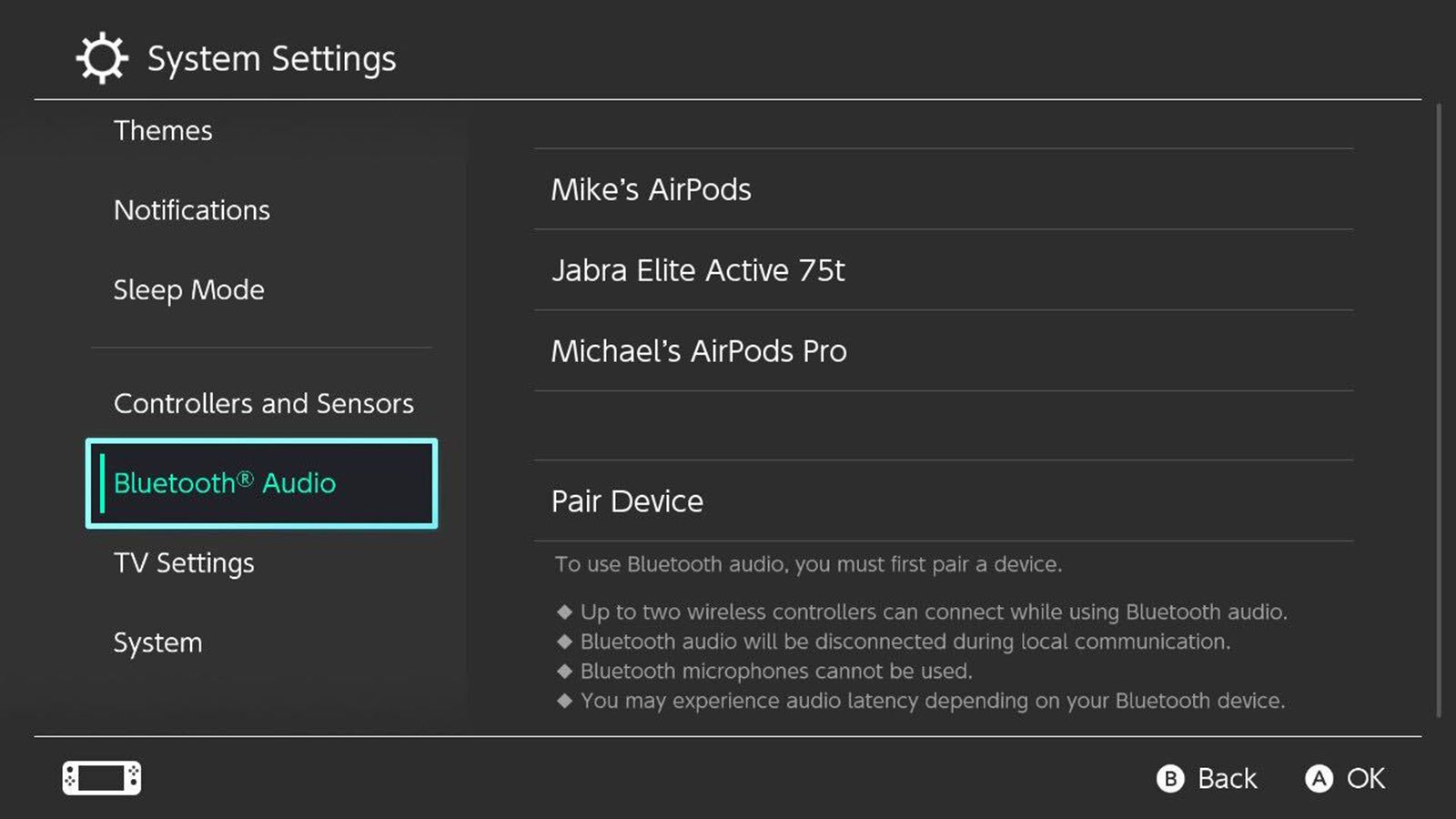
In recent years, wireless headphones have become increasingly popular due to their convenience and freedom of movement. If you own a Nintendo Switch and want to enjoy your favorite games without being tethered by cords, connecting wireless headphones is a great solution. The Nintendo Switch offers a seamless wireless audio experience, allowing you to immerse yourself in the gaming world without disturbing those around you. In this article, we will guide you through the process of connecting wireless headphones to your Nintendo Switch, ensuring you can enjoy your gaming experience to the fullest. Whether you already own wireless headphones or are considering purchasing a pair, this guide will provide you with all the necessary steps to connect them to your Switch. So, grab your headphones and let’s dive into the world of wireless gaming on the Nintendo Switch!
Inside This Article
- Pairing Wireless Headphones with the Nintendo Switch
- Activating Bluetooth on the Nintendo Switch
- Putting Wireless Headphones into Pairing Mode
- Connecting Wireless Headphones to the Nintendo Switch
- Conclusion
- FAQs
Pairing Wireless Headphones with the Nintendo Switch
Wireless headphones have become increasingly popular for gaming on the Nintendo Switch due to their convenience and improved audio experience. Pairing wireless headphones with the Nintendo Switch is a relatively simple process that can enhance your gaming sessions. In this article, we will guide you through the steps to connect your wireless headphones to the Nintendo Switch.
Before you begin, make sure you have a compatible pair of wireless headphones. The Nintendo Switch supports Bluetooth connectivity, so ensure that your headphones are Bluetooth-enabled. Additionally, familiarize yourself with the buttons and controls on your headphones, as you may need to navigate them during the pairing process.
Now, let’s dive into the step-by-step process of pairing your wireless headphones with the Nintendo Switch:
- Make sure your Nintendo Switch is in handheld mode or connected to its docked mode.
- Turn on your Nintendo Switch and go to the Home menu.
- Scroll to the System Settings icon, which resembles a gear, and select it.
- In the System Settings menu, choose the “Airplane Mode” option and make sure it is turned off. Bluetooth functionality is disabled when Airplane Mode is active.
- Navigate to the “Controllers and Sensors” section within the System Settings.
- Select “Change Grip/Order.”
- Hold the Pairing button on your wireless headphones to put them into pairing mode. The exact method may vary depending on the make and model of your headphones.
- On your Nintendo Switch, select the “Change Grip/Order” option again.
- In the list of available devices, your wireless headphones should appear. Select them to initiate the pairing process.
Once you have followed these steps, your wireless headphones should be successfully paired with your Nintendo Switch. You can now enjoy your gaming sessions with the added convenience and immersive audio experience provided by your wireless headphones.
Note that the process of pairing wireless headphones may vary slightly depending on the specific brand and model. It is always a good idea to consult the user manual or the manufacturer’s website for detailed instructions.
Activating Bluetooth on the Nintendo Switch
The Nintendo Switch is a versatile gaming device that offers a wide range of features, including the ability to connect wireless headphones. Activating Bluetooth on the Nintendo Switch is a straightforward process that allows you to enhance your gaming experience by enjoying immersive audio without the constraints of wired headphones.
To activate Bluetooth on your Nintendo Switch, follow these simple steps:
- Ensure that your Nintendo Switch is powered on and at the main menu.
- From the main menu, navigate to the “System Settings” option and select it.
- In the “System Settings” menu, scroll down and find the “Controllers and Sensors” option. Select it.
- Within the “Controllers and Sensors” menu, you will find the “Bluetooth” option. Select it.
- On the right-hand side of the screen, you will see the “Change Settings” button. Select it.
- In the “Change Settings” menu, you will find a toggle switch for Bluetooth functionality. Simply toggle it to the “On” position.
- Once Bluetooth is activated, you can proceed to pair your wireless headphones with the Nintendo Switch.
It is important to note that not all wireless headphones are compatible with the Nintendo Switch. The Switch utilizes Bluetooth technology, but only supports certain audio codecs. This means that your wireless headphones must support the appropriate codec in order to establish a successful connection with the console.
By activating Bluetooth on your Nintendo Switch, you open up a world of wireless audio possibilities. Whether you’re engrossed in the latest action-packed adventure or enjoying a casual gaming session, wireless headphones provide a convenient and immersive audio experience.
Putting Wireless Headphones into Pairing Mode
Pairing wireless headphones with the Nintendo Switch is a convenient way to enjoy your gaming experience without worrying about tangled wires. To get started, you’ll need to put your wireless headphones into pairing mode. Here’s how:
1. Refer to the user manual: Different wireless headphones have varying methods for entering pairing mode. The first step is to consult the user manual that came with your headphones. It will provide clear instructions on how to put your specific headphones into pairing mode.
2. Power on your headphones: Ensure that your headphones are powered on and in an active state. This might involve pressing and holding a power button or sliding a switch to the “on” position.
3. Enter pairing mode: Once your headphones are powered on, you need to initiate pairing mode. This is typically done by pressing and holding a dedicated pairing button or a combination of buttons on your headphones. Again, consult the user manual for the precise instructions.
4. LED indicator: Most wireless headphones have an LED indicator that flashes or changes color when they are in pairing mode. Keep an eye out for this visual cue to confirm that your headphones are ready to be paired.
5. Confirmation sound: Some wireless headphones may emit a confirmation sound or voice prompt when they enter pairing mode. Listen for any audible indications from your headphones to ensure they are in the correct mode for pairing.
6. Check for pairing confirmation: Finally, verify that your headphones are in pairing mode by looking at your device’s Bluetooth settings. You should see your headphones listed as available for connection. If you do, you’re ready to move on to the next step of connecting your wireless headphones to the Nintendo Switch.
By putting your wireless headphones into pairing mode, you have set the stage for a seamless and hassle-free connection with your Nintendo Switch. Follow these steps, and you’ll be able to enjoy your gaming experience with enhanced audio quality and the freedom of wireless headphones.
Connecting Wireless Headphones to the Nintendo Switch
If you are a Nintendo Switch owner and want to enjoy an immersive gaming experience without disturbing others around you, connecting wireless headphones to your console is a great option. With wireless headphones, you can enjoy crisp audio and have the freedom to move around without being tethered by cables.
To connect wireless headphones to your Nintendo Switch, follow these steps:
- Make sure that your wireless headphones are compatible with the Nintendo Switch. Most Bluetooth-enabled headphones should work, but it is always a good idea to check the manufacturer’s compatibility guidelines.
- Put your wireless headphones into pairing mode. The process for activating pairing mode may vary depending on the headphone model, so refer to the manufacturer’s instructions.
- On the Nintendo Switch, go to the Home Menu and select “System Settings.”
- In the System Settings menu, select “Controllers and Sensors.”
- Select “Change Grip/Order.”
- At this point, you need to detach the Joy-Cons from the console. Hold the Joy-Con release button on the back of each Joy-Con and slide them upwards to remove them.
- In the Change Grip/Order screen, select the “+” button to add a new controller.
- The Nintendo Switch will search for nearby devices. When your wireless headphones appear in the list, select them.
- Follow any additional on-screen prompts to complete the pairing process between your wireless headphones and the Nintendo Switch.
- Once the pairing process is complete, you should be able to hear the audio from your Nintendo Switch through your wireless headphones.
- If you want to switch back to using the console’s built-in speakers or other audio output options, simply disconnect or turn off your wireless headphones.
It’s important to note that when using wireless headphones with your Nintendo Switch, some features, such as voice chat or game audio through the headphone jack, may not be available. Additionally, the audio quality and latency of your wireless headphones may vary depending on the model and brand.
By following these steps, you can easily connect your wireless headphones to your Nintendo Switch and enjoy a more immersive gaming experience. So go ahead, grab your favorite wireless headphones, and dive into the world of gaming without any limitations!
In conclusion, connecting wireless headphones to the Nintendo Switch is a simple process that offers a lot of flexibility and convenience. By following the steps outlined in this guide, you can enjoy a seamless and immersive gaming experience without the hassle of tangled wires. Wireless headphones not only provide the freedom to move around while playing, but they also deliver high-quality audio for an enhanced gaming experience. Whether you prefer over-ear, on-ear, or in-ear wireless headphones, the Nintendo Switch offers compatibility with a wide range of options. So go ahead and take your gaming sessions to the next level by connecting wireless headphones to your Nintendo Switch!
FAQs
Q: Can I connect wireless headphones to my Nintendo Switch?
A: Yes, you can connect wireless headphones to your Nintendo Switch using either the built-in Bluetooth feature or a Bluetooth adapter.
Q: How do I connect wireless headphones to the Nintendo Switch using the built-in Bluetooth feature?
A: To connect wireless headphones using the built-in Bluetooth feature, go to the System Settings on your Nintendo Switch. From there, navigate to the Controllers and Sensors menu and select “Change Grip/Order.” On your wireless headphones, put them in pairing mode. On the Nintendo Switch, select “Change Grip/Order” and then choose “Change Buttons.” Press and hold the pairing or Bluetooth button on your wireless headphones until the Switch detects them. Once detected, select the headphones on the Nintendo Switch and you’re good to go!
Q: What if my wireless headphones don’t have Bluetooth?
A: If your wireless headphones don’t have Bluetooth, you can still connect them to your Nintendo Switch by using a Bluetooth adapter. Simply plug the adapter into the Nintendo Switch’s USB port, put your headphones in pairing mode, and follow the same steps as mentioned above to connect them.
Q: Are there any limitations when using wireless headphones with the Nintendo Switch?
A: While wireless headphones can be paired with the Nintendo Switch, there are a few limitations to consider. Firstly, only audio can be transmitted wirelessly, so you will still need to connect your headphones via a wired connection to use the microphone for in-game voice chat. Additionally, some wireless headphones may experience a slight audio delay due to the Bluetooth connection. Keep in mind that the Nintendo Switch supports Bluetooth 4.1, so it may not be compatible with all Bluetooth headphones.
Q: Can I use wireless AirPods or other earbuds with my Nintendo Switch?
A: Yes, you can use wireless AirPods or other Bluetooth earbuds with your Nintendo Switch as long as they are compatible and can be paired via Bluetooth. However, please note that certain features like voice chat may not be accessible when using wireless earbuds.
