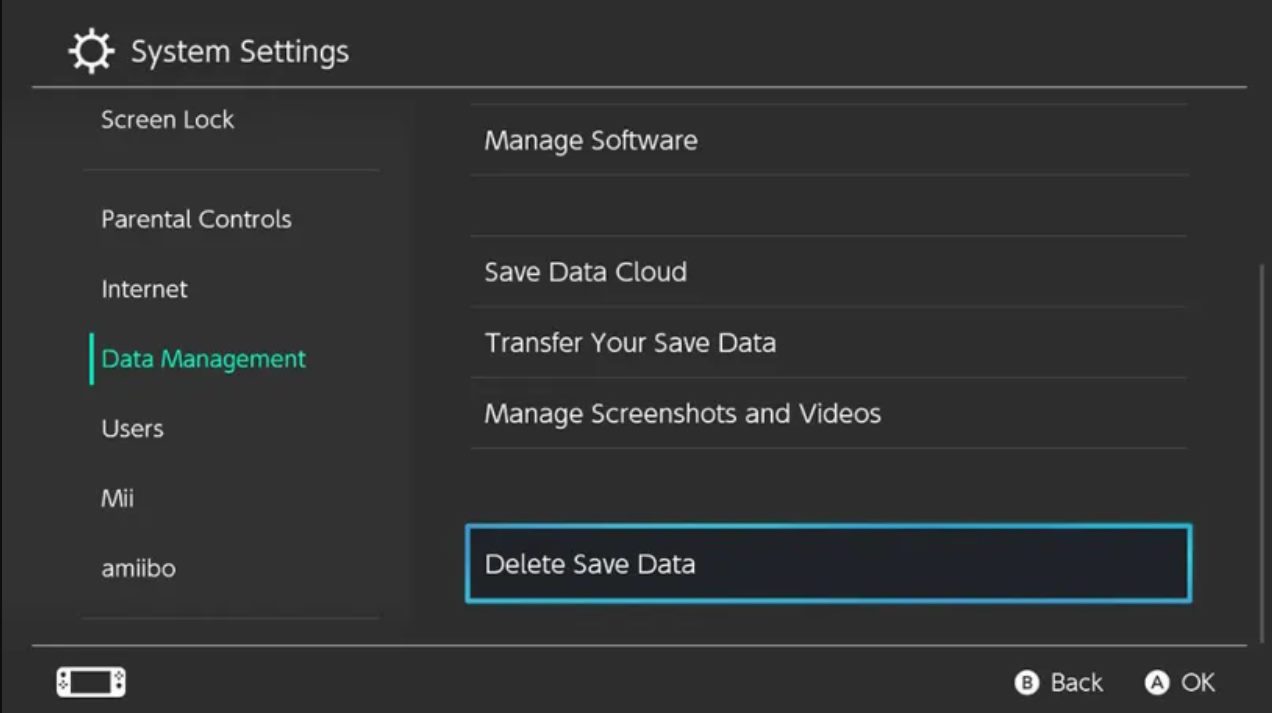
If you’re an avid Pokemon Scarlet player, you may have encountered the need to delete your save data at some point. Whether it’s to start a fresh new adventure or to rectify any issues you may be facing, deleting your save data can provide a clean slate. In this article, we will guide you on how to delete save data in Pokemon Scarlet, ensuring that you can reset your game without any hassle. We understand that it can be frustrating to navigate through the game settings and find the right option, but worry not! We have all the steps laid out for you, making the process quick and straightforward. So, let’s dive in and learn how to delete save data in Pokemon Scarlet!
Inside This Article
- How to Delete Save Data in Pokemon Scarlet
- Option 1: In-Game Delete Function
- Option 2: Delete Save Data on Nintendo Switch
- Option 3: Delete Save Data on Emulators
- Conclusion
- FAQs
How to Delete Save Data in Pokemon Scarlet
Deleting save data in Pokemon Scarlet is a simple process that can be done on various platforms. Whether you’re playing on a Nintendo Switch, emulator, or even a physical cartridge, here are the steps you can follow to delete your save data and start fresh.
Clearing Save Data on Nintendo Switch
If you’re playing Pokemon Scarlet on a Nintendo Switch, you can easily delete your save data by following these steps:
- From the Nintendo Switch home screen, select the “System Settings” option.
- Scroll down and choose “Data Management” from the menu.
- Select “Save Data” and then choose “Pokemon Scarlet” from the list of games.
- Finally, select “Delete Save Data” and confirm your decision.
By following these steps, you will permanently delete your save data for Pokemon Scarlet on your Nintendo Switch.
Deleting Save Data on Emulators
If you’re playing Pokemon Scarlet on an emulator, the process of deleting save data may vary depending on the emulator you’re using. However, here are the general steps you can follow:
- Open your emulator and navigate to the options or settings menu.
- Look for a “Save Data” or “Save States” section.
- Search for the Pokemon Scarlet save file and delete it.
Please note that the exact steps may differ based on the emulator you’re using. Consult the emulator’s documentation or online forums for specific instructions.
Resetting Save Data on Pokemon Scarlet Cartridge
If you’re playing Pokemon Scarlet on a physical cartridge, you have the option to reset the save data by following these steps:
- Turn off your gaming console or handheld device.
- Remove the Pokemon Scarlet cartridge from the device.
- Hold down the save data reset button (if available) on the cartridge for a few seconds.
- Place the cartridge back into the device and turn it on.
By performing these steps, the save data on your Pokemon Scarlet cartridge will be reset, allowing you to start a new game.
Deleting Save Data on Pokémon Scarlet ROMs
If you’re playing Pokemon Scarlet using a ROM file on a computer or mobile device, deleting the save data typically involves locating the saved game files and removing them manually.
On a computer, the save files are often located in a specific folder within the emulator’s directory. On a mobile device, you may need to use a file explorer app to navigate to the location where the save data is stored.
Once you’ve located the save files, simply delete them, and the save data for Pokemon Scarlet will be erased.
Remember, deleting save data is a permanent action, so make sure you have a backup if you wish to keep any progress before proceeding. With these steps, you can easily delete your save data in Pokemon Scarlet and start a new adventure.
Option 1: In-Game Delete Function
If you’re playing Pokemon Scarlet on your Nintendo Switch, deleting your save data is quite simple. The game comes with an in-game delete function that allows you to start fresh. Here’s how you can do it:
1. Boot up your Nintendo Switch and select the Pokemon Scarlet game from the home menu.
2. Once the game has loaded, on the main menu screen, look for the option to “Delete Save Data” or something similar. It may be located under settings or options.
3. Select the “Delete Save Data” option and confirm your decision when prompted. Be careful as this action cannot be undone, and all your saved progress will be permanently erased.
4. After confirming, the game will delete your save data, and you will be taken back to the beginning of the game. You can start a new adventure and create a fresh save file.
It’s important to note that this method only deletes the save data for the specific game you’re playing, in this case, Pokemon Scarlet. If you have other games on your Nintendo Switch, their save data will not be affected.
This in-game delete function is convenient and user-friendly. It allows you to reset your progress without the need for any external tools or complicated procedures. Just remember to proceed with caution, as once the data is deleted, there’s no going back.
Option 2: Delete Save Data on Nintendo Switch
If you’re playing Pokemon Scarlet on a Nintendo Switch console, you have the option to delete the save data directly from the system settings. Follow these steps to clear your save data and start fresh:
- 1. On the home screen of your Nintendo Switch, navigate to System Settings.
- 2. Scroll down and select “Data Management” from the menu.
- 3. Choose the “Save Data” option.
- 4. Next, select the Pokemon Scarlet save data from the list of games installed on your system.
- 5. You will see the option to “Delete Save Data.” Confirm your decision by selecting it.
- 6. A warning message will appear, reminding you that deleting the save data is permanent and cannot be undone. If you’re sure you want to proceed, select “Delete” once again.
- 7. The save data for Pokemon Scarlet will now be deleted from your Nintendo Switch.
Once the save data is deleted, you can restart the game and begin a new adventure with a blank slate. Keep in mind that deleting the save data means you will lose all your progress, so make sure you’re absolutely certain before proceeding with this step.
Deleting the save data on your Nintendo Switch is a quick and straightforward process. It allows you to have a fresh start in Pokemon Scarlet, whether you want to replay the game or share your console with someone else.
Option 3: Delete Save Data on Emulators
If you’re playing Pokémon Scarlet on an emulator, you might be wondering how to delete your save data. Emulators are a popular choice for players who want to experience classic games on their computers. To delete your save data on an emulator, follow these steps:
Step 1: Locate the emulator’s save data folder. This folder is typically found within the emulator’s installation directory.
Step 2: Open the save data folder and look for the Pokémon Scarlet save file. The file may have a “.sav” or “.srm” extension, depending on the emulator.
Step 3: Select the save file and delete it. Be cautious not to delete any other important files or folders in the process.
Step 4: Restart the emulator and launch Pokémon Scarlet. You will now have a fresh start with no save data.
It’s essential to note that the exact steps to delete save data on emulators may vary depending on the emulator you are using. Additionally, make sure to create a backup of your save data before deleting it, in case you change your mind or encounter any issues.
Deleting save data on emulators allows you to start anew or delete any progress you no longer want. Whether you’re looking to replay the game from scratch or troubleshoot any glitches, deleting save data on emulators can be a straightforward solution.
Conclusion
In conclusion, deleting save data in Pokemon Scarlet is a simple process that can be done in a few easy steps. By following the instructions provided in this article, players can reset their progress and start a fresh new game. It is important to note that once save data is deleted, it cannot be recovered, so it is crucial to backup any important data before proceeding.
Remember, deleting save data should be done with caution, as it will erase all progress and achievements in the game. It is recommended to only delete save data if you are absolutely sure that you want to start over and experience the game from the beginning.
We hope this guide has been helpful in assisting you with deleting save data in Pokemon Scarlet. Enjoy your gaming experience and have fun exploring this exciting world of Pokemon!
FAQs
1. How can I delete save data in Pokemon Scarlet?
Deleting save data in Pokemon Scarlet is a straightforward process. Simply follow these steps:
1. Start the game and navigate to the main menu.
2. Select the “Options” or “Settings” tab.
3. Look for the “Delete Save Data” option and click on it.
4. Confirm your selection when prompted.
5. Your save data will be permanently deleted.
Please note that once the data is deleted, it cannot be recovered, so make sure you have a backup if needed.
2. Will deleting save data in Pokemon Scarlet affect my progress in the game?
Yes, deleting save data in Pokemon Scarlet will remove all of your progress, including obtained Pokemon, items, and achievements. It essentially resets the game back to its initial state. Make sure to consider this before deleting your save data, as there is no way to undo this action.
3. Can I transfer my Pokemon from the deleted save file to a new one?
Unfortunately, once you delete your save data in Pokemon Scarlet, all Pokemon and progress will be lost. There is no way to transfer Pokemon from a deleted save file to a new one. If you want to start fresh with a new save file, you will need to catch or obtain Pokemon again as you progress through the game.
4. Are there any benefits to deleting save data in Pokemon Scarlet?
Deleting save data in Pokemon Scarlet can be beneficial if you want to start the game from scratch or if you encounter any glitches or issues in your current save file. It allows you to have a fresh start and potentially resolve any problems you may have been experiencing. However, it is important to note that all progress and Pokemon will be lost.
5. Is there a way to back up my save data in Pokemon Scarlet?
As of now, there is no official way to back up save data in Pokemon Scarlet. It is always recommended to check for updates or announcements from the game developers or the official website to see if this feature becomes available in the future. In the meantime, it is suggested to keep a regular manual backup of your progress externally, such as using cloud storage or a separate device, to avoid losing your data.
