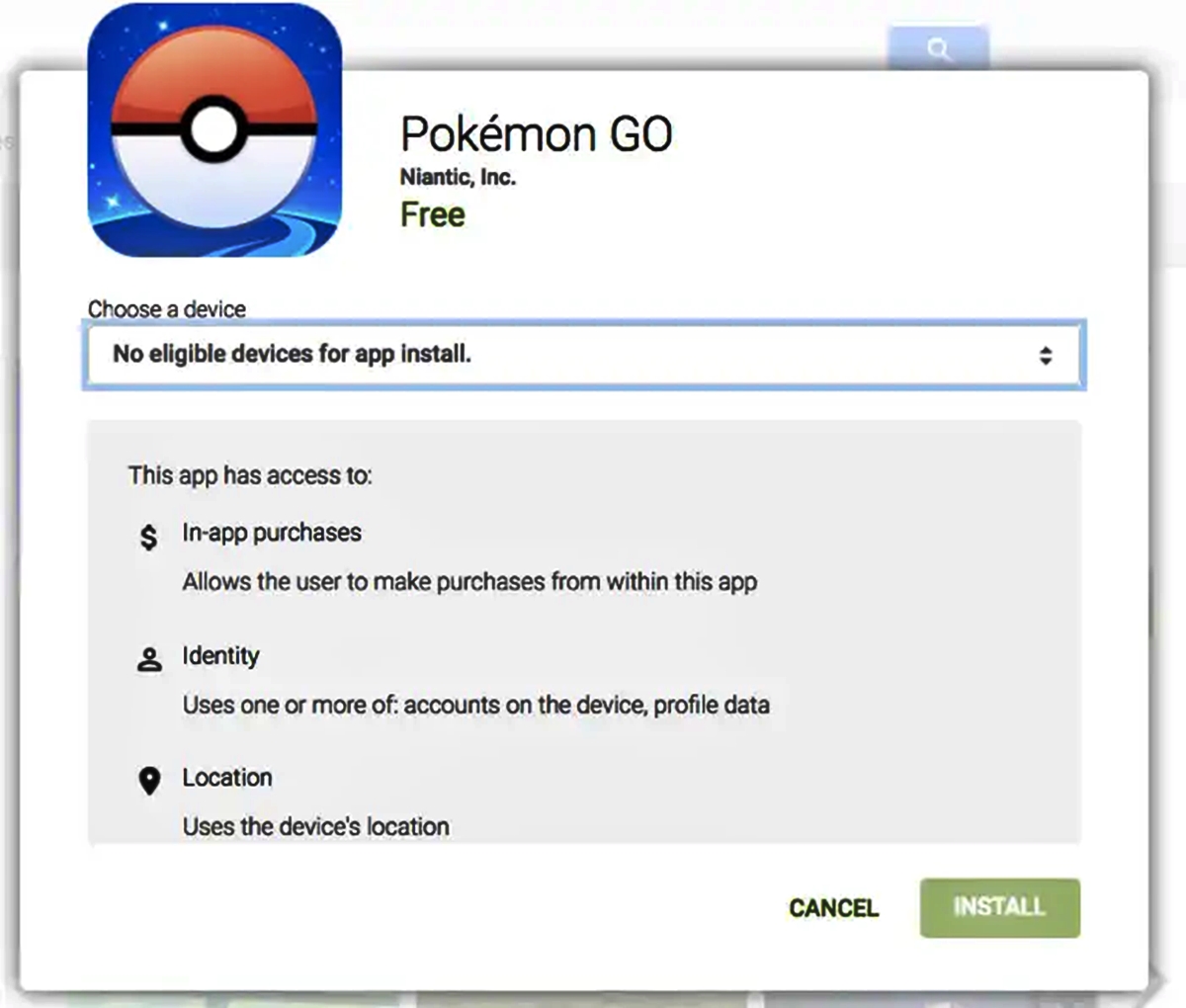
Have you ever heard of the mobile game phenomenon, Pokemon Go? If you’re an avid gamer or just someone who enjoys exploring the virtual world, chances are you’ve come across this highly addictive game. However, what if you’re unable to download Pokemon Go on your iPhone because it’s not available in your country? Don’t worry, we’ve got you covered!
In this article, we’ll walk you through the step-by-step process of installing Pokemon Go on your iPhone, regardless of your location. With a few simple tweaks and tools, you can join the millions of players worldwide who are catching Pokemon and embarking on thrilling adventures. So, get ready to embark on an exciting journey as we show you how to install Pokemon Go on your iPhone in any country!
Inside This Article
- Requirements for Installing Pokemon Go on iPhone
- Method 1: Changing App Store Country/Region
- Method 2: Using a VPN to Download Pokemon Go
- Method 3: Installing Pokemon Go using a Third-Party App Store
- Method 4: Sideloading Pokemon Go using Cydia Impactor
- Tips and Tricks for Playing Pokemon Go
- Conclusion
- FAQs
Requirements for Installing Pokemon Go on iPhone
Before diving into the methods of installing Pokemon Go on your iPhone, it is important to ensure that you meet the necessary requirements. Here are the key prerequisites:
1. Compatible iPhone: Pokemon Go can be installed on iPhones running iOS 11 or later. Make sure your iPhone meets this requirement.
2. Sufficient Storage Space: Pokemon Go is a relatively large app and requires a significant amount of storage space. Ensure that you have enough free space on your iPhone to accommodate the app.
3. Stable Internet Connection: Pokemon Go is an online game that requires a stable and fast internet connection. This ensures smooth gameplay and allows the app to fetch data from the servers seamlessly.
4. App Store Account: To download and install Pokemon Go, you need an Apple ID registered with the App Store. It is important to have a valid App Store account to proceed with the installation.
5. Optional: VPN or Third-Party App Store: Depending on the method you choose, you may need a Virtual Private Network (VPN) or a third-party app store to bypass regional restrictions and access Pokemon Go in your country.
By ensuring that you meet these requirements, you will be well-prepared to proceed with the installation of Pokemon Go on your iPhone. Let’s explore the various methods available.
Method 1: Changing App Store Country/Region
Pokemon Go is not available in all countries on the Apple App Store, but you can still download and install it by changing your App Store country or region. Here’s how you can do it:
Step 1: Open the App Store on your iPhone and scroll to the bottom of the page. Tap on your Apple ID, and then select “View Apple ID.”
Step 2: Sign in using your Apple ID credentials, if prompted.
Step 3: Under the Account section, tap on “Country/Region” and select the country where Pokemon Go is available, such as the United States.
Step 4: Read and agree to the Terms and Conditions, and then tap on “Next” in the top right corner.
Step 5: Enter a valid payment method for the selected country. You can use a credit card or choose “None” if available.
Step 6: Complete the remaining fields, including name, billing address, and phone number, and tap on “Next.
Step 7: Finally, tap on “Done” to save the changes and exit the Account settings.
Now that you have changed your App Store country to the one where Pokemon Go is available, you can search for the game and download it like any other app. Remember to switch your App Store country back to your original location after downloading the game to avoid any issues with future app updates.
Method 2: Using a VPN to Download Pokemon Go
If you are unable to find Pokemon Go in your country’s App Store, don’t worry! You can still download it by using a virtual private network, or VPN. A VPN allows you to connect to a server in a different country and masks your IP address, making it appear as though you are browsing from that location. This will enable you to access the App Store of that particular country and download Pokemon Go.
Here’s a step-by-step guide on how to use a VPN to download Pokemon Go on your iPhone:
- Choose a reliable VPN provider: There are many VPN providers available, both free and paid. Research and choose a VPN service that offers a wide range of server locations and has positive user reviews.
- Install and set up the VPN app: Download the VPN app from the App Store and follow the instructions to set it up on your iPhone.
- Select a server: Open the VPN app and select a server location from a country where Pokemon Go is available. For example, if Pokemon Go is released in the United States but not in your country, choose a server in the United States.
- Connect to the VPN: Tap on the connect button to establish a secure VPN connection. Once connected, your IP address will be masked, and your iPhone will appear as though it is browsing from the selected country.
- Access the App Store: Open the App Store on your iPhone and search for Pokemon Go. The App Store will now display the version of Pokemon Go available in the selected country.
- Download and install Pokemon Go: Tap on the “Get” or “Download” button to begin the installation process. Once the download is complete, you can start playing Pokemon Go on your iPhone.
Using a VPN to download Pokemon Go not only allows you to access the game from anywhere in the world but also secures your internet connection, protecting your data and privacy.
Method 3: Installing Pokemon Go using a Third-Party App Store
If you’re unable to download Pokemon Go from the official App Store, don’t worry! There is another way to get the popular game on your iPhone. You can install Pokemon Go using a third-party app store. These app stores provide access to a wide range of apps, including ones that may not be available on the official App Store.
One popular third-party app store is called “TutuApp.” TutuApp is a reliable platform that allows you to download and install Pokemon Go without any hassle. Here’s how you can do it:
- Open Safari or any other web browser on your iPhone.
- Visit the official TutuApp website.
- Download and install TutuApp on your device.
- Once installed, open TutuApp and search for “Pokemon Go.”
- Click on the Pokemon Go icon and press the “Install” button.
- The app will start downloading and installing on your iPhone.
- After the installation is complete, go to Settings > General > Profiles & Device Management.
- Locate the profile associated with Pokemon Go and trust it.
- Now, you can open Pokemon Go and start playing the game.
Using a third-party app store like TutuApp is a convenient method to install Pokemon Go on your iPhone. However, it’s important to note that these app stores can come with some risks. Purity and security of the downloaded apps may be lower compared to official sources. Hence, it’s advisable to do some research and choose a reputable third-party app store before proceeding with the installation.
By following the steps mentioned above, you’ll be able to enjoy the popular augmented reality game, Pokemon Go, on your iPhone, even if it’s not officially available in your country or region. Happy hunting!
Method 4: Sideloading Pokemon Go using Cydia Impactor
If you want to install Pokemon Go on your iPhone without relying on the App Store, another method you can try is sideloading the app using a tool called Cydia Impactor. This method requires a computer and a USB cable, as well as the Pokemon Go IPA file.
Here are the steps to sideload Pokemon Go using Cydia Impactor:
- First, you need to download Cydia Impactor from the official website and install it on your computer.
- Connect your iPhone to your computer using a USB cable.
- Open Cydia Impactor on your computer.
- Locate the Pokemon Go IPA file on your computer. You can find the IPA file from trusted sources online.
- Drag and drop the Pokemon Go IPA file onto the Cydia Impactor window.
- Enter your Apple ID and password when prompted. This information is used to generate a signing certificate for the app.
- Wait for Cydia Impactor to sideload the Pokemon Go app onto your iPhone. The process may take a few minutes.
- Once the sideloading process is complete, you should see the Pokemon Go app on your iPhone’s home screen.
- Before opening the app, go to Settings > General > Profiles & Device Management on your iPhone.
- Find the profile associated with the Pokemon Go app and trust it.
- Now you can open the Pokemon Go app and start playing.
It’s important to note that sideloading apps using Cydia Impactor requires a certain level of technical knowledge, and there are potential risks involved. Make sure to only download the Pokemon Go IPA file from trusted sources to avoid installing malware on your device.
Using Cydia Impactor to sideload Pokemon Go can be a useful method if the app is not available in your country’s App Store or if you prefer not to rely on the official distribution channels. However, keep in mind that sideloading apps may go against the terms and conditions set by Apple, so proceed at your own risk.
Tips and Tricks for Playing Pokemon Go
Pokemon Go is a game that takes the world by storm and gets players out and about in search of virtual creatures. Whether you’re a beginner or a seasoned trainer, here are some valuable tips and tricks to help you level up and become a pokemon master.
1. Choose Your Starter Wisely
When you start your Pokemon Go journey, you’ll be presented with three starter Pokemon: Bulbasaur, Charmander, and Squirtle. However, if you hold out and walk away from them, Pikachu will appear as a fourth option. Choosing Pikachu as your starter gives you a unique and nostalgic edge.
2. Understand the Types and Their Strengths
Knowing the strengths and weaknesses of different Pokemon types is crucial for successful battles. For example, Water-type Pokemon are strong against Fire-type Pokemon. Familiarize yourself with the type chart to strategize your team and maximize your advantages in battles.
3. Take Advantage of Lures and Incense
Lures and Incense are items that attract Pokemon to a specific location for a limited time. Lures work on Pokestops, while Incense can be used anywhere. Utilize these items strategically when you’re ready to catch multiple Pokemon at once, increasing your chances of encountering rare species.
4. Set Goals for Stardust and Candy
Stardust and Candy are essential resources for powering up and evolving your Pokemon. Set goals to accumulate these resources by catching and transferring Pokemon. Prioritize the ones you want to evolve and power up, and save your resources for them to optimize their potential in battles.
5. Join a Team and Participate in Gym Battles
Once you reach level 5, you’ll be prompted to choose one of three teams: Team Mystic, Team Valor, or Team Instinct. Joining a team allows you to participate in gym battles and claim territories for your team. Team up with fellow trainers to defend and strengthen your gyms while earning rewards.
6. Know How to Catch Pokemon Efficiently
When encountering a Pokemon, use the circle that appears around it as a guide. Green circles indicate an easy catch, while orange and red circles mean the Pokemon will be more difficult to capture. To increase your chances of success, throw your Pokeball when the circle is at its smallest.
7. Save Battery Life with Battery Saver Mode
Pokemon Go can be a battery-intensive game, draining your device’s energy while you’re out hunting Pokemon. Enable Battery Saver Mode in the game’s settings to conserve battery life. This mode reduces the screen brightness when your phone is upside down, allowing you to play for longer periods.
8. Explore Different Areas for Unique Pokemon
Pokemon tend to spawn in different habitats, which means you’ll find different species in various geographical regions. To catch a wide variety of Pokemon, explore different areas such as parks, beaches, and cities. Keep an eye on the nearby tracker to identify the locations of nearby Pokemon.
9. Team Up for Raid Battles
Raid Battles are challenging encounters with powerful Pokemon that require a group of trainers to defeat. Join forces with other Pokemon Go players in your area to take down raid bosses and have a chance to catch rare and high-level Pokemon.
10. Stay Safe and Aware of Your Surroundings
Pokemon Go is an immersive game, but it’s important to prioritize your safety. Be aware of your surroundings while playing, especially when crossing roads or entering unfamiliar areas. Stick to well-lit public places, play with friends, and never play while driving or operating machinery.
By following these tips and tricks, you’ll be well-equipped to embark on your Pokemon Go journey and catch ’em all. So, put on your trainer cap, grab your smartphone, and start exploring the world of Pokemon!
Conclusion
Installing Pokemon Go on your iPhone, regardless of your country, is now easier than ever. With the help of a VPN and a few simple steps, you can access and enjoy this popular augmented reality game from anywhere in the world.
Remember to download the app from a trusted source, such as the official App Store, to ensure the safety and security of your device. Additionally, always make sure to respect the terms and conditions set by both the game developers and your country’s laws.
Now, armed with this knowledge, go ahead and embark on your Pokemon Go adventure. Explore the virtual world, catch rare Pokemon, and battle against other trainers. Let the magic of augmented reality bring this legendary game to life on your iPhone!
FAQs
1. Is Pokemon Go available for iPhone?
Yes, Pokemon Go is available for iPhone. It can be downloaded from the App Store.
2. Can I install Pokemon Go on my iPhone if it’s not available in my country?
Yes, you can install Pokemon Go on your iPhone even if it’s not officially available in your country. There are ways to bypass the regional restrictions and download the game.
3. How can I install Pokemon Go on my iPhone in any country?
To install Pokemon Go on your iPhone in any country, you can create a new Apple ID with a different country location, or change your existing Apple ID’s country region. This will allow you to access the App Store of the desired country and download Pokemon Go.
4. How do I create a new Apple ID with a different country location?
To create a new Apple ID with a different country location, go to the App Store on your iPhone and sign out of your current Apple ID. Then, search for any free app and try to download it. On the Account creation page, choose “Create New Apple ID” and follow the steps to create your new Apple ID with the desired country location.
5. Can I switch back to my original Apple ID after installing Pokemon Go?
Yes, you can switch back to your original Apple ID after installing Pokemon Go. However, to receive updates for the app, you will need to sign in with the Apple ID you used to download it. You can switch back to your original Apple ID after updating the app.
