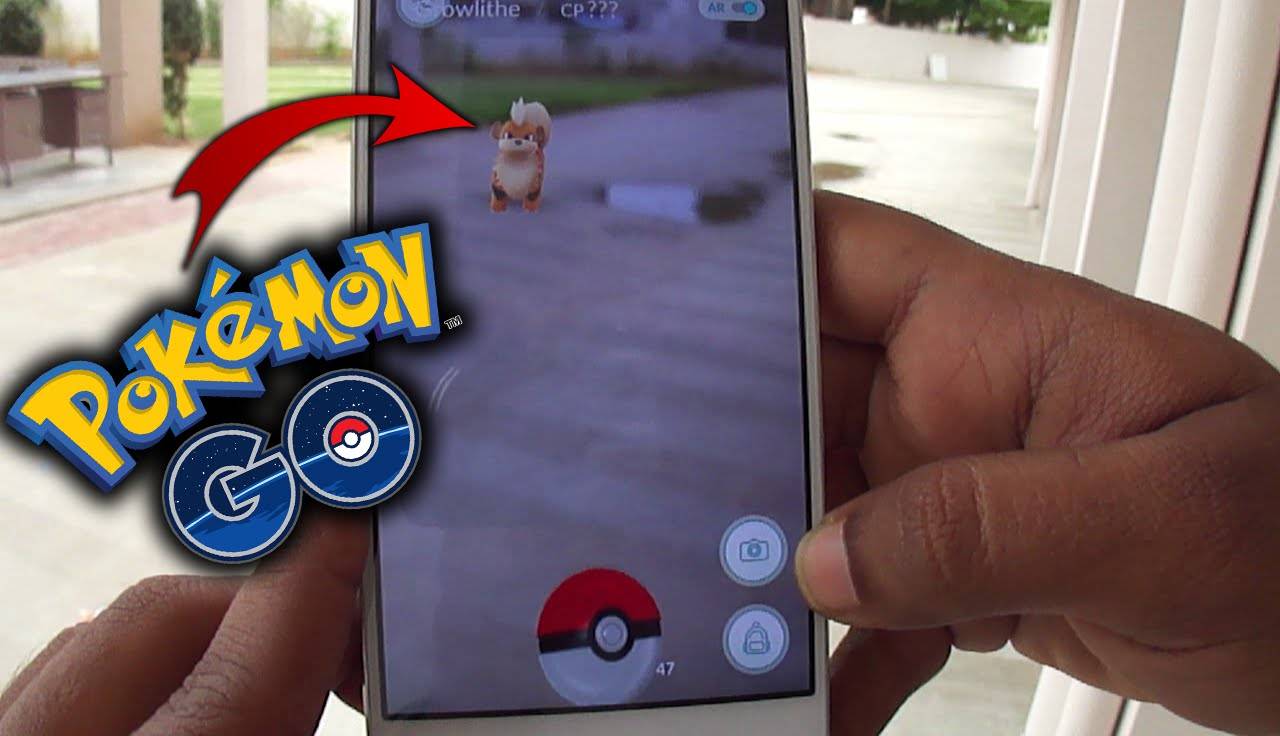
Pokemon Go is an immensely popular mobile game that has taken the world by storm. As you venture around in the virtual reality world of Pokemon, you may find that it consumes a significant amount of data. Whether you’re battling in gyms, catching wild Pokemon, or participating in raids, the data usage can quickly add up and become a concern. However, fear not! In this article, we will explore various methods and techniques to help you save data while playing Pokemon Go. From adjusting settings to utilizing offline features, we will provide you with valuable tips and tricks to ensure that you can continue your Pokemon Go adventures without worrying about exceeding your data limit. So, grab your Pokeballs and get ready to learn how to maximize your gameplay while minimizing your data consumption!
Inside This Article
- Tips for Saving Data on Pokémon Go
- Enable Wi-Fi Only Updates and Downloads
- Limit Background App Refresh
- Use Offline Maps and Navigation
- Disable Push Notifications for Non-Essential Apps
- Conclusion
- FAQs
Tips for Saving Data on Pokémon Go
Pokémon Go has taken the world by storm, with millions of players embarking on epic quests to catch, train, and battle their favorite Pokémon. However, all that excitement and adventure can sometimes come at a cost – your data consumption. Fortunately, there are several ways to save data while playing Pokémon Go without compromising your gaming experience. Here are some helpful tips:
1. Enable Wi-Fi Only Updates and Downloads
One of the biggest data drains in Pokémon Go comes from updating the app and downloading additional game content. To minimize data usage, go to the app’s settings and enable the option for Wi-Fi only updates and downloads. This way, you will only consume data when connected to a Wi-Fi network, saving your precious mobile data for other essential tasks.
2. Limit Background App Refresh
Pokémon Go is a game that constantly runs in the background, even when your device is locked or you’re not actively playing. This can significantly contribute to data usage. To conserve data, go to your device settings and find the option for background app refresh. Disable it for Pokémon Go or even for all non-essential apps. By limiting background data usage, you can save data that would otherwise be wasted on refreshing the game when you’re not using it.
3. Use Offline Maps and Navigation
Pokémon Go relies heavily on GPS for location tracking and mapping, which can consume a substantial amount of data. An effective way to minimize this is by using offline maps and navigation. Before you start playing, download map areas for your desired Pokémon Go locations using apps like Google Maps or Maps.me. By using offline maps, you can reduce data usage by eliminating the need for continuous online map updates as you explore different areas in the game.
4. Disable Push Notifications for Non-Essential Apps
Push notifications can be a constant distraction and can also consume data. Consider disabling push notifications for non-essential apps while playing Pokémon Go. By doing this, you can prevent unnecessary data usage from notifications that may not be related to the game. This way, you can stay focused on your Pokémon-catching adventures and save your data for where it really matters.
By following these tips, you can enjoy playing Pokémon Go while minimizing data usage. Remember, every megabyte saved counts, so make sure to optimize your settings and habits to get the most out of your gaming experience without exceeding your data limits.
Enable Wi-Fi Only Updates and Downloads
One of the easiest ways to save data while playing Pokémon Go is to enable the option for Wi-Fi only updates and downloads. This means that any app updates, game patches, or additional content will only be downloaded when connected to a Wi-Fi network, rather than using your cellular data.
To enable this feature, go to the settings menu on your mobile device and look for the option to manage app updates. Within this menu, you should find the option to enable or set updates and downloads to occur only when connected to Wi-Fi. By enabling this feature, you can ensure that your Pokémon Go game remains up to date without using up your precious mobile data.
It’s important to note that by choosing this option, you may experience a slight delay in receiving updates or patches, as they will only be downloaded when you are connected to a Wi-Fi network. However, if you regularly play Pokémon Go on Wi-Fi or have access to reliable Wi-Fi networks throughout the day, this shouldn’t pose a major issue.
By enabling Wi-Fi only updates and downloads, you can significantly reduce the amount of data used by your Pokémon Go game, allowing you to enjoy the game without worrying about exceeding your data limit or incurring additional charges from your mobile provider.
Limit Background App Refresh
Another effective way to save data while playing Pokémon Go is to limit the background app refresh feature on your device. This feature allows apps to refresh their content in the background, even when you’re not actively using them. While it can be convenient for some apps, it also consumes a significant amount of data.
To limit background app refresh, follow these steps:
- On iPhone/iPad: Go to “Settings” and tap on “General.”
- Scroll down and select “Background App Refresh.”
- You’ll see a list of all the apps installed on your device. Toggle off the switch next to “Pokémon Go” to disable background refresh for the game.
- You can also choose to disable background refresh for other non-essential apps to further conserve data.
By limiting the background app refresh for Pokémon Go, you prevent the game from using your data in the background unnecessarily. This can significantly reduce your data consumption while playing the game.
Alternatively, on Android devices, the steps may vary based on the manufacturer and version of the operating system. However, you can generally find the option to limit background app refresh in the device settings under “Battery” or “Data usage.”
Remember, by limiting background app refresh, you may experience slightly slower app loading times when switching to Pokémon Go from another app. However, the data savings are worth it, especially if you’re trying to stay within your data plan’s limits.
Use Offline Maps and Navigation
One of the biggest data drainers when playing Pokémon Go is the constant use of GPS and maps. Fortunately, there is a solution to minimize data usage in this aspect. By utilizing offline maps and navigation, you can significantly reduce the amount of data needed for GPS tracking.
Offline maps are pre-downloaded maps that do not require an internet connection to function. This means that instead of the app constantly accessing the internet to load map data, it can rely on the downloaded maps stored on your device. By using offline maps, you can save a substantial amount of data usage.
To use offline maps while playing Pokémon Go, you need to download the maps in advance. Various map apps offer the option to download specific regions or cities for offline use. Google Maps, for example, allows you to save maps for offline access. Simply open the Google Maps app, search for the desired area, and select the “Download” option. Once the map is downloaded, you can access it even without an internet connection.
When playing Pokémon Go, ensure that you have the offline map downloaded and enabled. This will reduce the app’s reliance on data for GPS tracking, resulting in fewer data usage and potentially saving you a significant amount of data over time.
Using offline maps and navigation is an effective way to conserve data while playing Pokémon Go. It’s a simple, yet efficient solution that can make a noticeable difference in your data usage. By taking advantage of this feature, you can enjoy playing the game without worrying about excessive data consumption.
Disable Push Notifications for Non-Essential Apps
Are push notifications from non-essential apps constantly interrupting your Pokémon Go gameplay and eating up your data? Consider disabling them to save both your data and your sanity.
Push notifications are a handy feature that keep you updated on app activity even when you’re not using the app. However, receiving notifications from non-essential apps, such as social media or news apps, while playing Pokémon Go can be distracting and unnecessary.
To disable push notifications for non-essential apps on your cell phone, follow these steps:
- Open the “Settings” menu on your cell phone.
- Navigate to the “Apps” or “Applications” section.
- Find the non-essential app for which you want to disable push notifications.
- Select the app and find the option for “Notifications” or “Push Notifications.”
- Toggle off the switch for push notifications.
By disabling push notifications for non-essential apps, you will not only reduce distractions while playing Pokémon Go, but also save data that would have been used to receive and display those notifications.
Keep in mind that disabling push notifications does not mean you won’t receive any notifications from the app. You will still receive them when you open the app, but you won’t be constantly interrupted while playing Pokémon Go.
So go ahead and take control of your notifications to save data and enjoy uninterrupted Pokémon Go adventures!
Conclusively, saving data on Pokémon Go is crucial for both conserving your data usage and ensuring a smooth gaming experience. By following the steps outlined in this article, you can effectively manage your data consumption while still enjoying the immersive world of Pokémon Go. Whether it’s downloading game updates over Wi-Fi, enabling the data saver mode in the app, or making use of offline gameplay options, there are various strategies at your disposal to minimize data usage.
Remember to keep an eye on your data usage through your carrier’s app or settings, and always be mindful of your monthly data cap. By implementing these tips and tricks, you can continue your Pokémon Go adventure without worrying about skyrocketing data bills or running out of data mid-game. So, go ahead, catch ’em all, and save your data too!
FAQs
1. How can I save data while playing Pokemon Go?
To save data while playing Pokemon Go, you can follow these tips:
- Enable the “Power Saver” mode in the Pokemon Go settings. This will dim the screen when your phone is upside down, saving battery life and reducing data usage.
- Connect to Wi-Fi whenever possible. Playing Pokemon Go on Wi-Fi instead of using your mobile data will help you conserve your data plan.
- Turn off background app refresh. This will prevent Pokemon Go from using your data in the background while you’re not actively playing.
2. Will downloading the game updates use up my data?
Yes, downloading game updates will consume data, especially if the updates are large. It is recommended to connect to a Wi-Fi network before downloading any updates to minimize your data usage. Alternatively, you can set your phone to only download updates when connected to Wi-Fi to avoid using your mobile data.
3. Do I need a constant internet connection to play Pokemon Go?
Yes, Pokemon Go requires a constant internet connection to function properly. The game relies on real-time data and GPS information to provide an immersive and interactive experience. Without an internet connection, you won’t be able to find and catch Pokemon, battle at gyms, or access other game features.
4. Can I play Pokemon Go offline to save data?
No, you cannot play Pokemon Go offline. The game heavily depends on internet connectivity for its core gameplay mechanics. While you can limit your data usage by connecting to Wi-Fi whenever possible, you will still need an active internet connection to fully enjoy the game.
5. Are there any in-game settings or options to reduce data usage?
Yes, Pokemon Go offers a few in-game settings to help reduce data usage. You can access these settings by following these steps:
- Open the Pokemon Go app on your phone.
- Tap on the Poké Ball icon at the bottom of the screen to open the main menu.
- Tap on the “Settings” option.
- Scroll down and look for the “Data Saver” option.
- Enable the “Data Saver” option to reduce the amount of data the game uses in the background.
Enabling this option will prevent the game from loading images and other non-essential data, helping you save on your data plan.
