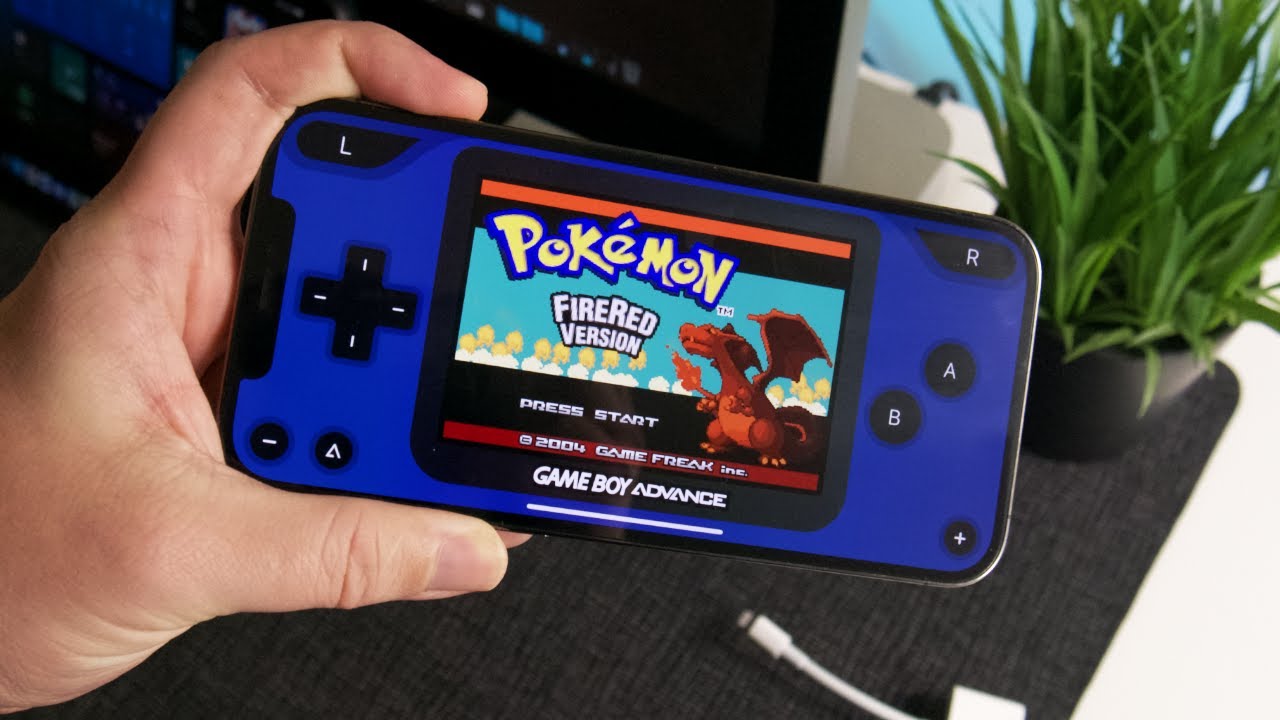
Welcome to our guide on how to play Pokemon Red on your iPhone! If you’re a fan of the classic Pokemon games and want to relive the nostalgia of catching and training your favorite Pokemon, you’re in the right place. With the advancement of technology, it’s now possible to play Pokemon Red, one of the most beloved games in the series, on your iPhone. In this article, we’ll walk you through the process of getting Pokemon Red on your iPhone, step by step. From downloading the necessary emulator to loading the game ROM, we’ve got you covered. So, grab your Pokeballs and get ready to embark on a journey to become the ultimate Pokemon Trainer, right from the comfort of your iPhone!
Inside This Article
- Requirements
- Method 1: Using a Game Boy Emulator
- Method 2: Using a Jailbroken iPhone
- Method 3: Using a Web-based Emulator
- Conclusion
- FAQs
Requirements
If you’re a nostalgic gamer and want to experience the classic Pokemon Red game on your iPhone, you’ll need a few things to get started. Here are the requirements:
1. iPhone: Ensure that you have an iPhone running on iOS 13 or later. This will allow you to download and install the necessary apps to play Pokemon Red.
2. App Store Account: Make sure you have a valid App Store account that is linked to your iPhone. This will enable you to download the required emulator app to play Pokemon Red.
3. Internet Connection: A stable internet connection is necessary to download the emulator app and the Pokemon Red ROM file. Make sure you have access to a reliable Wi-Fi network or cellular data.
4. Emulator App: You will need to download a Game Boy emulator app from the App Store. There are several options available, such as GBA4iOS, Delta, or Provenance. These apps allow you to emulate Game Boy games on your iPhone.
5. Pokemon Red ROM: A ROM file of Pokemon Red is required to play the game on your iPhone. The ROM file contains the game data and can be downloaded from various websites. It is important to ensure that you own a legitimate copy of the game before downloading the ROM file.
6. File Manager App: To load the Pokemon Red ROM file onto the emulator app, you will need a file manager app. This app will allow you to browse files on your iPhone and import the ROM file into the emulator.
Once you have these requirements in place, you’ll be ready to embark on your Pokemon Red adventure on your iPhone. Let’s explore the different methods to play the game!
Method 1: Using a Game Boy Emulator
If you want to relive the nostalgic experience of playing Pokemon Red on your iPhone, using a Game Boy emulator is the way to go. By following these steps, you’ll be able to enjoy this classic game on your device:
Step 1: Download a Game Boy emulator app
The first thing you need to do is download a Game Boy emulator app from the App Store. There are several options available, but one popular choice is GBA4iOS. It’s free, easy to use, and offers a wide range of features.
Step 2: Install the emulator app
Once the app is downloaded, you’ll need to install it on your iPhone. Simply tap on the app icon and follow the on-screen instructions. The installation process is quick and straightforward.
Step 3: Obtain a Pokemon Red ROM
A ROM is a computer file that contains the data from a game cartridge. To play Pokemon Red on your iPhone, you’ll need to obtain a Pokemon Red ROM file. There are various websites where you can find and download ROMs, but be sure to choose a reliable and trustworthy source.
Step 4: Add the ROM to the emulator
Once you have the Pokemon Red ROM file, open the Game Boy emulator app on your iPhone. Look for the option to add or import ROMs and select the Pokemon Red ROM file you downloaded. The emulator will then load the game into your library.
Step 5: Start playing Pokemon Red
With the ROM added to the emulator, you’re ready to start playing Pokemon Red on your iPhone. Simply tap on the game icon in your library, and the emulator will launch the game. You can now enjoy the adventure of catching Pokemon, battling trainers, and exploring the Kanto region right from your iPhone.
Using a Game Boy emulator is a fantastic way to experience classic games like Pokemon Red on your iPhone. However, it’s important to note that downloading ROMs for games you don’t own is considered piracy. Make sure to only use ROMs for games you legally own to stay within the bounds of the law.
Method 2: Using a Jailbroken iPhone
If you have a jailbroken iPhone, you have the freedom to customize and install applications outside of the App Store’s limitations. This means you can easily play Pokemon Red on your device without any restrictions. Jailbreaking a device does come with potential risks, so be sure to proceed with caution and follow all necessary steps.
Here is a step-by-step guide on how to play Pokemon Red on your jailbroken iPhone:
- Prepare your iPhone: Ensure that your iPhone is jailbroken and running the latest firmware compatible with the jailbreak. You may need to research and find the most suitable jailbreak tool for your device and firmware version.
- Install a Game Boy emulator: Once your iPhone is jailbroken, you can visit the Cydia app store, a third-party app store exclusively for jailbroken devices. Look for a Game Boy emulator, such as “GBA4iOS” or “Delta Emulator,” and install it on your iPhone.
- Download Pokemon Red ROM: After installing the emulator, you will need to find a Pokemon Red ROM file. ROMs are digital copies of game cartridges that you can play on emulators. Use a reliable website or source to download the Pokemon Red ROM file onto your iPhone. Be cautious of copyright infringement and only download ROMs for games you already own.
- Import the ROM into the emulator: Open the Game Boy emulator you installed and navigate to its settings or file management section. Look for an option to import or load ROMs, and select the Pokemon Red ROM file you downloaded. The emulator should now load the game.
- Play Pokemon Red: Once the game has loaded, you can start playing Pokemon Red on your jailbroken iPhone. The emulator should provide controls and options to enhance your gaming experience, such as save states, cheat codes, and screen customization.
It’s worth mentioning that jailbreaking your iPhone voids its warranty and can potentially cause instability or security risks. Only proceed with jailbreaking if you fully understand the implications and are confident in your ability to navigate and manage a jailbroken device.
Remember to respect copyright laws by only using ROMs for games you own legally. Additionally, exercise caution when downloading files or using third-party app stores, as there is always a risk of malware or compromised applications.
By following these steps, you can enjoy playing Pokemon Red on your jailbroken iPhone and relive the nostalgic memories of this classic game. Take caution while using a jailbroken device and make sure to always prioritize your device’s security and stability.
Method 3: Using a Web-based Emulator
If you don’t want to download any additional apps or modify your iPhone, you can still play Pokemon Red on your iPhone by using a web-based emulator. Web-based emulators are online platforms that allow you to play retro games directly in your browser without the need for any installation. Here’s how you can play Pokemon Red on your iPhone using a web-based emulator:
- Open the Safari browser on your iPhone.
- Search for a reliable web-based emulator that supports Game Boy games. Some popular options include RetroArch and Emulator.online.
- Once you find a suitable emulator, visit its website using Safari.
- Look for the option to load a game ROM or cartridge. This is typically located on the emulator’s homepage.
- Download the Pokemon Red ROM file from a reputable source on the internet. Make sure you choose a reliable and trustworthy website to obtain the ROM file.
- Upload the downloaded ROM file to the emulator. This process may vary depending on the web-based emulator you are using, but it usually involves selecting the ROM file from your iPhone’s storage or a file-sharing platform.
- Once the game is uploaded, you should see the option to start playing Pokemon Red. Tap on the game to launch it.
- The web-based emulator will simulate the Game Boy system on your iPhone, allowing you to play Pokemon Red just as you would on an actual Game Boy.
- Use the on-screen controls provided by the emulator to navigate and play the game. These controls typically mimic the buttons found on a Game Boy, including directional buttons and action buttons.
- Enjoy playing Pokemon Red on your iPhone without the need for any additional apps or modifications!
Playing Pokemon Red on your iPhone using a web-based emulator provides a convenient and hassle-free experience. It eliminates the need to install any extra software and allows you to enjoy the game directly in your browser. However, please note that web-based emulators may have certain limitations or compatibility issues, so it’s recommended to choose a reputable emulator to ensure a smooth gameplay experience.
The ability to play Pokemon Red on iPhone brings a wave of nostalgia and excitement to fans of the classic game. With the help of emulators and ROM files, gamers can relive their childhood adventures in the world of Pokemon. This article has provided a step-by-step guide on how to play Pokemon Red on an iPhone, from finding and installing the right emulator to loading the game ROM file. While the process may require some technical knowledge and troubleshooting, the end result is well worth the effort.
By following the instructions outlined in this article, Pokemon enthusiasts can indulge in hours of gameplay on their iPhones, battling trainers, capturing Pokemon, and working their way to becoming a Pokemon Champion. Whether you’re a long-time fan or new to the franchise, playing Pokemon Red on your iPhone allows you to experience all the magic and charm of the classic game, anytime and anywhere.
FAQs
Q: Is it possible to play Pokemon Red on an iPhone?
Yes, it is possible to play Pokemon Red on an iPhone. With the help of emulators and ROMs, you can enjoy this iconic game on your iPhone device.
Q: What is an emulator?
An emulator is a software program that allows a device to imitate the functions and behavior of another device or system. In this case, an emulator can enable your iPhone to behave like a Game Boy console, allowing you to run Pokemon Red.
Q: How can I install an emulator on my iPhone?
To install an emulator on your iPhone, you will need to download it from a trusted source such as the Apple App Store or a reputable third-party website. Simply search for a Game Boy emulator, such as GBA4iOS or Delta emulator, and follow the installation instructions.
Q: Where can I find ROMs for Pokemon Red?
ROMs are digital copies of the original game cartridges. While it is illegal to download ROMs of copyrighted games without owning the original cartridge, you can find legal alternatives for playing Pokemon Red. The best way is to purchase the game from the official Nintendo eShop if available. Alternatively, you may be able to find fan-made recreations of the game with different names and slight alterations that can be legally downloaded.
Q: Are there any legal issues with using emulators and ROMs?
The legality of using emulators and ROMs can vary depending on your location and the specific circumstances. It is generally illegal to download ROMs without owning the original game cartridge. However, there are exceptions and gray areas, such as fan-made recreations or abandonware. It is important to research and understand the laws regarding emulation and ROMs in your specific jurisdiction to ensure you are in compliance.
Q: Are there any risks associated with downloading emulators?
When downloading emulators or any third-party apps, there is always a risk of inadvertently installing malware or potentially harmful software. To mitigate these risks, it is crucial to only download emulators from trusted sources and avoid downloading from unknown or unreliable websites. Additionally, keeping your iPhone’s operating system and security software up to date is essential for protecting against potential security threats.
