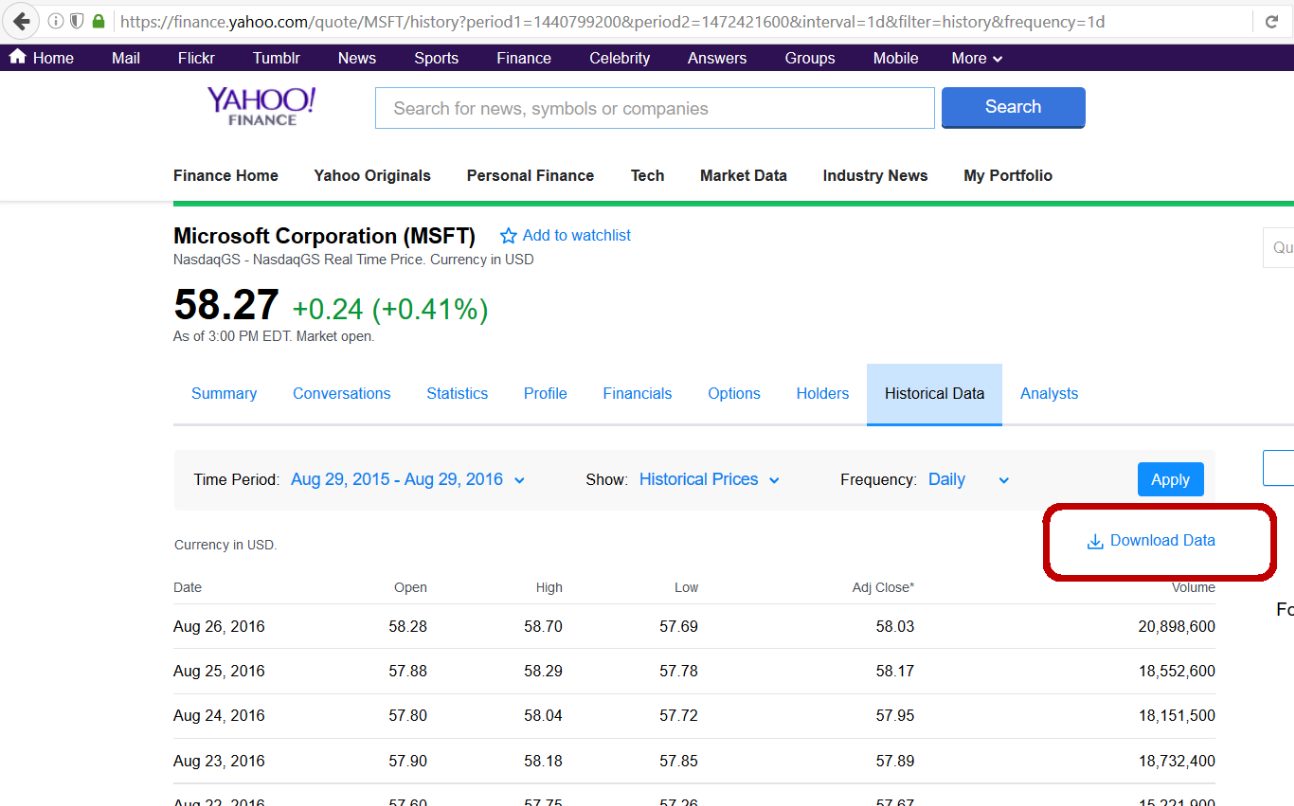
Are you an investor or someone who wants to keep a close eye on the stock market? If so, then you’re probably familiar with Yahoo Finance. Yahoo Finance is a popular platform that provides in-depth financial information, including stock quotes, news, charts, and much more. One of the great features of Yahoo Finance is the ability to download data for further analysis.
In this article, we will guide you on how to download data from Yahoo Finance and explore the various options available. Whether you need historical stock prices, company information, or financial statements, we’ll walk you through the steps to easily access and download the data you need. Get ready to take your investment strategies to the next level by harnessing the power of Yahoo Finance’s data downloads.
Inside This Article
- Gathering Required Information
- Accessing Yahoo Finance Website
- Searching for Specific Data
- Downloading Data from Yahoo Finance
- Conclusion
- FAQs
Gathering Required Information
Before you can start downloading data from Yahoo Finance, it’s important to gather all the necessary information you’ll need to retrieve the specific data you’re looking for. Here are a few key pieces of information to gather:
1. Ticker Symbol: The ticker symbol is a unique identifier assigned to each company listed on the stock exchange. It is used to track and identify the company’s stock. Make sure you have the ticker symbol of the company or stock you want to collect data for.
2. Date Range: Determine the specific range of dates for which you want to collect data. This can be a specific period, such as a month, quarter, or year, or a custom range based on specific dates.
3. Data Type: Decide on the type of data you want to collect. Yahoo Finance offers various types of data, including historical price data, dividend data, company information, and financial statements. Identify the specific type of data you need for your analysis.
4. Frequency: Choose the frequency at which you want to collect the data. Yahoo Finance offers daily, weekly, and monthly data for most of the available data types. Determine the appropriate frequency based on your analysis requirements.
By gathering all this necessary information upfront, you’ll be well-prepared to efficiently retrieve the desired data from Yahoo Finance.
Accessing Yahoo Finance Website
Accessing Yahoo Finance website is a straightforward process that allows you to explore a vast array of financial data and information. Whether you are a beginner investor or a seasoned trader, Yahoo Finance offers a user-friendly interface and a wealth of resources to assist you in making informed decisions.
To access Yahoo Finance, simply open your preferred web browser and type in “finance.yahoo.com” in the address bar. Press Enter, and you will be directed to the Yahoo Finance homepage. Alternatively, you can use a search engine to search for “Yahoo Finance” and click on the first search result that appears.
Once on the Yahoo Finance homepage, you will be greeted with a variety of financial news, stock market updates, and widgets to explore. The homepage provides an overview of the latest market trends and allows you to navigate through various sections, such as stocks, news, portfolios, and more.
If you have a Yahoo account, you can log in to access additional features and personalize your Yahoo Finance experience. Logging in will allow you to save your watchlist, create portfolios, and customize the news and information that appears on your dashboard.
It’s worth noting that Yahoo Finance also offers a mobile application for both iOS and Android devices. By downloading the app, you can access Yahoo Finance on your smartphones or tablets, enabling you to stay updated on the latest financial news and market trends while on the go.
Overall, accessing Yahoo Finance website is a convenient and accessible way to gather financial data and stay informed about the stock market. Whether you are tracking your investments or conducting in-depth research, Yahoo Finance provides a comprehensive platform to support your financial endeavors.
Searching for Specific Data
When using Yahoo Finance to download data, it’s important to know how to search for the specific data you need. Yahoo Finance provides a wide array of financial information, including stock prices, historical data, financial statements, and more. Here’s a step-by-step guide on how to search for specific data on the Yahoo Finance website.
1. Begin by visiting the Yahoo Finance website and navigating to the search bar located at the top of the page. Type in the name or symbol of the company or stock you wish to obtain data for. For example, if you want to download data for Apple Inc., you can either enter “Apple” or “AAPL” in the search bar.
2. Yahoo Finance will automatically display a list of suggested matches as you type. These matches may include specific stock symbols or company names that closely match your search query. Review the suggestions and select the appropriate one.
3. Once you have selected the desired company or stock, you will be redirected to the summary page for that particular entity. This page provides a brief overview of the company’s stock performance, key statistics, and relevant news articles.
4. To access more detailed financial data, click on the “Historical Data” tab located near the top of the page. This will allow you to download historical stock prices, volume traded, and other important metrics for the specified company or stock.
5. Under the “Historical Data” tab, you can customize the date range for the data you wish to download. Yahoo Finance provides options to select a specific start and end date, or you can choose from pre-defined time periods such as “1 month,” “3 months,” “1 year,” etc.
6. Once you have selected the desired date range, scroll down to the bottom of the page and click on the “Apply” button. Yahoo Finance will update the data table to reflect your chosen date range.
7. To download the data, click on the “Download” button located just above the data table. A pop-up window will appear asking you to confirm the data format and frequency. Select the appropriate options and click on the “Download” button to start the download.
8. The downloaded data will be in a CSV (comma-separated values) format, which can be easily opened and analyzed using spreadsheet software like Microsoft Excel.
By following these steps, you can easily search for and download specific data from the Yahoo Finance website. Whether you need historical stock prices, financial statements, or other financial data, Yahoo Finance provides a user-friendly platform to access and download the information you need.
Downloading Data from Yahoo Finance
Downloading data from Yahoo Finance is a simple and effective way to gather valuable information for your financial analysis or research. Whether you are an investor looking for historical stock prices, a trader analyzing market trends, or a data analyst working on quantitative models, Yahoo Finance provides a wealth of data that can be easily accessed and downloaded.
To begin the process of downloading data from Yahoo Finance, you need to follow a few steps. First, ensure that you have a stable internet connection and a web browser installed on your computer or mobile device.
Next, open your web browser and go to the Yahoo Finance website. Once you are on the homepage, you can use the search bar at the top to look for the specific stock or financial instrument for which you want to download data.
After entering the stock symbol or name in the search bar, Yahoo Finance will display a summary page for the stock or instrument you searched for. On this page, you can find a range of information, including historical data, charts, news articles, and more.
Scroll down the page until you find the “Historical Data” section. Here, you can access the historical prices and other relevant information for the stock or instrument. Yahoo Finance offers different options to customize the data, such as selecting the time period, frequency (daily, weekly, monthly), and the format (CSV, Excel, etc.) in which you want to download the data.
Once you have customized the settings according to your preferences, click on the “Download” button. Yahoo Finance will generate the requested data file and prompt you to save it to your computer or device.
Choose a suitable location on your computer or device to save the downloaded data file. It is recommended to create a well-organized folder specifically for your downloaded financial data, making it easier to locate and access in the future.
After the download is complete, you can open the file using software such as Excel or any other data analysis tool to review and analyze the data. This allows you to perform further calculations, create charts, and conduct in-depth financial analysis based on the downloaded data from Yahoo Finance.
Downloading data from Yahoo Finance offers a valuable resource for individuals and professionals in the financial industry. By gathering historical prices, trading volumes, and other relevant information, you can gain insights into market trends, make informed investment decisions, and develop trading strategies. It is recommended to regularly update your downloaded data to ensure accurate and up-to-date analysis.
So, if you’re looking to download data from Yahoo Finance, follow these simple steps and start exploring the vast amount of financial information available at your fingertips. Happy analyzing!
Conclusion
Downloading data from Yahoo Finance can be a valuable tool for investors and analysts looking to gather insights and make informed decisions. With the easy-to-use interface and vast amount of financial information available, Yahoo Finance provides a wealth of resources at your fingertips.
By following the steps outlined in this article, you can download historical price data, conduct technical analysis, and analyze company fundamentals with ease. Whether you’re tracking the performance of a specific stock, comparing multiple securities, or conducting market research, Yahoo Finance offers a comprehensive platform to access the data you need.
Remember to utilize the various filters and customization options to tailor the data to your specific needs. With practice, you’ll develop the skills to extract meaningful insights and enhance your trading strategies.
So why wait? Start exploring the vast world of financial data on Yahoo Finance and take your investment analysis to the next level!
FAQs
Q: Can I download historical stock data from Yahoo Finance?
Yes, you can download historical stock data from Yahoo Finance. It provides a feature to access and download historical stock prices, volumes, and other related information for a given ticker symbol and time period.
Q: How can I download historical stock data from Yahoo Finance?
To download historical stock data from Yahoo Finance, you can follow these steps:
- Go to the Yahoo Finance website.
- Search for the desired company or ticker symbol in the search bar.
- Click on the “Historical Data” tab.
- Select the desired time range for the data.
- Click on the “Download” button.
Q: What format is the downloaded historical data in?
The downloaded historical data from Yahoo Finance is usually in CSV (Comma-Separated Values) format. This format allows the data to be easily imported into various spreadsheet applications, such as Microsoft Excel or Google Sheets.
Q: Is there a limit to the amount of historical data I can download from Yahoo Finance?
Yes, there is a limit to the amount of historical data you can download from Yahoo Finance. The website may have restrictions on the number of years or months of data you can download at once. However, you can download the data in multiple chunks by adjusting the time period or using different download options.
Q: Can I download data for multiple stocks at once from Yahoo Finance?
Unfortunately, Yahoo Finance does not offer a direct option to download historical data for multiple stocks at once. You will need to repeat the download process for each individual stock or use third-party tools or programming languages to automate the data retrieval process.
