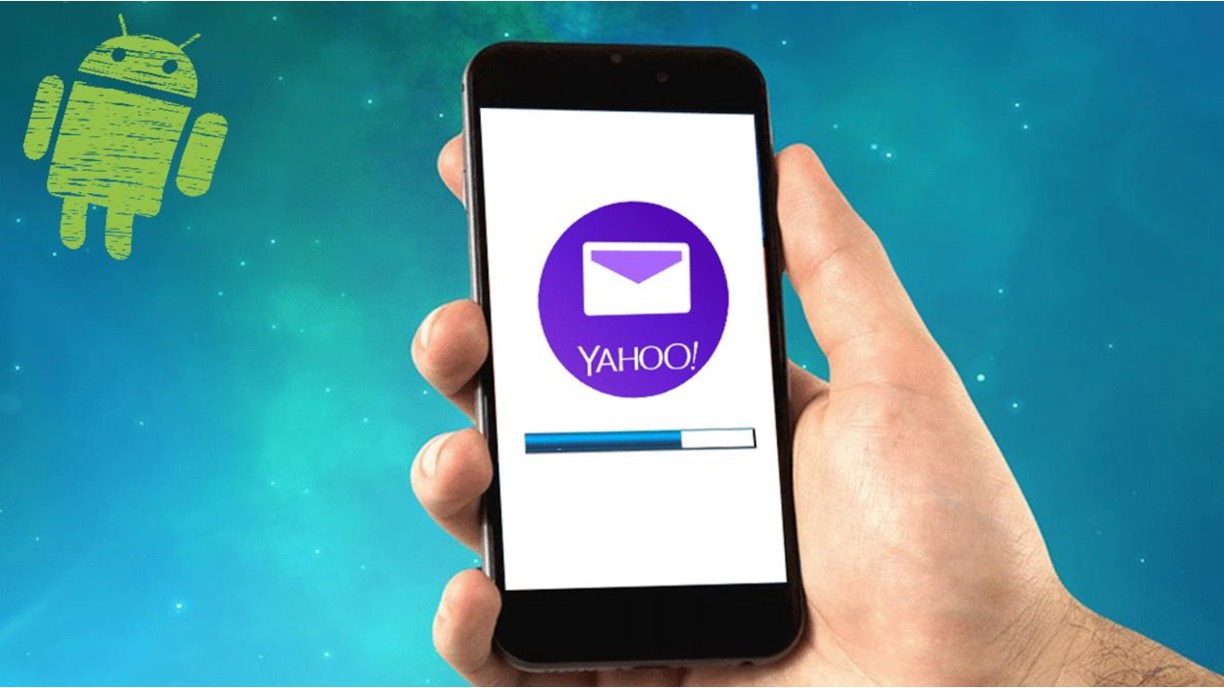
Using Yahoo Mail on your phone can make it convenient to access your emails on the go. However, there may be instances where you need to sign out of your Yahoo Mail account on your phone. Whether you’re switching devices, selling your phone, or simply want to log out for security reasons, knowing how to sign out of Yahoo Mail on your phone is important.
In this article, we will guide you through the steps on how to sign out of Yahoo Mail on different types of phones, including Android and iOS devices. We will also provide answers to some commonly asked questions to help you troubleshoot any issues you may encounter while signing out of your Yahoo Mail account.
So, if you’re ready to learn how to securely sign out of Yahoo Mail on your phone, let’s dive in and explore the steps together!
Inside This Article
- Understanding the Sign Out Process
- Method 1: Signing Out Using the Yahoo Mail App
- Method 2: Signing Out Using the Device’s Settings
- Method 3: Clearing Browsing Data to Sign Out
- Additional Tips and Considerations
- Conclusion
- FAQs
Understanding the Sign Out Process
Signing out of your Yahoo Mail account on your phone is an important step to ensure the privacy and security of your email. When you sign out, it prevents anyone from accessing your emails and personal information on the device. Understanding the sign out process is crucial to effectively protect your sensitive data.
When you sign out of Yahoo Mail on your phone, it terminates your active session and removes any saved login information. This means that the next time you want to access your email, you will need to provide your login credentials again.
It’s worth noting that signing out of Yahoo Mail on your phone does not delete your account. It simply removes your access to the account from that particular device. Your emails, contacts, and other account information remain intact and accessible when you sign in again.
Now that you have a basic understanding of the sign out process, let’s explore the different methods you can use to sign out of Yahoo Mail on your phone.
Method 1: Signing Out Using the Yahoo Mail App
If you’re using the Yahoo Mail app on your phone, signing out is a quick and straightforward process. Just follow these steps:
1. Open the Yahoo Mail app on your phone. Ensure that you are logged in to your Yahoo Mail account.
2. Navigate to the “Menu” icon, typically located in the top-left corner of the app. It’s represented by three horizontal lines.
3. Tap on the “Menu” icon to open the menu options. Scroll down and locate the “Settings” option.
4. Tap on “Settings” to access the Yahoo Mail settings menu.
5. Within the settings menu, look for the “Account Info” section. Tap on it to proceed.
6. Under “Account Info,” you will find the “Sign Out” option. Tap on it to sign out of your Yahoo Mail account.
7. A confirmation prompt will appear, asking if you are sure you want to sign out. Confirm your choice by tapping “Yes” or “OK.”
8. Once you have confirmed, you will be signed out of Yahoo Mail. You will be redirected to the Yahoo Mail login page, ready to log in again or exit the app.
It’s crucial to note that signing out of the Yahoo Mail app will only sign you out of the app itself. It won’t sign you out from your Yahoo Mail account on other devices or browsers where you might be logged in. To fully sign out of your Yahoo Mail account, you can follow the next methods or manually sign out from other devices.
Method 2: Signing Out Using the Device’s Settings
If you prefer to sign out of Yahoo Mail on your mobile device using the device’s settings, follow these steps:
Step 1: Unlock your phone and go to the Settings app. The app icon usually looks like a gear or a combination of sliders.
Step 2: Scroll down the settings page and look for the “Accounts” or “Accounts & Passwords” option. Tap on it to proceed.
Step 3: In the accounts section, you will see a list of all the accounts synced with your device. Look for the Yahoo Mail account and tap on it.
Step 4: Once you select the Yahoo Mail account, you will be taken to a settings page specifically for that account. Here, you will find various options related to your Yahoo Mail account.
Step 5: Look for the “Sign Out” or “Remove Account” option. Tap on it to initiate the sign-out process.
Step 6: A confirmation prompt will appear, asking you if you want to sign out or remove the account from your device. Confirm your action by selecting “Sign Out” or “Remove Account”.
Step 7: Once you complete the sign-out process, you will be successfully logged out of your Yahoo Mail account on your mobile device.
It’s important to note that signing out of your Yahoo Mail account using the device’s settings will remove the account from your device entirely. This means that you will need to re-enter your credentials the next time you want to access your Yahoo Mail account on your mobile device.
If you have multiple accounts synced on your device and you only want to sign out of your Yahoo Mail account, you can follow these steps:
Step 1: Go to the “Settings” app on your device.
Step 2: Scroll down and tap on the “Accounts” or “Accounts & Passwords” option.
Step 3: Find the Yahoo Mail account in the list of accounts and tap on it.
Step 4: On the account settings page, look for the toggle switch or checkbox next to the Yahoo Mail account.
Step 5: Disable the toggle switch or uncheck the checkbox to temporarily disable the Yahoo Mail account on your device.
By temporarily disabling the account, you will not receive any notifications or new emails on your device. However, you can easily re-enable the account by enabling the toggle switch or checking the checkbox.
Method 3: Clearing Browsing Data to Sign Out
If you are unable to sign out of Yahoo Mail on your phone using the app or the device’s settings, clearing your browsing data can be an effective solution. Clearing browsing data not only signs you out of your Yahoo Mail account but also removes any stored cookies, cache, and other temporary data related to your browsing session.
To clear browsing data on your phone, follow these steps:
- Step 1: Open the browser on your phone. This could be Chrome, Safari, Firefox, or any other browser you have installed.
- Step 2: Tap on the settings or menu icon, usually represented by three dots or lines, located at the top or bottom of the browser window.
- Step 3: In the settings or menu options, look for the “History” or “Privacy” section.
- Step 4: Tap on “Clear browsing data” or a similar option. This may vary based on the browser you are using.
- Step 5: Select the types of data you want to clear. It is recommended to choose “Cookies,” “Cache,” and “Browsing history.” You may also have the option to choose a time range for which you want to clear the data.
- Step 6: Once you have selected the desired data types, tap on the “Clear” or “Delete” button. Depending on the amount of data to be cleared, this process may take a few seconds.
By clearing your browsing data, you effectively sign out of your Yahoo Mail account and any other websites you may have logged into. This is a useful method if you are using a shared device or if you want to ensure complete signing out of all your online accounts.
It is important to note that clearing browsing data will also remove any saved passwords or autofill information. Therefore, you will need to re-enter your login credentials and other information when accessing websites in the future.
If you have cleared your browsing data but are still signed in to Yahoo Mail, you may need to try other methods, such as signing out using the Yahoo Mail app or the device’s settings.
Additional Tips and Considerations
When it comes to signing out of Yahoo Mail on your phone, there are a few additional tips and considerations to keep in mind:
1. Double-check your sign out: After you have followed one of the methods mentioned above to sign out of Yahoo Mail, it’s always a good idea to double-check that you are indeed signed out. Open the Yahoo Mail app or go to the Yahoo Mail website on your phone’s browser and verify that you are not automatically logged in.
2. Enable two-step verification: To enhance the security of your Yahoo Mail account, consider enabling two-step verification. This adds an extra layer of protection by requiring you to enter a verification code in addition to your password when signing in to your account.
3. Stay vigilant with account security: As with any online account, it is important to prioritize the security of your Yahoo Mail account. Use a strong, unique password and avoid using the same password for multiple accounts. Regularly check for suspicious activity and enable any security features provided by Yahoo Mail.
4. Keep your device secure: In addition to securing your Yahoo Mail account, it is essential to keep your phone secure. Set a passcode or use biometric authentication (such as fingerprint or facial recognition) to prevent unauthorized access to your device.
5. Log out when using shared or public devices: If you are accessing your Yahoo Mail on a shared or public device, always remember to sign out when you are finished. This will help protect your account and personal information from being accessed by others.
6. Regularly update your Yahoo Mail app: To ensure that you have the latest security features and bug fixes, it is important to keep your Yahoo Mail app up to date. Check for updates in your device’s app store and install them promptly.
By following these additional tips and considerations, you can further safeguard your Yahoo Mail account and maintain a secure digital presence on your phone.
Conclusion
In conclusion, signing out of Yahoo Mail on your phone is a simple process that ensures the security and privacy of your account. Whether you’re using an Android or iOS device, the steps provided above will guide you through the sign-out process effortlessly. Remember to regularly log out of your Yahoo Mail account after each session, especially when accessing your emails on a shared or public device.
By following these steps, you can protect your personal information and prevent unauthorized access to your Yahoo Mail account. Take control of your online privacy and stay vigilant when it comes to digital security. With the convenience of accessing Yahoo Mail on your phone comes the responsibility of ensuring the safety of your account. Sign out, stay secure, and enjoy the freedom of accessing your emails on the go.
FAQs
- How do I sign out of Yahoo Mail on my phone?
To sign out of Yahoo Mail on your phone, follow these steps:
1. Open the Yahoo Mail app on your phone
2. Tap on the Profile icon (usually located at the top-left corner of the screen)
3. Scroll down and tap on “Sign Out”
4. Confirm by tapping on “Yes” or “Sign Out” when prompted
5. You will be signed out of your Yahoo Mail account on your phone. - Why is it important to sign out of Yahoo Mail on my phone?
Signing out of Yahoo Mail on your phone is important for several reasons:
1. It helps protect your personal information, as it prevents unauthorized access to your emails and other account details.
2. It ensures that your Yahoo Mail account is not being used by someone else in case your phone gets lost or stolen.
3. It helps maintain the privacy and security of your Yahoo Mail account, reducing the risk of data breaches or identity theft. - Can I sign out of Yahoo Mail on one device without signing out on others?
Yes, you can sign out of Yahoo Mail on one device without signing out on others. Yahoo Mail allows you to be signed in on multiple devices simultaneously. So, signing out on one device will not affect your login status on other devices where you are signed in. - What should I do if I can’t sign out of Yahoo Mail on my phone?
If you are facing issues signing out of Yahoo Mail on your phone, try the following steps:
1. Close the Yahoo Mail app completely and reopen it
2. Check your internet connection and make sure it is stable
3. Restart your phone and try signing out again
If the problem persists, you may need to clear the cache and data of the Yahoo Mail app or reinstall the app on your phone. - Is it safe to stay signed in to Yahoo Mail on my phone?
Staying signed in to Yahoo Mail on your phone can be safe if you have taken necessary security measures such as enabling a strong passcode or biometric authentication on your phone. It is important to keep your phone locked when not in use to prevent unauthorized access. However, if you are using a shared device or have concerns about your privacy, it is recommended to sign out of Yahoo Mail after each use.
