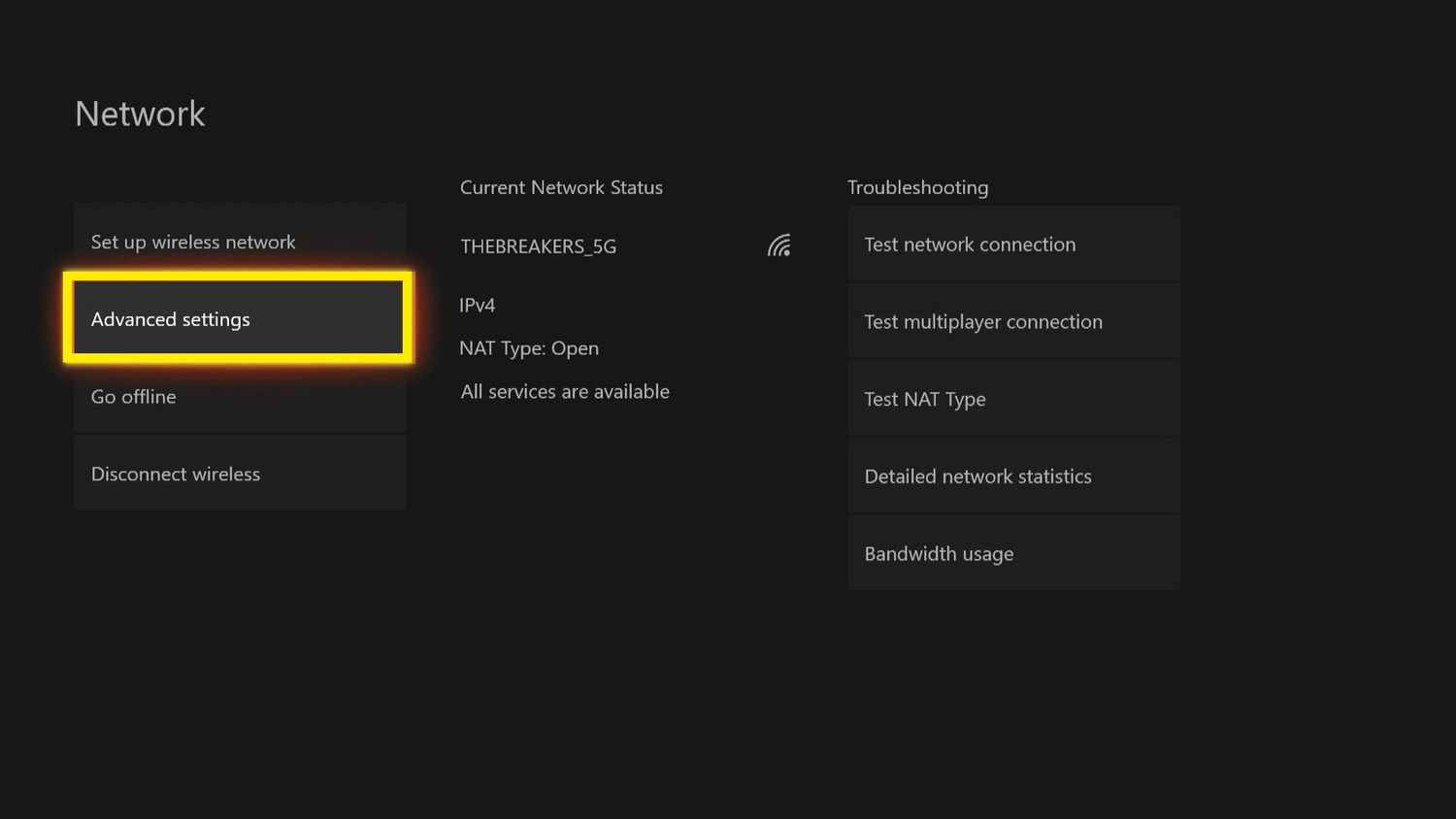
If you’re an avid gamer, you know how frustrating it can be to experience lag or disconnections during an intense gaming session on your Xbox One. Poor wireless strength is often the culprit behind these issues, but luckily, there are several steps you can take to improve it. In this article, we’ll explore some effective methods to boost the wireless strength on your Xbox One, ensuring a smooth and seamless gaming experience. From optimizing your router settings to using a Wi-Fi extender, we’ll cover everything you need to know to enhance your wireless connectivity. So, if you’re tired of having your gameplay interrupted by weak signals, keep reading to discover how to improve wireless strength on your Xbox One!
Inside This Article
- Understanding Wireless Strength on Xbox One
- Tips to Improve Wireless Strength on Xbox One
- Placement of the Xbox One Console
- Use a Wired Connection
- Optimize Wi-Fi Signal Strength
- Reduce Interference
- Conclusion
- FAQs
Understanding Wireless Strength on Xbox One
When it comes to gaming on the Xbox One, having a strong wireless connection is crucial. Understanding wireless strength on the Xbox One can help you optimize your gaming experience and avoid frustrating lag or latency issues.
Wireless strength refers to the signal quality and stability of your Xbox One console’s connection to your Wi-Fi network. It determines how well your console can communicate with the internet and other devices, such as multiplayer servers or streaming platforms.
The wireless strength on your Xbox One is measured by the signal strength indicator, typically displayed as bars or a numerical value. The higher the signal strength, the better the connection quality, and the smoother your gaming experience will be.
Factors that can affect wireless strength on Xbox One include distance from the Wi-Fi router, obstructions like walls or furniture, interference from other electronic devices, and the overall Wi-Fi network congestion.
Understanding these factors and taking the necessary steps to optimize your wireless strength can help ensure a seamless gaming experience on your Xbox One.
Tips to Improve Wireless Strength on Xbox One
Having a strong and stable wireless connection is crucial for an optimal gaming experience on your Xbox One. If you are experiencing lag, disconnections, or slow download speeds, it may be time to take action to improve the wireless strength. Here are some tips to help you boost your wireless signal and enhance your gaming performance.
1. Placement of the Xbox One Console: The placement of your Xbox One console can greatly impact the wireless signal strength. Make sure your console is placed in an open area where it has a clear line of sight to the Wi-Fi router. Avoid placing the console in enclosed cabinets or behind other electronics, as this can obstruct the wireless signal.
2. Use a Wired Connection: If possible, consider using a wired connection instead of relying on Wi-Fi. Connecting your Xbox One directly to the router with an Ethernet cable can provide a more stable and reliable connection, minimizing the chances of experiencing lag or disconnections during gameplay.
3. Optimize Wi-Fi Signal Strength: To optimize your Wi-Fi signal strength, ensure that your router is positioned in a central location with minimal obstructions. Keep it away from walls, appliances, and other electronics that can interfere with the wireless signal. Additionally, make sure your router firmware is up to date and consider upgrading to a dual-band or tri-band router for improved performance.
4. Reduce Interference: Interference from other devices can weaken your wireless signal. Keep your Xbox One and router away from other electronics that emit wireless signals, such as cordless phones, microwave ovens, and baby monitors. Additionally, you can change the Wi-Fi channel on your router to avoid congestion caused by neighboring networks.
By implementing these tips, you can significantly improve the wireless strength on your Xbox One. Enjoy smooth and uninterrupted gaming sessions with a stable connection that allows you to fully immerse yourself in the world of gaming.
Placement of the Xbox One Console
When it comes to optimizing your wireless strength on Xbox One, the placement of your console plays a crucial role. The strategic placement of your gaming console can significantly improve your Wi-Fi signal reception and overall gaming experience. Here are a few tips to consider:
1. Find a central location: Position your Xbox One console in a central location within your home. This allows for better distribution of the Wi-Fi signal and reduces the chances of signal interference or weak connectivity.
2. Elevate the console: Placing your Xbox One console on a higher surface such as a shelf or a TV stand can help improve wireless strength. This elevated position allows for better line-of-sight communication with your Wi-Fi router, resulting in improved signal reception.
3. Avoid obstacles: Keep your gaming console away from any potential obstacles that could hinder the Wi-Fi signal. Thick walls, furniture, or appliances can block or weaken the signal, leading to a weaker wireless connection. Keep the area around your Xbox One clear to maximize signal strength.
4. Stay away from interference: Avoid placing your Xbox One console near other electronic devices that emit wireless signals. Devices like cordless phones, baby monitors, and microwave ovens can interfere with the Wi-Fi signal, causing potential disruptions and decreased wireless strength. Maintain a safe distance between these devices and your gaming console.
By following these placement tips, you can optimize the wireless strength of your Xbox One console and enjoy a smoother and more reliable gaming experience.
Use a Wired Connection
One of the most effective ways to improve wireless strength on your Xbox One is to use a wired connection instead of relying on a wireless network. While Wi-Fi is convenient, a wired connection provides a more stable and reliable connection, resulting in better performance.
To use a wired connection, you will need an Ethernet cable. Simply connect one end of the cable to the Ethernet port on your Xbox One console and the other end to your modem or router. This direct connection bypasses any potential wireless signal interference and ensures a faster and more stable connection.
Using a wired connection also reduces the latency or lag that is often experienced in online gaming. This is crucial for competitive gaming or if you want a seamless gaming experience without interruptions.
Additionally, a wired connection eliminates the need for a wireless network adapter, which can free up a USB port on your console for other devices. It also eliminates the hassle of entering Wi-Fi passwords and dealing with signal dropouts or weak connections.
While a wired connection may limit your mobility in terms of where you can place your Xbox One console, the improved performance and reliability make it a worthwhile trade-off. If possible, try to position your console near your modem or router to minimize cable length and potential signal degradation.
Overall, if you want to greatly improve wireless strength on your Xbox One, using a wired connection is a highly recommended solution. Not only does it deliver a more stable and faster connection, but it also eliminates many of the common issues associated with relying solely on Wi-Fi.
Optimize Wi-Fi Signal Strength
Having a strong and stable Wi-Fi signal is crucial for a smooth and uninterrupted online gaming experience on your Xbox One. Here are some tips to help you optimize Wi-Fi signal strength:
1. Position your router strategically: The placement of your router plays a vital role in signal strength. Ensure that your router is positioned in a central location, away from walls, obstructions, and other electronic devices that could potentially interfere with the signal. Elevating the router by placing it on a higher shelf or mounting it on a wall can also help improve the range and coverage.
2. Adjust the wireless channel: Wi-Fi routers operate on different channels, and interference from neighboring networks can impact signal strength. Access your router’s settings and try switching to a less congested channel. There are various smartphone apps and Wi-Fi analyzers available that can help you identify the least crowded channel in your area.
3. Upgrade your router: If you’re using an older router, consider upgrading to a newer model that supports the latest Wi-Fi standards (such as 802.11ac). Newer routers often provide better signal strength and coverage, along with additional features like beamforming technology, which helps direct the Wi-Fi signal towards your Xbox One for improved performance.
4. Use a Wi-Fi extender or mesh network: If you’re experiencing signal drop-offs or weak coverage in certain areas of your home, consider using a Wi-Fi extender or a mesh network. Wi-Fi extenders amplify the existing signal, while mesh networks consist of multiple interconnected devices that ensure strong and consistent coverage throughout your home.
5. Update router firmware: Manufacturers often release firmware updates for their routers that can enhance signal strength and address any performance issues. Check the manufacturer’s website or the router’s settings menu for firmware updates and install them regularly.
6. Reduce interference from other devices: Cordless phones, microwave ovens, and other wireless devices can interfere with your Wi-Fi signal. Keep these devices away from your router or the Xbox One console to minimize interference and optimize signal strength.
By following these tips, you can significantly improve the Wi-Fi signal strength on your Xbox One, ensuring a smoother and lag-free gaming experience.
Reduce Interference
Interference can significantly impact the wireless strength of your Xbox One console. By minimizing interference, you can create a more stable and reliable connection. Here are a few tips to help you reduce interference:
1. Keep your Xbox One away from other electronic devices: Electronic devices such as cordless phones, wireless routers, microwave ovens, and even baby monitors can interfere with your Wi-Fi signal. Try to position your Xbox One away from these devices to minimize interference.
2. Avoid physical barriers: Walls, floors, and other physical barriers can weaken your Wi-Fi signal. Try to keep your Xbox One console in a location where it has a clear line of sight to the wireless router. If necessary, you can consider using Wi-Fi extenders or placing the router in a central location to improve signal strength.
3. Change your wireless channel: Wireless routers operate on different channels to avoid interference. By accessing your router’s settings, you can change the channel it operates on. Experiment with different channels to find the one that provides the best signal quality for your Xbox One.
4. Update your router firmware: Router manufacturers often release firmware updates that can improve performance and address interference issues. Check the manufacturer’s website for the latest firmware updates and apply them to your wireless router.
5. Use a wired connection: If you are experiencing persistent interference issues, consider using a wired connection. By connecting your Xbox One directly to the router using an Ethernet cable, you eliminate the potential for wireless interference altogether.
Reducing interference is crucial to ensuring a consistent and stable wireless connection for your Xbox One. By following these tips, you can minimize the impact of interference on your gaming experience and enjoy uninterrupted gameplay.
Improving the wireless strength on your Xbox One is crucial for a smooth and uninterrupted gaming experience. By following the tips and techniques mentioned in this article, you can significantly enhance your wireless signal and minimize lag or latency issues.
Whether it’s optimizing your router settings, positioning your Xbox One and router for better signal reception, or using a Wi-Fi extender, these steps can make a noticeable difference in your gaming performance. Remember to keep your Xbox One’s software and firmware updated to take advantage of any wireless improvements or bug fixes.
Investing in a high-quality wireless router and ensuring your home network is optimized can go a long way in providing a strong and stable wireless connection for your Xbox One. By implementing these strategies, you can enjoy seamless online gaming, faster downloads, and a more immersive gaming experience.
FAQs
1. Why is my Xbox One’s wireless strength weak?
There could be several reasons why your Xbox One’s wireless strength is weak. It could be due to interference from other devices, the distance between your console and the router, or even issues with the router itself.
2. Can I improve the wireless strength of my Xbox One without buying new equipment?
Yes, there are several steps you can take to improve the wireless strength of your Xbox One without purchasing new equipment. These include repositioning your console and router for optimal signal reception, minimizing interference from other devices, and updating the firmware of your router.
3. Are there any specific settings on my Xbox One that can enhance wireless performance?
Yes, your Xbox One has a few settings that can help enhance wireless performance. You can try changing the wireless channel on your console, enabling Quality of Service (QoS) settings on your router, or disabling background downloads and uploads on your Xbox One to prioritize gaming bandwidth.
4. Should I use a wired connection instead of wireless for my Xbox One?
Using a wired connection for your Xbox One generally provides a more stable and reliable internet connection, especially for online gaming. If possible, consider connecting your console directly to the router using an ethernet cable to eliminate any potential wireless issues.
5. Are there any advanced techniques to improve wireless strength for Xbox One?
Yes, there are advanced techniques you can try to improve the wireless strength for your Xbox One. These include using a wireless range extender or a powerline adapter, upgrading your router to a newer and more powerful model, or even setting up a mesh network system for better coverage throughout your home.
