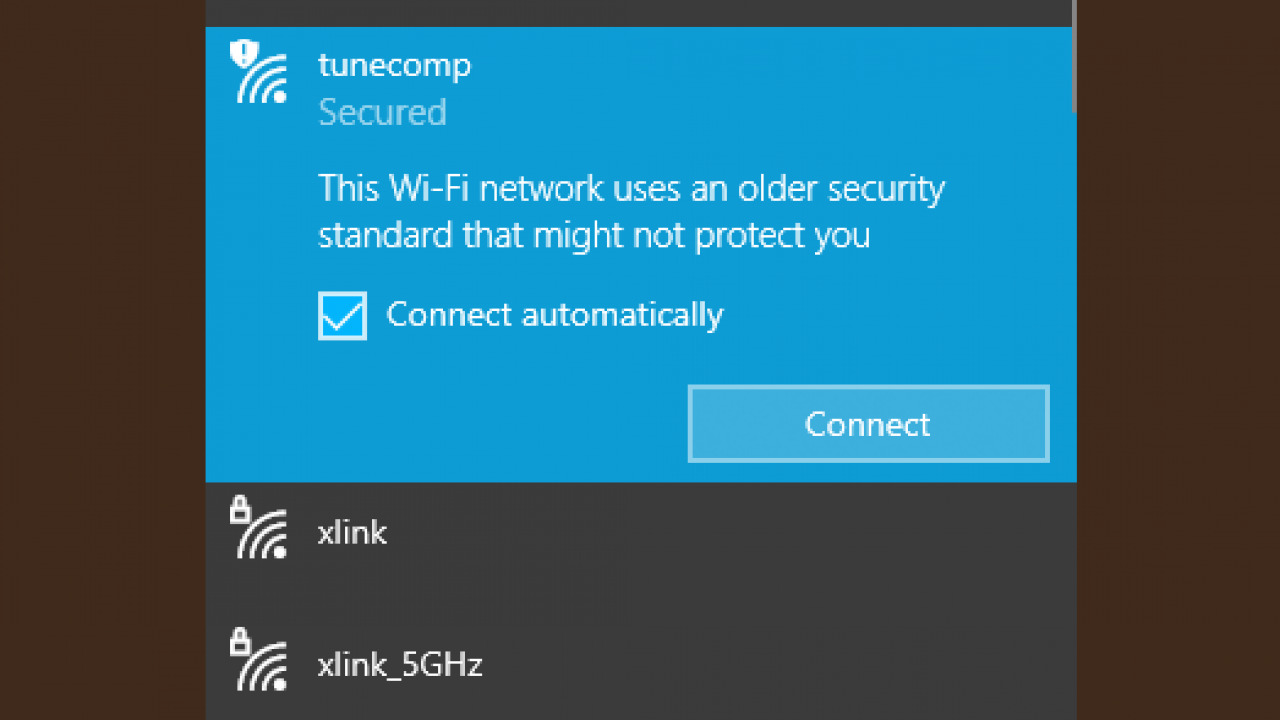
In today’s digital age, having a wireless network is no longer a luxury, but a necessity. It provides us with the convenience of internet access from anywhere within the range of our homes or offices. However, it’s important to remember that an unsecured wireless network can be vulnerable to security threats. Hackers can easily gain access to your personal information, disrupt your online activities, or even use your network to commit unlawful acts. Therefore, it’s crucial to take steps to make your wireless network secure. In this article, we will guide you through the process of securing your unsecured wireless network, ensuring that your data remains protected and your internet experience stays safe and enjoyable.
Inside This Article
- Understanding the Risks of Unsecured Wireless Networks
- Steps to Secure Your Wireless Network
- Change the Default Network Name (SSID)
- Set a Strong and Unique Password for your Wi-Fi
- Enable Network Encryption
- Disable Remote Administration
- Conclusion
- FAQs
Understanding the Risks of Unsecured Wireless Networks
In today’s digital age, wireless networks have become an essential part of our lives, providing convenient and fast internet access. However, it’s important to remember that not all wireless networks are created equal. Unsecured wireless networks pose significant risks to the privacy and security of your information. Understanding these risks is crucial for taking appropriate steps to protect yourself and your data.
One of the main risks of unsecured wireless networks is the potential for unauthorized access. When your network is unsecured, anyone within range can connect to it without needing a password. This means that individuals with malicious intent can easily gain access to your network and intercept the data being transmitted. This could include sensitive information such as passwords, financial details, or personal files.
Another risk is the possibility of Wi-Fi piggybacking. This refers to when someone uses your unsecured network without your knowledge or permission. While they may not have direct access to your personal files, their activities can slow down your network and consume your bandwidth, leading to slower internet speeds for you.
Unsecured wireless networks also make you vulnerable to hacking attempts. Cybercriminals can exploit the lack of security measures to gain control of your network or infect your devices with malware. Once they have access, they can use your network for malicious activities or steal your personal information.
Furthermore, unsecured wireless networks increase the risk of identity theft. If a hacker obtains your personal information, they can use it to impersonate you, potentially accessing your bank accounts, applying for credit cards, or carrying out other fraudulent activities in your name.
Lastly, unsecured networks can leave your devices exposed to attacks. Without encryption, any data transmitted between your devices and the network is sent in plaintext, making it easy for attackers to intercept and steal sensitive information.
Understanding these risks highlights the importance of securing your wireless network. By implementing the necessary security measures, you can significantly reduce the likelihood of falling victim to these threats and safeguard your digital life.
Steps to Secure Your Wireless Network
Securing your wireless network is essential to protect your data, privacy, and prevent unauthorized access. Here are some steps you can follow:
1. Change the Default Network Name (SSID)
The first step is to change the default network name or SSID (Service Set Identifier) of your wireless network. The default SSID is usually set by the manufacturer and is often a common name like “Linksys” or “NETGEAR.” Changing it to a unique name not only adds a layer of security but also makes it more difficult for attackers to identify your network.
2. Set a Strong and Unique Password for your Wi-Fi
Password protect your Wi-Fi network with a strong and unique password. Avoid using common words, names, or easily guessable patterns. A strong password should consist of a combination of letters, numbers, and special characters. Additionally, make sure to regularly update your Wi-Fi password to maintain security.
3. Enable Network Encryption
Network encryption ensures that the data transmitted between your devices and the Wi-Fi router is secure. Enable WPA2 (Wi-Fi Protected Access II) encryption, which is considered the most secure option available. This encryption prevents unauthorized users from intercepting and accessing your data.
4. Disable Remote Administration
Remote administration allows you to manage your router’s settings from a remote location. However, leaving remote administration enabled can pose a security risk. It is advisable to disable remote administration unless you have a specific need for it. By doing so, you limit access to your router’s settings to only those who are physically connected to it.
By following these steps, you can significantly enhance the security of your wireless network and reduce the risk of unauthorized access or data breaches.
Change the Default Network Name (SSID)
One of the first steps to make your unsecured wireless network more secure is to change the default network name, also known as the Service Set Identifier (SSID). This is the name that is broadcasted by your router and is visible to anyone in range of your network. Leaving the default SSID in place can make it easier for attackers to identify the make and model of your router, which can give them clues on how to exploit any vulnerabilities.
Changing the SSID to a unique and personalized name can help make your network more difficult to target. Avoid using any personally identifiable information in the SSID, such as your name or address, as this can make you more susceptible to targeted attacks.
To change the SSID, you will need to access your router’s settings. This can usually be done by connecting to your router’s IP address through a web browser and entering your login credentials. Once you are logged in, navigate to the wireless settings section and locate the field where the SSID is displayed. Enter your desired new SSID and save the changes.
After changing the SSID, it is a good practice to restart your router for the changes to take effect. With the new name in place, your network will be less identifiable to potential hackers, making it harder for them to target your network for unauthorized access.
Set a Strong and Unique Password for your Wi-Fi
One of the most effective ways to secure your wireless network is by setting a strong and unique password for your Wi-Fi. A weak password can make it easier for unauthorized individuals to gain access to your network, compromising the security of your personal information.
When choosing a password for your Wi-Fi, it’s important to follow certain best practices to ensure it is secure. Here are some tips to help you create a strong and unique password:
- Use a combination of uppercase and lowercase letters, numbers, and special characters. This makes the password harder to guess or crack using brute force methods.
- Make it at least 12 characters long. The longer the password, the more difficult it is to crack.
- Avoid using common words, phrases, or easily guessable patterns. Instead, opt for a random combination of characters.
- Avoid using personal information such as your name, birthdate, or address in your password. This information can be easily obtained by hackers.
- Regularly update your Wi-Fi password to enhance security. Changing your password every few months is a good practice.
Remember, a strong and unique Wi-Fi password adds an extra layer of security to your wireless network, making it harder for unauthorized users to gain access. By following these tips, you can significantly reduce the risk of security breaches and protect your personal information.
Enable Network Encryption
One of the most effective ways to secure your wireless network is by enabling network encryption. Encryption essentially scrambles the data transmitted between devices, making it unreadable to anyone who tries to intercept it. This ensures that only authorized users with the appropriate encryption key can access your network.
To enable encryption, you need to choose the type of encryption protocol that your router supports. The commonly used encryption protocols are WPA (Wi-Fi Protected Access) and WPA2.
WPA2 is the more secure option, as it uses Advanced Encryption Standard (AES) algorithm, while WPA relies on Temporal Key Integrity Protocol (TKIP). It is recommended to choose WPA2 if your devices support it.
To enable encryption, you will need to access your router’s settings. Open a web browser and enter your router’s IP address (typically 192.168.1.1 or 192.168.0.1) in the address bar. Enter the login credentials for your router, which are usually found on the back of the router or in the user manual.
Once logged in, look for the wireless security settings or a similar option. Select WPA2 as the encryption type and set a strong password for your network. Make sure to use a combination of letters, numbers, and special characters to create a secure password.
After saving the settings, your network will be encrypted, and any device connecting to it will need to enter the password to gain access. This provides an additional layer of security and safeguards your network from unauthorized access.
Remember to keep your encryption key and password secure. Avoid sharing it with unauthorized individuals or writing it down in a place where it can be easily found.
Enabling network encryption is a crucial step in securing your wireless network and protecting your data from potential threats. It ensures that only authorized users with the correct credentials can access your network, providing peace of mind and a safer online experience.
Disable Remote Administration
One important step in securing your wireless network is to disable remote administration. By doing so, you limit the ability for anyone to access your router’s settings from outside your network. This is crucial because enabling remote administration opens up potential vulnerabilities, making it easier for hackers to gain unauthorized access to your network.
To disable remote administration, you’ll need to access your router’s settings. Open a web browser and enter the default IP address of your router in the address bar. Most routers have a default IP address of 192.168.1.1 or 192.168.0.1, but this may vary depending on the make and model of your router.
Once you’ve entered the IP address, you’ll be prompted to enter your router’s username and password. This information is usually located on the router itself or in the documentation provided by the manufacturer. If you’ve changed the default username and password, make sure to enter the correct credentials.
After logging into your router’s settings, look for the option to disable remote administration. This may be located under a “Management” or “Administration” section. Once you’ve found the option, simply toggle it off or uncheck the box to disable remote administration.
By disabling remote administration, you’re effectively closing off one potential entry point for attackers. It adds an extra layer of security to your wireless network and helps protect your personal information and devices from unauthorized access.
Remember to save your changes before exiting the router’s settings page. This ensures that the remote administration feature remains disabled even after a router restart or power cycle.
Conclusion
Securing your wireless network is of utmost importance in today’s digital age. By taking the necessary steps to protect your network, you can safeguard your personal information and prevent unauthorized access. Remember to change your default router password, enable network encryption, and disable remote administration. Regularly update your firmware and use a strong, unique Wi-Fi password. Additionally, be cautious of any suspicious or unfamiliar devices connecting to your network and consider enabling MAC address filtering for an extra layer of security.
By implementing these measures, you can significantly reduce the chances of a security breach and ensure that your wireless network remains safe and secure. Don’t let potential vulnerabilities compromise your online privacy and data. Take control of your network security today and enjoy a worry-free browsing experience.
FAQs
1. What is an unsecured wireless network?
An unsecured wireless network is a network that does not require any authentication or encryption to connect. This means that anyone within range can easily access the network and potentially intercept or view the data being transmitted.
2. Why is it important to secure a wireless network?
Securing your wireless network is crucial to protect your sensitive data from being accessed by unauthorized users. It helps prevent potential hacking attempts, identity theft, and unauthorized access to devices connected to your network.
3. How can I secure my wireless network?
To secure your wireless network, you can take several steps. Start by changing the default administrative password on your router. Enable encryption, such as Wi-Fi Protected Access 2 (WPA2), to encrypt the data being transmitted. Disable the option to broadcast your network’s name (SSID). Finally, create a strong and unique password for your wireless network.
4. Is it necessary to change the default password on my router?
Yes, it is highly recommended to change the default administrative password on your router. Leaving the default password in place makes it easier for attackers to gain access to your router’s settings and potentially compromise your network security.
5. How often should I update the firmware on my router?
It is important to regularly check for firmware updates for your router and apply them whenever available. Firmware updates often include security patches and bug fixes that help protect against potential vulnerabilities and improve the overall performance of your router.
