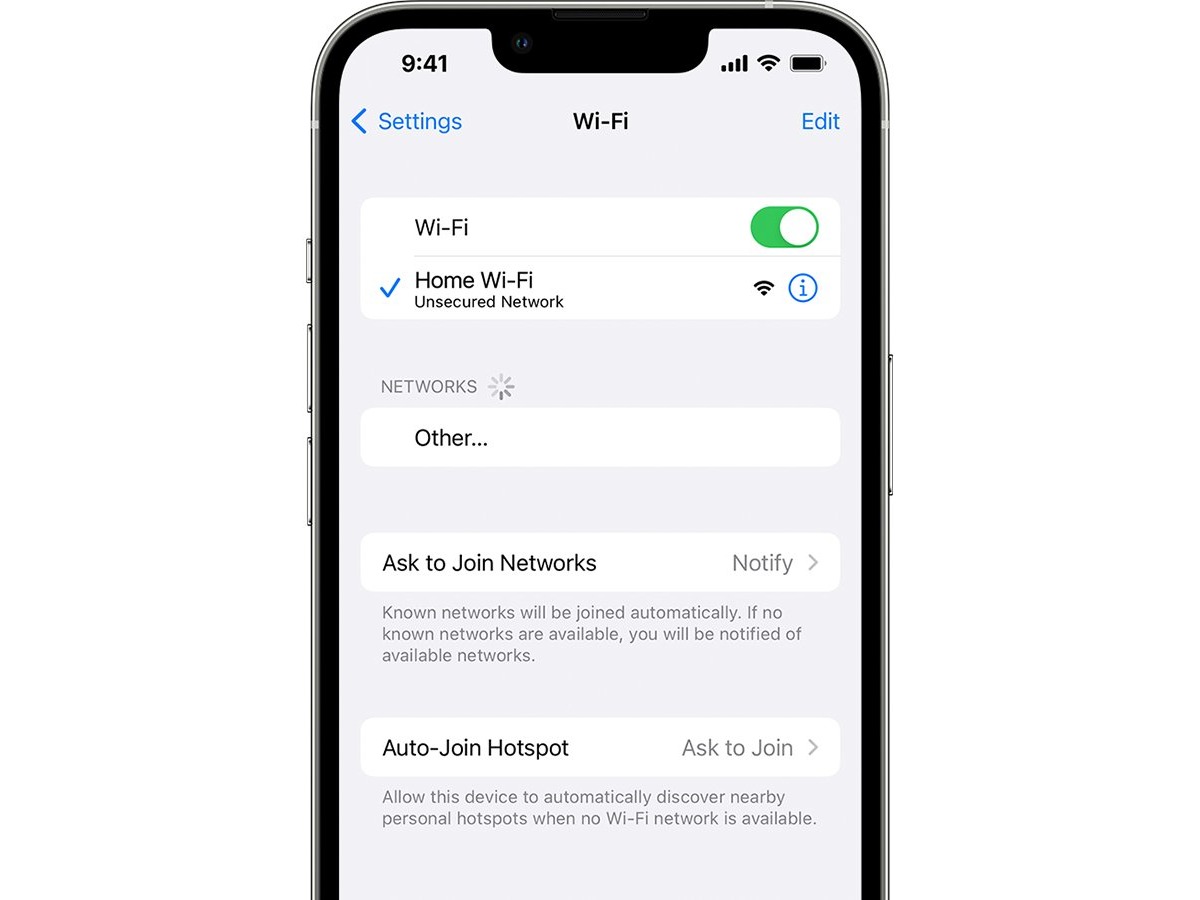
In the digital age, where connectivity is at the heart of our everyday lives, privacy and security have become paramount concerns. As iPhone users, we rely heavily on Wi-Fi networks to stay connected, whether it’s for browsing the web, streaming videos, or accessing our favorite apps. However, there may be times when we encounter a Wi-Fi privacy warning on our iPhones, leaving us wondering what it means and what actions we should take. In this article, we will delve into the world of Wi-Fi privacy warnings, exploring the reasons behind them and providing you with valuable insights on how to navigate this issue effectively. So, let’s dive in and discover the steps to protect your privacy while using Wi-Fi networks on your iPhone.
Inside This Article
Wi-Fi Privacy Warning on an iPhone: What It Means & What To Do (2023)
If you own an iPhone, you may have come across a Wi-Fi privacy warning at some point. This warning, often displayed when connecting to public Wi-Fi networks, is designed to alert users to potential security risks. But what exactly does it mean, and what can you do to protect your privacy?
The Wi-Fi privacy warning on your iPhone is a prompt that appears when you try to connect to a network that may not be secure. It serves as a reminder that the network you are connecting to could potentially expose your data to unauthorized individuals. This warning is an important feature of your iPhone’s security system, helping you make more informed decisions about the networks you connect to.
When you see the Wi-Fi privacy warning, it’s crucial to consider the potential risks and implications. Connecting to an unsecured Wi-Fi network can leave your personal information vulnerable to hackers. They may be able to intercept your data, such as login credentials, emails, and even financial details. This could lead to identity theft, unauthorized access to your accounts, and other privacy breaches.
To enhance your Wi-Fi privacy on your iPhone, follow these steps:
- Use trusted networks: Stick to networks you know and trust, such as your home or work Wi-Fi. Avoid connecting to unfamiliar networks, especially those without password protection.
- Connect via VPN: Consider using a virtual private network (VPN) when connecting to public Wi-Fi. A VPN encrypts your internet traffic, ensuring that your data remains secure even on unsecured networks.
- Disable auto-join: Turn off the auto-join feature for unfamiliar Wi-Fi networks. This prevents your iPhone from automatically connecting to networks without your permission.
- Enable two-factor authentication: Add an extra layer of security to your online accounts by enabling two-factor authentication. This will help protect your accounts even if your login credentials are compromised.
In addition to these steps, there are other tips you can follow to safeguard your privacy on your iPhone:
- Keep your device updated: Regularly update your iPhone’s software to ensure you have the latest security patches and features.
- Use strong, unique passwords: Create strong and unique passwords for all your accounts to minimize the risk of unauthorized access.
- Be cautious with public Wi-Fi: Even with precautions in place, it’s still important to exercise caution when using public Wi-Fi networks. Avoid logging into sensitive accounts or accessing confidential information.
By following these guidelines, you can protect your privacy and reduce the risk of falling victim to Wi-Fi security threats. Remember, staying vigilant and taking proactive steps is key to safeguarding your personal information in an increasingly interconnected world.
As technology continues to advance, ensuring our online privacy becomes increasingly important. The Wi-Fi privacy warning on an iPhone serves as a crucial reminder for users to take necessary precautions and protect their personal information. By being aware of the potential risks and vulnerabilities associated with using public Wi-Fi networks, users can safeguard their sensitive data from unauthorized access.
To maintain a secure online presence, it is important to take proactive measures such as using a virtual private network (VPN), avoiding sharing sensitive information while connected to public Wi-Fi, and regularly updating your device’s software. By implementing these practices, you can mitigate the risks associated with Wi-Fi privacy and ensure your iPhone remains a safe and secure gateway to the digital world.
Remember, when it comes to Wi-Fi privacy, it’s better to be safe than sorry. So stay vigilant, stay protected, and surf the web with peace of mind.
FAQs
1. What does the Wi-Fi privacy warning on an iPhone mean?
The Wi-Fi privacy warning on an iPhone is a notification that alerts you when your device detects a potentially unsafe Wi-Fi network. It serves as a precautionary measure to protect your privacy and prevent you from connecting to networks that may have malicious intent such as stealing your personal information or infecting your device with malware.
2. Why is it important to pay attention to the Wi-Fi privacy warning?
Paying attention to the Wi-Fi privacy warning is crucial because connecting to an unsafe network can expose your sensitive information, such as passwords, financial data, or personal details, to potential hackers. By heeding the warning, you can safeguard your privacy and avoid falling victim to cyber attacks and data breaches.
3. What should I do if I see the Wi-Fi privacy warning on my iPhone?
If you see the Wi-Fi privacy warning on your iPhone, it is advisable to refrain from connecting to the network in question. Your iPhone is equipped with built-in security measures to protect you automatically from potentially harmful networks. It is recommended to connect to trusted and secure Wi-Fi networks, such as your home network or known public networks, to ensure the safety of your data.
4. Can I disable the Wi-Fi privacy warning on my iPhone?
As of now, there is no option to disable the Wi-Fi privacy warning on an iPhone. Apple has implemented this feature to prioritize the security and privacy of its users. While it may be an inconvenience at times, it is a proactive measure to mitigate the risks associated with unsecured networks.
5. What additional steps can I take to protect my iPhone’s Wi-Fi privacy?
To further protect your iPhone’s Wi-Fi privacy, you can take the following steps:
– Avoid connecting to open or unsecured Wi-Fi networks whenever possible.
– Use a virtual private network (VPN) to encrypt your internet traffic and ensure secure connections, especially when using public Wi-Fi.
– Regularly update your iPhone’s software to benefit from the latest security enhancements.
– Be cautious when entering sensitive information on websites or apps while connected to Wi-Fi networks, even if they appear secure.
