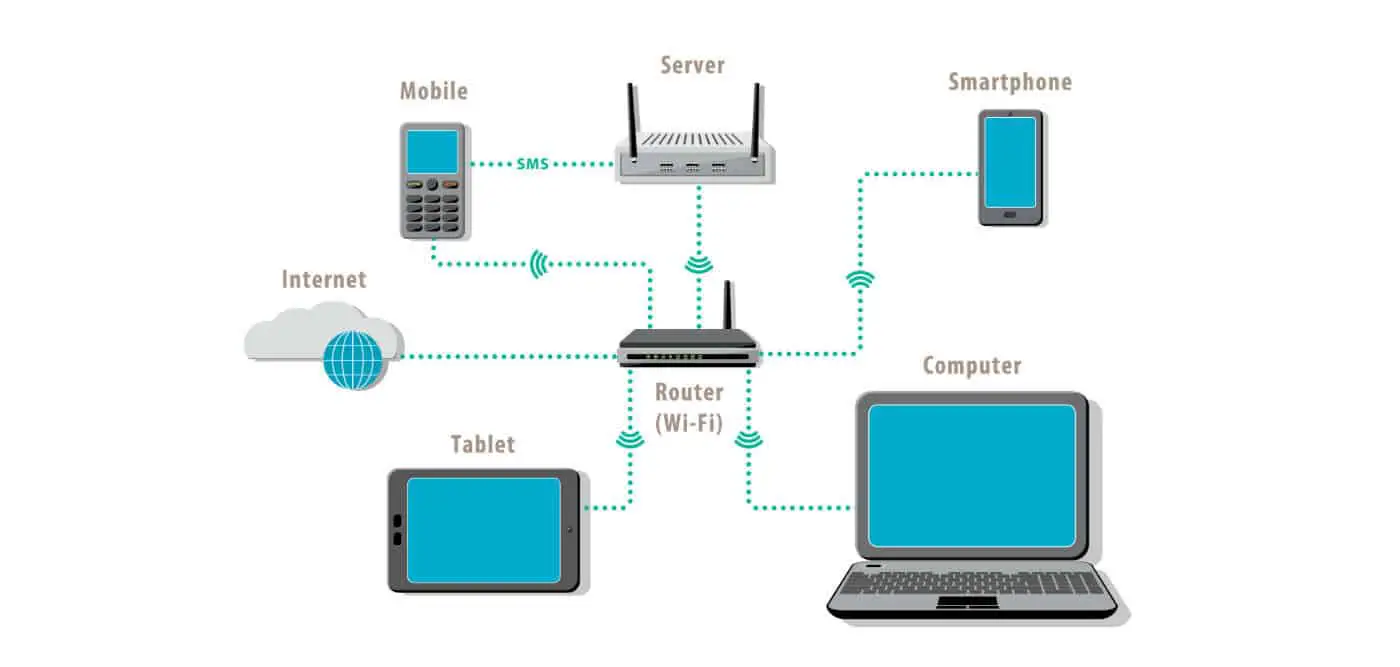
Welcome to our comprehensive guide on how to set up a Wireless Local Area Network (WLAN). If you’re looking to create a wireless network in your home or office, you’ve come to the right place. In today’s digital age, having a reliable and secure internet connection is essential for seamless communication and connectivity. Whether you’re a tech enthusiast or a novice, we’ll walk you through the step-by-step process of setting up a WLAN that fits your needs. From choosing the right equipment to optimizing your network’s performance, we’ve got you covered. So, grab your wireless router and let’s dive into the world of wireless connectivity!
Inside This Article
- Overview of Wireless Local Area Networks
- Choosing the Right Wireless Router
- Connecting the Wireless Router to the Modem
- Configuring Wireless Network Settings
- Conclusion
- FAQs
Overview of Wireless Local Area Networks
A Wireless Local Area Network (WLAN) is a type of network that allows devices to connect and communicate wirelessly within a limited area. This technology has revolutionized the way we connect to the internet and share data within our homes and offices.
Unlike traditional wired networks that connect devices through Ethernet cables, WLANs use radio waves to transmit and receive data. This eliminates the need for physical connections and provides users with the freedom to move around while staying connected to the network.
Wireless Local Area Networks are commonly used in homes, offices, schools, cafes, and other public places. They enable multiple devices, such as smartphones, laptops, tablets, and smart devices, to access the internet simultaneously and communicate with each other.
One key advantage of WLANs is their flexibility and scalability. Additional devices can easily be added to the network without the need for extensive wiring. This makes them a cost-effective and convenient solution for both small and large-scale deployments.
Security is a crucial consideration when setting up a WLAN. To protect the network from unauthorized access and potential threats, various security measures can be implemented, including encryption protocols, strong passwords, and firewalls.
Overall, Wireless Local Area Networks provide a seamless and convenient solution for connecting devices and accessing the internet without the limitations of physical cables. With the increasing demand for wireless connectivity, WLANs continue to evolve, offering faster speeds, better coverage, and enhanced security features.
Choosing the Right Wireless Router
When it comes to setting up a wireless local area network (WLAN), choosing the right wireless router is a crucial step. A wireless router acts as the central hub that connects your devices to the internet and enables communication within your local network. With so many options available in the market, it can be overwhelming to make the right choice. However, with a little understanding of the key factors to consider, you can easily select the best wireless router for your needs.
1. Wireless Standards: The wireless standard your router supports is an important consideration. The most common standards are 802.11n, 802.11ac, and the latest 802.11ax (Wi-Fi 6). Each standard has varying speeds and capabilities, so it’s essential to choose one that aligns with your internet plan and the devices you will be connecting.
2. Speed and Range: Look for a router that offers high-speed internet connectivity and a wide coverage range. The speed of your router is indicated in Mbps (megabits per second), and a higher number translates to faster data transfer rates. Additionally, consider the range of the router to ensure it covers your entire home or office space without any dead zones.
3. Security Features: Protecting your network and connected devices is of utmost importance. Opt for a router that offers advanced security features like WPA2 or WPA3 encryption, guest network support, and built-in firewall protection. These features will help safeguard your data and prevent unauthorized access to your network.
4. Number of Ethernet Ports: If you have devices that require a wired connection, such as gaming consoles or smart TVs, ensure that the router has an adequate number of Ethernet ports. These ports allow you to establish a direct wired connection for faster and more stable internet speeds.
5. Brand and Customer Reviews: Consider purchasing a router from a reputable brand that has positive customer reviews. Brand reputation and reliable customer support can make a significant difference in your overall experience with the router.
6. Budget: Determine your budget for a wireless router and look for options that offer the best value for money. While it is tempting to go for the cheapest option, remember that investing in a reliable and feature-rich router will provide better performance and longevity.
By considering these factors and researching different models, you can make an informed decision while choosing the right wireless router for your WLAN setup. Remember, the router acts as the backbone of your network, so investing in a high-quality router will ensure smooth and seamless connectivity for all your devices.
Connecting the Wireless Router to the Modem
Once you have chosen the right wireless router for your home or office, the next step is to connect it to your modem. This will allow the router to access the internet and enable you to create a wireless network for your devices to connect to.
Before you begin, make sure that your modem is properly connected to the internet service provider (ISP) and is functioning correctly. Once that is verified, follow these steps:
- Locate the Ethernet port on the back of your modem. It typically looks like a larger version of a phone jack.
- Take an Ethernet cable and connect one end to the Ethernet port of your modem.
- Locate the WAN or Internet port on the back of your wireless router. It is usually labeled with the word “WAN” or “Internet”.
- Take the other end of the Ethernet cable and connect it to the WAN or Internet port of your wireless router.
- Power on your modem and wait for it to establish a connection with your ISP.
- Plug in the power adapter of your wireless router and turn it on. Wait for the router to boot up and establish a connection with the modem.
- Once the connection is established, you can configure the wireless network settings and set up a network name (SSID) and password for your wireless network.
It is important to note that the specific steps may vary depending on the brand and model of your modem and wireless router. Refer to the user manuals or online documentation provided by the manufacturers for detailed instructions.
Once the wireless router is connected to the modem and configured, you can now start connecting your devices to the wireless network and enjoy the benefits of wireless internet connectivity.
Configuring Wireless Network Settings
Once you have set up your wireless router and connected it to the modem, the next step is to configure the wireless network settings. This will allow you to customize the network name (SSID) and set a password to secure your network.
To access the router’s configuration page, you need to know its IP address. This is usually mentioned in the router’s manual or can be found by accessing the settings of your computer’s network connection. Simply type the IP address into your web browser’s address bar, and you will be redirected to the router’s login page.
After entering the login credentials, you will be taken to the router’s administration panel. From here, navigate to the wireless settings section, where you can make the necessary adjustments.
The first thing you should do is change the default network name (SSID) to something unique and easily identifiable. This will help you distinguish your network from others in your area. Be creative, but avoid using personal information or sensitive data as your network name.
Next, you will need to set a strong password to secure your wireless network. It is crucial to use a combination of lowercase and uppercase letters, numbers, and special characters. A strong password will prevent unauthorized access to your network and keep your personal data safe.
Additionally, you may have options to choose the network security protocol. It is advisable to select WPA2-PSK (Wi-Fi Protected Access 2 – Pre-Shared Key) as it offers the highest level of security. Avoid using the older WEP (Wired Equivalent Privacy) encryption, as it is more vulnerable to attacks.
Some routers also offer advanced features like guest networks, which allow you to create a separate network for your guests. This ensures that your main network remains secure while providing internet access for visitors. Enable this feature if it is available on your router.
If you have multiple devices that support both 2.4GHz and 5GHz frequencies, you may want to set up dual-band broadcasting. This allows you to create separate networks for each frequency band, optimizing performance and reducing interference.
Finally, after making all the necessary changes, remember to save your settings. The router will likely prompt you to reboot for the changes to take effect.
By configuring your wireless network settings, you will have a personalized and secure network that meets your specific needs. Enjoy the convenience of wireless connectivity while ensuring the safety of your data.
Conclusion
Setting up a wireless local area network (WLAN) is a straightforward process that can greatly enhance your connectivity and convenience. By following the steps outlined in this article, you can create a secure and efficient wireless network in your home or office.
Remember to choose the right equipment, such as a quality router and compatible devices, to ensure optimal performance. Pay attention to network security measures, including strong passwords and encryption protocols, to safeguard your data and privacy. Additionally, consider the location and placement of your router to maximize signal strength and coverage.
A well-configured WLAN offers the flexibility to connect multiple devices seamlessly and enjoy high-speed internet access throughout your space. Whether you’re streaming content, working remotely, or simply browsing the web, a reliable wireless network is essential in today’s digital age.
So, what are you waiting for? Take the plunge, set up your WLAN, and enjoy the benefits of a connected world!
FAQs
1. What is a wireless local area network (WLAN)?
A wireless local area network, or WLAN, is a type of network that allows devices to connect and communicate wirelessly within a limited area, such as a home, office, or public hotspot. It eliminates the need for physical wired connections and enables convenient internet access and data sharing between devices.
2. How do I set up a WLAN?
To set up a WLAN, you will need a wireless router, which acts as the central hub. Connect the router to your modem and power it on. Access the router’s configuration page by typing its IP address into your web browser. Configure the network name (SSID), security settings, and password. Finally, connect your devices to the WLAN using the provided password.
3. What are the advantages of using a WLAN?
Using a WLAN offers several benefits. Firstly, it provides the freedom of mobility, allowing devices to be connected wirelessly from anywhere within the network range. Secondly, it eliminates the need for excessive wiring, making installation and maintenance easier. Lastly, a WLAN enables multiple devices to connect simultaneously, facilitating seamless data transfer and internet access for all connected devices.
4. How secure is a WLAN?
WLAN security is a crucial aspect to consider. To enhance security, enable WPA2 encryption, which provides robust protection against unauthorized access. Additionally, change the default password of your router and regularly update it. Avoid using easily guessable passwords and consider enabling features like MAC address filtering and guest network access to further enhance security.
5. Can I expand the range of my WLAN?
Yes, you can expand the range of your WLAN using various methods. One option is to use wireless range extenders or repeaters, which amplify the existing signal and extend coverage. Another option is to set up additional access points connected via wired connections to the main router. Mesh Wi-Fi systems are also a popular choice for extending WLAN range, as they create a network of interconnected nodes that ensure consistent coverage throughout the area.
