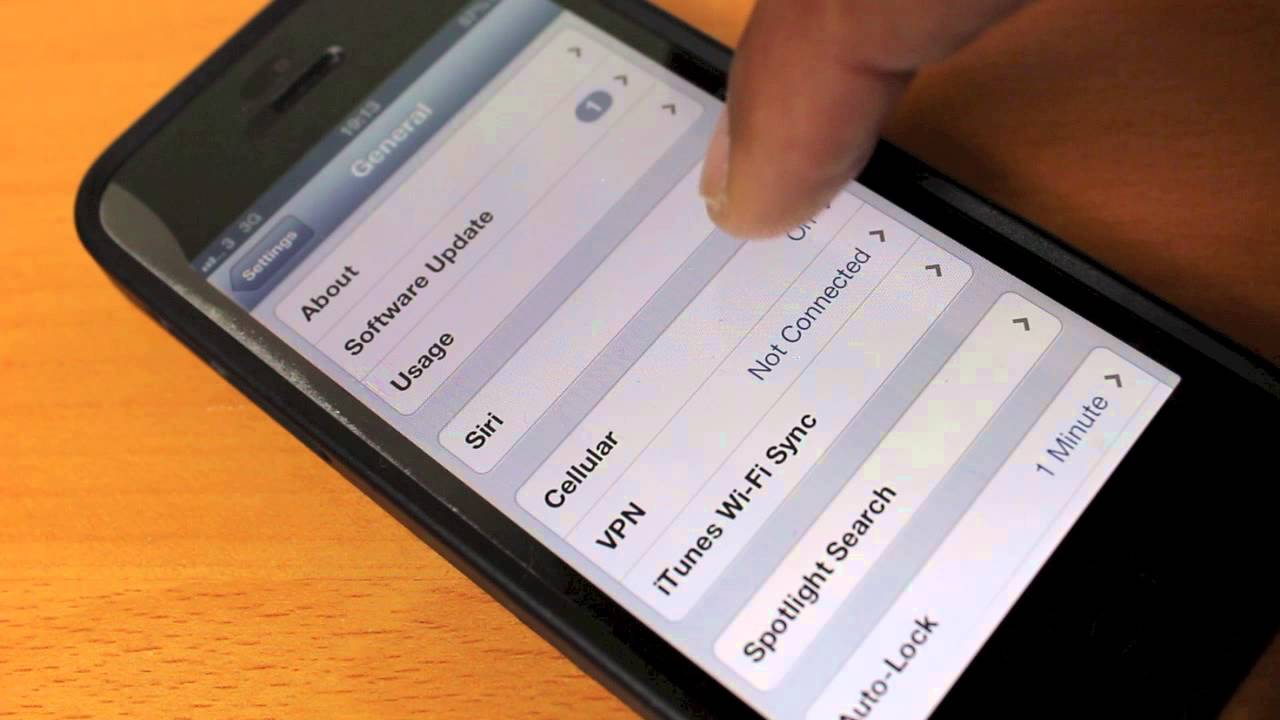
Are you looking for a way to turn off data on your iPhone 5S? Whether you’re trying to conserve battery life, avoid unwanted data charges, or simply disconnect from the internet for a while, knowing how to disable data on your device can be incredibly useful. In this article, we will guide you through the process of turning off data on your iPhone 5S, step by step. By disabling data, you can rest assured that your device won’t be using a cellular connection for internet access. So, if you’re ready to take control of your data usage, keep reading to find out how to turn off data on your iPhone 5S!
Inside This Article
- How to Turn Off Data on iPhone 5S
- Using Airplane Mode
- Disabling Cellular Data
- Restricting Background App Refresh
- Disabling Mobile Data for Specific Apps
- Conclusion
- FAQs
How to Turn Off Data on iPhone 5S
Are you looking for a way to turn off data on your iPhone 5S? Whether you’re trying to prevent excessive data usage or simply want to conserve battery life, disabling data can be a useful feature. Luckily, the iPhone 5S offers several methods to turn off data and limit your device’s internet connectivity. In this article, we’ll walk you through four different methods for turning off data on your iPhone 5S. Let’s dive in!
1. Using Airplane Mode
One of the easiest ways to turn off data on your iPhone 5S is by using Airplane Mode. When you enable Airplane Mode, it disables all wireless connections, including cellular data. To activate Airplane Mode, follow these simple steps:
- Swipe up from the bottom of your iPhone’s screen to open the Control Center.
- Tap on the airplane icon to enable Airplane Mode. The icon will turn orange once activated.
By using Airplane Mode, you can quickly and easily disable data on your iPhone 5S whenever you need to.
2. Disabling Cellular Data
If you prefer a more targeted approach to turning off data, you can disable cellular data specifically. This method allows you to keep other wireless connections, such as Wi-Fi and Bluetooth, active while turning off mobile data. Here’s how you can disable cellular data:
- Go to the Settings app on your iPhone 5S.
- Scroll down and tap on “Cellular”.
- Toggle the “Cellular Data” switch to the off position. The switch will turn gray when disabled.
Disabling cellular data ensures that your iPhone 5S won’t use mobile data for internet connectivity, but you can still use other wireless features.
3. Restricting Background App Refresh
Another effective way to limit data usage on your iPhone 5S is by restricting background app refresh. This feature allows apps to refresh their content in the background, which can consume data. By restricting background app refresh, you can minimize data usage. Follow these steps to enable this feature:
- Launch the Settings app on your device.
- Tap on “General”.
- Select “Background App Refresh”.
- Toggle the switch to the off position. The switch will no longer be green.
By restricting background app refresh, you can prevent data-intensive apps from consuming your mobile data without your knowledge.
4. Disabling Mobile Data for Specific Apps
If you want to fine-tune your data usage even further, you can disable mobile data for specific apps on your iPhone 5S. This allows you to choose which apps are allowed to access mobile data and which ones are not. To disable mobile data for specific apps, follow these steps:
- Go to the Settings app on your iPhone 5S.
- Scroll down and tap on “Cellular”.
- Scroll down to the section titled “Use Cellular Data For:”. Here, you’ll find a list of installed apps.
- Toggle the switch to the off position for the apps you want to restrict from using mobile data. The switch will turn white when disabled.
Disabling mobile data for specific apps gives you more control over your data usage, allowing you to prioritize which apps have access to mobile data.
So there you have it – four different methods to turn off data on your iPhone 5S. Whether you’re using Airplane Mode, disabling cellular data, restricting background app refresh, or disabling mobile data for specific apps, these options give you the flexibility to control and conserve your data usage. By implementing these methods, you can better manage your data and optimize the performance of your iPhone 5S.
Using Airplane Mode
One of the easiest ways to turn off data on your iPhone 5S is by using Airplane Mode. When you enable Airplane Mode, it disables all wireless connections on your device, including cellular data, Wi-Fi, and Bluetooth.
To activate Airplane Mode, simply follow these steps:
- Swipe up from the bottom of your screen to open the Control Center.
- Look for the airplane icon, which represents Airplane Mode.
- Tap the airplane icon to activate Airplane Mode. The icon will turn orange, indicating that Airplane Mode is now enabled.
Once Airplane Mode is activated, your iPhone 5S will no longer be able to connect to any cellular network, ensuring that no data is being used. Keep in mind that this will also disable other wireless features like making calls or using Wi-Fi.
If you only want to disable cellular data while keeping other wireless features enabled, you can follow the next methods mentioned in this article.
Disabling Cellular Data
If you want to conserve your mobile data and prevent your iPhone 5S from using cellular data, you can easily disable it. Here’s how:
1. Open the Settings app on your iPhone 5S. It’s represented by a gear icon.
2. Scroll down and tap on “Cellular” or “Mobile Data,” depending on your iOS version.
3. On the Cellular page, you will see a toggle switch next to “Cellular Data.” By default, it should be enabled. Tap on the toggle switch to disable the cellular data connection.
4. Once the toggle switch turns gray, it means that cellular data has been disabled on your iPhone 5S. You will now only be able to access the internet through Wi-Fi.
Note: Disabling cellular data will prevent your device from connecting to the internet using your cellular network. It’s important to keep in mind that features such as browsing the web, using apps that require an internet connection, and receiving push notifications may not work without Wi-Fi.
If you wish to re-enable cellular data, you can simply go back to the Cellular settings page and toggle the switch back to the enabled position.
Restricting Background App Refresh
If you want to save data on your iPhone 5S, another effective method is to restrict the background app refresh feature. This feature allows apps to refresh their content in the background even when you are not actively using them, which can consume a significant amount of data.
To restrict background app refresh, follow these steps:
- Go to the “Settings” app on your iPhone.
- Scroll down and tap on “General”.
- Select “Background App Refresh”.
- You will see a list of all the apps installed on your iPhone that have the background app refresh feature enabled.
- You have two options here: you can either disable background app refresh for all apps by toggling the switch at the top, or you can individually select which apps you want to restrict.
- If you choose the latter option, simply toggle the switches next to the apps you want to restrict from using background data.
By restricting background app refresh, you can ensure that only the apps you need and actively use are allowed to refresh their content in the background, saving valuable data in the process.
Disabling Mobile Data for Specific Apps
If you want to control which apps have access to your mobile data on your iPhone 5S, you can disable mobile data for specific apps. This can be useful if you have limited data or want to minimize data usage for certain apps.
Here’s how you can disable mobile data for specific apps on your iPhone 5S:
1. Open the Settings app on your iPhone 5S.
2. Scroll down and tap on “Cellular” or “Mobile Data”, depending on your iOS version.
3. You will see a list of apps under the “Use Cellular Data For” section. This is where you can manage which apps can use your mobile data.
4. To disable mobile data for a specific app, simply toggle the switch next to its name to the off position.
That’s it! The app will no longer be able to use your mobile data. It will only be able to connect to the internet when you are connected to Wi-Fi.
Keep in mind that disabling mobile data for an app may affect its functionality. Some apps may require an internet connection to function properly, so make sure to consider this before disabling mobile data for any app.
Additionally, you can always enable mobile data for an app by toggling the switch back to the on position if you change your mind.
By selectively disabling mobile data for specific apps, you have greater control over your data usage on your iPhone 5S, allowing you to prioritize which apps can connect to the internet using cellular data.
Conclusion
In conclusion, knowing how to turn off data on your iPhone 5S is an essential skill that can help you save on your mobile data usage, increase your privacy, and extend your battery life. By following the simple steps outlined in this article, you can easily disable cellular data on your device and regain control over your data consumption.
Remember, turning off data when you don’t need it can be especially useful when you’re traveling abroad or in areas with weak network coverage. Additionally, it’s always a good practice to keep a close eye on your data usage to avoid exceeding your monthly plan limits or incurring additional charges.
Whether you’re looking to reduce your data bill or preserve battery life, now you have the knowledge to disable cellular data on your iPhone 5S at your fingertips. So go ahead and take control of your device, enjoy a more efficient and tailored smartphone experience, and make the most out of your iPhone 5S!
FAQs
1.
Can I turn off data on my iPhone 5S?
Yes, you can easily turn off data on your iPhone 5S. It is a useful feature if you want to conserve your data usage or simply prefer to use Wi-Fi for internet connectivity.
2.
How do I turn off data on my iPhone 5S?
To turn off data on your iPhone 5S, follow these steps:
- Open the Settings app on your iPhone 5S.
- Tap on “Cellular” or “Mobile Data”, depending on your iOS version.
- Toggle the switch next to “Cellular Data” or “Mobile Data” to the off position. The switch will turn gray when data is turned off.
3.
Will turning off data on my iPhone 5S affect other features?
Turning off data on your iPhone 5S will only disable the cellular data connection. You will still be able to make phone calls, send text messages, and connect to Wi-Fi networks for internet access.
4.
Why would I want to turn off data on my iPhone 5S?
There are several reasons why you might want to turn off data on your iPhone 5S. It can help you save on data usage and prevent unexpected data charges. Additionally, turning off data can extend your battery life since your phone won’t be constantly searching for a cellular network.
5.
Can I still use apps that require internet access when data is turned off?
When data is turned off on your iPhone 5S, you won’t be able to use apps or features that rely on a cellular data connection. However, you can still use Wi-Fi to access the internet and use apps that are designed to work over Wi-Fi.
