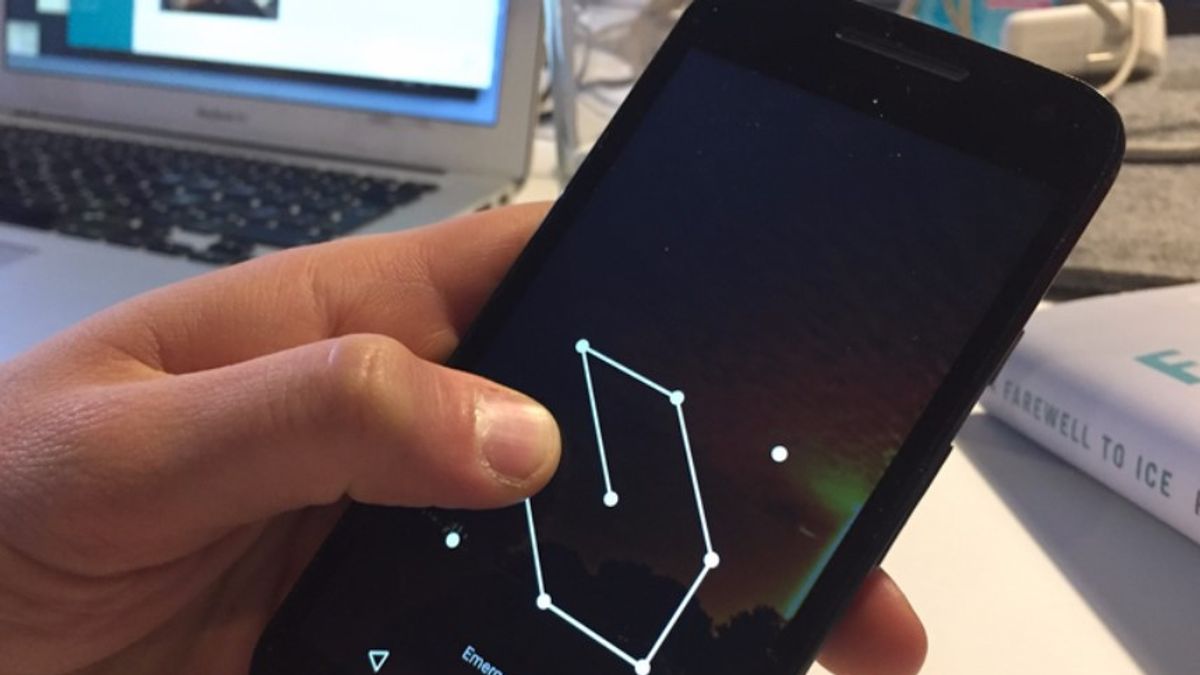
Forgetting your password can be a frustrating experience, especially when it comes to accessing your beloved Moto G smartphone. Luckily, there is a solution that can help you regain access to your device – resetting the password. Resetting the password on your Moto G is a simple yet effective way to bypass any forgotten passwords and regain control of your smartphone. In this article, we will guide you through the step-by-step process of resetting the password on your Moto G, ensuring that you can quickly and seamlessly unlock your device and get back to using it without any hassle. So, whether you’ve forgotten your password or acquired a second-hand device with an unknown password, read on to discover how to reset the password on your Moto G.
Inside This Article
- Overview
- Troubleshooting before resetting
- Resetting the password using Google Account
- Resetting the password using Factory Reset
- Resetting the password using Find My Device
- Conclusion
- FAQs
Overview
In today’s digital age, it’s no surprise that our smartphones store a treasure trove of personal information. From photos and videos to emails and social media accounts, our smartphones are a treasure chest of memories and sensitive data. It’s only natural to prioritize the security of our devices, and one essential aspect of that security is having a strong password.
However, there may come a time when you forget the password to your Motorola Moto G smartphone. This can be a frustrating experience, but worry not! In this article, we will guide you through the process of resetting your Moto G password, allowing you to regain access to your device and protect your valuable data.
Resetting the password on your Moto G can be done using various methods, and we will explore each one in detail. From utilizing your Google account to performing a factory reset, we’ll cover all the steps you need to take to get back into your smartphone without losing any important information.
So, if you find yourself locked out of your Moto G due to a forgotten password, keep reading to learn how to reset it and regain access to your device.
Troubleshooting before resetting
Before resorting to a complete password reset, there are a few troubleshooting steps you can try to regain access to your Moto G. These steps may help you avoid the hassle of resetting your password and potentially losing data. Here are some things you can try:
- 1. Check for typos: Double-check the password you entered for any typos or mistakes. Make sure you didn’t accidentally activate the caps lock key or input the wrong characters.
- 2. Use a different keyboard: If you are using the on-screen keyboard, try using a different keyboard app to see if the issue persists. Sometimes, third-party keyboards can cause input issues.
- 3. Restart your Moto G: A simple restart can often resolve minor glitches or software issues. Press and hold the power button on your Moto G, then tap “Restart” to perform a restart.
- 4. Try the password recovery option: If you’ve set up any password recovery options, such as a secondary email address or a security question, try using them to recover your password.
- 5. Check network connectivity: Ensure that your Moto G is connected to the internet. A weak or unstable network connection can sometimes interfere with password verification.
If none of these troubleshooting steps work and you still can’t access your Moto G, it may be necessary to proceed with a password reset. Keep in mind that resetting your password will erase all data on your device, so it’s essential to have a backup if possible.
Resetting the password using Google Account
If you have forgotten the password for your Moto G smartphone, don’t worry. You can easily reset it using your Google account. However, this method will only work if you have previously set up your Google account on your device.
Follow these steps to reset your password using your Google account:
- On the lock screen, enter any pattern or PIN incorrectly multiple times until you see the “Forgot pattern” or “Forgot PIN” option.
- Tap on the option and you will be prompted to enter your Google account credentials.
- Provide your Google email address and password that is associated with your Moto G smartphone.
- Once you have entered the correct credentials, you will be able to reset your password by following the on-screen instructions.
Note that if you have two-factor authentication enabled on your Google account, you may need to provide additional verification, such as entering a verification code sent to your registered phone number or email address.
If you successfully reset your password using your Google account, you can then use the new password to unlock your Moto G and access all your data and applications.
It’s important to remember to choose a strong and unique password to protect your device and personal information. Additionally, ensure you can easily remember the password or keep a record of it in a secure place to avoid getting locked out of your device in the future.
Resetting the password using Factory Reset
If you have forgotten your password for your Moto G smartphone and need to regain access, one option is to perform a factory reset. This process will erase all data and settings on your device, so it’s crucial to backup any important information before proceeding.
To initiate a factory reset on your Moto G, follow these steps:
- Power off your phone by pressing and holding the power button.
- Press and hold the volume down button and the power button simultaneously until the phone vibrates.
- Release both buttons and you will enter the Bootloader menu.
- Use the volume down button to scroll to the “Recovery” option and press the volume up button to select it.
- Your phone will boot into the recovery mode, showing an image of an Android robot with a red exclamation mark.
- Press and hold the power button, then press and release the volume up button to access the recovery options.
- Using the volume down button, scroll to the “Wipe data/factory reset” option and press the power button to select it.
- Confirm your selection by scrolling down to “Yes” and pressing the power button.
- Wait for the reset process to complete, and then select the “Reboot system now” option from the recovery menu.
After the reboot, your Moto G will be restored to its factory settings, including the removal of your forgotten password. You can then set up your device as if it were new, choosing a new password during the setup process.
Please note that performing a factory reset will erase all data, including apps, contacts, and media files, so it’s vital to back up any important information before proceeding. Additionally, this method should only be used when other options, like resetting the password through your Google account, have failed.
Resetting the password using Find My Device
If you’ve misplaced your Moto G smartphone and are unable to unlock it because you don’t remember the password, don’t worry! Google provides a helpful feature called Find My Device that can assist you in resetting the password remotely. Follow these steps to regain access to your device:
- On a computer or another mobile device, open a web browser and go to google.com/android/find.
- Sign in to the Google account associated with your Moto G smartphone.
- Once you’re logged in, you’ll see a map displaying the location of your device (if it’s turned on and connected to the internet).
- On the left-hand side of the page, click on the “Secure Device” option.
- In the new window that appears, you’ll be prompted to enter a new password for your device. Choose a strong and memorable password.
- After entering the new password, click on the “Secure Device” button to save the changes.
- Your Moto G smartphone will receive the new password and automatically lock itself with the updated security settings.
- Now, you can unlock your device using the newly set password.
Please note that in order to use the Find My Device option, your Moto G smartphone must be connected to the internet and have location services enabled. Additionally, this method will only work if your Google account is associated with the device and the Find My Device option is activated in your device settings.
If you still have trouble resetting the password using Find My Device, you may need to consider other methods, such as contacting your service provider or performing a factory reset. Always remember to keep your device password secure and make use of features like Find My Device to help safeguard your smartphone.
Conclusion
In conclusion, resetting the password on your Moto G smartphone is a straightforward process that can be done in just a few simple steps. Whether you have forgotten your password or want to change it for security reasons, the methods outlined in this article are effective solutions. By following the steps provided, you can regain access to your device and ensure the safety of your personal information.
Remember to always take precautions when setting a new password, such as choosing a combination of letters, numbers, and special characters. Additionally, it’s important to regularly update your password to stay ahead of any potential security threats. With the knowledge and guidelines shared in this article, you can easily reset your Moto G password and continue enjoying all the features and functionalities of your smartphone.
So, do not let the frustration of a forgotten password hinder your experience with your Moto G. Take action and follow the steps outlined in this article to regain control of your device and safeguard your personal data. Stay connected and enjoy all the amazing features that Moto G has to offer!
FAQs
**Q: How do I reset the password on my Moto G?**
A: To reset the password on your Moto G, you can follow these steps:
1. On the lock screen, click on the “Forgot pattern” or “Forgot password” option.
2. Enter your Google account username and password associated with your Moto G device.
3. Follow the on-screen instructions to reset your password.
**Q: Can I reset the password on my Moto G without losing my data?**
A: Yes, it is possible to reset your password on Moto G without losing your data by following these steps:
1. On the lock screen, tap on the “Forgot pattern” or “Forgot password” option.
2. Enter your Google account username and password associated with your Moto G device.
3. Follow the instructions provided to reset your password.
4. After resetting the password, you should be able to access your Moto G without losing any data.
**Q: What should I do if I forgot my Google account username and password?**
A: If you forgot your Google account username and password, follow these steps to retrieve your account information:
1. Visit the Google Account Recovery page on a computer or another device.
2. Select the “Forgot email?” or “Forgot password?” option.
3. Provide the necessary details, such as your recovery email or phone number, to verify your identity.
4. Follow the instructions provided to recover your Google account username or reset your password.
**Q: Will resetting the password on my Moto G delete all my data?**
A: No, resetting the password on your Moto G will not delete your data. It is designed to only reset the lock screen password or pattern. Your personal files, photos, and apps should remain intact.
**Q: What should I do if the “Forgot pattern” or “Forgot password” option is not available on my Moto G?**
A: If you do not see the “Forgot pattern” or “Forgot password” option on your Moto G lock screen, you may have to perform a factory reset to regain access to your device. Keep in mind that a factory reset will erase all data from your phone, so it is important to have a backup of your files beforehand.
