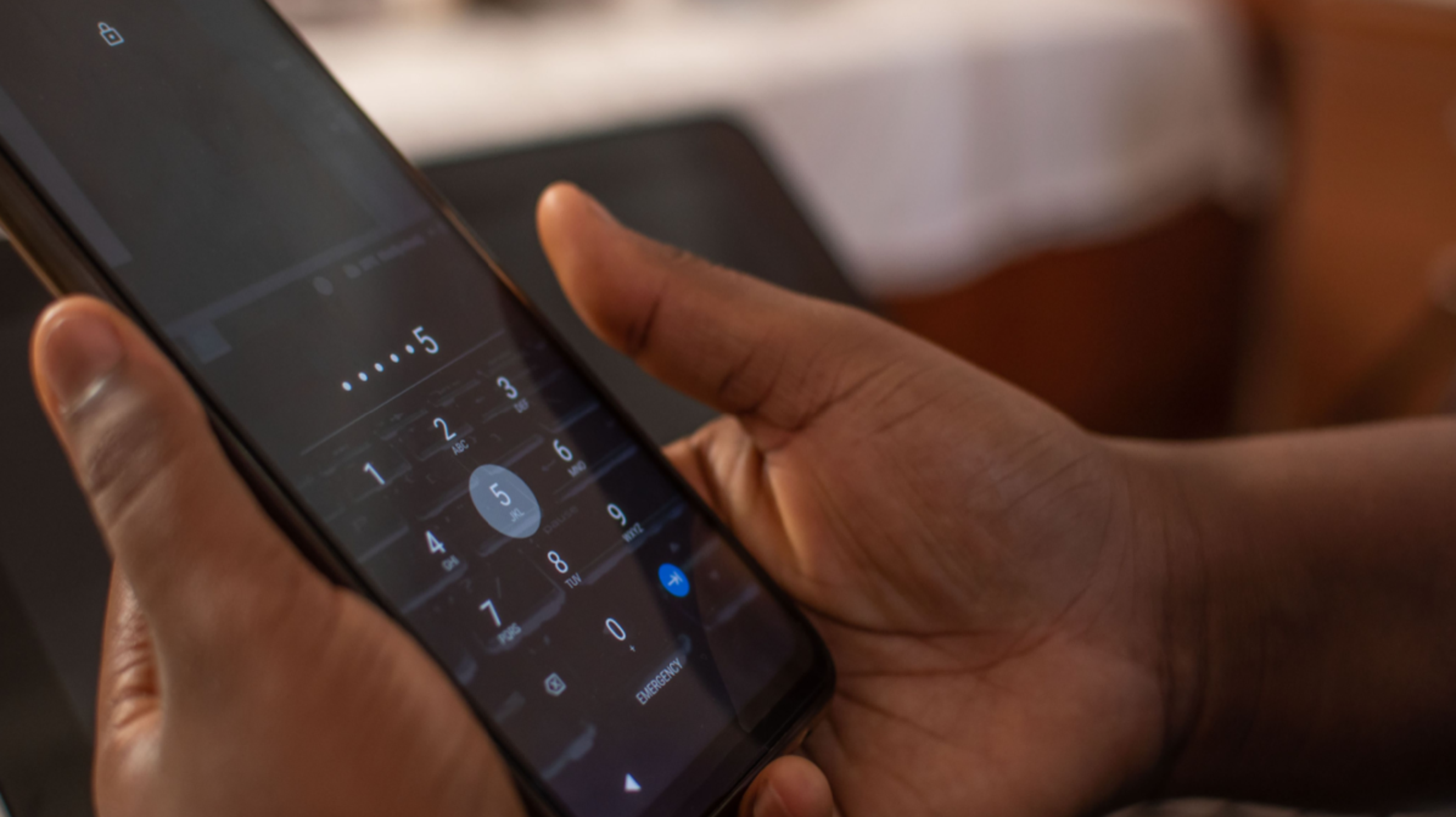
Are you locked out of your phone because you’ve forgotten your password? Don’t worry, you’re not alone. Forgetting a phone password can be frustrating and cause a lot of inconvenience. However, there are several methods you can try to unlock your phone without knowing the password. In this article, we will explore different techniques that can help you regain access to your device, saving you from the hassle of factory resetting it and potentially losing important data. From using Find My iPhone to Android Device Manager, we’ll cover various options that will allow you to bypass the password and regain control of your phone. Let’s dive in and discover how to unlock your phone without a password!
Inside This Article
- How To Unlock Phone Without Password
- Method 1: Using Find My Device
- Method 2: Using Google Account
- Method 3: Using Android Device Manager
- Method 4: Factory Resetting your Phone
- Conclusion
- FAQs
How To Unlock Phone Without Password
Forgetting the password to your phone can be a frustrating experience. Fortunately, there are a few methods you can try to unlock your phone without the password. In this article, we will explore four different methods that you can use to regain access to your device.
Method 1: Using Find My Device
If you have an Android phone, one of the easiest ways to unlock it without a password is by using the Find My Device feature. This feature is provided by Google and allows you to locate, lock, and erase your lost or stolen phone remotely.
To use this method, you will need access to a computer or another mobile device. Simply visit the Find My Device website (https://www.google.com/android/find) and sign in with the Google account associated with your locked phone. Once signed in, you will see the location of your device on a map.
Click on the “Lock” option and follow the prompts to set a new lock screen password. After setting the new password, your phone should unlock, and you can access your device again.
Method 2: Using Google Account
If you have an Android phone and you have a Google account linked to it, you can use your Google account credentials to unlock your device. Keep in mind that this method will only work if you have an active internet connection on your phone.
When you enter the wrong password multiple times, you will see an option to unlock your phone using your Google account. Tap on this option, and you will be prompted to enter your Google account email and password. Once you enter the correct credentials, your phone will unlock, and you can reset your password in the settings.
Method 3: Using Android Device Manager
Another method you can try to unlock your Android phone is by using the Android Device Manager. This feature allows you to remotely lock and unlock your device using your Google account.
To use this method, you will need to visit the Android Device Manager website (https://www.google.com/android/devicemanager) on a computer or another mobile device. Sign in with the Google account associated with your locked phone, and you will see a list of your devices.
Click on the lock icon next to your device and follow the prompts to set a new password. After setting the new password, your phone should unlock, and you can access your device again.
Method 4: Factory Resetting your Phone
If all else fails, you can try factory resetting your phone to unlock it. This method will erase all the data on your device, so it’s important to note that you will lose any unsaved information.
To perform a factory reset, you will need to power off your phone and then boot it into recovery mode. The exact steps to boot into recovery mode may vary depending on the make and model of your phone, so it’s best to consult the user manual or do an online search for specific instructions.
Once in recovery mode, use the volume buttons to navigate to the “Factory Reset” or “Wipe Data/Factory Reset” option, and select it using the power button. Confirm the reset, and your phone will be restored to its original factory settings, unlocking it in the process.
Remember to always keep a backup of your important data to avoid losing it during the unlocking process.
Unlocking your phone without a password can be a life-saver in unexpected situations. Whether you use Find My Device, your Google account, Android Device Manager, or resort to factory resetting, these methods provide different options depending on your situation. Just remember to always prioritize the security of your device and use these methods responsibly.
Method 1: Using Find My Device
Losing access to your phone can be a frustrating experience, especially if you have forgotten your password. Fortunately, if you have set up Find My Device on your Android phone, you can use this feature to unlock your device without a password. Here’s how:
- Open a web browser and go to https://www.android.com/find.
- Sign in with your Google account credentials that are linked to the locked device.
- Once signed in, you will see your device’s location and a list of options.
- Click on the “Secure device” option. This will allow you to lock your phone with a new temporary password.
- Enter a new password of your choice. This will replace your old password and unlock your device.
- Go back to your locked phone and enter the newly set temporary password.
- Your phone should now be unlocked, and you can change your password back to a new one of your choosing.
Using Find My Device not only allows you to unlock your phone without a password but also helps locate your device if it’s lost or stolen. It’s a useful feature to have enabled on your phone for extra security and peace of mind.
Method 2: Using Google Account
Another method to unlock your phone without a password is by using your Google account. This method only works if you have previously enabled the “Find My Device” feature on your Android device. Here’s how you can do it:
- On a computer or another mobile device, go to the Google Account Recovery page.
- Enter the email address associated with your Google account and click on “Next”.
- Click on the “Forgot Password” option.
- Follow the on-screen instructions to verify your identity. You may be asked to enter the last password you remember or receive a verification code on your connected phone or email.
- After verifying your identity, you will be able to create a new password for your Google account.
- Once you have reset your Google account password, use the new password to unlock your phone. You may need to reboot your phone for the changes to take effect.
It’s important to note that this method requires a stable internet connection for the Google account verification process.
If you are unable to reset your Google account password or if the “Find My Device” feature is not enabled on your phone, you may need to try another method to unlock your phone without a password.
Method 3: Using Android Device Manager
If you have an Android device, you can also use the Android Device Manager to unlock your phone without a password. Here’s how:
- Open a web browser on your computer and visit the Android Device Manager website.
- Sign in to your Google account that is associated with your locked phone.
- Once you’re signed in, you’ll see a list of devices linked to your account. Select the locked device from the list.
- In the device information panel, click on the “Lock” option.
- Enter a new temporary password and confirm it. Click on the “Lock” button to submit the password.
- Now, take your locked phone and enter the temporary password you just created. Once you’re in, go to the security settings and disable the temporary password.
Using the Android Device Manager is a convenient method to unlock your phone without a password. However, keep in mind that this method only works if your phone has an active internet connection and if you have enabled the Android Device Manager feature on your device beforehand.
Method 4: Factory Resetting your Phone
If all else fails and you’re unable to unlock your phone using any of the methods mentioned above, you may need to resort to factory resetting your phone. Keep in mind that factory resetting your phone will erase all data and settings, so it’s important to regularly back up your device to avoid losing any important information.
Here’s how you can factory reset your phone:
- Turn off your phone completely. If you’re unable to power it off, you can try removing the battery if your phone has a removable one.
- Press and hold the specific key combination required to enter the recovery mode on your phone. The key combination varies depending on the make and model of your device. Some common key combinations include holding down the volume up and power buttons, or the volume down and power buttons.
- Once you’re in the recovery mode, use the volume keys to navigate through the options and the power button to select them. Look for the option that says “Wipe data/factory reset” or something similar.
- Select the factory reset option and confirm your selection when prompted. This action will erase all data and settings on your phone, so make sure you have a backup if there’s anything you want to keep.
- Wait for the factory reset process to complete. Once it’s finished, your phone will reboot and be restored to its original factory settings.
After the factory reset is complete, you’ll be able to set up your phone as if it were new. You’ll need to go through the initial setup process, including choosing a language, connecting to Wi-Fi, and signing in with your Google account.
It’s worth noting that factory resetting your phone should be done as a last resort, as it will erase all data and settings. If possible, try one of the other methods mentioned earlier to unlock your phone without having to go through a factory reset.
Remember to take precautions to avoid getting locked out of your phone in the future. Set up a strong password, fingerprint, or facial recognition, and regularly back up your device to prevent data loss.
Conclusion
In conclusion, unlocking your phone without a password can be a daunting task, but with the right knowledge and tools, it is definitely possible. Whether you have forgotten your password, purchased a second-hand phone, or simply want to bypass the lock screen for convenience, there are several methods available to achieve this.
One popular method is using a third-party software like Now You Know, which offers reliable and effective solutions for unlocking various phone models. These solutions are designed to safely bypass the password protection and grant you access to your device without any hassle.
However, it is important to remember that unlocking a phone without a password may involve certain risks and should be done responsibly. Always ensure that you have the necessary permissions and legal rights to perform the unlocking process. Additionally, exercise caution while downloading and installing third-party software, as some may contain malware or compromise your device’s security.
Overall, if you find yourself locked out of your phone or need to unlock a phone you’ve recently acquired, do your research and choose a safe and reliable method. With the right approach, you’ll be able to regain access to your device and enjoy all its features and functions once again.
FAQs
Q: Can I unlock my phone without knowing the password?
A: Unlocking your phone without knowing the password is a challenging task, especially if you’ve forgotten or misplaced it. However, there are a few methods you can try to regain access to your phone. Keep in mind that these methods may vary depending on your device’s make and model.
Q: How can I unlock my Android phone without a password?
A: If you have an Android phone, you can try several options to unlock it without a password. One method is to use the “Forgot Pattern” feature, which will prompt you to enter your Google account details to reset the password. Another option is to use Android Device Manager to remotely unlock your device. However, please note that these methods require you to have previously set up your Google account on your phone.
Q: Is it possible to unlock an iPhone without the password?
A: Unlocking an iPhone without the password can be more challenging compared to Android devices. If you have forgotten the password for your iPhone, you can try connecting it to a computer with iTunes and using the “Restore iPhone” feature. This will erase all data on your device, so make sure you have a backup. Another option is to use the “Find My iPhone” feature on another iOS device to remotely erase your iPhone and set it up as new.
Q: Are there any third-party tools available to unlock phones without a password?
A: Yes, there are third-party tools available that claim to unlock phones without a password. However, it is important to note that these tools may not always work as advertised and could potentially harm your device or compromise your privacy. It is advisable to exercise caution and thoroughly research any third-party tool and its reviews before proceeding.
Q: Can I contact my service provider to unlock my phone without a password?
A: Yes, you can contact your service provider to unlock your phone. However, they may require proof of ownership and might charge a fee for the service. It is recommended to reach out to your service provider directly to understand their specific requirements and procedures for unlocking a phone without a password.
