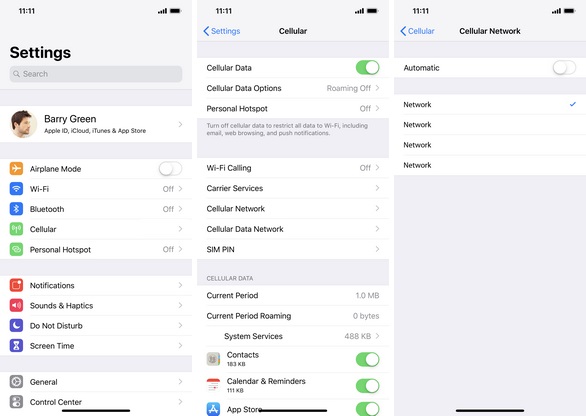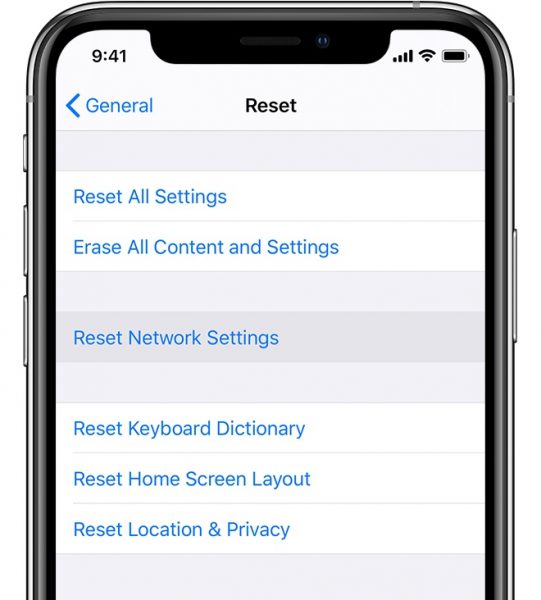The Subscriber Identity Module or SIM card is the “brain” of a mobile device. This chip allows the gadget to make and take calls, send and receive text messages, and connect to a mobile network. When your device has an invalid SIM card, it loses its core functions.
This is why it is important to learn how to solve SIM card issues on your own. The methods vary from simple to complicated, but you will learn the hassle-free ways through our guide.
Invalid SIM Card or No SIM Error: What Are the Causes?

You have to understand first what the invalid SIM card or no SIM error is before attempting to solve the problem.
The invalid SIM card or no SIM error can be encountered anytime. It happens regardless of your gadget running Android or iOS. You will know if there is such a problem once your device displays the “invalid SIM card,” “no SIM card,” or “SIM card not detected” alerts.
There are many reasons why a SIM card is invalid or cannot be detected by the mobile device. First, there might be issues with the SIM card itself. The chip may be damaged or not fitted well to its dedicated slot. Second, there could be hardware issues. For instance, your gadget’s SIM card-reading component is malfunctioning.
Moreover, there might also be software errors. For example, your device is running a very old version of Android or iOS or has problematic apps. Lastly, your phone might not be network-unlocked, which is why it doesn’t work on other SIM card providers.
You will not be able to immediately pinpoint the exact cause because you will just discover that depending on what solution works. Fortunately, there are plenty of fixes you can try for your Android and iOS devices.
How to Fix Invalid SIM card or No SIM Error?
There are many solutions for the invalid SIM card or no SIM error. You can choose the method you prefer. In most cases, you will find yourself trying out multiple fixes. Given that, we have already listed for you every solution that is known to work, which are very similar fixes for when your phone fails to recognize your USB or does not read your SD card. The steps are discussed in detail for Android and iOS.
1. Reboot Your Device
Unlike the old days, there’s no need to give an acting-up device a smack to get it working – all you might need is to turn it off and on again. Restarting your device is an effective way to fix minor issues, including SIM problems, lags, and crashes.
Rebooting has benefits. It clears the RAM, the temporary storage for data of working programs, and stops running apps. As a result, your device returns from its data overloaded status to a “fresh” state.
This solution only has downsides if you overdo it. Device lifespan shortening due to frequent rebooting is an example. This is why technology experts recommend restarting a mobile phone only once a week.
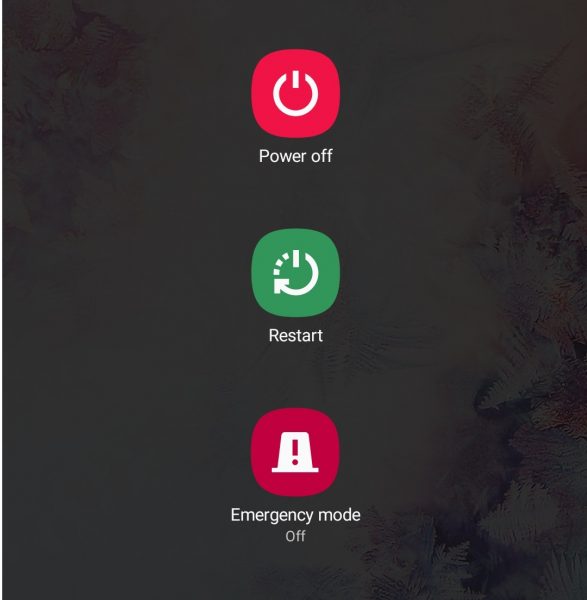
To reboot an Android device, just click on or hold the power button. Select “Restart” instead of manually shutting it down and turning it on.
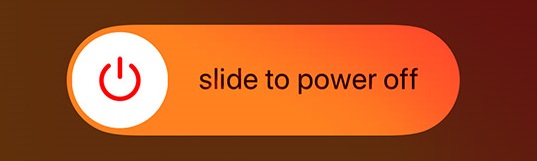
To restart an iOS device, press and hold the volume and/or the independent side or top button. Drag the slider to turn it off. Only turn on the gadget once the shutting down process is finished. You have to press the side button again until the Apple logo shows up.
2. Re-Insert SIM Card

Removing and putting the SIM card back again could be another solution to the SIM card error problem. It will work if a misalignment is the root cause of the invalid SIM card issue. Just be careful when removing and re-inserting the SIM card as it may scratch it. The issue can get worse if this happens.
Follow these steps:
- Shut down the gadget first to eject a SIM card from an Android or iOS device.
- Locate your SIM card tray. It is found on either side of the device for many of the latest models. Either open the slot or use the appropriate SIM remover tool if needed.
- Insert the protruding end of the SIM remover tool in the small hole and push it slightly. The closure will get loose on its own or the tray will eject automatically.
*For old devices, the SIM card is underneath the battery. Just remove the back cover and battery to see the tray. - Pull the tray and/or pick up the SIM card. Adjust it precisely then put the tray back.
- After this, switch your mobile device on and see if the SIM card is now valid or detected.
Try more methods listed below if the solution does not work.
3. Switch to Supported Network Operator
Another reason why the SIM card cannot be read by the device is that the network operator settings may have been toggled. Make sure you are on the correct network that is supported by the gadget and SIM card.
Follow the steps below.
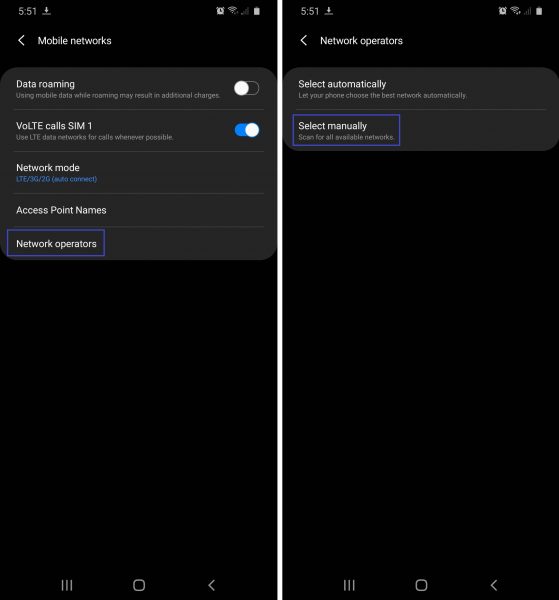
- To check on an Android device, go to the Settings menu.
- Click on “Connections” and then “Mobile networks.”
- Tap “Network operators.”
- Choose the “Search network” option, and then click on “Select manually” and proceed to select the right network from the list.

Images from Bell Support Canada - To select a network on an iOS device, open the Setting menu. Tap “Cellular.”
- Click on “Cellular Network” among the options.
- Swipe left to turn on the “Automatic” slider. This will disable the auto-searching network function of the device and force it to rescan for available networks at the moment. Pick the right network from the available ones displayed.
4. Reset Network Settings
Resetting network settings is a typical solution for connectivity problems but it can also be applied to the invalid SIM card issue.
Note that only the Wi-Fi, cellular network, and Virtual Private Network (VPN) will be switched to default if you reset network settings. You will have to reconfigure these afterward so make a list of your Wi-Fi, cellular network, and VPN names and passwords beforehand.
To reset network settings on Android devices, follow these steps:
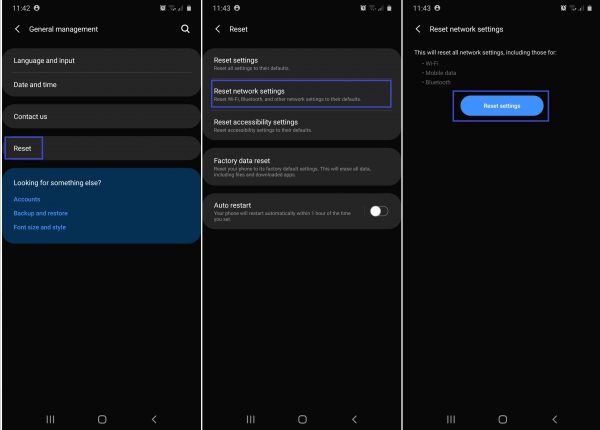
- Go to the Settings menu then click on “General Management.”
- Tap “Reset” then “Reset network settings.” Your device will list the features affected by the reset. If you are okay with it, select “Reset Network Settings.”
*There is an alternative way in case the previous instructions do not apply to your device model. Click on “System” on the Settings menu. Select “Advanced.” Hit “Reset Options” and under it, choose the “Reset Wi-Fi, Mobile & Bluetooth” option.
To do the same for iOS devices, do the following:
- Switch off your iCloud Keychain first so that you do not lose your passwords across all your iCloud-registered gadgets.

Image from Apple Support - Launch the Settings menu.
- Tap “General” and then “Reset.” This will lead you to several reset options. Select “Reset Network Settings.” Input your passcode if needed. Wait for the device to reboot.
There should be no risks when resetting the network settings of your devices unless you fail to back up your network credentials.
5. Switch Airplane Mode On and Off
Airplane Mode is a setting commonly used when traveling via plane. It turns off your cellular network so you do not cause aircraft signal or communication disruptions during the flight. The mode also saves your device’s power that is used to search for signals.
The device’s network settings are refreshed when Airplane Mode is switched on and off. This works similarly to scanning for a mobile network. As a result, your gadget checks again for the correct network that matches your SIM card.
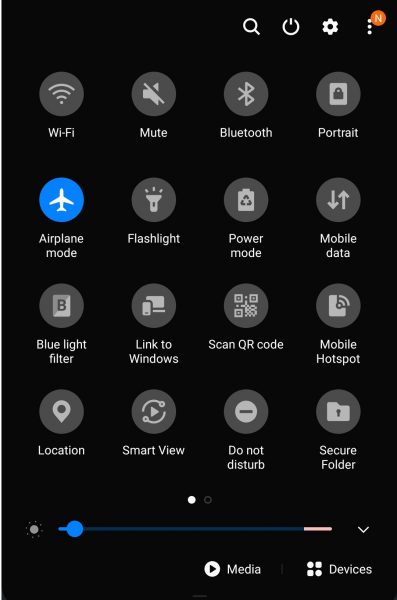
To access Airplane Mode on an Android device, swipe down on your home screen. You will see various icons there with different functions. Tap the one that looks like an airplane. Wait for a few seconds for it to activate, then click on it once again to turn it off.
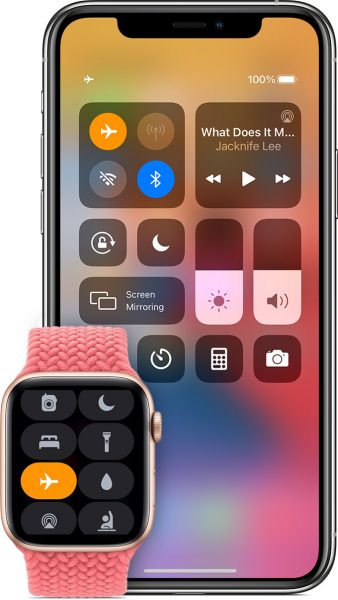
To toggle Airplane Mode on an iOS device, swipe down from the top-right corner of the home screen. Click on the airplane icon. Tap it again after a few seconds. Alternatively, you can also go to the Settings menu and select “Airplane Mode” to switch it on and off.
6. Activate Safe Mode
A device will reboot and stop third-party apps from running once in Safe Mode. This can help solve the invalid SIM card or No SIM error when the culprit is a malfunctioning app.
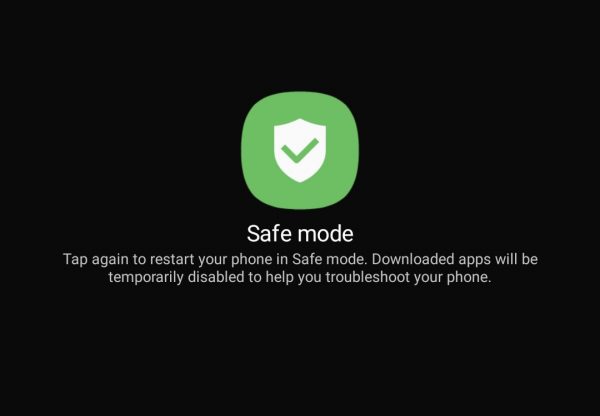
Activating Safe Mode takes just a few steps. On Android, make a long press on the power button. Once the “Power off” icon appears, press and hold it. The “Safe mode” icon will be available afterward. Tap on it to restart the device on Safe Mode. Just restart the gadget to deactivate Safe Mode.
On iOS devices, hold the power button to shut down. Repeat this step to switch the device on. When the screen lights up, hold the power and volume buttons at once until the Apple icon is displayed. Safe Mode will be enabled automatically. Just restart the device to disable it.
In case the controls vary slightly depending on your device model, it is easy to check for the specific instructions on your mobile device manufacturer’s help website.
7. Update Software
Updating your device’s software gives you access to the latest features. It also fixes or patches the bugs that may have caused the invalid SIM card issue.
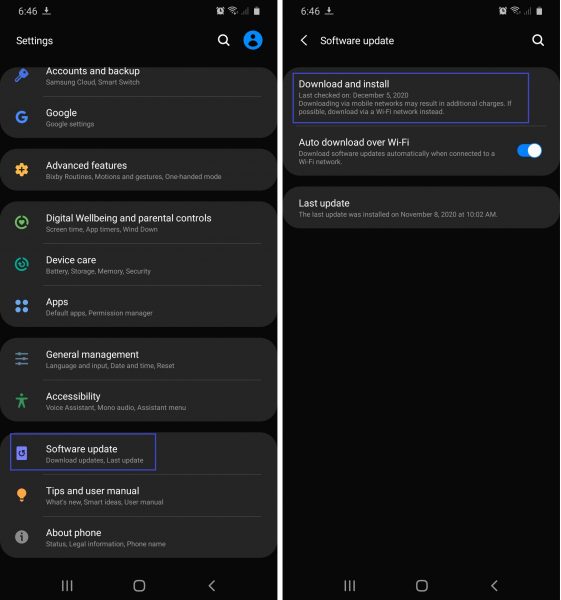
You need an active internet connection to update to the latest software for your Android device. This can either be a Wi-Fi or a mobile network. The former is more recommended.
Open the Settings menu once you are connected to the internet. Tap the “Software update” option. Choose the command “Download and install.” The device will automatically get the latest version of Android and install it when you want it.
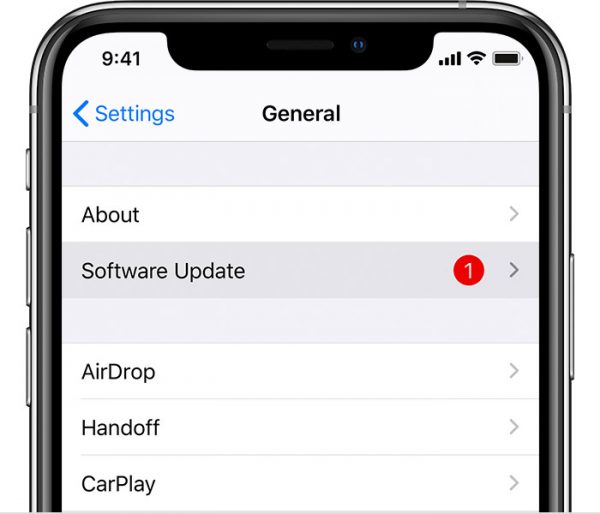
To obtain the latest version of iOS, connect to Wi-Fi or a mobile network. Go to the Settings menu. Tap “General” and then “Software Update.” Hit the “Download and Install” button on the iOS version description page. Click on “Install” to apply the update. Provide the device passcode if required in the process.
Updating software does not have serious negative effects on your device. New bugs might just appear over time because no software is perfect.
8. Factory Reset
A factory reset is one of the last options for fixing the invalid SIM card or no SIM error. Mobile device users resort to this when no other simple methods work.
Proceed with caution though because a factory reset will wipe out all information, data on the internal memory, apps, and current settings of the device. The resulting state is the default one you had when your gadget was brand new.
As a precaution, make sure you have backed up all important information and files in a flash drive or the cloud, and fully charge the device. This is because data will be erased and the process can take hours to finish.
Also Read: How to Back Up and Restore Android Phone Data Quickly
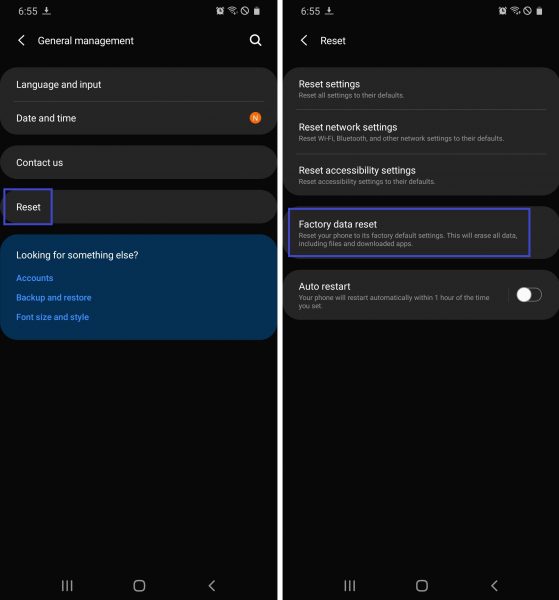
To factory reset an Android device, go to the Settings menu. Click on “General Management.” If this option is not on your menu, tap “Privacy” or “Backup and Reset.” Click on “Reset” or “Factory Data Reset” if your decision is final. You may be asked for your Google account password if Factory Reset Protection is enabled.
An Android device may also be factory reset through physical buttons but it is safer to navigate through the Settings menu to avoid accidental actions.
Also Read: How to factory reset Samsung devices
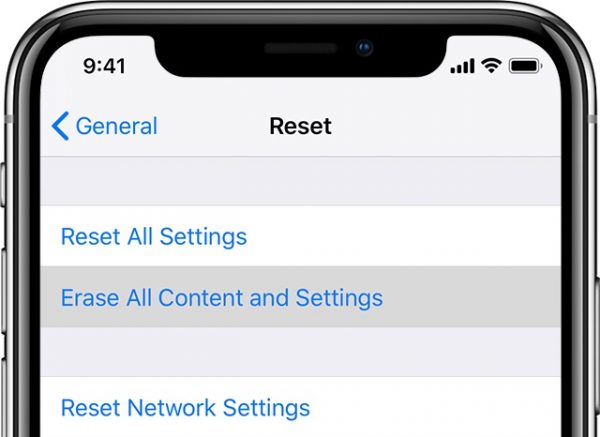
To factory reset an iOS device, you will also have to go to the Settings menu. Select “General” and tap on “Reset.” Choose “Erase All Content and Settings” from the existing reset options. The gadget will reboot afterward.
Other methods to perform an iPhone factory reset are the button shortcuts that work on old iOS versions, via iTunes, and third-party app methods.
9. Call Customer Help Hotlines
If even the new SIM card you insert on your phone is not detected, then it is most likely that your mobile device is the problem. This is your cue to get professional help. You can ask the experts by contacting your mobile device provider’s customer help hotlines. Contact information is usually available on the manufacturer’s website.
Your mobile device provider’s customer service representatives may help you through additional troubleshooting tips or referrals to the nearest service center. This depends on how worse the problem is when assessed.
10. Replace the SIM card
If all else fails and the invalid SIM card or no SIM error persists, it might be time to replace the SIM card. Check if the SIM card is indeed the problem. You can do this by inserting another SIM card on your mobile device. If that other SIM card works, then your original SIM card is defective.
SIM Card Care Tips

Prevention is better than cure. You can avoid the invalid SIM card problem by taking care of your SIM card. Here are some tips.
Avoid Frequent Swapping
First, do not frequently swap your SIM card because this may potentially scratch it. Follow the manual for the correct way to insert and remove it. It is also better to have multiple SIM cards for every device so you would not need to transfer from time to time.
Don’t Touch the Chip
Avoid touching the chip or gold contact that contains the data. When you touch it frequently, you expose it to sweat. Moisture may lead to corrosion, which affects badly how the SIM card works and how the mobile device detects it.
Don’t Cut the SIM Card
Do not cut the SIM card by yourself to make it into micro or nano size. Without the right tool or machine, it is difficult to make accurate cuts. You may even cut what is not supposed to be trimmed, damaging the SIM card permanently. Just bring it to a mobile device store so it can be cut using the proper equipment.
Store It Properly When Not in Use
Keep the SIM card in a safe place if out of the mobile device. Safe means away from liquids, extreme temperatures, and magnets. Liquids and high heat result in rusting, and strong magnets can affect the data in the chip, for instance. Store the SIM card also in an area where you will not lose it.
Clean Carefully
Lastly, if there is a need to clean the SIM card, do it properly. Put the SIM card on a neat and dry surface. Blow off the dust and wipe it gently using a smooth cloth, cotton balls, or Q-tips. You can also rub the card lightly via a cleaning pen. Do not use water, toothpaste, soap, or chemicals.
Final Thoughts
Knowing the many methods on how to troubleshoot or fix the invalid SIM card or no SIM error on Android and iOS devices can help you save time and money. This is because there is no longer an immediate need to purchase a new SIM card or mobile device and wait for service center repairs. Those solutions are best combined with proper care to make sure your SIM card and device are always working in good condition.