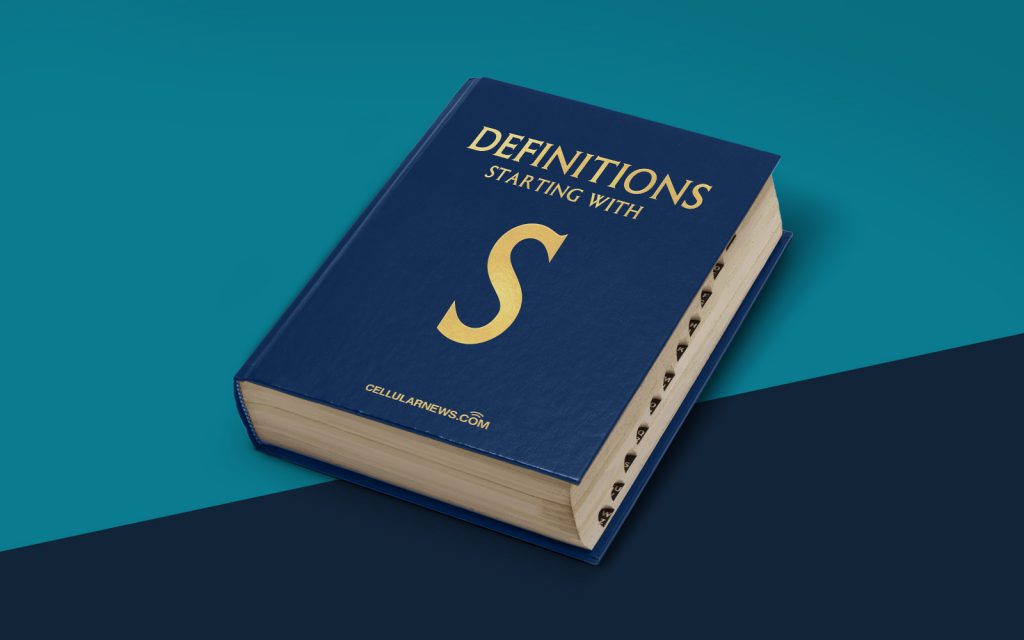
What is the System Tray (Systray)? A Simplified Explanation
Welcome to the “DEFINITIONS” section of our blog! Here, we break down complex concepts into simple, understandable terms. Today, we’ll be discussing the System Tray, also known as Systray.
The System Tray, typically located in the bottom-right corner of your computer screen, is an essential part of your operating system’s graphical user interface (GUI). It houses a collection of icons that represent various running programs, processes, and system utilities. Think of it as a convenient hub where you can quickly access essential functions and receive important notifications.
Key Takeaways:
- The System Tray is a graphical user interface component located in the bottom-right corner of your screen.
- It contains icons representing running programs, processes, and system utilities.
Now that we have a basic understanding of what the System Tray is, let’s dig a little deeper. Here are a few key functionalities and features you can find in this nifty little corner of your screen:
1. Quick Access to Common Functions
The System Tray provides a convenient way to access frequently used functions or settings. By simply clicking on the respective icon, you can adjust your volume, connect to a Wi-Fi network, change display settings, or even toggle your computer’s power options. These quick shortcuts save you time and reduce the need to navigate through multiple menus and windows.
2. Notifications and System Status Updates
The icons residing in the System Tray don’t just represent running programs but also serve as an alert system for various events and notifications. They can display low battery warnings, network connection status, pending software updates, and more. This real-time feedback helps you stay informed about the current state of your system and allows you to take appropriate actions when needed.
While the default System Tray icons differ depending on your operating system, you can often customize which icons are displayed by accessing the “Taskbar settings” or “Notification area settings” on your computer. This allows you to prioritize and personalize the information and functions that are important to you.
So the next time you glance at the bottom-right corner of your screen, remember that the System Tray is more than just a collection of small icons. It’s a powerful tool that brings convenience, accessibility, and system monitoring right to your fingertips.
In Conclusion
In this article, we’ve explored the definition of the System Tray (Systray) as a crucial part of your computer’s graphical user interface. We’ve learned that it provides quick access to common functions and displays important notifications and system status updates.
By understanding how to utilize the System Tray effectively, you can streamline your computer usage and stay on top of critical information. Keep exploring our “DEFINITIONS” section to unravel more complex tech terms made simple.
