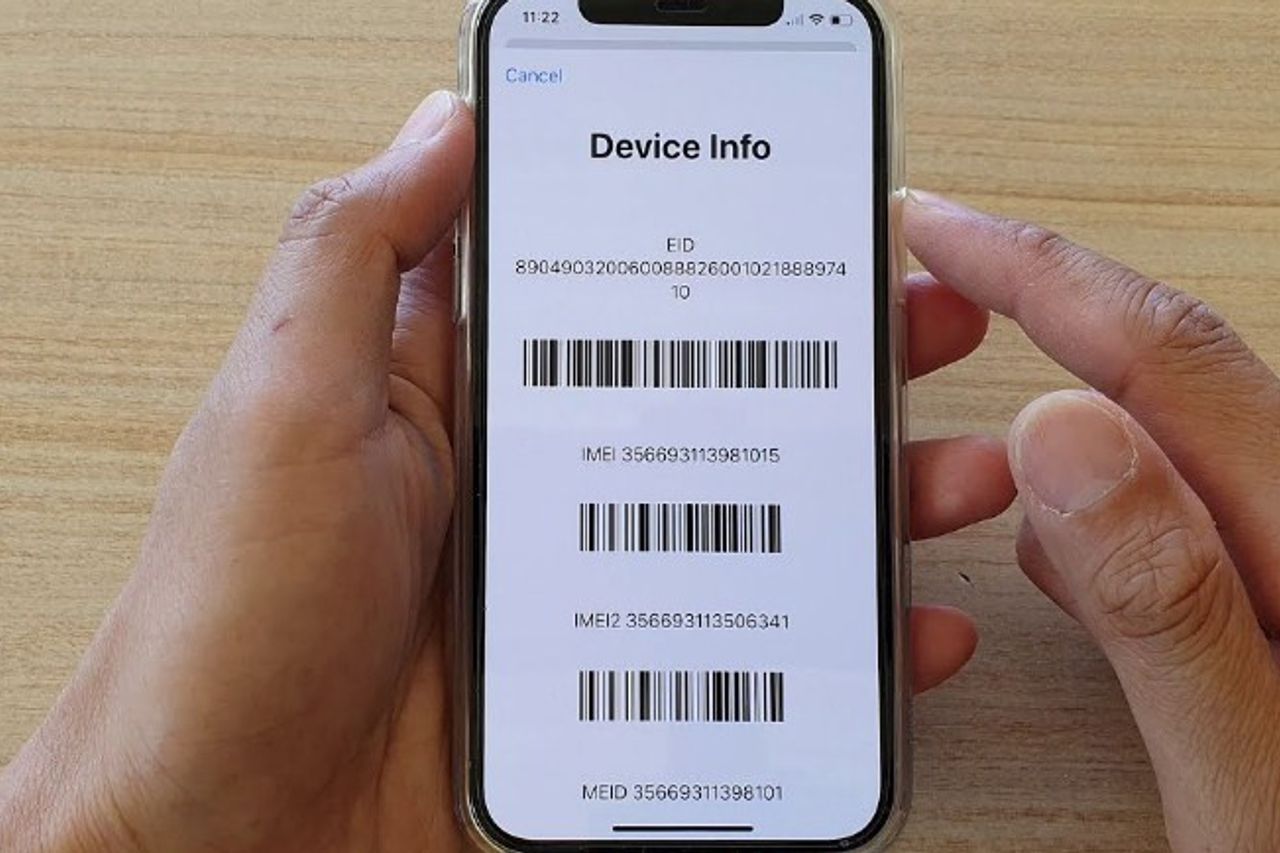
The iPhone 13 is the latest and most sought-after smartphone in the market. Boasting impressive features and cutting-edge technology, it’s no surprise that iPhone enthusiasts around the world are eager to get their hands on this device. One crucial piece of information that every iPhone user needs to know is their IMEI (International Mobile Equipment Identity) number. The IMEI number is a unique identifier that helps track and identify mobile devices. Whether you’re looking to check the device’s authenticity, report a stolen or lost phone, or unlock your iPhone, having access to the IMEI number is essential. In this article, we will guide you on how to find the IMEI on your iPhone 13 with ease, ensuring that you have all the necessary information at your fingertips.
Inside This Article
- What is an IMEI number?
- Method 1: Dialing a Code on Your iPhone
- Method 2: Checking in the Settings
- Method 3: Checking the SIM Tray
- Conclusion
- FAQs
What is an IMEI number?
An International Mobile Equipment Identity (IMEI) number is a unique identifier assigned to every mobile device, including iPhones. It serves as a digital fingerprint for your device, providing important information about its origin, manufacturer, and specifications. The IMEI number is a 15-digit code that can be used to track and identify a specific mobile phone.
The IMEI number plays a crucial role in various aspects of the mobile phone industry. Mobile network operators use it to register and activate devices on their networks, ensuring that only authorized devices can connect. Law enforcement agencies also rely on the IMEI number to track stolen or lost phones and prevent them from being activated on any network.
Additionally, the IMEI number can be used to determine the warranty status of your iPhone. Manufacturers and service providers often use this code to verify the authenticity of a device, manage repairs, and provide support to the device owner. Knowing your iPhone’s IMEI number can be essential in cases of theft, loss, or when seeking technical assistance.
It is important to note that the IMEI number is different from the serial number of your iPhone. While the IMEI is specific to the mobile device, the serial number identifies the individual device within the production batch. Both numbers are unique to each iPhone and have different purposes.
Method 1: Dialing a Code on Your iPhone
One of the easiest ways to get the IMEI number on your iPhone 13 is by dialing a simple code. Follow these steps:
-
Unlock your iPhone and go to the home screen.
-
Open the Phone app, which is typically represented by a green icon with a white telephone receiver.
-
In the dialer, enter the code *#06#.
-
Once you have entered the code, your iPhone will automatically display the IMEI number on the screen.
-
Make a note of the IMEI number or take a screenshot for future reference.
The IMEI number is a unique identifier for your iPhone, and it consists of 15 digits. It can be used to track your phone, block it if it gets lost or stolen, or even unlock it for use with a different carrier.
This method is quick and straightforward, and it works on all iPhone models, including the iPhone 13. So, if you need to find your IMEI number in a pinch, just dial *#06# and you’ll have it at your fingertips.
Method 2: Checking in the Settings
Another simple way to find the IMEI number on your iPhone 13 is by accessing the settings menu. This method is useful if you prefer a more visual interface rather than using the dialer.
To begin, unlock your iPhone 13 and navigate to the home screen. Look for the “Settings” app, which is represented by a gray icon with gears.
Tap on the “Settings” app to open it. Once inside, scroll down until you find the “General” tab. Tap on it to proceed.
Within the “General” menu, scroll down again until you locate the “About” option. Tap on it to open the “About” page.
On the “About” page, you will find various system information about your iPhone 13. Look for the “IMEI” section, which stands for “International Mobile Equipment Identity.” The IMEI number will be displayed here.
Take note of the IMEI number or take a screenshot for future reference. This number can come in handy if you need to report a lost or stolen phone, activate a new SIM card, or troubleshoot any network-related issues.
Remember to keep your IMEI number confidential and avoid sharing it with unauthorized individuals to protect your device’s security.
Method 3: Checking the SIM Tray
Another method to obtain the IMEI number on your iPhone 13 is by checking the SIM tray. The SIM tray is a small compartment on the side of your iPhone that allows you to insert or remove the SIM card. Here’s how you can find the IMEI number using this method:
1. Start by locating the SIM tray on your iPhone 13. On most iPhone models, including the iPhone 13, the SIM tray is positioned on the right side of the device.
2. Use the SIM eject tool or a paperclip to gently push into the small hole next to the SIM tray. Apply a small amount of pressure until the tray pops out.
3. Once you have removed the SIM tray, you will notice a series of numbers engraved on the tray itself. Look for the number labeled “IMEI” or “IMEI number”. It is usually located near the bottom of the tray.
4. Carefully write down or take a photo of the IMEI number displayed on the SIM tray. Make sure not to confuse it with other numbers or identifiers on the tray.
5. Once you have obtained the IMEI number, you can use it for various purposes such as contacting support, unlocking your device, or checking the device’s warranty status.
This method can be particularly useful if you are unable to access your iPhone’s settings or dial the *#06# code. However, keep in mind that you may need to eject the SIM tray and remove the SIM card to view the IMEI number.
Remember to handle the SIM tray and SIM card with care while performing this method. Avoid applying excessive force or causing any damage to your device.
Now that you know how to check the SIM tray for the IMEI number on your iPhone 13, you have multiple methods at your disposal to retrieve this important identifier. Whether it’s dialing *#06#, accessing the settings menu, or checking the SIM tray, you can easily find the IMEI number and make use of it as needed.
Conclusion
In conclusion, obtaining the IMEI on an iPhone 13 is a simple and straightforward process. Whether you need it for troubleshooting purposes or for unlocking your device, knowing your IMEI number is essential.
By following the steps outlined in this article, you can easily retrieve the IMEI number on your iPhone 13. From checking the device settings to using third-party applications or contacting your carrier, there are multiple methods available to access this crucial information.
Remember that the IMEI number is a unique identifier for your device, and it can be used to track and protect your iPhone. Therefore, it’s vital to keep this number safe and secure.
Now that you have the knowledge and tools to find your iPhone 13’s IMEI number, you can confidently address any technical issues, protect your device, or explore unlocking options if needed.
Unlock the power of your iPhone 13 by keeping your IMEI number at your fingertips!
FAQs
1. What is an IMEI and why is it important on an iPhone 13?
The IMEI (International Mobile Equipment Identity) is a unique identifier for mobile devices, including iPhones. It serves as the device’s fingerprint, allowing it to be tracked, authorized, and identified by cellular networks. It is crucial for various purposes, such as device activation, network compatibility, insurance claims, and reporting stolen devices.
2. How can I find the IMEI on my iPhone 13?
Finding the IMEI on an iPhone 13 is a simple process. All you need to do is go to the “Settings” app, tap on “General,” then “About.” Scroll down until you find “IMEI.” You can tap on it to copy the IMEI or take a screenshot for future reference. Alternatively, you can find the IMEI engraved on the SIM tray of your iPhone 13.
3. Can I use the IMEI to unlock my iPhone 13?
Yes, you can use the IMEI to unlock your iPhone 13. Unlocking an iPhone allows you to use it with different carriers or switch to a new network. To unlock your iPhone 13, you will need to contact your current carrier or a third-party unlocking service. They will require your IMEI along with other information to initiate the unlocking process.
4. Is it safe to share my iPhone 13’s IMEI?
Sharing your iPhone 13’s IMEI is generally safe, as long as you are providing it to legitimate and trustworthy parties. However, it is always important to exercise caution when sharing personal information. Avoid sharing your IMEI with unknown individuals or unverified online sources to avoid potential misuse or unauthorized access to your device.
5. Can I track my iPhone 13 using the IMEI?
Yes, it is possible to track your iPhone 13 using the IMEI. However, this should only be done in certain circumstances, such as if your device has been lost or stolen. To track your iPhone using the IMEI, you can contact your local law enforcement agency or your cellular service provider. They will be able to assist you in locating the device through their tracking systems.
