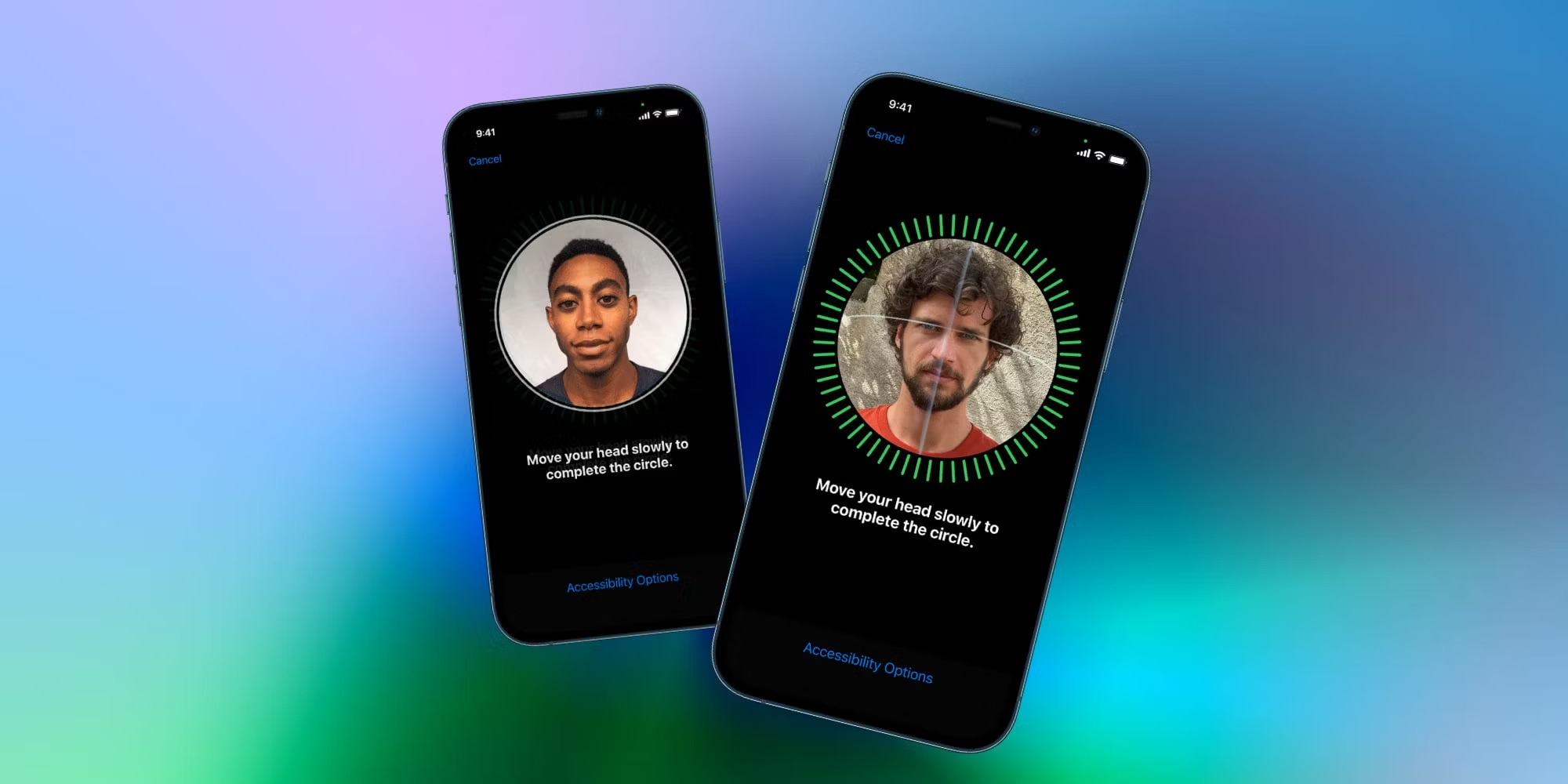
Are you tired of the limitations of having just one Face ID on your iPhone 11? Well, you’re in luck! In this comprehensive guide, we’ll show you how to add a second Face ID to your iPhone 11. With the ability to add 2 Face IDs, you can conveniently share access to your device with a trusted individual, such as a family member or close friend. This feature not only enhances the security of your phone but also makes it more user-friendly in shared usage scenarios. So, if you’re ready to take advantage of this convenient and secure functionality, let’s dive into the step-by-step process of adding a second Face ID to your iPhone 11.
Inside This Article
- Setting Up Face ID on iPhone 11
- Adding a Second Face ID on iPhone 11
- Using Face ID with Multiple Faces
- Troubleshooting Face ID Issues
- Conclusion
- FAQs
Setting Up Face ID on iPhone 11
Setting up Face ID on your iPhone 11 is a straightforward process that allows you to unlock your device, authenticate purchases, and access secure apps with just a glance. To begin, navigate to the “Settings” app on your iPhone 11 and select “Face ID & Passcode.
Next, you will be prompted to enter your device passcode to proceed. Once entered, tap on “Set Up Face ID” to initiate the facial recognition setup. Ensure that your face is well-illuminated and properly positioned within the on-screen frame during the setup process to achieve the best results.
When prompted, gently move your head in a circular motion to allow the TrueDepth camera to capture your facial features from various angles. After the initial scan is complete, tap “Continue” to perform the second Face ID scan, which further enhances the accuracy of the facial recognition system.
Upon successful completion of the Face ID setup, you can choose to enable or disable features such as “Attention Aware Features” and “Require Attention for Face ID” based on your preferences. Once configured, Face ID is ready to use, offering a seamless and secure way to unlock your iPhone 11 and authenticate various actions with facial recognition.
Adding a Second Face ID on iPhone 11
If you share your iPhone 11 with a family member or a trusted friend, adding a second Face ID can enhance the device’s accessibility and security. With this feature, you can both conveniently unlock the device and authorize secure transactions using your unique facial features.
To add a second Face ID, navigate to the “Settings” app on your iPhone 11. Next, tap “Face ID & Passcode” and enter your passcode to proceed. Then, select “Set Up an Alternate Appearance” to begin the process of adding the additional Face ID.
Follow the on-screen instructions to position your face within the designated frame. Ensure that the entire face is clearly visible, and rotate your head to capture different angles. This step helps optimize Face ID recognition for both individuals using the device.
After completing the facial scan, the second Face ID will be successfully added to your iPhone 11. Now, both you and your trusted companion can enjoy the convenience and security of Face ID authentication on the same device.
Using Face ID with Multiple Faces
While Face ID is primarily designed to recognize and authenticate a single user, it is possible to configure it to recognize multiple faces on your iPhone 11. This feature is particularly useful for families or individuals who share their device with others.
To set up Face ID with multiple faces, each additional user will need to enroll their face using the Face ID settings in the iPhone’s system preferences. This can be done by navigating to “Settings,” then selecting “Face ID & Passcode,” and choosing “Set Up an Alternate Appearance.”
Once the additional face is enrolled, the iPhone 11 will be able to recognize and authenticate any of the registered faces when attempting to unlock the device or access secured applications. It’s important to note that Face ID is designed to continuously learn and adapt to changes in a user’s appearance, ensuring accurate recognition over time.
However, it’s essential to consider the security implications of enabling Face ID for multiple faces, especially in scenarios where unauthorized users may attempt to gain access to the device. Users should exercise caution and only add trusted individuals to the Face ID recognition system.
Troubleshooting Face ID Issues
If you encounter issues with your Face ID on your iPhone 11, there are several troubleshooting steps you can take to resolve the problem. Here are some common problems and their solutions:
Ensure Your Face Is Properly Aligned: Make sure that your face is positioned within the Face ID frame properly. Hold the phone at eye level and ensure that your face is fully visible to the TrueDepth camera. If Face ID still doesn’t work, try repositioning your face and ensuring proper lighting.
Remove Any Obstacles: Face ID may not work if there are obstructions such as dirt, debris, or a screen protector covering the TrueDepth camera and the front of your iPhone. Clean the camera and remove any obstructions that may be affecting its functionality.
Check for Updates: Ensure that your iPhone’s operating system is up to date. Go to Settings > General > Software Update to check for and install any available updates. Software updates often include bug fixes and improvements that can resolve Face ID issues.
Reset Face ID: If Face ID is consistently failing to recognize your face, you can reset it and set it up again. To do this, go to Settings > Face ID & Passcode, enter your passcode, and select “Reset Face ID.” Then, set up Face ID again by following the on-screen instructions.
Restore Your iPhone: If none of the above steps resolve the Face ID issue, you may need to restore your iPhone to its factory settings. Before doing this, ensure that you have a backup of your data. You can then perform a factory reset by going to Settings > General > Reset > Erase All Content and Settings.
By following these troubleshooting steps, you can often resolve Face ID issues on your iPhone 11 and enjoy the convenience and security that Face ID provides.
Conclusion
Adding a second Face ID on your iPhone 11 can provide additional convenience and security, allowing you to unlock your device and authenticate app and payment transactions with ease. By following the simple steps outlined in this guide, you can set up an alternative appearance for Face ID, ensuring that your device recognizes you in various conditions. Whether it’s for sharing access with a trusted individual or accommodating changes in your appearance, having a second Face ID registered can streamline your user experience. With the flexibility and advanced technology of Face ID, you can enjoy a seamless and personalized interaction with your iPhone 11, enhancing both security and convenience in your daily activities.
FAQs
**Q: Can I add two Face IDs on my iPhone 11?**
A: Yes, you can add multiple Face IDs to your iPhone 11, allowing more than one person to unlock the device using facial recognition.
Q: Is it possible to delete a Face ID from my iPhone 11?
A: Absolutely, you can remove any registered Face ID from your iPhone 11 at any time.
Q: What happens if I register the same face for two different Face IDs on my iPhone 11?
A: If the same face is registered for two different Face IDs on your iPhone 11, the device will recognize it as the same person, and both Face IDs will unlock the device.
Q: Can I use Face ID to make purchases and authenticate app downloads on my iPhone 11?
A: Yes, Face ID can be used to authorize purchases and authenticate app downloads on your iPhone 11, providing a secure and convenient way to interact with your device.
Q: Is Face ID on iPhone 11 secure?
A: Face ID on iPhone 11 is designed with advanced security features, including a dedicated Secure Enclave and neural network processing, making it highly secure and reliable for authenticating your identity.
