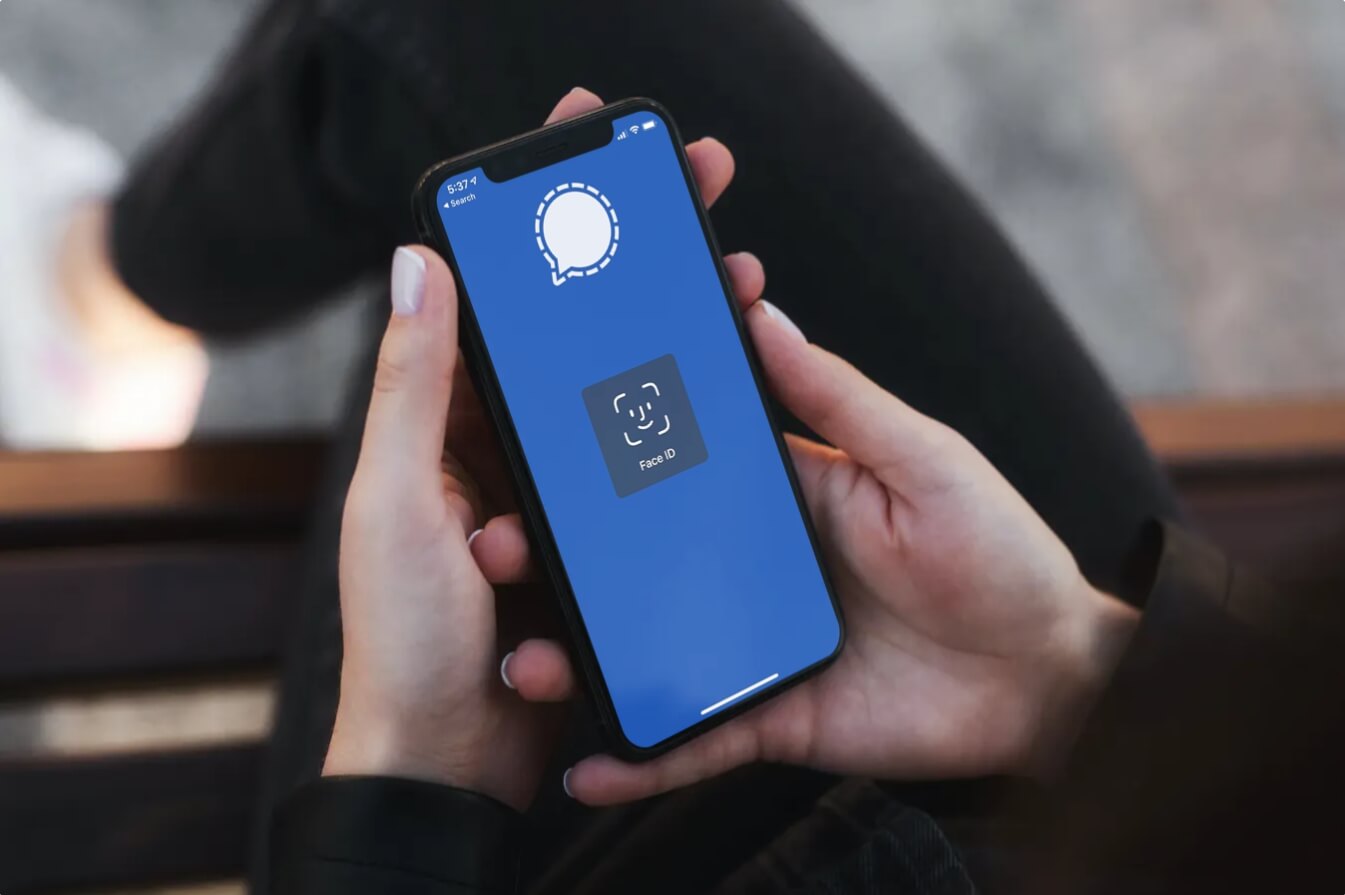
With the increasing privacy concerns and the need for enhanced security, locking messaging apps such as WhatsApp, Telegram, and Signal has become a top priority for many iPhone users. Luckily, the Face ID feature on iPhones offers a convenient and secure way to protect your personal conversations and information. Face ID utilizes advanced facial recognition technology to unlock your device and can now be used to lock specific apps, ensuring that only you have access to them.
In this article, we will guide you through the process of setting up Face ID to lock popular messaging apps on your iPhone. We will explore the steps you need to take to enable this feature and discuss the benefits of using Face ID to enhance the security of your private conversations. So, if you’re ready to take your privacy to the next level, let’s dive in!
Inside This Article
- Why Use Face ID for Locking Messaging Apps?
- Step-by-Step Guide to Lock WhatsApp with Face ID
- Step-by-Step Guide to Lock Telegram with Face ID
- Step-by-Step Guide to Lock Signal with Face ID
- Additional Tips and Considerations
- Conclusion
- FAQs
Why Use Face ID for Locking Messaging Apps?
Face ID is a cutting-edge technology that allows users to unlock their iPhones just by looking at the screen. This advanced facial recognition system offers a secure and convenient way to protect sensitive data and applications, including messaging apps like WhatsApp, Telegram, and Signal.
Here are a few key reasons why using Face ID to lock your messaging apps is a smart choice:
- Enhanced Security: Face ID uses a combination of infrared sensors and machine learning algorithms to create a detailed map of your face. This makes it highly secure and resistant to spoofing or unauthorized access.
- Quick and Convenient: With Face ID, you can unlock your iPhone and access your apps with just a glance. There’s no need to remember complex passwords or worry about typing them correctly. It saves you time and offers a seamless user experience.
- Privacy Protection: Messaging apps often contain private conversations, sensitive information, and media files. By using Face ID to lock these apps, you add an extra layer of privacy protection. Even if someone else has physical access to your phone, they won’t be able to access your messages without your face.
- Prevents Accidental Access: We often unlock our phones multiple times a day, and sometimes our messaging apps open unintentionally. By enabling Face ID, you can ensure that only you can access your messaging apps, reducing the risk of accidental disclosure of confidential information.
- Customizable Protection: Face ID allows you to choose which apps you want to lock with facial recognition. This means that you can selectively secure your messaging apps while keeping other apps readily accessible.
By taking advantage of Face ID for locking your messaging apps, you safeguard your privacy and ensure that your conversations and shared content remain secure and confidential. It’s a convenient and effective way to protect your personal information in the digital world.
Step-by-Step Guide to Lock WhatsApp with Face ID
WhatsApp is one of the most popular messaging apps in the world, and securing your conversations is crucial. With iPhone’s Face ID feature, you can add an extra layer of security by locking your WhatsApp with your facial recognition.
Follow these simple steps to lock WhatsApp with Face ID:
- Open WhatsApp on your iPhone and go to the “Settings” tab.
- Tap on “Account” and then select “Privacy”.
- Scroll down and find the option “Screen Lock”. Tap on it.
- You will see the option “Require Face ID”. Toggle the switch to enable it.
- Confirm your Face ID by authenticating your face when prompted.
- Once Face ID is enabled, you can also set the time duration for Face ID authentication before WhatsApp locks. You can choose between immediately, after 1 minute, after 15 minutes, or after 1 hour.
- After setting your preferred time duration, exit the settings menu.
That’s it! Now every time you open WhatsApp, it will prompt you to authenticate with Face ID before granting access to your messages. This provides an added level of privacy and security to your conversations.
It’s important to note that locking WhatsApp with Face ID only secures the app itself. It does not encrypt the content of your messages. If you want end-to-end encryption, make sure to enable the encrypted chat option within WhatsApp.
Take advantage of iPhone’s Face ID feature and keep your WhatsApp messages protected from prying eyes. Locking your messaging apps not only safeguards your privacy but also ensures that your personal conversations remain confidential and secure.
Step-by-Step Guide to Lock Telegram with Face ID
Telegram is a popular messaging app known for its security features and wide range of functionalities. By using Face ID on your iPhone, you can add an extra layer of security to your Telegram conversations. Here’s a step-by-step guide on how to lock Telegram with Face ID:
- Open the Telegram app on your iPhone.
- In the bottom navigation bar, tap on the “Settings” icon (it looks like a gear).
- In the settings menu, scroll down and tap on “Privacy and Security.”
- Under the “Security” section, tap on “Passcode Lock.”
- Toggle on the “Passcode Lock” option.
- You will be prompted to enter a four-digit passcode. Enter a passcode of your choice.
- On the same page, enable the “Use Face ID” option.
- Once enabled, you will be asked to authenticate with Face ID to confirm your identity.
- After successfully setting up the passcode and enabling Face ID, you will have the option to set a time delay for when Telegram should lock automatically after being idle. You can choose between immediately, after 1 minute, after 15 minutes, or after 1 hour.
- Once you have configured the settings to your preference, exit the settings menu.
That’s it! Your Telegram app is now locked with Face ID. Whenever you open the Telegram app, you will be prompted to authenticate with Face ID before gaining access to your messages and chats.
It’s important to note that the Face ID feature relies on the built-in facial recognition technology of your iPhone. Ensure that you have already set up Face ID in your iPhone settings before attempting to enable it for Telegram.
Additionally, make sure you choose a strong and secure passcode for your Telegram app to further enhance the security of your conversations. Avoid using easily guessable passcodes like birthdates or sequential numbers.
By locking your Telegram app with Face ID, you can have peace of mind knowing that only you can access your private messages and conversations. It adds an extra layer of protection to prevent unauthorized access to your Telegram account.
Step-by-Step Guide to Lock Signal with Face ID
If you are an avid Signal messenger user and want to add an extra layer of security to your conversations, you can lock the app using Face ID on your iPhone. With this feature, only you will have access to your messages and ensure your privacy remains intact. Follow these simple steps to enable Face ID lock on Signal:
- Open the Signal app on your iPhone. If you haven’t installed it yet, head to the App Store and download it.
- Once you have opened Signal, tap on the profile icon located at the top-left corner of the screen. This will open the settings menu.
- Scroll down and find the “Privacy” section. Tap on it to access the privacy settings.
- In the privacy settings, you will see the option “Screen Lock.” Tap on it to proceed.
- On the next screen, you will have the option to enable “Require Face ID” or “Require Touch ID.” Since we are focusing on Face ID, toggle the switch next to “Require Face ID” to turn it on.
- After enabling Face ID, you will be prompted to enter your device passcode as an added security measure.
- Once you have entered your passcode, Face ID will be activated for Signal. Now, whenever you open the Signal app, it will first prompt you to authenticate using Face ID.
- Simply look at your iPhone’s front camera to let Face ID scan your face and authenticate your identity. If the scan is successful, you will be granted access to the app.
- From now on, whenever you close and reopen Signal, it will automatically lock and require Face ID authentication to unlock it.
By following these steps, you can easily lock Signal using Face ID on your iPhone, ensuring that only you can access your private conversations. This added security feature offers peace of mind, especially if you frequently use messaging apps to discuss sensitive or confidential information. Remember to keep your Face ID settings up to date and regularly update Signal to benefit from the latest security enhancements.
Additional Tips and Considerations
Now that you know how to lock WhatsApp, Telegram, and Signal with your iPhone Face ID, here are some additional tips and considerations to keep in mind:
1. Regularly update your apps: It’s important to regularly update your messaging apps to ensure you have the latest security enhancements and bug fixes. Developers often release updates that not only improve functionality but also address any vulnerabilities that may exist.
2. Enable two-factor authentication: Adding an extra layer of security to your messaging apps is always a good idea. Enable two-factor authentication (2FA) to require a verification code in addition to your Face ID when logging into your accounts. This adds an extra level of protection against unauthorized access.
3. Use a strong passcode: Although Face ID provides convenient and secure access to your apps, it’s still a good practice to use a strong passcode as a backup option. In case there are any issues with Face ID or if you need to lend your device to someone, a strong passcode will ensure that your apps remain locked and protected.
4. Be cautious of app permissions: When installing messaging apps, be mindful of the permissions they request. Take the time to review and consider whether the requested permissions are necessary for the app’s functionality. Limiting unnecessary permissions can help protect your data and privacy.
5. Lock your device screen: While Face ID adds an extra layer of security, it’s important to remember to lock your device screen when you’re not using it. This prevents unauthorized access to your apps in case someone else gets hold of your device.
6. Protect your device physically: Besides securing your messaging apps with Face ID, it’s crucial to physically protect your device. Invest in a sturdy case and consider using a screen protector to prevent any accidental damage or unauthorized access to your device.
7. Stay vigilant with app updates: Keep an eye on the app updates and security bulletins released by the developers of your messaging apps. Stay informed about any potential security risks and take the necessary actions to mitigate them as soon as possible.
By following these additional tips and considerations, you can further safeguard your messaging apps and protect your personal information from unauthorized access.
Conclusion
In conclusion, the ability to lock popular messaging apps like WhatsApp, Telegram, and Signal with the Face ID feature on iPhones provides users with an added layer of security and peace of mind. With the growing concern for privacy and the need to protect sensitive conversations and information, this feature proves to be a valuable asset. Not only does it prevent unauthorized access to these apps, but it also allows users to conveniently unlock them with just a glance.
By leveraging the power of facial recognition technology, iPhone users can enjoy the benefits of a seamless and secure messaging experience. Whether it’s protecting personal conversations, confidential business messages, or simply maintaining privacy, locking messaging apps with Face ID ensures that only the intended users have access to the content. With the ever-increasing use of mobile messaging apps, this feature has become an essential tool for individuals who prioritize their privacy and data protection.
As technology continues to evolve, the integration of advanced security features like Face ID sets the standard for protecting personal and sensitive information. With this functionality at your fingertips, you can feel confident in your ability to keep your private conversations safe from prying eyes. So, take advantage of this convenient and reliable feature on your iPhone and secure your messaging apps with Face ID today!
FAQs
Q: Can I use Face ID to lock WhatsApp, Telegram, and Signal on my iPhone?
A: Yes, you can use Face ID to lock WhatsApp, Telegram, and Signal on your iPhone. Face ID is a biometric authentication feature that allows you to unlock apps with your face. It provides an added layer of security to your messaging apps.
Q: How do I enable Face ID for locking WhatsApp, Telegram, and Signal?
A: To enable Face ID for locking WhatsApp, Telegram, and Signal, you need to go to the settings of each app individually. Look for the security or privacy settings and find the option to enable Face ID authentication. Once enabled, you will be prompted to authenticate using your face every time you open the app.
Q: Is Face ID secure for locking my messaging apps?
A: Yes, Face ID is a highly secure method for locking your messaging apps. It utilizes advanced facial recognition technology that is designed to identify unique facial features. The probability of someone else being able to unlock your apps with their face is extremely low.
Q: What if I prefer using a passcode to lock my messaging apps?
A: If you prefer using a passcode instead of Face ID to lock your messaging apps, you can usually find the option to switch to a passcode in the app’s security settings. This allows you to enter a numeric or alphanumeric passcode to unlock the app instead of using your face.
Q: Can I lock other apps on my iPhone using Face ID?
A: Face ID can be used to lock not only messaging apps but also other compatible apps on your iPhone. Many apps offer the option to use Face ID as a biometric authentication method for added security. You can check the settings of individual apps to see if they support Face ID locking.
