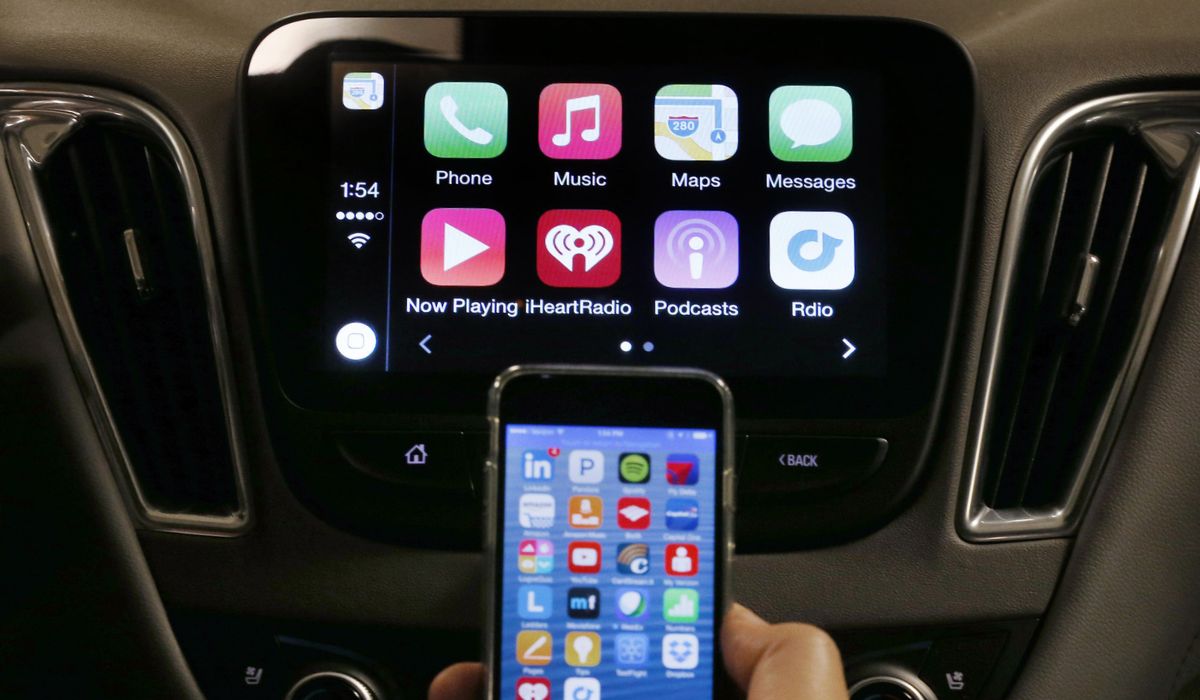
Sure, here's the introduction wrapped in the
tag:
html
Are you eager to connect your new iPhone 13 to the Bluetooth in your car but unsure where to start? Look no further! Connecting your iPhone 13 to your car’s Bluetooth system is a seamless process that enhances your driving experience. In this comprehensive guide, we’ll walk you through the simple steps to pair your iPhone 13 with your car’s Bluetooth, allowing you to enjoy hands-free calling, music streaming, and more while on the go. Get ready to elevate your driving experience with the convenience of a wireless connection between your iPhone 13 and your car’s audio system.
Inside This Article
- Pairing iPhone 13 with Car Bluetooth
- Checking Car Bluetooth Compatibility
- Activating Bluetooth on iPhone 13
- Connecting iPhone 13 to Car Bluetooth
- Conclusion
- FAQs
Pairing iPhone 13 with Car Bluetooth
Pairing your iPhone 13 with your car’s Bluetooth system can enhance your driving experience by allowing you to make hands-free calls, stream music, and access various apps directly from your car’s audio system. The process is relatively straightforward and can be completed in just a few simple steps.
First, ensure that your car is equipped with Bluetooth functionality and that it is enabled. Then, activate the Bluetooth feature on your iPhone 13 by navigating to the “Settings” app, selecting “Bluetooth,” and toggling the switch to the “On” position.
Next, access your car’s Bluetooth settings. This may involve pressing a dedicated “Pair” or “Connect” button on your car’s audio system or navigating through the on-screen menu. Once in pairing mode, your car’s system should appear as a discoverable device on your iPhone 13.
Select your car’s Bluetooth system from the list of available devices on your iPhone 13. If prompted, enter a PIN or confirm the pairing request to establish the connection. Once successfully paired, your iPhone 13 will automatically connect to your car’s Bluetooth system whenever it is within range.
Checking Car Bluetooth Compatibility
Before attempting to connect your iPhone 13 to your car’s Bluetooth system, it’s essential to ensure that your car’s audio system is equipped with Bluetooth functionality. Not all vehicles are equipped with Bluetooth, especially older models, so it’s important to verify this feature.
One way to check your car’s Bluetooth compatibility is to consult the owner’s manual or documentation that came with the vehicle. This should provide details about the car’s audio system and whether it supports Bluetooth connectivity.
If you’re unable to find information in the manual, you can also check the car manufacturer’s website or contact their customer support for assistance. Some manufacturers provide online resources or support services to help customers determine if their vehicle is equipped with Bluetooth technology.
Additionally, you can physically inspect the car’s audio system to see if it has a Bluetooth symbol or indicator. This may be located on the stereo unit, dashboard, or steering wheel controls. If you’re still unsure, consider seeking guidance from a professional car audio installer or technician who can assess the system’s capabilities.
Activating Bluetooth on iPhone 13
Activating Bluetooth on your iPhone 13 is a straightforward process that allows you to seamlessly connect to a variety of devices, including your car’s audio system. Whether you’re looking to stream music or make hands-free calls while driving, enabling Bluetooth on your iPhone 13 is the first step to unlocking these capabilities.
To activate Bluetooth on your iPhone 13, simply navigate to the “Settings” app on your home screen. From there, tap “Bluetooth” to access the Bluetooth settings. Once inside the Bluetooth menu, toggle the switch to the “on” position to enable Bluetooth functionality on your device.
With Bluetooth activated on your iPhone 13, you can now pair it with your car’s audio system to enjoy a seamless and convenient driving experience. Whether you’re commuting to work or embarking on a road trip, the ability to connect your iPhone 13 to your car’s Bluetooth system opens up a world of possibilities for entertainment and communication on the go.
Connecting iPhone 13 to Car Bluetooth
Connecting your iPhone 13 to your car’s Bluetooth system allows you to enjoy hands-free calling, access to music, and other audio features while driving. This seamless connection enhances both safety and convenience on the road.
When you first get into your car with your iPhone 13, ensure that the car’s Bluetooth system is activated and in pairing mode. Then, on your iPhone 13, navigate to the “Settings” app and select “Bluetooth.” Toggle the Bluetooth switch to the “On” position if it’s not already activated.
Next, your car’s Bluetooth system should appear in the list of available devices on your iPhone 13. Tap on it to initiate the pairing process. You may need to enter a PIN provided by your car’s system to complete the pairing.
Once the pairing is successful, your iPhone 13 will be connected to your car’s Bluetooth, and you can start making calls, streaming music, and accessing other audio features through the car’s audio system.
Connecting your iPhone 13 to Bluetooth in your car is a simple and convenient way to enjoy hands-free calling, music streaming, and access to various car-related apps. By following the steps outlined in this guide, you can seamlessly pair your device with your car’s audio system, ensuring a safe and enjoyable driving experience. With the ability to stay connected while on the go, you can make the most of your iPhone 13’s features without compromising your focus on the road. Whether it’s for daily commutes or road trips, having a reliable Bluetooth connection enhances the overall convenience and functionality of your driving experience.
FAQs
1. How do I connect my iPhone 13 to Bluetooth in my car?
To connect your iPhone 13 to Bluetooth in your car, start by turning on your car's ignition and activating the Bluetooth function on your iPhone. Then, access the "Settings" app on your iPhone, tap "Bluetooth," and ensure it's turned on. Next, select your car's Bluetooth name from the list of available devices on your iPhone. If prompted, enter the pairing code provided by your car's infotainment system. Once paired, you can stream music, make hands-free calls, and use other Bluetooth-enabled features in your car.
2. Why won't my iPhone 13 connect to my car's Bluetooth?
If your iPhone 13 won't connect to your car's Bluetooth, several factors could be at play. Start by ensuring that Bluetooth is enabled on both your iPhone and your car's infotainment system. If the issue persists, try restarting both your iPhone and your car's system. Additionally, check for any available software updates for both your iPhone and your car's infotainment system, as compatibility issues can sometimes arise. If the problem persists, consider contacting Apple Support or the manufacturer of your car's infotainment system for further assistance.
3. Can I connect multiple iPhones to my car's Bluetooth system?
Yes, most modern car infotainment systems support the simultaneous connection of multiple devices, including iPhones. This allows multiple users to seamlessly switch between devices for music streaming, hands-free calling, and other Bluetooth-enabled functions. To add an additional iPhone to your car's Bluetooth system, simply follow the same pairing process as you did for the first iPhone.
4. How do I disconnect my iPhone 13 from my car's Bluetooth?
To disconnect your iPhone 13 from your car's Bluetooth, begin by accessing the "Settings" app on your iPhone and tapping "Bluetooth." Next, locate your car's Bluetooth name under "My Devices" and tap the "i" icon next to it. Finally, select "Forget This Device" to remove your iPhone from the list of paired devices. Keep in mind that disconnecting your iPhone from your car's Bluetooth will disable hands-free calling and other Bluetooth-related features until the devices are paired again.
5. Why is the audio quality poor when I connect my iPhone 13 to my car's Bluetooth?
Poor audio quality when connecting your iPhone 13 to your car's Bluetooth can stem from various sources. Start by checking the Bluetooth signal strength on both your iPhone and your car's infotainment system, as distance and interference can impact audio quality. Additionally, ensure that your car's audio system is set to an appropriate volume level and that the audio source on your iPhone is of high quality. If the issue persists, consider troubleshooting potential software or hardware issues with your iPhone or your car's infotainment system.
