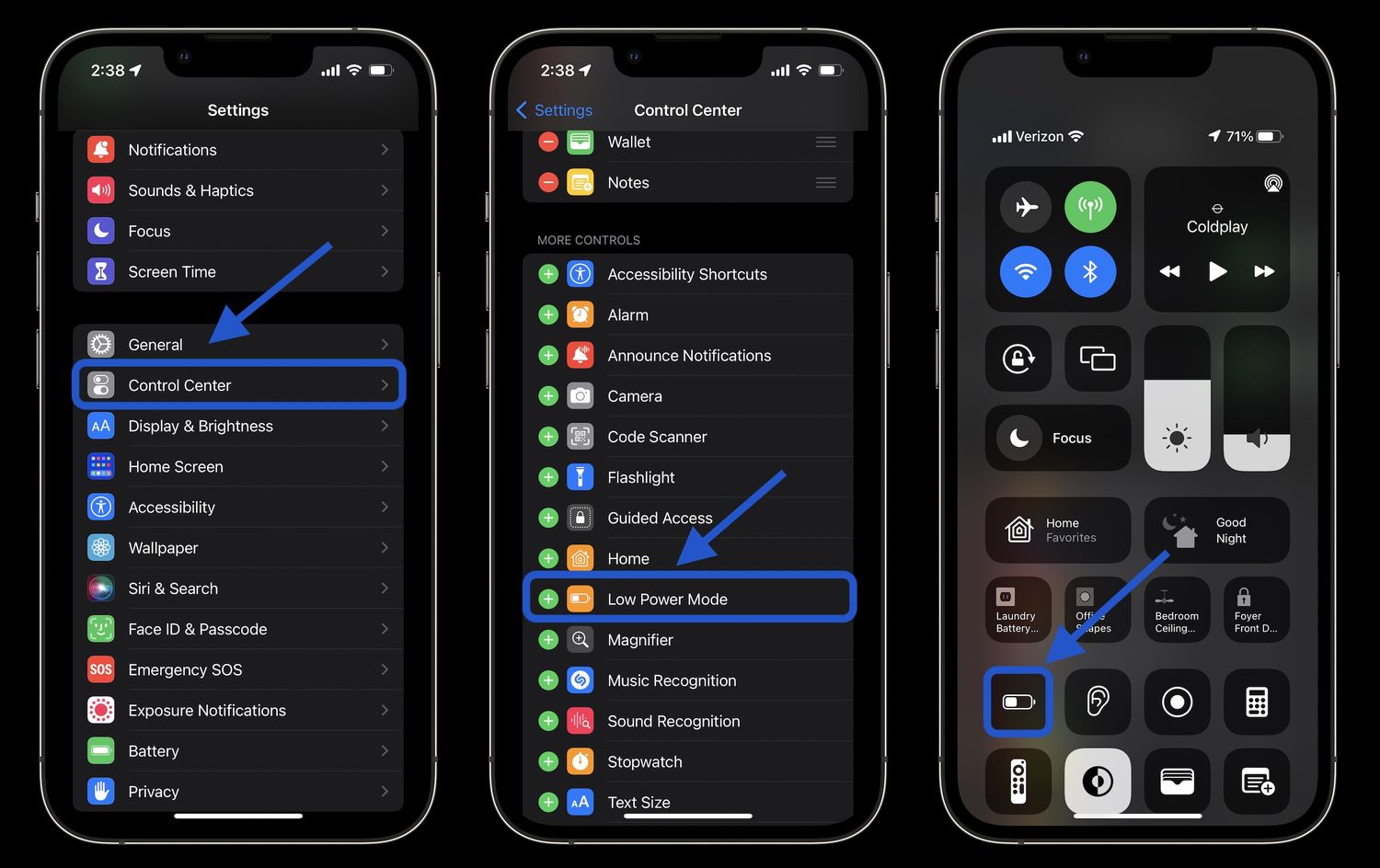
Are you tired of constantly running out of battery on your iPhone 14 Pro? Don’t worry, we’ve got you covered. In this article, we will explore some effective ways to save battery life on your precious device. The iPhone 14 Pro boasts incredible features and performance, but all that power comes at a cost – battery consumption. By implementing simple yet efficient strategies, you can extend the battery life of your iPhone 14 Pro and enjoy uninterrupted usage throughout the day. From optimizing settings to managing apps and utilizing low power mode, we will guide you through every step, ensuring that you get the most out of your iPhone 14 Pro without compromising on functionality or convenience. So, let’s dive in and discover how to make your iPhone 14 Pro’s battery last longer!
Inside This Article
- Adjust Screen Brightness
- Disable Background App Refresh
- Limit Location Services
- Enable Low Power Mode
- Conclusion
- FAQs
Adjust Screen Brightness
One of the most effective ways to save battery on your iPhone 14 Pro is by adjusting the screen brightness. The brighter the screen, the more power it consumes. By reducing the screen brightness, you can significantly extend your battery life.
To adjust the screen brightness on your iPhone 14 Pro, swipe down from the top-right corner of the screen to open the Control Center. Then, locate the brightness slider and drag it to the left to decrease the brightness. Alternatively, you can go to Settings > Display & Brightness and manually adjust the brightness level.
It’s important to strike a balance between visibility and battery life when adjusting the screen brightness. Make sure the screen is still comfortably legible for your needs, but not excessively bright. Finding the right brightness level may take a bit of trial and error, but once you find the sweet spot, you’ll notice a significant improvement in battery performance.
Disable Background App Refresh
One of the ways to save battery life on your iPhone 14 Pro is by disabling the Background App Refresh feature. When enabled, this feature allows apps to refresh their content in the background even when you’re not actively using them. While it can be convenient to have the latest updates ready when you open an app, it can also drain your battery unnecessarily.
To disable Background App Refresh, follow these steps:
- Open the Settings app on your iPhone 14 Pro.
- Scroll down and tap on “General”.
- Select “Background App Refresh”.
- You will see a list of all your installed apps. You can choose to disable background app refresh either for individual apps or toggle the “Background App Refresh” switch to turn it off for all apps.
By disabling Background App Refresh, you are preventing apps from using data and power to refresh their content in the background. This can significantly extend your battery life, especially if you have many apps that are constantly updating their content.
However, keep in mind that disabling Background App Refresh may result in slightly slower app loading times as the app’s content won’t be refreshed in the background. You will need to manually refresh the content by opening the app.
If you want to save battery life even further, it is recommended to disable Background App Refresh for the apps that you don’t use frequently or for apps that you don’t require real-time updates from.
Additionally, it’s worth noting that some apps may not function properly or may not deliver timely notifications when the Background App Refresh is disabled. In such cases, you can consider enabling Background App Refresh for those specific apps that need it.
Disabling Background App Refresh is a simple yet effective way to optimize your iPhone 14 Pro’s battery life. With this feature turned off, you can enjoy longer battery life without compromising on the apps that matter most to you.
Limit Location Services
Location services on your iPhone can be incredibly useful, allowing you to navigate, find nearby places, and check the weather accurately. However, these services can also drain your battery life. By limiting the use of location services, you can extend the battery life of your iPhone 14 Pro. Here are some tips to help you do just that:
1. Manage App Permissions: Go to Settings > Privacy > Location Services and review the list of apps that have access to your location. Disable location access for apps that you don’t regularly use or ones that don’t require location information to function correctly.
2. Use “While Using” Option: Some apps offer the option to use location services only while the app is in use. This is a great way to reduce battery drain. You can find this option in Settings > Privacy > Location Services > App Name.
3. Disable Significant Locations: Your iPhone tracks significant locations to provide personalized services. However, this feature consumes battery power. To disable it, go to Settings > Privacy > Location Services > System Services > Significant Locations.
4. Enable “Precise” Location: iOS 14 introduced the “Precise” location option. Enabling this allows apps to use GPS for more accurate location data. However, keep in mind that this may increase battery usage, so choose this option only when necessary.
5. Use Location-Based Alerts Sparingly: Location-based alerts constantly track your location to provide relevant notifications. Consider disabling these alerts or limiting them to only essential apps.
By implementing these strategies and limiting location services on your iPhone 14 Pro, you can significantly extend your battery life and enjoy your device for longer periods without the need for frequent charging.
Enable Low Power Mode
When it comes to extending the battery life of your iPhone 14 Pro, one of the most effective methods is to enable Low Power Mode. This feature significantly reduces power consumption by disabling or reducing certain functionalities in your device.
Here are some advantages of enabling Low Power Mode:
- Battery preservation: Low Power Mode adjusts settings to minimize battery drain, allowing your iPhone 14 Pro to last longer throughout the day.
- Reduced background activity: By limiting background app refresh, push email, and automatic downloads, Low Power Mode ensures that only essential tasks are performed, saving valuable battery power.
- Diminished visual effects: Low Power Mode reduces or disables certain visual effects, such as motion effects and animated wallpapers, to conserve battery life.
Enabling Low Power Mode on your iPhone 14 Pro is quick and easy. Simply follow these steps:
- Open the Settings app on your device. It can be easily accessed from the home screen.
- Scroll down and tap on “Battery.”
- Toggle the switch next to “Low Power Mode” to enable it.
Once enabled, the battery icon in the status bar at the top right corner of your screen will turn yellow, indicating that Low Power Mode is active.
It’s important to note that Low Power Mode may temporarily disable certain features to conserve battery life. For instance, background app refresh and automatic downloads will be paused, and some visual effects may be reduced. However, these features return to normal once Low Power Mode is turned off or when your iPhone is charged above a certain threshold.
If you find yourself in a situation where you need to maximize battery life, enabling Low Power Mode on your iPhone 14 Pro is an effective solution. By reducing unnecessary power consumption, you can enjoy extended usage without worrying about running out of battery.
In conclusion, the iPhone 14 Pro is a powerful and feature-packed device that can greatly enhance your mobile experience. With its state-of-the-art technology and advanced features, it offers a seamless and enjoyable user experience. However, like any smartphone, the battery life can be a concern for many users.
By following the tips and tricks mentioned in this article, you can maximize the battery life of your iPhone 14 Pro. From adjusting your display settings to managing background apps and optimizing battery usage, these strategies can significantly extend the time between charges.
Remember to regularly check for software updates and utilize low-power mode when needed. Additionally, investing in a portable charger or battery case can provide an additional source of power on the go.
By implementing these techniques, you can ensure that your iPhone 14 Pro remains charged and ready for whatever you need it for throughout the day.
FAQs
1. Why is my iPhone 14 Pro battery draining so quickly?
There could be several reasons why your iPhone 14 Pro battery is draining quickly. It could be due to excessive usage of power-hungry apps, background app refresh, push email notifications, or even a faulty battery. Additionally, a weak cellular signal or keeping your device in areas with poor Wi-Fi coverage can also contribute to fast battery drain.
2. How can I optimize battery life on my iPhone 14 Pro?
To optimize battery life on your iPhone 14 Pro, you can try a few simple steps. Reduce screen brightness, use Wi-Fi instead of cellular data when available, disable push email notifications, and limit background app refresh. It’s also a good practice to close unnecessary apps running in the background and enable Low Power Mode when your battery is running low.
3. Should I keep my iPhone 14 Pro plugged in overnight?
It is generally safe to keep your iPhone 14 Pro plugged in overnight. The newer iPhones are equipped with intelligent charging systems that prevent overcharging. However, if you want to preserve the long-term health of your battery, it’s beneficial to occasionally let it drain to a lower percentage before charging it back to 100%.
4. How do I check which apps are using the most battery on my iPhone 14 Pro?
You can easily check which apps are using the most battery on your iPhone 14 Pro by going to Settings > Battery. Under the Battery Usage section, you’ll find a list of apps ranked based on their battery usage percentage. This will help you identify apps that consume excessive power and adjust your usage accordingly.
5. Is it true that closing apps in the background saves battery on the iPhone 14 Pro?
Contrary to popular belief, closing apps in the background does not significantly save battery on the iPhone 14 Pro. In fact, it can have the opposite effect. The iOS operating system is designed to efficiently manage background apps, and force-closing them can actually use more power when you reopen them. It’s best to let the system handle app management unless a specific app is causing issues.
