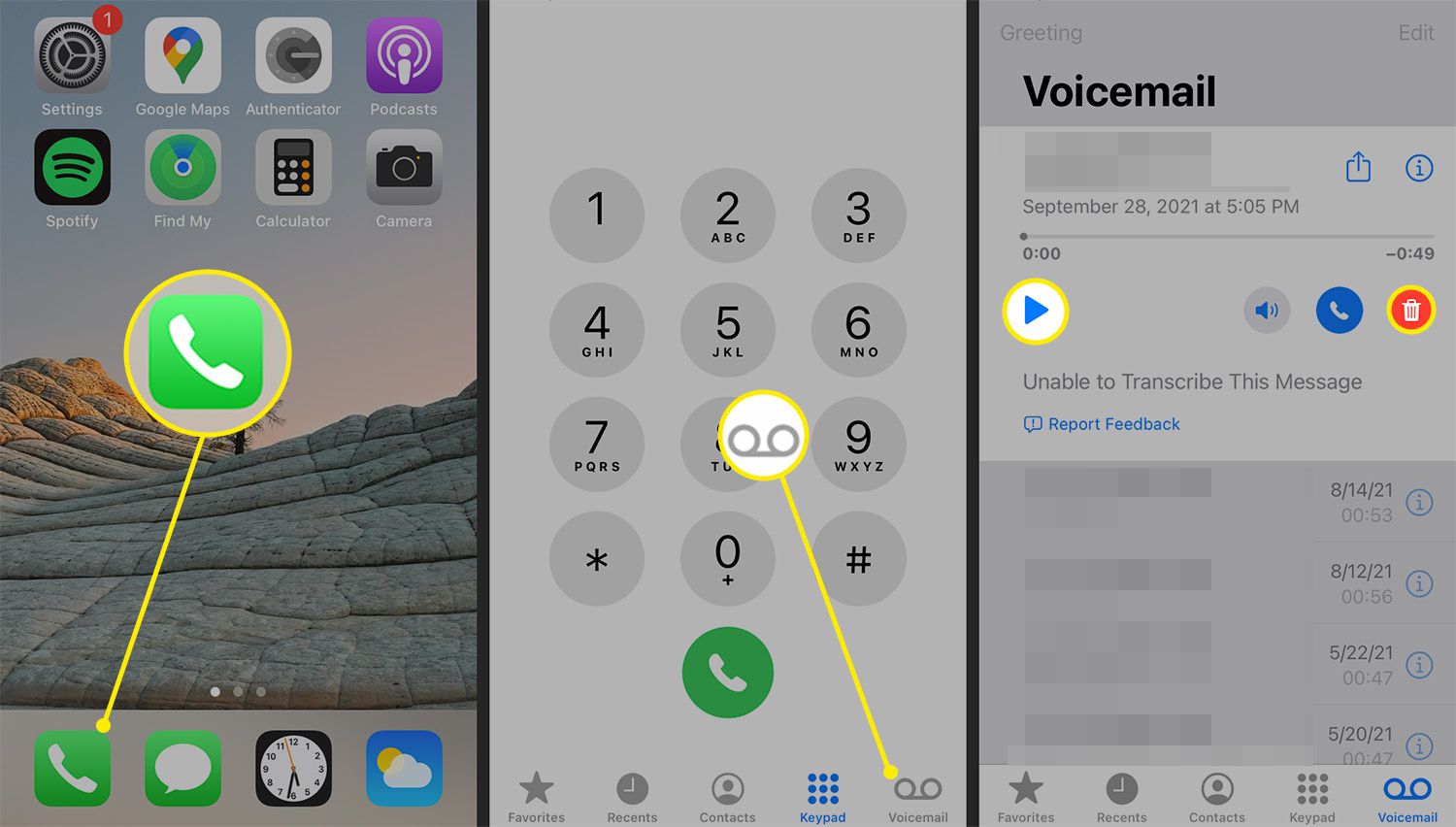
Are you tired of missing important voicemails because your iPhone's voicemail box is full? If you're using an iPhone 10, you might be wondering how to check the capacity of your voicemail. Understanding the storage capacity of your voicemail is crucial for ensuring that you never miss out on crucial messages. In this article, we'll delve into the various methods you can use to determine how full your voicemail is on your iPhone 10. Whether you're a busy professional or simply someone who values staying connected, knowing how to manage your voicemail storage is essential. Let's explore the different ways to keep tabs on your voicemail capacity and ensure that you never miss an important message again.
Inside This Article
- Checking Voicemail on iPhone 10
- Accessing the Voicemail Indicator
- Managing Voicemail Storage Space
- Additional Tips for Managing Voicemail on iPhone 10
- Conclusion
- FAQs
Checking Voicemail on iPhone 10
Checking your voicemail on the iPhone 10 is a simple process that allows you to stay on top of your messages. Whether you’re expecting an important call or just want to clear out your voicemail box, the iPhone 10 makes it easy to access and manage your voicemail messages.
To check your voicemail on the iPhone 10, follow these simple steps:
- Open the Phone app: Locate and tap the Phone app on your iPhone 10’s home screen. The Phone app icon resembles a green phone receiver.
- Access the Voicemail tab: Once the Phone app is open, navigate to the “Voicemail” tab located at the bottom right corner of the screen. Tap on it to access your voicemail messages.
- Listen to your voicemail: In the Voicemail tab, you’ll see a list of your voicemail messages. Tap on a message to listen to it. You can also tap on the playback controls to pause, rewind, or fast forward through the message.
By following these steps, you can easily check your voicemail on the iPhone 10 and stay informed about any important messages you may have received.
Accessing the Voicemail Indicator
Knowing how to access the voicemail indicator on your iPhone 10 is essential for staying on top of your messages. Here’s how you can easily check the voicemail indicator on your device:
1. Open the Phone app on your iPhone 10 by tapping on the green phone icon located on your home screen.
2. Navigate to the voicemail tab at the bottom of the screen. The voicemail tab is represented by an icon that resembles an old-school tape recorder.
3. Once you’re in the voicemail tab, you can see the number of voicemails you have received. The indicator will display the total number of unheard voicemails, allowing you to stay informed about your messages at a glance.
By following these simple steps, you can easily access the voicemail indicator on your iPhone 10 and stay updated on any new messages waiting for you.
**
Managing Voicemail Storage Space
**
Managing your voicemail storage space on your iPhone 10 is essential to ensure that you don’t miss out on important messages due to a full voicemail box. Here are some effective ways to manage your voicemail storage space and keep it organized:
1. Delete Unnecessary Voicemails: Regularly review your voicemail messages and delete any unnecessary or outdated ones. This will free up space and make it easier to locate important messages when needed.
2. Archive Important Messages: If there are voicemails that you want to keep for future reference, consider archiving them. This will help declutter your voicemail box while still retaining access to crucial information.
3. Use Transcription Services: Take advantage of voicemail transcription services available on the iPhone 10. This feature converts voicemail messages into text, allowing you to read them instead of storing audio files, thereby saving storage space.
4. Set Up Voicemail Greetings: Customize your voicemail greeting to prompt callers to leave concise messages. This can help reduce the length of voicemails, ultimately conserving storage space.
5. Regularly Check Voicemail Storage: Keep an eye on your voicemail storage capacity to ensure it doesn’t reach its limit. This proactive approach allows you to take necessary actions before the storage space becomes a concern.
Sure, I can help with that. Here's the content for "Additional Tips for Managing Voicemail on iPhone 10":
Additional Tips for Managing Voicemail on iPhone 10
1. Regularly Delete Unnecessary Voicemails: To prevent your voicemail storage from reaching its limit, make it a habit to delete unnecessary voicemails regularly. This will free up space for new messages and ensure that you don’t miss any important communications.
2. Use Visual Voicemail: iPhone 10 offers a feature called Visual Voicemail, which allows you to see a list of your voicemails and choose which ones to listen to or delete. Take advantage of this convenient feature to efficiently manage your voicemail inbox.
3. Set Up Voicemail Transcription: Consider enabling voicemail transcription, which converts voicemail messages into text. This can help you quickly review the content of a voicemail without having to listen to the entire message, saving time and streamlining your voicemail management process.
4. Customize Voicemail Greeting: Personalize your voicemail greeting to provide callers with relevant information, such as alternative contact methods or expected response times. A customized greeting can also convey a professional and attentive image to your callers.
5. Utilize Voicemail Forwarding: If you receive a voicemail that needs to be addressed by a colleague or team member, consider forwarding the message to the appropriate individual. This can facilitate prompt responses and ensure that important messages are handled efficiently.
6. Optimize Voicemail Settings: Explore the voicemail settings on your iPhone 10 to customize options such as voicemail notifications, greeting preferences, and storage management. Adjusting these settings according to your preferences can enhance your voicemail experience and productivity.
By implementing these additional tips, you can effectively manage your voicemail on iPhone 10, optimize storage space, and streamline your communication processes.
In conclusion, the iPhone 10 offers a seamless and intuitive way to monitor the capacity of your voicemail. By following the simple steps outlined in this guide, you can effortlessly determine the level of occupancy in your voicemail box, ensuring that you never miss an important message due to a full inbox. The combination of visual indicators and straightforward navigation within the Phone app empowers users to stay informed and proactive in managing their voicemail storage. With this knowledge at your fingertips, you can maintain an organized and accessible voicemail system, optimizing your communication experience on the iPhone 10.
FAQs
-
How can I check the voicemail storage on my iPhone 10?
To check your voicemail storage on iPhone 10, simply open the Phone app, select the Voicemail tab, and your remaining voicemail storage will be displayed. -
What should I do if my voicemail storage is full on iPhone 10?
If your voicemail storage is full, you can delete old voicemails to free up space. Simply go to the Voicemail tab in the Phone app, select the voicemail you want to delete, and tap "Delete." -
Can I increase the voicemail storage on my iPhone 10?
Unfortunately, voicemail storage on iPhone 10 cannot be increased. However, you can regularly delete old voicemails to ensure that you have enough space for new messages. -
How many voicemails can my iPhone 10 store?
The number of voicemails that your iPhone 10 can store depends on the available storage space on your device. As a general guideline, it can store dozens of voicemails, but the exact number may vary. -
Will I receive a notification when my voicemail storage is almost full on iPhone 10?
Yes, your iPhone 10 will notify you when your voicemail storage is almost full. You will receive a warning message indicating that your voicemail storage is running low, prompting you to delete old voicemails to free up space.
