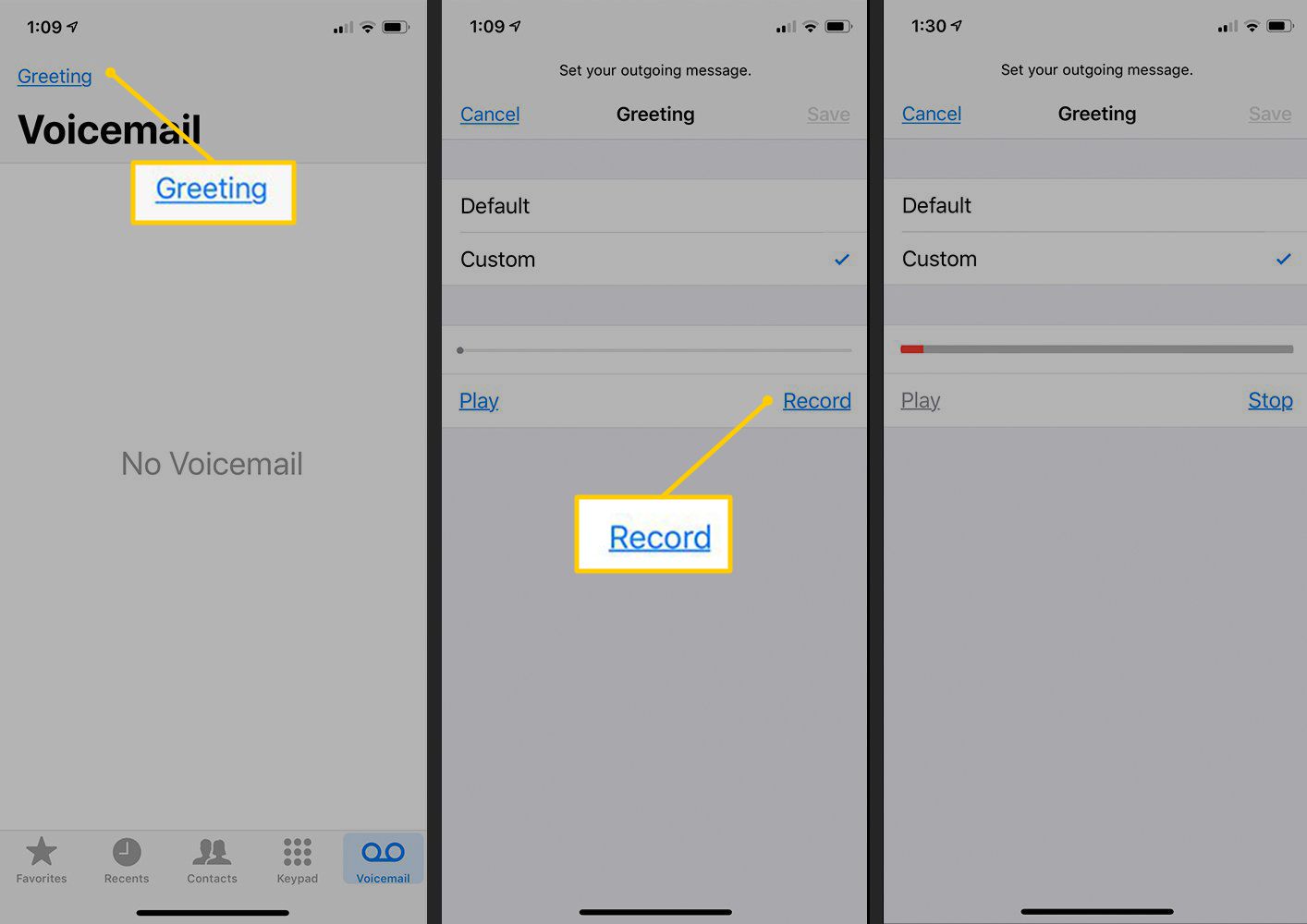
Leaving a voicemail on your iPhone can be a convenient and efficient way to communicate when you are unable to reach someone directly. Whether you need to leave an important message, share exciting news, or simply check in, knowing how to leave a voicemail ensures you can stay connected with others. This step-by-step guide will walk you through the process of leaving a voicemail on your iPhone, so you can communicate effectively and leave clear and concise messages. From accessing your voicemail to recording your message, we have all the information you need to make your voicemail experience seamless and hassle-free. So, let’s dive in and discover how to leave a voicemail on your iPhone!
Inside This Article
- How To Leave A Voicemail On iPhone- Setting Up Voicemail:
- Recording and Sending a Voicemail
- Managing Voicemail Settings: Customizing Voicemail Options, Changing Voicemail Greeting, Adjusting Voicemail Notifications
- Troubleshooting Voicemail Issues
- Conclusion
- FAQs
How To Leave A Voicemail On iPhone- Setting Up Voicemail:
Setting up voicemail on your iPhone allows you to conveniently receive and store voice messages from your contacts. Here’s a step-by-step guide on how to set up voicemail:
- Accessing the Phone App: To begin, locate and open the Phone app on your iPhone’s home screen. The Phone app is commonly represented by a green icon with a white telephone receiver.
- Navigating to the Voicemail Tab: Once you have the Phone app open, you will notice a row of tabs at the bottom of the screen. Tap on the “Voicemail” tab to access your voicemail settings.
- Setting up Voicemail Greeting: On the Voicemail screen, you’ll find a button labeled “Greeting” or “Customize Greeting.” Tap on this button to customize your voicemail greeting. You can choose from pre-recorded options or create a personalized voicemail greeting by recording your own message.
By following these steps, you can efficiently set up voicemail on your iPhone and personalize your greeting to make it unique and reflective of your personality.
Recording and Sending a Voicemail
When it comes to leaving a voicemail on your iPhone, the process is relatively straightforward. Follow these steps to record and send a voicemail to the desired recipient:
- Selecting a Contact: Start by opening the Phone app on your iPhone. From there, navigate to your contacts list and choose the person you wish to leave a voicemail for. Tap on their name to access their contact information.
- Initiating a Call: Once you’re on the contact’s profile page, you’ll see an option to “Call” at the top of the screen. Tap on it, and your iPhone will begin dialing the person’s phone number.
- Leaving a Voicemail Message: As the call is being dialed, you will have the option to leave a voicemail. When you hear the recipient’s voicemail greeting, wait for the prompt and start recording your message. Speak clearly and concisely to ensure that your message is easily understood.
- Sending the Voicemail: After you’ve finished recording your voicemail message, you can choose to listen to it, rerecord it if needed, or send it right away. To send the voicemail, simply tap on the “Send” or “Save” button, depending on your iPhone model and software version.
That’s it! You have successfully recorded and sent a voicemail on your iPhone. Remember to keep your message brief and to the point, as most voicemail systems have time limits for each message. Now you can stay connected with your contacts even when they can’t answer your call.
Managing Voicemail Settings: Customizing Voicemail Options, Changing Voicemail Greeting, Adjusting Voicemail Notifications
Managing your voicemail settings on your iPhone allows you to personalize your voicemail experience and ensure that you receive important messages in a way that suits you. Here are some tips on customizing voicemail options, changing your voicemail greeting, and adjusting voicemail notifications.
1. Customizing Voicemail Options:
When it comes to customizing your voicemail options, your iPhone provides various settings that you can tweak to meet your preferences. To access these settings, follow these steps:
- Open the “Phone” app on your iPhone.
- Navigate to the “Voicemail” tab located at the bottom right corner of the screen.
- Tap on “Greeting” to modify your voicemail greeting or “Custom” to set a personalized greeting.
- Choose from the available options and customize your voicemail settings to your liking.
2. Changing Voicemail Greeting:
If you want to personalize your voicemail greeting, you can change it to your preferred message. Here’s how you can do it:
- Access the “Voicemail” tab within the “Phone” app.
- Tap on “Greeting” to modify your voicemail greeting.
- Select the “Custom” option to set a personalized greeting.
- Follow the prompts to record your new greeting or choose from the pre-recorded options provided.
3. Adjusting Voicemail Notifications:
Voicemail notifications are important to ensure you don’t miss any important messages. To adjust your voicemail notifications, follow these steps:
- Go to the “Settings” app on your iPhone.
- Scroll down and tap on “Phone”.
- Under the “Calls” section, select “Voicemail”.
- Choose your preferred voicemail notification options, such as text message alerts or visual voicemail.
By customizing your voicemail options, changing your voicemail greeting, and adjusting your voicemail notifications, you can ensure that you have a personalized voicemail experience that fits your needs.
Troubleshooting Voicemail Issues
Voicemail is a convenient feature on your iPhone that allows you to receive and listen to messages when you can’t answer a call. However, there may be occasions where you encounter issues with your voicemail. Don’t worry! In this section, we will discuss common troubleshooting steps to help resolve these problems.
Checking Network Connection
One of the first things you should do when experiencing voicemail issues is to check your network connection. Poor or unstable network coverage can affect the delivery and retrieval of voicemail messages. Ensure that your iPhone is connected to a strong and stable cellular or Wi-Fi network.
Verifying Voicemail Settings
If you’re having trouble accessing or receiving voicemail messages, it’s essential to verify your voicemail settings. Start by opening the Phone app on your iPhone and navigating to the Voicemail tab. Ensure that your voicemail service is properly set up and that your mailbox is not full.
Clearing Voicemail Inbox
If you are unable to receive new voicemail messages or if your existing voicemail messages are not playing, your voicemail inbox may be full. To clear your voicemail inbox, go to the Voicemail tab in the Phone app and delete any unwanted or old voicemail messages. This will create space for new messages and allow your voicemail to function correctly.
Contacting Carrier Support
If you have tried the above troubleshooting steps and are still experiencing voicemail issues, it may be necessary to contact your carrier’s support. They can assist you in diagnosing and resolving any network or voicemail-related problems. Your carrier’s support team will have the necessary expertise and resources to assist you further.
By following these troubleshooting steps, you can resolve common voicemail issues on your iPhone and ensure that your voicemail functions efficiently. It’s important to remember that voicemail issues can vary depending on your carrier and network availability. If you are unsure or need further assistance, don’t hesitate to reach out to your carrier’s customer support. They will be able to guide you through the process and help you enjoy the full functionality of your voicemail feature.
In conclusion, knowing how to leave a voicemail on your iPhone is an essential skill that ensures effective communication. Whether you’re reaching out to a friend, a colleague, or a business contact, leaving a concise and professional voicemail message can make all the difference in conveying your message clearly and professionally.
By following the simple steps outlined in this article, you can confidently leave a voicemail on your iPhone and ensure that your message gets across. Remember to speak clearly, state your purpose, provide your contact information, and keep your message brief and to the point.
With these tips and tricks, you’ll be able to leave voicemails like a pro and make sure that your important messages are received and understood by the intended recipients.
Conclusion
Leaving a voicemail on your iPhone is a straightforward process that allows you to communicate effectively when you can’t reach someone directly. By using the built-in Phone app and following the steps outlined in this article, you can leave clear and concise voicemail messages that ensure your communication is understood and acted upon.
So, the next time you need to leave a voicemail on your iPhone, remember to speak clearly, provide your contact information, and keep your message brief and to the point. With a little practice, you’ll become a voicemail pro and be able to leave messages that get noticed and responded to.
FAQs
1. How do I set up voicemail on my iPhone?
To set up voicemail on your iPhone, follow these steps:
- Open the Phone app on your iPhone.
- Tap the Voicemail tab located at the bottom right corner of the screen.
- Tap Set Up Now.
- Follow the prompts to create a voicemail password and record your greeting.
- Tap Save to finish the setup process.
2. How do I listen to my voicemail messages?
To listen to your voicemail messages on your iPhone, simply follow these steps:
- Open the Phone app on your iPhone.
- Tap the Voicemail tab at the bottom right corner of the screen.
- You will see a list of voicemail messages. Tap on the one you want to listen to.
- To listen to the voicemail message, tap on the Play button.
3. Can I leave a voicemail for someone if their iPhone is turned off?
Yes, you can leave a voicemail for someone even if their iPhone is turned off. When you call their iPhone and it goes to voicemail, you will hear a beep followed by a recorded message prompting you to leave a voicemail. Simply follow the instructions and leave your message after the beep.
4. Can I leave a voicemail without calling someone directly?
Yes, you can leave a voicemail without calling someone directly by using the Visual Voicemail feature on your iPhone. With Visual Voicemail, you can access your voicemail messages directly from the Voicemail tab in the Phone app, without having to call your voicemail number. Simply tap on the Voicemail tab, select the voicemail message you want to listen to, and tap the Play button.
5. Can I delete a voicemail message without listening to it?
Yes, you can delete a voicemail message without listening to it. To do this, follow these steps:
- Open the Phone app on your iPhone.
- Tap the Voicemail tab at the bottom right corner of the screen.
- Swipe left on the voicemail message you want to delete.
- Tap Delete to remove the voicemail message without listening to it.
