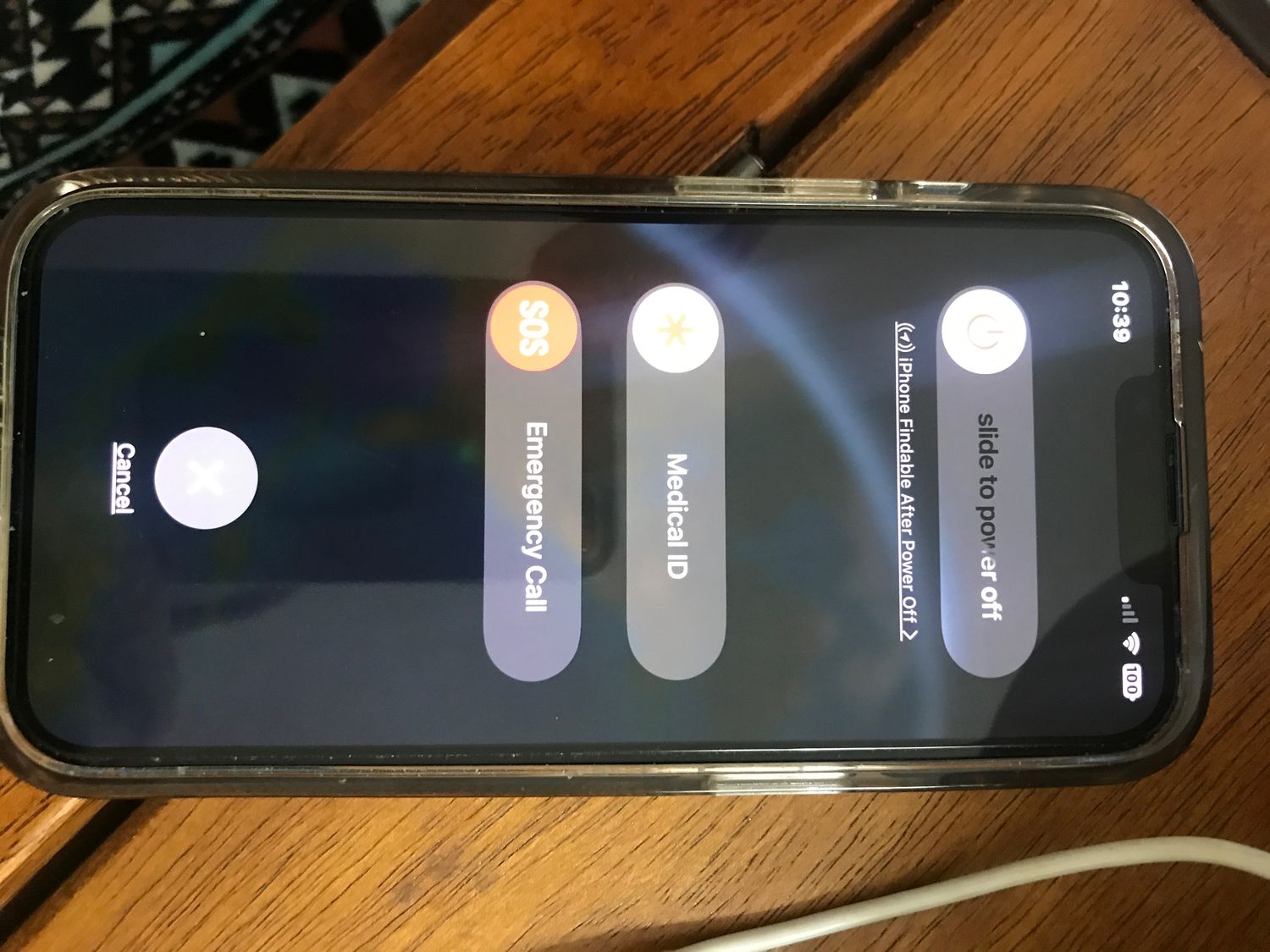
**
**The iPhone 13 is a remarkable piece of technology, but like any electronic device, it may occasionally encounter issues. One common problem is a frozen screen, which can be frustrating. If you find yourself in this situation, you might wonder how to turn off your iPhone 13. In this article, we'll explore the steps to power down a frozen iPhone 13, as well as some helpful tips to prevent this issue in the future. Whether you're dealing with a frozen screen or simply want to be prepared for any potential hiccups, understanding how to turn off your iPhone 13 when it's unresponsive is essential. Let's delve into the solutions and ensure that you're equipped to handle this situation with ease.
Inside This Article
- Checking for Obvious Solutions
- Force Restarting Your iPhone 13
- Using Recovery Mode
- Seeking Professional Assistance
- Conclusion
- FAQs
**
Checking for Obvious Solutions
**
When your iPhone 13 is frozen, it can be incredibly frustrating. However, before attempting more advanced troubleshooting methods, it’s essential to start with the basics. Here are some simple steps to check for obvious solutions:
1. Check the Power Button: Ensure that the power button is not stuck or damaged. Press it firmly to see if it responds.
2. Charge Your iPhone: Connect your iPhone 13 to a power source using the original charging cable and adapter. A low battery can sometimes cause the device to freeze.
3. Remove the Case: If your iPhone is in a protective case, remove it to ensure that the case is not interfering with the device’s functionality.
4. Check for Software Updates: Go to Settings > General > Software Update and see if there are any available updates. Installing the latest software can resolve freezing issues caused by software bugs.
By taking these initial steps, you can potentially resolve the issue without the need for more advanced troubleshooting methods. If the problem persists, you may need to consider force restarting your iPhone 13.
**
Force Restarting Your iPhone 13
**
When your iPhone 13 becomes unresponsive, a force restart can often resolve the issue. This method is particularly useful when the device is frozen or not responding to touch or button inputs. Unlike a standard restart, a force restart forcibly shuts down and restarts the device, potentially resolving any software glitches or unresponsive behavior.
To force restart your iPhone 13, you’ll need to press a specific sequence of buttons in a precise order. The steps for force restarting the iPhone 13 differ slightly from previous models, so it’s essential to follow the correct procedure to avoid any potential issues.
By performing a force restart on your iPhone 13, you can effectively address various software-related problems that may be causing the device to freeze or become unresponsive. This method can be a quick and straightforward solution to get your iPhone 13 up and running again without the need for more advanced troubleshooting steps.
Using Recovery Mode
When your iPhone 13 is frozen and unresponsive, using Recovery Mode can help resolve the issue. This mode allows you to restore your device to its factory settings, potentially resolving any software-related problems.
To enter Recovery Mode, connect your iPhone 13 to a computer using a USB cable and launch iTunes or Finder. Next, force restart your device by quickly pressing and releasing the volume up button, followed by the volume down button, and then holding the side button until the recovery mode screen appears.
Once in Recovery Mode, you can choose to update or restore your iPhone 13. Selecting the “Update” option will reinstall the iOS without erasing your data, while choosing “Restore” will erase all content and settings, returning your device to its original state. It’s important to note that restoring your iPhone will erase all data, so ensure you have a backup before proceeding.
If your iPhone 13 remains unresponsive after attempting Recovery Mode, it may be time to seek professional assistance from an authorized Apple service provider or a reputable repair technician.
Seeking Professional Assistance
If your iPhone 13 remains unresponsive after attempting the previous troubleshooting steps, it may be time to seek professional assistance. Apple offers a range of support options, including the Genius Bar at Apple Stores, authorized service providers, and online support. These experts are trained to diagnose and resolve complex technical issues, ensuring your device is in good hands.
When visiting an Apple Store or authorized service provider, be sure to explain the steps you’ve already taken to troubleshoot the frozen iPhone. This will help the technicians understand the situation and expedite the repair process. Additionally, if your device is still under warranty, the professionals can assess whether the issue is covered and provide a suitable solution.
For online support, Apple’s website offers comprehensive resources and the option to chat with a support representative. They can guide you through additional troubleshooting steps or advise on the best course of action, whether it involves sending the device for repair or exploring other options.
**
Conclusion
**
Dealing with a frozen iPhone 13 can be frustrating, but with the right troubleshooting steps, you can resolve the issue and get your device back to normal. Whether it’s a temporary glitch or a more persistent problem, the methods outlined in this article provide effective ways to turn off a frozen iPhone 13. By utilizing the force restart, updating iOS, or utilizing third-party software, you can regain control of your device and prevent further inconvenience. Remember to regularly back up your data to safeguard against potential data loss during troubleshooting. With a combination of patience and the techniques discussed here, you can effectively address a frozen iPhone 13 and ensure smooth functionality for your device.
FAQs
Q: What should I do if my iPhone 13 is frozen and won't turn off?
A: If your iPhone 13 is frozen and unresponsive, try force restarting it by following the steps outlined in the article.
Q: Can a frozen iPhone 13 cause permanent damage?
A: In most cases, a frozen iPhone 13 won't cause permanent damage. However, it's essential to address the issue promptly to prevent any potential complications.
Q: Will force restarting my iPhone 13 delete any data?
A: Force restarting your iPhone 13 should not lead to any data loss. This method is designed to resolve temporary software glitches without affecting your data.
Q: How often should I force restart my iPhone 13?
A: Force restarting your iPhone 13 should only be necessary when the device becomes unresponsive or frozen. It's not a routine maintenance task and should be used sparingly.
Q: What should I do if force restarting doesn't resolve the issue?
A: If force restarting your iPhone 13 doesn't resolve the problem, consider contacting Apple Support or visiting an authorized service provider for further assistance.
