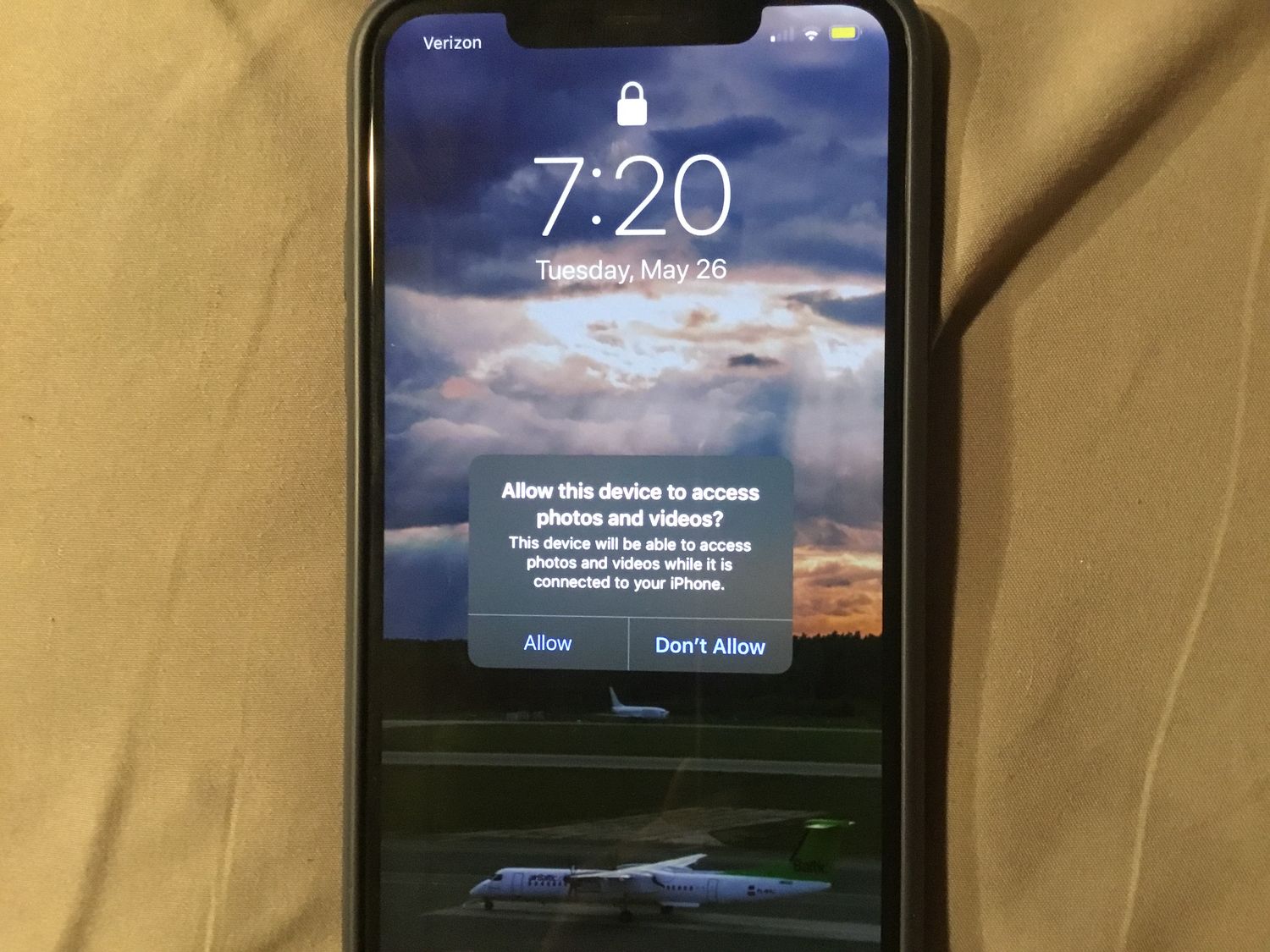
**
**If your iPhone 13 is frozen and you're wondering how to turn it off, you're not alone. Dealing with a frozen iPhone can be frustrating, but there are effective solutions to resolve this issue. In this article, we'll explore the steps to turn off an iPhone 13 when it becomes unresponsive. Whether you're experiencing a temporary glitch or a more persistent problem, understanding how to power down your device can help you regain control and get back to using your phone smoothly. Let's delve into the methods to address a frozen iPhone 13 and ensure that you can power it off successfully.
Inside This Article
- Checking for a Frozen iPhone 13
- Force Restarting the iPhone 13
- Using Recovery Mode to Fix the Frozen iPhone 13
- Contacting Apple Support
- Conclusion
- FAQs
Checking for a Frozen iPhone 13
When your iPhone 13 becomes unresponsive, it might be experiencing a freeze. This can occur due to various reasons, such as software glitches or insufficient memory. The first sign of a frozen iPhone 13 is the unresponsiveness of the touchscreen and buttons. If you notice that the device is not registering your touch or button presses, it’s likely frozen.
Another indication of a frozen iPhone 13 is the lack of response when trying to open or switch between apps. If the device fails to launch apps or seems stuck when switching between them, it’s a clear sign of a freeze. Additionally, if the screen remains static and unchanging despite your attempts to interact with it, the iPhone 13 is likely frozen.
Furthermore, if the device fails to respond to incoming calls or notifications, it could be a result of a frozen state. When the iPhone 13 is frozen, it may not display incoming calls or notifications, leaving the screen unchanged. These are common indicators that your iPhone 13 has encountered a freeze and requires attention to resolve the issue.
**
Force Restarting the iPhone 13
**
When your iPhone 13 becomes unresponsive, force restarting it can often solve the issue. This method is particularly useful when the device is frozen and unresponsive to touch or button presses. Force restarting essentially forces the device to shut down and reboot, which can help resolve temporary software glitches or freezes.
To force restart your iPhone 13, you’ll need to follow a specific sequence of button presses. This process varies slightly from earlier iPhone models, so it’s essential to use the correct steps for the iPhone 13 to avoid any unintended actions or damage to the device.
It’s important to note that force restarting your iPhone 13 should only be done when the device is unresponsive, as it forcibly shuts down the system and can potentially lead to data loss if not done carefully. If your iPhone 13 is responding as expected, it’s best to use the regular power off method to avoid any potential risks.
Using Recovery Mode to Fix the Frozen iPhone 13
If your iPhone 13 is frozen and the previous methods haven’t worked, you can try using Recovery Mode to resolve the issue. Recovery Mode allows you to restore your device to its factory settings, potentially resolving any software-related problems that are causing the device to freeze.
To enter Recovery Mode, connect your iPhone 13 to a computer using a USB cable. Then, launch iTunes or Finder on your computer. Next, force restart your iPhone 13 by quickly pressing and releasing the Volume Up button, then the Volume Down button, and finally, press and hold the Side button until the recovery mode screen appears.
Once your iPhone 13 is in Recovery Mode, you will see the option to update or restore your device in iTunes or Finder. Choose the “Restore” option to erase all content and settings on your iPhone 13 and reinstall the latest iOS version. Keep in mind that this process will erase all data on your device, so it’s crucial to have a recent backup before proceeding.
Sure, here's the content for "Contacting Apple Support" section:
html
Contacting Apple Support
If your iPhone 13 remains frozen despite attempting the previous methods, it may indicate a more complex issue. In such cases, reaching out to Apple Support can provide tailored solutions. You can contact Apple Support through various channels, such as phone, live chat, or scheduling an appointment at an Apple Store.
When contacting Apple Support, be prepared to provide specific details about the issue, any troubleshooting steps you’ve already taken, and your device’s serial number. This information will assist the support team in diagnosing the problem accurately and offering the most effective guidance for your situation.
Apple’s customer support representatives are trained to handle a wide range of issues, including frozen devices, and can provide personalized assistance based on your iPhone 13’s unique circumstances. Their expertise and resources can help resolve the problem and get your device back to optimal functionality.
This content provides an overview of the importance of reaching out to Apple Support when encountering persistent issues with a frozen iPhone 13, as well as guidance on how to prepare for and engage with Apple's customer support.
Conclusion
Dealing with a frozen iPhone 13 can be frustrating, but with the right approach, you can resolve the issue and get your device back to normal. Whether it’s force restarting the device, updating the software, or seeking professional assistance, there are various solutions to consider. Remember to back up your data regularly to avoid potential data loss during troubleshooting. By staying informed about the latest software updates and maintenance practices, you can minimize the risk of encountering such issues in the future. With the right knowledge and tools at your disposal, you can confidently navigate through any technical challenges that may arise with your iPhone 13.
FAQs
Q: What should I do if my iPhone 13 becomes unresponsive and frozen?
A: If your iPhone 13 becomes frozen, try force restarting it by quickly pressing and releasing the volume up button, then the volume down button, and finally holding down the side button until the Apple logo appears.
Q: Will force restarting my iPhone 13 cause any data loss?
A: No, force restarting your iPhone 13 will not result in any data loss. It is a safe troubleshooting method to address unresponsiveness and freezing issues.
Q: Can I turn off my iPhone 13 when it is frozen?
A: If your iPhone 13 is frozen, you may not be able to turn it off using the regular method. In such cases, a force restart is the recommended approach to resolve the issue.
Q: What are the common reasons for an iPhone 13 to become frozen?
A: Several factors can lead to an iPhone 13 freezing, including software glitches, insufficient storage space, problematic apps, and system conflicts. Regular software updates and maintenance can help prevent such issues.
Q: Is there a way to prevent my iPhone 13 from freezing frequently?
A: To minimize the likelihood of your iPhone 13 freezing, ensure that you regularly update its software, manage app usage and storage, and avoid overloading the device with unnecessary data.
