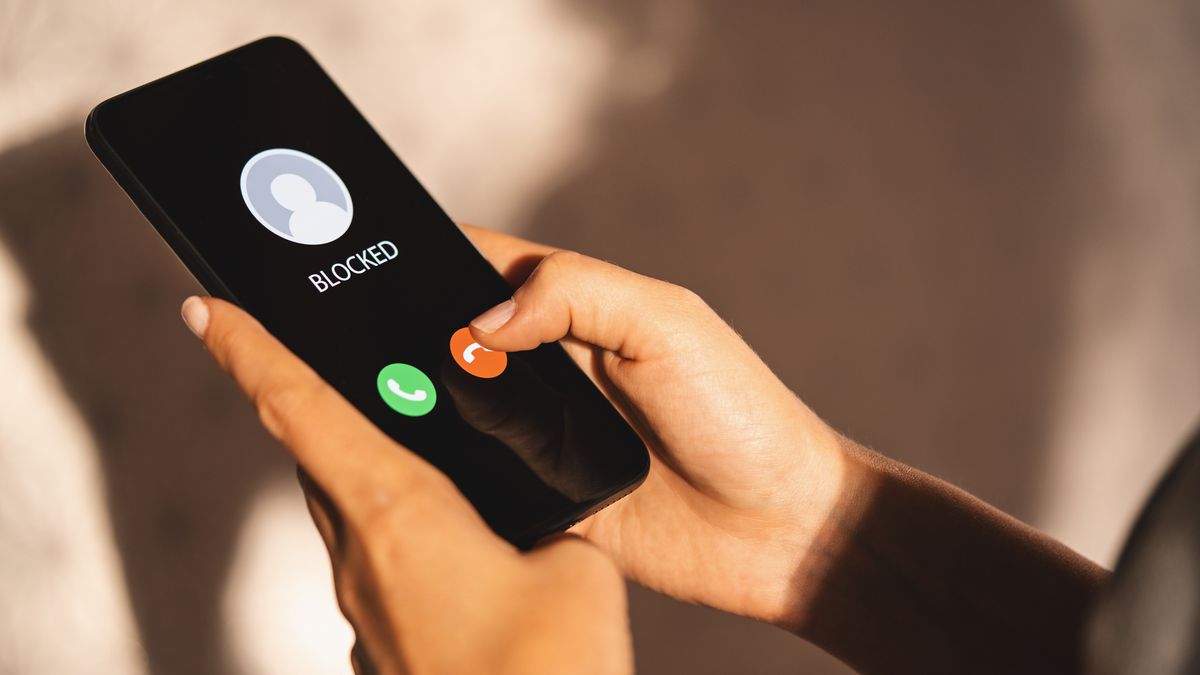
Are you tired of receiving unwanted texts on your iPhone 11? Whether it's spam, promotional messages, or texts from specific contacts you'd rather not engage with, knowing how to block texts on your iPhone 11 can be a game-changer. By utilizing the built-in features of your device, you can effectively filter out these bothersome messages, reclaiming your peace of mind and decluttering your messaging app. In this comprehensive guide, we'll explore the various methods to block texts on your iPhone 11, empowering you to take control of your messaging experience. Let's dive into the step-by-step process of blocking texts and reclaiming your digital space.
Inside This Article
- Enabling the Block Feature
- Blocking Texts from Unknown Numbers
- Blocking Texts from Known Contacts
- Managing Blocked Contacts
- Conclusion
- FAQs
Enabling the Block Feature
Blocking unwanted texts on your iPhone 11 is a breeze with the built-in block feature. This feature allows you to filter out messages from specific contacts or unknown numbers, providing peace of mind and a clutter-free messaging experience. Whether it’s spam, harassment, or simply unwanted communication, the block feature puts you in control of your messaging environment.
To enable this feature, simply navigate to the “Settings” app on your iPhone 11. From there, scroll down and tap on “Messages.” Within the Messages settings, you’ll find the “Blocked Contacts” option. This is where you can manage the list of contacts and numbers that you wish to block from sending you texts.
Once you’ve accessed the “Blocked Contacts” section, you can add new numbers or contacts to the block list. This ensures that any messages from these entries will be automatically filtered out, keeping your messaging inbox free from unwanted communication.
Blocking Texts from Unknown Numbers
Receiving unsolicited texts from unknown numbers can be frustrating and intrusive. Thankfully, the iPhone 11 provides a simple yet effective way to block these unwanted messages. By utilizing the built-in blocking feature, you can swiftly put an end to bothersome texts from unfamiliar senders.
To block texts from unknown numbers on your iPhone 11, follow these steps:
- Open the “Messages” app on your iPhone 11.
- Locate the message from the unknown number that you want to block.
- Tap and hold the message until a menu appears.
- Select “More” from the menu options.
- Tap the “Block this Caller” option to prevent further messages from the unknown number.
Once you’ve completed these steps, you can enjoy a more peaceful messaging experience, free from unwanted texts from unknown numbers.
Blocking Texts from Known Contacts
At times, you might find it necessary to block texts from specific individuals in your contact list. Whether it’s a former friend, an ex-partner, or someone who simply won’t take a hint, the iPhone 11 makes it easy to put an end to unwanted communication.
To block texts from a known contact, start by opening the “Messages” app on your iPhone 11. Next, select the conversation with the individual you wish to block. Once in the conversation, tap on the contact’s name or number at the top of the screen to access the details.
With the contact details displayed, scroll down and tap on “Block this Caller.” A confirmation prompt will appear, asking if you’re sure you want to block the contact. Tap “Block Contact” to finalize your decision. Once blocked, you will no longer receive texts, calls, or FaceTime invitations from the individual.
It’s important to note that while the individual will not be notified that they’ve been blocked, they may realize it based on the lack of response to their texts. If the blocked contact attempts to call, they will hear a few rings before being redirected to voicemail.
Managing Blocked Contacts
Once you’ve blocked a contact, you might want to review or unblock them in the future. Managing blocked contacts on your iPhone is a straightforward process that gives you control over who can and cannot communicate with you.
To manage blocked contacts, navigate to the “Settings” app on your iPhone and tap on “Messages.” From there, select “Blocked Contacts.” Here, you’ll find a list of all the contacts you’ve blocked.
If you wish to unblock a contact, simply tap “Edit” in the top-right corner, then tap the red minus button next to the contact’s name. After that, tap “Unblock” to confirm your decision. The contact will now be able to send you messages and call you.
It’s important to note that when you unblock a contact, any messages or calls they attempted to send while blocked won’t be received. This ensures that you won’t be bombarded with unwanted communication once you unblock someone.
Managing blocked contacts on your iPhone empowers you to control your communication environment, providing a simple and effective way to handle unwanted or bothersome interactions.
**
Conclusion
**
Blocking texts on your iPhone 11 is a simple yet effective way to manage unwanted communication. By utilizing the built-in features of your device, you can easily filter out messages from specific contacts or unknown senders, providing a more peaceful and organized mobile experience. Whether it’s to avoid spam, harassment, or simply maintain a clutter-free inbox, taking advantage of these blocking tools empowers you to curate your digital interactions. With just a few taps, you can regain control over your messaging environment, ensuring that your iPhone 11 serves as a tool for positive communication and connection.
FAQs
1. How do I block texts on my iPhone 11?
To block texts on your iPhone 11, open the Messages app, tap on the conversation you want to block, then tap the contact's name or number at the top of the screen. Next, scroll down and select "Block this Caller."
2. Can I block texts from unknown senders on my iPhone 11?
Yes, you can block texts from unknown senders on your iPhone 11. Simply go to Settings > Messages, then toggle on the "Filter Unknown Senders" option to automatically filter and block messages from unknown contacts.
3. Will I be notified if a blocked contact tries to text me on my iPhone 11?
No, you will not receive any notifications if a blocked contact attempts to send you a text message on your iPhone 11. The message will not be delivered, and the sender will not be informed that they have been blocked.
4. Can I unblock a contact after blocking them on my iPhone 11?
Yes, you can unblock a contact on your iPhone 11 by going to Settings > Messages > Blocked, then tapping "Edit" and selecting the contact you want to unblock. Finally, tap "Unblock" to remove the contact from your blocked list.
5. Will blocking a contact on my iPhone 11 also block their calls?
Blocking a contact on your iPhone 11 will only block their text messages and FaceTime calls. To block their regular phone calls, you will need to add the contact to your "Blocked Contacts" list in the Phone app.
