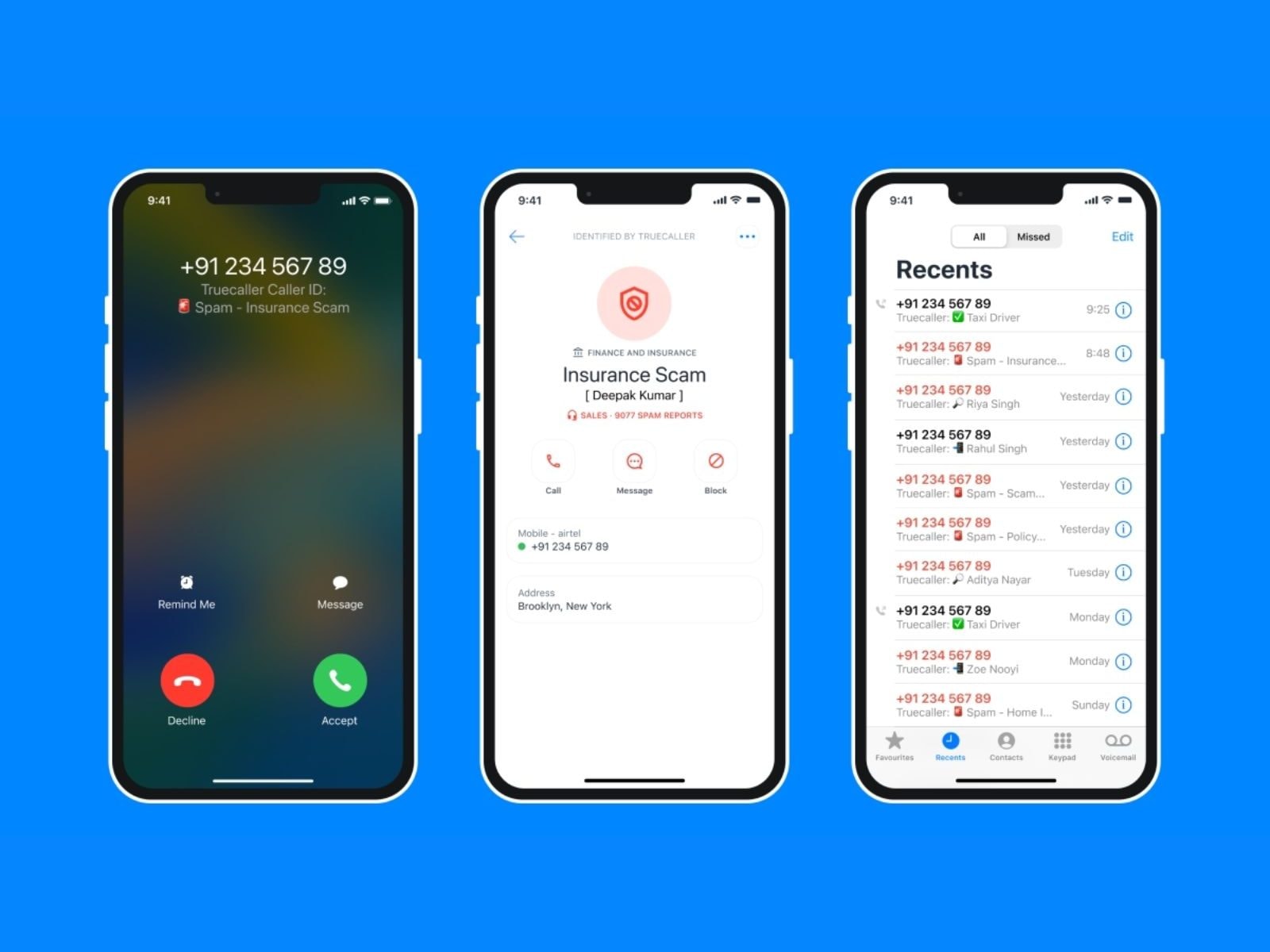
Sure, here's the introduction wrapped in the
tag:
Are you wondering what “Show My Caller ID” on your iPhone 13 is all about? Whether you’re a tech enthusiast or just someone looking to make the most of your iPhone, understanding this feature is essential. “Show My Caller ID” allows you to control how your phone number appears when making outgoing calls. This can be particularly useful for privacy or professional purposes. In this article, we’ll delve into the details of this feature, how to use it, and why it’s beneficial. By the end, you’ll have a comprehensive understanding of “Show My Caller ID” on your iPhone 13.
Inside This Article
- How to Enable Show My Caller ID
- How to Disable Show My Caller ID
- Benefits of Using Show My Caller ID on iPhone 13
- Conclusion
- FAQs
How to Enable Show My Caller ID
Enabling Show My Caller ID on your iPhone 13 allows your phone number to be displayed when making calls. This feature is useful for ensuring that the recipient recognizes your number and can easily return your call.
To enable Show My Caller ID on your iPhone 13, start by opening the “Settings” app. Scroll down and tap on “Phone” to access the phone settings.
Next, select “Show My Caller ID.” You may need to scroll down to find this option. Once located, tap on it to enter the settings.
Toggle the switch next to “Show My Caller ID” to the “on” position. When the switch turns green, it indicates that your caller ID will be displayed when making calls from your iPhone 13.
After enabling this feature, your phone number will be visible to the recipients of your calls, allowing them to easily identify you and respond accordingly.
How to Disable Show My Caller ID
Disabling Show My Caller ID on your iPhone 13 is a straightforward process that ensures your number remains private when making calls. Here’s how to do it:
1. Start by unlocking your iPhone 13 and launching the Settings app from the home screen. Tap on “Phone” to access the calling settings.
2. Scroll down and select “Show My Caller ID.” This will take you to the option for managing your caller ID settings.
3. Toggle the switch next to “Show My Caller ID” to the off position. This action will disable the display of your phone number when making outgoing calls.
4. Once you’ve completed these steps, your caller ID will no longer be visible to the recipients of your calls.
By following these simple steps, you can effectively disable Show My Caller ID on your iPhone 13 and maintain your privacy when communicating with others.
Benefits of Using Show My Caller ID on iPhone 13
Enabling the Show My Caller ID feature on your iPhone 13 can offer several advantages, making it a valuable tool for communication and privacy management.
1. Personalization: By displaying your caller ID, recipients can easily recognize your incoming calls, fostering a more personalized and professional communication experience.
2. Enhanced Trust: When your caller ID is visible, it can increase the likelihood of your calls being answered, as recipients are more likely to trust and engage with known contacts.
3. Improved Communication: Showcasing your caller ID allows you to convey your identity to the recipient, facilitating smoother and more effective communication without the need for additional introductions.
4. Professionalism: For business-related calls, displaying your caller ID can lend an air of professionalism, enhancing your credibility and making a positive impression on clients, customers, or colleagues.
5. Privacy Management: While the feature displays your caller ID to trusted contacts, it also allows you to maintain privacy by choosing when to reveal your identity, offering a balance between accessibility and discretion.
6. Call Back Convenience: When your caller ID is visible, recipients can easily identify missed calls and promptly return them, streamlining the process of reconnecting with important contacts.
7. Personal Safety: Displaying your caller ID can contribute to personal safety by ensuring that your identity is known when making emergency or urgent calls, potentially expediting assistance.
8. Avoiding Misunderstandings: By revealing your caller ID, you can mitigate the risk of being mistaken for an unknown or spam caller, reducing the likelihood of misunderstandings or missed connections.
Conclusion
Understanding how to show your caller ID on your iPhone 13 is essential for maintaining privacy and effective communication. Whether you prefer to display your number or keep it hidden, the iPhone 13 offers a simple and intuitive way to manage this setting. By navigating through the Phone settings, you can easily customize your caller ID preferences to suit your needs.
FAQs
Q: How do I show my caller ID on iPhone 13?
A: To show your caller ID on iPhone 13, go to Settings, then Phone, and select Show My Caller ID. Toggle the switch to enable or disable the feature.
Q: Can I customize the caller ID display on my iPhone 13?
A: Unfortunately, iPhone 13 does not offer the option to customize the caller ID display. The caller ID will typically show your phone number or the name associated with your contact information.
Q: Will enabling Show My Caller ID affect all outgoing calls on my iPhone 13?
A: Yes, enabling Show My Caller ID will affect all outgoing calls made from your iPhone 13. The setting applies to all calls unless you choose to disable it for specific calls using the *67 prefix.
Q: Does enabling Show My Caller ID pose any privacy concerns on iPhone 13?
A: Enabling Show My Caller ID may raise privacy concerns as it allows recipients to view your phone number or associated name when you make calls. Consider the implications before deciding to enable this feature.
Q: Can I temporarily hide my caller ID for a specific call on iPhone 13?
A: Yes, you can temporarily hide your caller ID for a specific call on iPhone 13 by using the *67 prefix before dialing the recipient's number. This will override the Show My Caller ID setting for that particular call.
