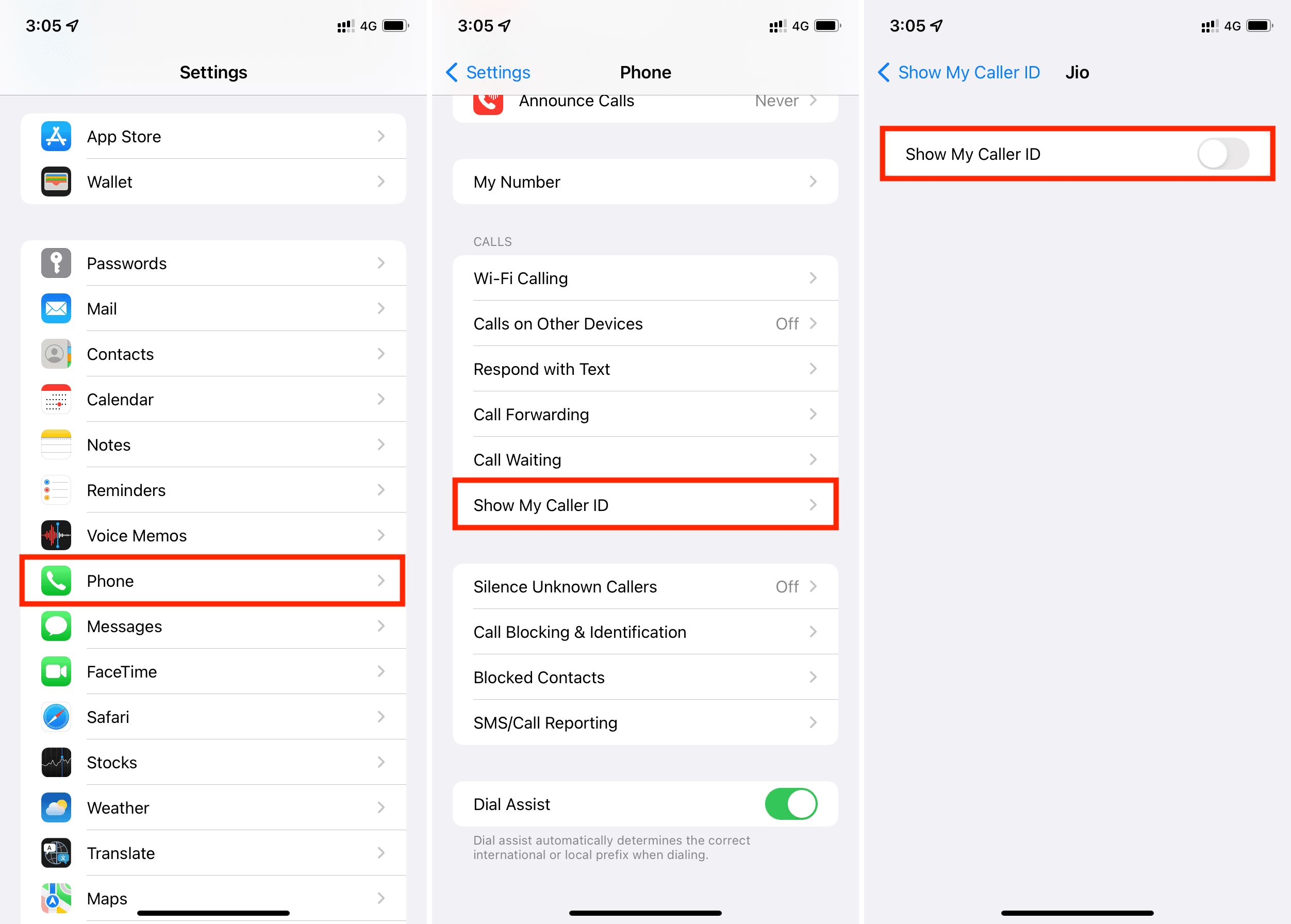
Are you tired of receiving unwanted calls or concerned about protecting your privacy? Blocking your caller ID and making private calls can be a great solution. If you’re an iPhone user, you’re in luck because Apple provides an easy way to make private calls and block your caller ID.
In this article, we will guide you through the simple steps to block your caller ID on an iPhone, ensuring that your phone number remains private when making outgoing calls. Whether you’re avoiding telemarketers, maintaining privacy, or simply prefer to remain anonymous, this feature can come in handy.
So, let’s dive in and learn how to enable the option to block caller ID on your iPhone and enjoy the freedom of making private calls whenever you want.
Inside This Article
- How to Block Caller ID on iPhone
- Make Private Calls on iPhone
- Using the *67 Method
- Using the Settings Menu on iPhone
- Conclusion
- FAQs
How to Block Caller ID on iPhone
Do you want to make anonymous calls from your iPhone and block your caller ID? Luckily, there are several methods you can use to achieve this. Whether you want to maintain your privacy or make a surprise call, blocking your caller ID on iPhone is simple and easy. In this article, we will guide you through the different methods you can use to block your caller ID and make private calls.
Here are a few methods you can use:
- Using the *67 Method: This method allows you to block caller ID for individual calls. Simply dial *67 followed by the phone number you want to call. Your number will show up as “Blocked” or “Private” on the recipient’s caller ID.
- Using the Settings Menu on iPhone: Another way to block your caller ID is by accessing the settings on your iPhone. Go to “Settings,” then “Phone,” and look for the option “Show My Caller ID.” Toggle it off to block your caller ID for all outgoing calls.
By using these methods, you can enjoy the freedom of making anonymous calls and protect your privacy. Just keep in mind that certain carriers may have restrictions on blocking caller ID, so make sure to check with your service provider if you encounter any issues.
Now that you know how to block your caller ID on iPhone, you can make private calls without worrying about revealing your identity. Take advantage of these methods and enjoy the convenience and privacy they offer.
Make Private Calls on iPhone
Privacy is a top priority for many iPhone users, and one way to ensure your calls remain confidential is by making them private. With the advanced features of iOS, you have multiple options to make private calls on your iPhone. Whether you want to hide your caller ID for a one-time call or enable it permanently, here’s how you can do it.
1. Using the *67 Method:
The simplest way to make a private call on your iPhone is by using the *67 method. By prefixing the phone number with *67, you can block your caller ID for that specific call. Follow these steps:
- Open the Phone app on your iPhone.
- Enter *67 followed by the phone number you want to call.
- Tap the Call button to initiate the call.
By using this method, your caller ID will be hidden, and the recipient will see “Unknown” or “Blocked” on their caller ID display.
2. Using the Settings Menu on iPhone:
If you prefer to hide your caller ID for all outgoing calls on your iPhone, you can do so by adjusting the settings. Follow these steps:
- Go to the Settings app on your iPhone.
- Scroll down and select the Phone option.
- Tap on “Show My Caller ID”.
- Toggle off the switch next to “Show My Caller ID”.
By turning off the “Show My Caller ID” option, your caller ID will be hidden for all outgoing calls on your iPhone. However, bear in mind that some recipients or networks may have settings that override this feature, and they may still be able to see your caller ID.
Remember, it is important to use these features responsibly and respect the privacy of others. Making private calls can be useful in certain situations, but it is essential to consider the implications and potential impact on communication.
Using the *67 Method
One of the simplest ways to block your caller ID on an iPhone is by using the *67 method. This method allows you to temporarily hide your phone number when making a call, ensuring that the recipient sees “Unknown” or “Blocked” instead of your actual phone number.
To use the *67 method, follow these steps:
- Open the Phone app on your iPhone.
- Enter *67 before dialing the recipient’s phone number. For example, if the number is 555-1234, you would dial *675551234.
- Make the call as usual.
Keep in mind that the *67 method only works for individual phone calls. If you want to block your caller ID for all outgoing calls, you will need to explore other options, such as configuring the settings on your iPhone or using a third-party app.
Additionally, it’s important to note that the effectiveness of the *67 method for blocking caller ID may vary depending on the recipient’s phone carrier and their settings. While most carriers support this feature, some may not recognize or honor the *67 code.
If you encounter any issues or your caller ID is not being blocked effectively using the *67 method, you may want to consider alternative options for making private calls on your iPhone.
Using the Settings Menu on iPhone
If you want to block your caller ID and make private calls on your iPhone, you can do so easily through the Settings menu. Here’s a step-by-step guide to help you out:
Step 1: Open the Settings app on your iPhone. It’s the gray icon with gears on your home screen.
Step 2: Scroll down and tap on the “Phone” option.
Step 3: In the Phone settings menu, find the “Show My Caller ID” option and tap on it.
Step 4: You will now see a toggle switch next to “Show My Caller ID.” By default, it is turned on. To hide your caller ID and make private calls, simply toggle the switch off.
Step 5: After turning off the “Show My Caller ID” option, your phone number will be hidden from recipients when you make outgoing calls.
That’s it! You have successfully blocked your caller ID and can now make private calls on your iPhone using the Settings menu.
It’s worth mentioning that this method will hide your caller ID for all outgoing calls from your iPhone, unless you manually enable it again through the Settings menu. Keep in mind that not all carriers or phone plans support blocking caller ID, so it’s a good idea to check with your provider if you encounter any issues.
Now you can make private calls on your iPhone without revealing your phone number, ensuring privacy and anonymity when needed.
Conclusion
Blocking your caller ID and making private calls on your iPhone can provide you with the privacy and anonymity you need. Whether you want to restrict your personal information from being displayed or simply wish to make confidential calls, the ability to block caller ID is a valuable feature.
In this article, we have explored various methods to block your caller ID on an iPhone. From using the built-in settings to leveraging third-party apps, you have several options to ensure your privacy. Remember to follow the steps carefully and test the functionality before making any important calls.
By taking advantage of these methods, you can make private calls without revealing your identity. Enjoy the peace of mind that comes with knowing your personal information is protected, and keep your conversations confidential.
So go ahead, take control of your privacy, and start blocking your caller ID on your iPhone today!
FAQs
1. Can I block my caller ID on an iPhone?
Yes, you can block your caller ID on an iPhone. To do this, go to the Settings app, select Phone, and then choose the option “Show My Caller ID”. Toggle the switch to turn off the feature, and your caller ID will be blocked on outgoing calls. Please note that this will apply to all calls you make from your iPhone until you turn this feature back on.
2. Will the person I’m calling be notified that I’ve blocked my caller ID?
No, the person you’re calling will not receive any notifications or indications that you have blocked your caller ID. Your call will simply display as “Private Number” or “Unknown” on their end. This is useful if you want to maintain your privacy or make anonymous calls.
3. Can I selectively block my caller ID for specific calls only?
Unfortunately, the ability to selectively block your caller ID for specific calls is not a built-in feature on the iPhone. When you block your caller ID, it applies to all outgoing calls from your device. If you need to make a private call for a specific contact, you may consider using a third-party app or service that allows you to do so.
4. How can I unblock my caller ID on an iPhone?
To unblock your caller ID on an iPhone, go to the Settings app, select Phone, and then choose the option “Show My Caller ID”. Toggle the switch to turn on the feature, and your caller ID will be displayed on outgoing calls as usual.
5. Are there any limitations to blocking my caller ID on an iPhone?
Yes, there are a few limitations to consider when blocking your caller ID on an iPhone. It may not work in all countries or with all carriers, as some networks have restrictions or limitations on anonymous calls. Additionally, certain emergency services may still be able to see your caller ID even if you have it blocked. It’s always a good idea to check with your carrier or consult local regulations to ensure that blocking your caller ID is supported in your area.
