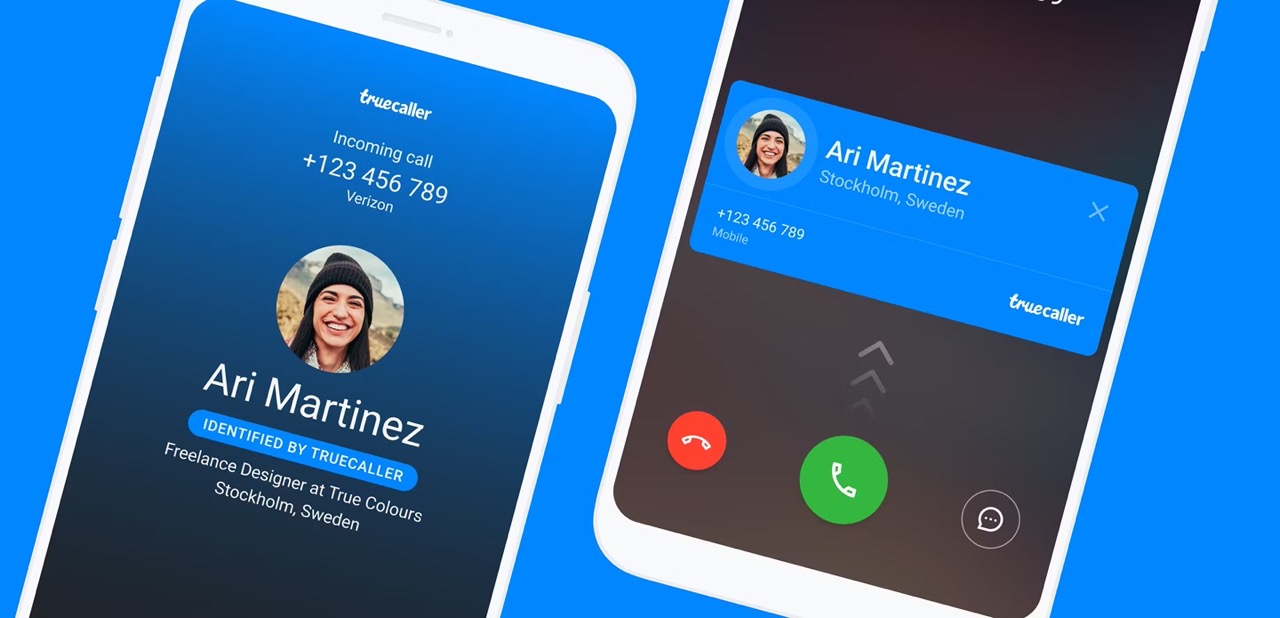
Are you looking to personalize your T-Mobile iPhone by changing the caller ID name? Whether it's for professional or personal reasons, customizing your caller ID name can make your phone calls more recognizable and memorable. In this article, we'll explore the step-by-step process of changing the caller ID name on your T-Mobile iPhone. From understanding the importance of a distinct caller ID name to navigating the settings on your device, we'll cover everything you need to know to make this customization seamlessly. So, if you're ready to add a personal touch to your T-Mobile iPhone and make your calls stand out, let's dive into the simple yet impactful process of changing your caller ID name.
Inside This Article
- Check T-Mobile Caller ID Name Policy
- Contact T-Mobile Customer Service
- Use T-Mobile App or Website
- Update Caller ID Name on iPhone Settings
- Conclusion
- FAQs
Check T-Mobile Caller ID Name Policy
Before diving into the process of changing your caller ID name on your T-Mobile iPhone, it's crucial to understand T-Mobile's policies regarding this feature. Caller ID name display is a service provided by mobile carriers that allows you to personalize the name displayed when you make outgoing calls. However, it's important to note that T-Mobile, like other carriers, has specific guidelines and restrictions in place to ensure the accuracy and appropriateness of the displayed caller ID names.
When it comes to T-Mobile's caller ID name policy, there are several key points to consider:
-
Accuracy and Authenticity: T-Mobile prioritizes the accuracy and authenticity of caller ID names to prevent misuse or misrepresentation. This means that the name you wish to display must accurately represent your identity or the entity you are calling on behalf of.
-
Prohibited Content: T-Mobile prohibits the use of misleading, offensive, or inappropriate caller ID names. This includes names that are defamatory, obscene, or infringe upon the rights of others. It's essential to adhere to these guidelines to ensure that your chosen caller ID name complies with T-Mobile's standards.
-
Legal Requirements: T-Mobile complies with legal requirements related to caller ID services, including regulations aimed at preventing fraudulent or deceptive practices. As a result, T-Mobile may have specific restrictions in place to align with these legal obligations.
-
User Responsibility: T-Mobile emphasizes the responsibility of users to maintain accurate and appropriate caller ID names. By adhering to T-Mobile's policies and guidelines, users contribute to a trustworthy and reliable calling environment.
Understanding T-Mobile's caller ID name policy sets the stage for a smooth and compliant process when updating your caller ID name. By familiarizing yourself with these guidelines, you can ensure that the name you choose aligns with T-Mobile's standards and enhances the overall calling experience for both you and the recipients of your calls.
In the next sections, we will explore the various methods available for changing your caller ID name on a T-Mobile iPhone, taking into account T-Mobile's policies and guidelines to facilitate a seamless and compliant update process.
Contact T-Mobile Customer Service
When it comes to making changes to your caller ID name on a T-Mobile iPhone, reaching out to T-Mobile's customer service team can be a valuable and efficient option. T-Mobile offers multiple channels through which you can connect with their customer service representatives, allowing you to seek assistance and guidance regarding the update of your caller ID name.
Why Contact T-Mobile Customer Service?
Contacting T-Mobile customer service directly can provide you with personalized support tailored to your specific needs. Whether you have questions about the caller ID name update process, encounter technical issues, or require clarification on T-Mobile's policies, the customer service team is equipped to address your inquiries and facilitate a smooth resolution.
Methods of Contact
T-Mobile offers several convenient methods for customers to get in touch with their customer service team. These include:
-
Phone Support: One of the most direct ways to reach T-Mobile's customer service is by placing a call to their dedicated support line. By speaking with a representative over the phone, you can receive real-time assistance and guidance on updating your caller ID name. T-Mobile's customer service phone number is readily available on their official website and can be accessed from your T-Mobile iPhone or any other device.
-
Live Chat: T-Mobile provides a live chat feature on their website and mobile app, allowing you to engage in real-time text-based conversations with customer service representatives. This method offers the convenience of instant messaging while receiving support for your caller ID name update queries.
-
Social Media: T-Mobile maintains an active presence on various social media platforms, and they often provide customer support through these channels. Whether it's through direct messaging on platforms like Twitter or Facebook, or engaging with T-Mobile's official accounts, social media can serve as a means to connect with customer service representatives.
-
In-Person Visits: For those who prefer face-to-face interactions, T-Mobile's retail stores offer the opportunity to speak with customer service representatives in person. Visiting a T-Mobile store allows you to discuss your caller ID name update needs directly with knowledgeable staff members.
What to Prepare
Before reaching out to T-Mobile customer service, it's helpful to have certain details readily available to expedite the process. These may include your T-Mobile account information, such as your phone number and account PIN, as well as any relevant information related to the caller ID name update you wish to make. Having this information at hand can streamline the communication and enable the customer service team to assist you more effectively.
Benefits of Contacting T-Mobile Customer Service
By contacting T-Mobile's customer service, you gain access to expert guidance and support tailored to your specific situation. Whether you encounter technical challenges, require clarification on T-Mobile's policies, or seek personalized assistance with updating your caller ID name, the customer service team is dedicated to ensuring that your needs are addressed comprehensively.
Use T-Mobile App or Website
Utilizing the T-Mobile app or website to change your caller ID name on your iPhone offers a convenient and user-friendly approach to managing your account settings. T-Mobile provides a seamless digital platform that empowers users to make various account customizations, including updating caller ID information. Whether you prefer the flexibility of a mobile app or the comprehensive interface of a website, T-Mobile's digital tools cater to diverse user preferences.
Accessing the T-Mobile App
The T-Mobile mobile app serves as a centralized hub for managing your T-Mobile account, providing access to a wide range of features and settings. To begin the process of updating your caller ID name using the T-Mobile app, follow these steps:
-
Download and Install: If you haven't already installed the T-Mobile app on your iPhone, you can easily download it from the App Store. Once installed, launch the app and log in to your T-Mobile account using your credentials.
-
Navigate to Account Settings: Within the app, locate the section dedicated to account settings or profile management. This may be accessible through a menu or dashboard, allowing you to view and modify various account details.
-
Locate Caller ID Name: Once in the account settings section, look for the option related to caller ID name or caller identification. T-Mobile typically organizes account settings intuitively, making it straightforward to find the relevant feature.
-
Update Caller ID Name: Select the option to update your caller ID name, and proceed to enter the desired name you wish to display when making outgoing calls. Ensure that the name you input complies with T-Mobile's policies and guidelines, as outlined in the previous section.
-
Save Changes: After entering the new caller ID name, follow any on-screen prompts to confirm and save the changes. The T-Mobile app should provide clear instructions to finalize the update process, ensuring that your new caller ID name is successfully applied to your account.
Navigating the T-Mobile Website
Alternatively, T-Mobile's official website offers a robust platform for managing account settings and making personalized adjustments. If you prefer to use a web browser to update your caller ID name, the T-Mobile website provides a user-friendly interface for accomplishing this task. Here's how you can navigate the T-Mobile website to update your caller ID name:
-
Log In to Your T-Mobile Account: Visit the official T-Mobile website and log in to your account using your credentials. Once logged in, navigate to the account management section, which typically contains a range of options for customizing your account settings.
-
Access Profile or Account Settings: Within the account management section, locate the subsection related to your profile or account settings. This area is where you can view and modify various details associated with your T-Mobile account, including your caller ID name.
-
Locate Caller ID Name Settings: Look for the specific settings related to caller ID name or caller identification. T-Mobile's website is designed to provide clear navigation, allowing you to easily find the relevant options for updating your caller ID information.
-
Enter New Caller ID Name: Once you've accessed the caller ID name settings, input the new name that you want to display when making outgoing calls. As always, ensure that the name you enter aligns with T-Mobile's policies and guidelines to ensure compliance.
-
Save Changes and Confirmation: After entering the new caller ID name, follow the prompts to save the changes. The T-Mobile website will likely prompt you to confirm the update, ensuring that your new caller ID name is successfully applied to your account.
By leveraging the T-Mobile app or website, you can efficiently update your caller ID name on your iPhone, aligning it with T-Mobile's policies and guidelines while enjoying the convenience of digital account management. These digital platforms empower users to take control of their account settings, including caller ID customizations, in a user-friendly and accessible manner.
Update Caller ID Name on iPhone Settings
Updating your caller ID name directly through your iPhone settings provides a straightforward and efficient method to ensure that your preferred name is displayed when making outgoing calls. By customizing your caller ID name on your iPhone, you can personalize your calling identity and ensure that recipients recognize you accurately. Here's a detailed guide on how to update your caller ID name using your iPhone settings.
Accessing Phone Settings
To begin the process, navigate to the "Settings" app on your iPhone. This app serves as the central hub for managing various configurations and preferences on your device, including caller ID settings. Once you've accessed the "Settings" app, proceed to the next steps to locate the specific section related to caller ID name customization.
Phone and Caller ID Settings
Within the "Settings" app, look for the "Phone" section, which houses a range of settings related to your phone and calling features. Upon locating the "Phone" settings, you'll typically find an option specifically labeled as "Caller ID" or "Show My Caller ID." This option governs the display of your caller ID information when placing calls from your iPhone.
Updating Caller ID Name
After accessing the "Caller ID" or "Show My Caller ID" option, you'll have the ability to modify the name associated with your caller ID. By tapping on this option, you can enter the new caller ID name that you wish to display when making outgoing calls. It's important to ensure that the name you input aligns with T-Mobile's policies and guidelines, as outlined in the previous sections, to comply with the carrier's standards.
Confirmation and Verification
Once you've entered the new caller ID name, the iPhone will typically prompt you to confirm the changes. This confirmation step ensures that the updated caller ID name is accurately applied to your outgoing calls. By verifying the changes, you can be certain that your preferred caller ID name will be displayed to recipients when you place calls from your iPhone.
Benefits of iPhone Settings Update
Utilizing your iPhone settings to update your caller ID name offers the advantage of direct and immediate customization. By accessing the native settings of your device, you can efficiently manage your caller ID information without the need for additional apps or external platforms. This streamlined approach empowers iPhone users to personalize their calling identity with ease, aligning with T-Mobile's policies and guidelines while leveraging the intuitive interface of their device.
By following these steps to update your caller ID name through your iPhone settings, you can ensure that your outgoing calls reflect your preferred identity, enhancing the overall calling experience for both you and the recipients of your calls.
In conclusion, changing the caller ID name on a T-Mobile iPhone is a straightforward process that can be easily accomplished through the T-Mobile website or by contacting customer support. By following the simple steps outlined in this article, T-Mobile users can personalize their caller ID name to reflect their preferences or business identity. This customization not only adds a personal touch to outgoing calls but also enhances professionalism for business-related communications. With the ability to control the caller ID name, T-Mobile iPhone users can ensure that their calls are easily recognizable and leave a lasting impression. Embracing this feature empowers individuals and businesses to effectively manage their digital presence and communication experience.
FAQs
-
Can I Change the Caller ID Name on My T-Mobile iPhone?
- Yes, T-Mobile allows customers to change their Caller ID name through their online account or by contacting customer support.
-
Is There a Limit to the Number of Times I Can Change My Caller ID Name?
- T-Mobile does not impose a specific limit on the number of times you can change your Caller ID name. However, frequent changes may be subject to their terms of service.
-
How Long Does It Take for the New Caller ID Name to Take Effect?
- Typically, the updated Caller ID name should take effect within 24 hours of the change being made.
-
Will Changing My Caller ID Name Affect My Phone's Performance or Functionality?
- No, changing your Caller ID name will not impact your phone's performance or functionality in any way.
-
Can I Change My Caller ID Name to Anything I Want?
- While T-Mobile allows you to personalize your Caller ID name, it must adhere to their guidelines and should not violate any terms of service or regulations.
