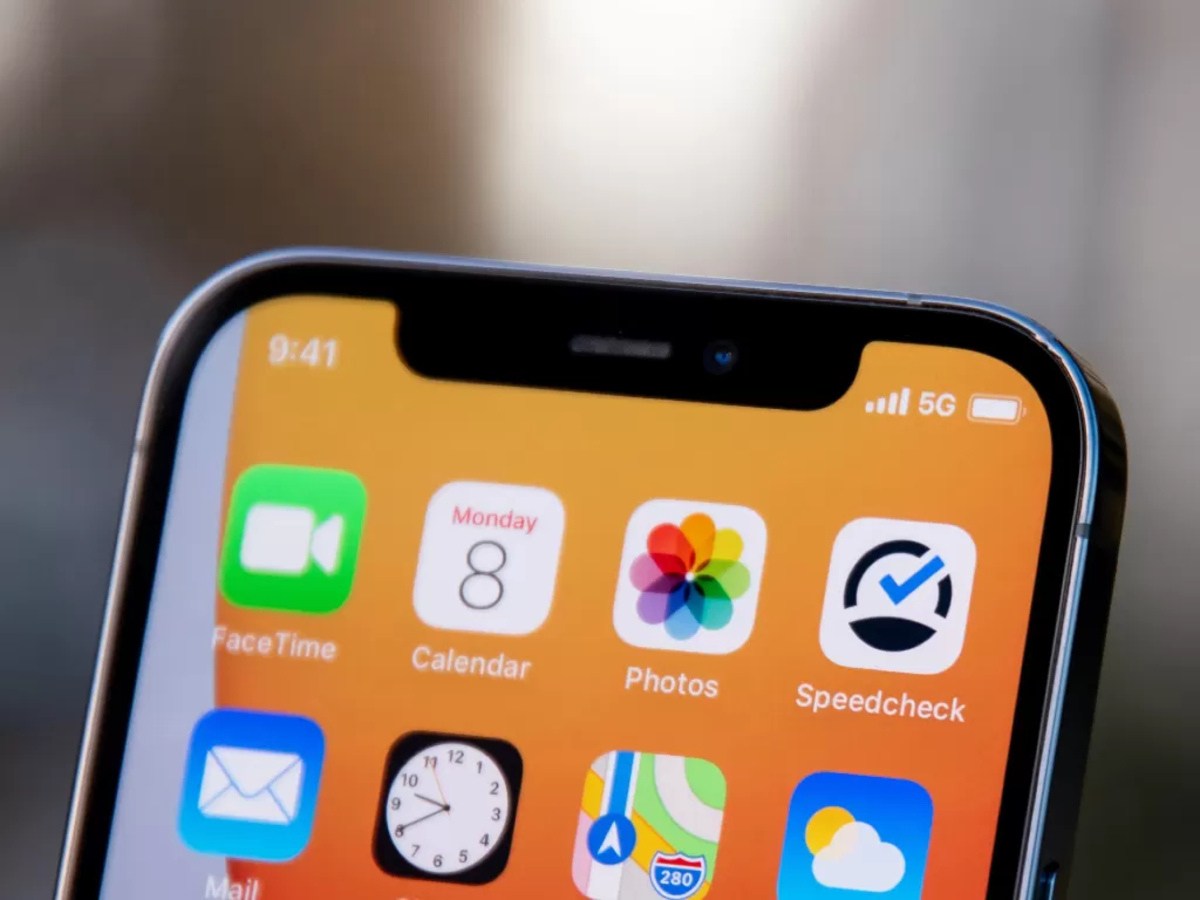
**
Are you experiencing the frustrating issue of not being able to hear on your iPhone 12 unless it's on speaker? You're not alone. This problem can be caused by various factors, including software glitches, hardware issues, or even dirt and debris in the speaker grill. In this comprehensive guide, we'll delve into the possible reasons behind this issue and provide practical solutions to help you resolve it. Whether you're a tech-savvy individual or someone who's not very familiar with troubleshooting phone problems, this article will equip you with the knowledge to tackle this common iPhone 12 audio dilemma. Let's dive in and get your iPhone 12 back to delivering crystal-clear sound without the need for speaker mode.
**
Inside This Article
- Common Issues with iPhone 12 Audio
- Possible Causes of Audio Problems
- Troubleshooting Audio Issues on iPhone 12
- Seeking Professional Help for Audio Problems
- Conclusion
- FAQs
Common Issues with iPhone 12 Audio
iPhone 12, with its cutting-edge technology and sleek design, is a remarkable device that offers a seamless user experience. However, some users have reported encountering audio issues, particularly with hearing calls unless the phone is on speaker. This frustrating problem can disrupt the functionality of the device and hinder communication. Understanding the common audio issues with the iPhone 12 is essential for troubleshooting and resolving these issues effectively.
One prevalent audio issue experienced by iPhone 12 users is the inability to hear the caller unless the phone is on speaker. This can be a perplexing and inconvenient problem, especially during important calls or in noisy environments. Additionally, some users have reported muffled or distorted sound quality during calls, impacting the overall communication experience.
Another common audio issue involves the speakerphone functionality. Users have reported instances where the speakerphone does not function as expected, leading to difficulties in conducting hands-free calls or listening to audio content without headphones. These issues can significantly impede the user’s ability to utilize the device’s features effectively.
Possible Causes of Audio Problems
There are several potential reasons why you might experience audio problems on your iPhone 12. Understanding these causes can help you troubleshoot and resolve the issue effectively.
1. Software Glitches: Sometimes, software bugs or glitches can affect the audio functionality of your iPhone 12. This could result from a recent software update or an app that is not functioning correctly.
2. Hardware Issues: Physical damage to the speakers, audio jack, or other hardware components can lead to audio problems. If there has been any impact or exposure to moisture, it could compromise the integrity of the hardware.
3. Settings Misconfiguration: Incorrect settings, such as volume levels, audio routing, or Bluetooth connectivity, can cause audio to not play through the expected output or not at all.
4. Blocked or Faulty Audio Ports: Dust, lint, or debris can accumulate in the audio ports, leading to poor or no audio output. Additionally, a faulty audio port can disrupt the connection between the device and external audio devices.
5. Compatibility Issues: Incompatibility between the iPhone 12 and certain accessories or apps can result in audio problems. This may occur when using third-party accessories or apps that are not optimized for the device.
6. Network or Service Provider Issues: In some cases, audio problems may be related to network or service provider issues, especially when using VoIP or cellular calling services.
Understanding these potential causes can guide your troubleshooting process and help you identify the root of the audio problems on your iPhone 12.
Troubleshooting Audio Issues on iPhone 12
Encountering audio issues on your iPhone 12 can be frustrating, but there are several troubleshooting steps you can take to address the problem. Here are some effective methods to resolve common audio issues on your device.
1. Check the Volume Level: Start by ensuring that the volume on your iPhone 12 is turned up. Use the volume buttons on the side of the device or adjust the volume in the Control Center to verify that it’s not set to a low level.
2. Restart Your iPhone: Sometimes, a simple restart can resolve audio issues. Turn off your iPhone 12, wait a few seconds, and then turn it back on. This can help refresh the device’s system and potentially resolve any temporary glitches affecting the audio.
3. Disable Bluetooth: If you’re experiencing audio problems, it’s possible that your iPhone 12 is connected to a Bluetooth device that’s causing interference. Turn off Bluetooth in the Control Center or go to Settings > Bluetooth and disable any connected devices to see if this resolves the issue.
4. Check for Software Updates: Ensure that your iPhone 12 is running the latest version of iOS. Go to Settings > General > Software Update to check for and install any available updates. Software updates often include bug fixes that can address audio-related issues.
5. Clean the Speaker and Microphone: Dust, dirt, or debris can sometimes affect the performance of the speaker and microphone. Use a soft-bristled brush or compressed air to gently clean these components and remove any obstructions that may be impacting audio quality.
6. Reset All Settings: If none of the above steps resolve the issue, you can try resetting all settings on your iPhone 12. This will revert all settings to their default values without affecting your data. To do this, go to Settings > General > Reset > Reset All Settings.
7. Contact Apple Support: If you’ve attempted these troubleshooting steps and are still experiencing audio issues with your iPhone 12, it’s advisable to reach out to Apple Support for further assistance. They can provide personalized guidance and help you determine if additional steps or repairs are necessary.
By following these troubleshooting methods, you can address common audio issues on your iPhone 12 and restore the device’s audio functionality. If the problem persists, seeking professional help from Apple or an authorized service provider may be the next best course of action.
Seeking Professional Help for Audio Problems
If you’ve exhausted all the troubleshooting steps and your iPhone 12 still has audio issues, it’s time to seek professional help. Apple offers exceptional customer support through its Apple Stores, authorized service providers, and online support. Visiting an Apple Store or authorized service provider can provide you with access to skilled technicians who can diagnose and repair complex audio issues. Additionally, Apple’s online support resources include helpful articles, forums, and the option to schedule a call with a support representative. These avenues can guide you through potential solutions or facilitate the process of setting up a repair for your iPhone 12.
Another option for seeking professional help with audio problems on your iPhone 12 is to consult a reputable third-party repair service. While it’s essential to choose a trusted and experienced provider, third-party repair services can often offer more affordable solutions and quicker turnaround times compared to official channels. Be sure to research and read reviews to select a reliable service provider that specializes in iPhone repairs. Always inquire about warranties and guarantees to ensure the quality of the service provided.
When seeking professional help for audio issues, it’s crucial to back up your iPhone 12 to safeguard your data. This precaution ensures that your valuable information is preserved in case a repair or replacement becomes necessary. Additionally, before handing over your device for service, it’s advisable to disable “Find My iPhone” and erase all personal data to protect your privacy and security.
Conclusion
Experiencing sound issues on your iPhone 12, such as being unable to hear unless it’s on speaker, can be frustrating. However, by understanding the potential causes and implementing the suggested solutions, you can troubleshoot and resolve these issues effectively. Whether it’s a software glitch, audio settings, or hardware concerns, there are various steps you can take to address the problem and restore your device’s functionality. By following the tips provided and seeking professional assistance if necessary, you can ensure that your iPhone 12 delivers an optimal audio experience, allowing you to enjoy crystal-clear sound during calls and media playback.
FAQs
**Q: Why can’t I hear on my iPhone 12 unless it’s on speaker?**
A: There are several possible reasons for this issue, including software glitches, audio settings, or hardware problems. We’ll explore the potential causes and solutions in this article to help you troubleshoot and resolve the issue.
Q: How can I troubleshoot audio issues on my iPhone 12?
A: If you're experiencing audio problems on your iPhone 12, there are several steps you can take to diagnose and resolve the issue. We'll provide a comprehensive guide to troubleshooting common audio issues on your device.
Q: Is there a common hardware issue that can cause audio problems on the iPhone 12?
A: Yes, certain hardware issues such as a faulty speaker, audio jack, or microphone can impact the sound quality on your iPhone 12. We'll discuss potential hardware-related issues and how to address them effectively.
Q: Can software updates fix audio problems on the iPhone 12?
A: Software updates often include bug fixes and improvements that can address audio issues on the iPhone 12. We'll explain how to check for updates and ensure that your device's software is up to date.
Q: What should I do if none of the troubleshooting steps resolve the audio problem on my iPhone 12?
A: If you've exhausted all troubleshooting options and are still experiencing audio issues on your iPhone 12, there may be a more complex underlying problem. We'll provide guidance on seeking professional assistance and exploring repair options.
