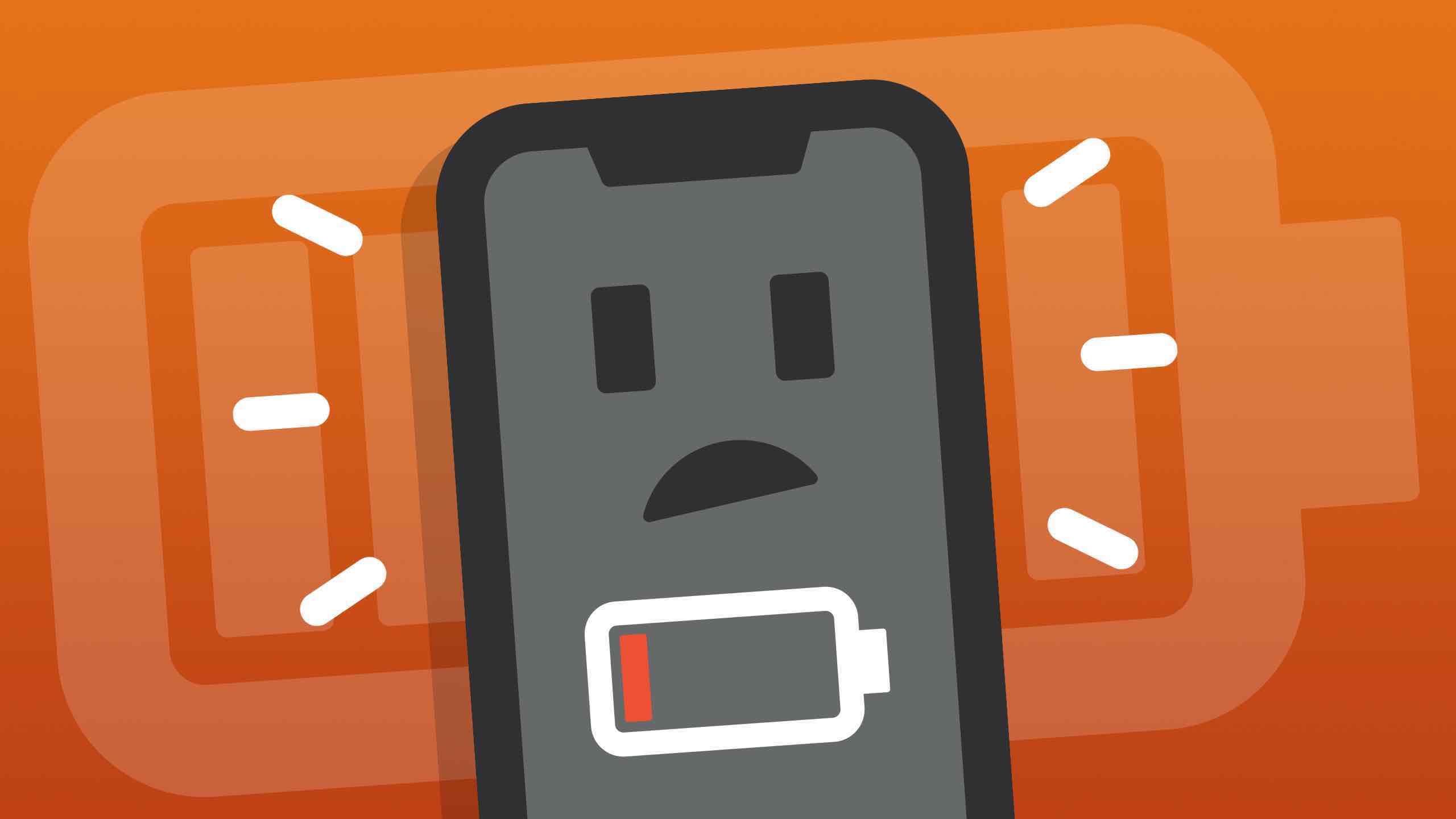
If you've ever found yourself wondering, "Why does my iPhone 10 battery die so fast?" you're not alone. The iPhone 10, known for its sleek design and advanced features, can sometimes struggle with battery life. However, understanding the factors that contribute to rapid battery drain can help you make the most of your device. In this article, we'll delve into the common reasons behind iPhone 10 battery drain and explore practical tips to extend its longevity. So, let's uncover the mysteries of iPhone 10 battery life and discover how to keep your device powered up throughout the day. With a few simple adjustments, you can optimize your iPhone 10's battery performance and enjoy uninterrupted usage.
Inside This Article
- Common Causes of iPhone 10 Battery Drain
- Tips to Improve iPhone 10 Battery Life
- How to Monitor iPhone 10 Battery Usage
- Potential Hardware Issues Affecting iPhone 10 Battery Life
- Conclusion
- FAQs
Common Causes of iPhone 10 Battery Drain
Are you frustrated by the rapid battery drain on your iPhone 10? Understanding the common causes of this issue can help you address the problem effectively. Let’s explore some of the primary factors contributing to iPhone 10 battery drain.
1. Background App Activity: When numerous apps run in the background, they consume energy, leading to battery drain. Certain apps may continue to access location services or refresh content, further exacerbating the issue.
2. Display Brightness: High screen brightness significantly impacts battery life. If your iPhone 10’s display brightness is consistently set to a high level, it can contribute to rapid battery depletion.
3. Push Email and Notifications: Constantly receiving push notifications and emails can strain the battery. Each notification prompts the device to light up and consume power, impacting battery longevity.
4. Location Services: Apps utilizing location services, such as maps or weather apps, can drain the battery as they continuously track your location and update information in the background.
5. Outdated Software: Running an outdated version of iOS can lead to battery drain issues. Software updates often include optimizations that enhance battery efficiency, making it crucial to keep your device’s operating system up to date.
6. Battery Health: Over time, the iPhone 10’s battery capacity diminishes. If the battery health is significantly degraded, it may struggle to hold a charge, resulting in rapid depletion.
Understanding these common causes of iPhone 10 battery drain can empower you to make informed adjustments and seek solutions to optimize your device’s battery life.
**
Tips to Improve iPhone 10 Battery Life
**
Managing the battery life of your iPhone 10 is crucial for ensuring uninterrupted usage throughout the day. Here are some effective tips to extend the battery life of your device:
1. Optimize Display Settings: Adjust the brightness level to a comfortable yet energy-efficient setting. Additionally, consider setting a shorter auto-lock duration to conserve power.
2. Enable Low Power Mode: When your battery is running low, activate Low Power Mode to extend the remaining battery life. This feature minimizes background activity and reduces visual effects to conserve power.
3. Manage Background App Refresh: Limit the number of apps that refresh content in the background. This can be done by navigating to Settings > General > Background App Refresh, and selecting either Wi-Fi or Off to reduce battery consumption.
4. Update Apps and iOS: Regularly update your apps and iOS to benefit from performance improvements and bug fixes that can enhance battery efficiency.
5. Identify Battery-Draining Apps: Monitor the battery usage of individual apps in Settings > Battery. If certain apps are consuming an excessive amount of power, consider closing them when not in use or uninstalling them if they are not essential.
6. Utilize Wi-Fi Whenever Possible: Connecting to Wi-Fi instead of using cellular data can help conserve battery life. When Wi-Fi is unavailable, disable Wi-Fi to prevent your device from continuously searching for networks.
7. Manage Location Services: Review and disable unnecessary location services for apps that do not require constant access to your location. This can significantly reduce battery drain.
8. Use Optimized Battery Charging: Enable Optimized Battery Charging in Settings > Battery > Battery Health to prolong the lifespan of your iPhone 10’s battery. This feature helps reduce battery aging by learning your daily charging routine and delaying charging past 80% until it is needed.
By implementing these tips, you can effectively extend the battery life of your iPhone 10 and optimize its performance for your daily activities.
How to Monitor iPhone 10 Battery Usage
Monitoring your iPhone 10 battery usage can provide valuable insights into the factors contributing to rapid battery drain. Fortunately, Apple offers built-in tools to help you keep tabs on your battery consumption and identify any apps or processes that may be depleting your battery life.
Battery Usage
To access battery usage information, navigate to Settings and select Battery. Here, you’ll find a breakdown of your battery usage over the last 24 hours or the last 10 days. This data reveals which apps are consuming the most power, allowing you to make informed decisions about their usage.
Low Power Mode
If you notice that your battery is draining rapidly, consider enabling Low Power Mode. This feature reduces overall power consumption by limiting background app refresh, mail fetch, automatic downloads, and visual effects. You can activate Low Power Mode by going to Settings, selecting Battery, and toggling the Low Power Mode switch.
Background App Refresh
Background App Refresh can significantly impact battery life. By navigating to Settings, selecting General, and then Background App Refresh, you can choose to disable this feature entirely or customize it for individual apps based on your preferences and usage patterns.
Battery Health
Checking your iPhone 10’s battery health is crucial for understanding its overall condition. To do so, go to Settings, select Battery, and then tap on Battery Health. Here, you can assess your battery’s maximum capacity and peak performance capability. If your battery’s maximum capacity is significantly reduced, it may be time for a replacement.
Potential Hardware Issues Affecting iPhone 10 Battery Life
While software issues often hog the limelight when discussing iPhone battery drain, it’s crucial not to overlook potential hardware problems that can significantly impact your iPhone 10’s battery life. Understanding these hardware issues can help you troubleshoot and address them effectively.
One common hardware culprit behind rapid battery drain is a degraded battery. Over time, the battery’s capacity diminishes, leading to shorter battery life and frequent recharging. If your iPhone 10’s battery health is below 80%, it may be time to consider a battery replacement to restore optimal performance.
Another potential hardware issue affecting battery life is a faulty charging port or cable. A damaged or dirty charging port can impede the charging process, causing your iPhone 10 to consume more power than it should. Similarly, using a frayed or incompatible charging cable can lead to inefficient charging and increased battery drain.
Moreover, the presence of a malfunctioning power management system within the iPhone 10 can contribute to erratic battery behavior. Issues with power management components can disrupt the battery’s ability to hold and deliver charge effectively, resulting in unexpected shutdowns and rapid depletion of battery power.
Furthermore, excessive heat can detrimentally impact the battery life of your iPhone 10. Prolonged exposure to high temperatures, whether due to environmental factors or internal hardware issues, can accelerate battery degradation and diminish its overall lifespan. It’s essential to monitor and mitigate instances of overheating to preserve your device’s battery health.
Lastly, hardware-related software glitches can also play a role in draining your iPhone 10’s battery. Anomalies stemming from hardware malfunctions, such as sensor inaccuracies or irregular power usage by specific components, can trigger excessive power consumption, leading to faster battery depletion.
Conclusion
In conclusion, the iPhone 10 is a remarkable device with a multitude of features and capabilities. However, its battery life can be a source of frustration for many users. By understanding the factors that contribute to rapid battery drain and implementing the recommended solutions, users can optimize their iPhone 10's battery performance. Whether it's adjusting settings, managing background activities, or utilizing battery-saving techniques, there are various strategies to extend the device's battery life. Additionally, staying informed about software updates and potential hardware issues can further aid in addressing battery concerns. With proactive measures and a bit of troubleshooting, iPhone 10 users can enhance their device's battery longevity, ensuring a more seamless and enjoyable user experience.
FAQs
Q: Why does my iPhone 10 battery die so fast?
A: There are several reasons why your iPhone 10 battery might be draining quickly. It could be due to excessive background app activity, outdated software, or a degraded battery.
Q: How can I improve my iPhone 10 battery life?
A: You can improve your iPhone 10 battery life by adjusting settings such as screen brightness, background app refresh, and location services. Additionally, updating to the latest iOS version and managing battery-intensive apps can help prolong battery life.
Q: Is it normal for an iPhone 10 battery to degrade over time?
A: Yes, it's normal for the battery in an iPhone 10 to degrade over time with regular use. Factors such as the number of charge cycles and environmental conditions can contribute to battery degradation.
Q: Can a battery replacement solve the fast battery drain issue on my iPhone 10?
A: Yes, if your iPhone 10 battery is significantly degraded, a battery replacement can resolve the fast battery drain issue and restore the device's battery life to its optimal performance.
Q: How can I check the health of my iPhone 10 battery?
A: You can check the health of your iPhone 10 battery by navigating to Settings > Battery > Battery Health. This feature provides information about your battery's maximum capacity and peak performance capability.
