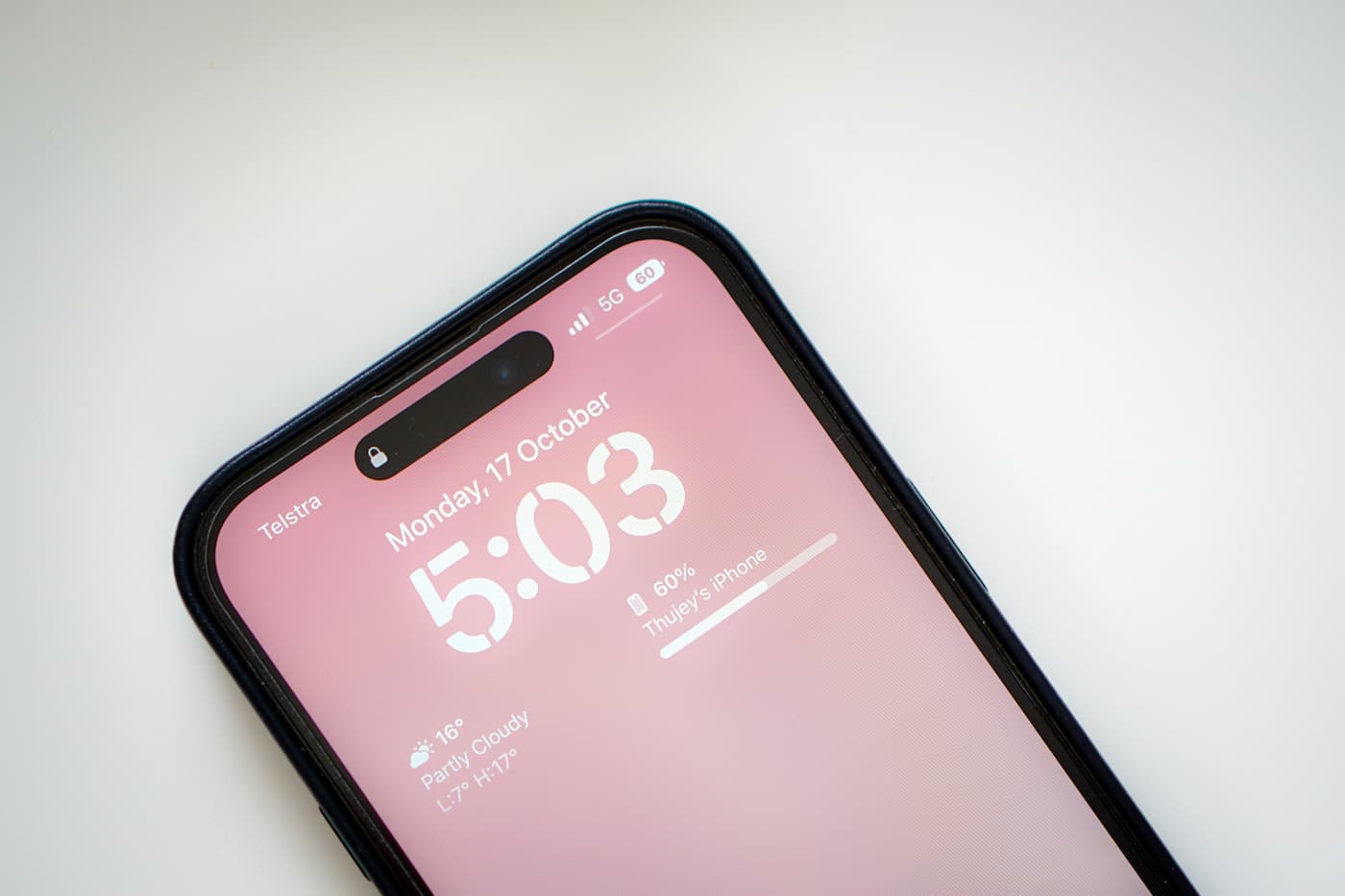
If you find yourself in a situation where your brand new iPhone 14 Pro refuses to turn off, you might start to panic. After all, a non-responsive device can be quite frustrating. However, before you rush to the nearest Apple store, it’s important to understand the possible reasons behind this issue.
While it may seem unusual for such a high-end device to experience these kinds of problems, it’s not entirely uncommon. There can be various factors contributing to your iPhone’s refusal to power down. In this article, we will explore some common causes of this issue and provide potential solutions to help you troubleshoot the problem effectively.
So, if you are wondering why your iPhone 14 Pro is not turning off and what steps you can take to fix it, read on to find the answer to your problem.
Inside This Article
- Possible Causes for iPhone 14 Pro Not Turning Off
- Tips to Fix iPhone 14 Pro Not Turning Off
- Hard Resetting Your iPhone 14 Pro
- Restoring Your iPhone 14 Pro to Factory Settings
- Conclusion
- FAQs
Possible Causes for iPhone 14 Pro Not Turning Off
Are you experiencing the frustrating issue of your iPhone 14 Pro not turning off? Don’t worry; you’re not alone. Many users have encountered this problem, and there can be several possible reasons behind it. In this article, we will explore some of the common causes for this issue and provide possible solutions to help you resolve it.
1. Software glitches: One of the most common reasons your iPhone 14 Pro may not turn off is due to software glitches. These glitches can occur when there are bugs or errors in the operating system, causing your device to freeze or become unresponsive when you try to power it off. In such cases, a simple software update or restart can often fix the problem. Try updating your iPhone to the latest iOS version or force restarting it by holding down the power button and volume down button simultaneously until the Apple logo appears.
2. Battery issues: Another possible cause for your iPhone 14 Pro not turning off could be a battery-related problem. If your device’s battery is critically low or experiencing issues, it may prevent your iPhone from shutting down properly. Try charging your iPhone for a sufficient period and then attempt to power it off again. If the battery is defective or damaged, you may need to get it replaced by an authorized service provider.
3. Power button malfunction: A faulty power button can also be the culprit behind your iPhone 14 Pro’s inability to turn off. Over time, the power button can become unresponsive or get stuck, making it difficult to initiate a shutdown. In such cases, you can try cleaning the power button area with compressed air or gently tapping it to dislodge any debris. If the problem persists, you may need to seek professional assistance to repair or replace the power button.
4. Automatic updates interfering with the shutdown process: Your iPhone’s automatic software updates can sometimes interfere with the shutdown process. If an update is in progress or scheduled, it may prevent your device from shutting down completely. To resolve this, go to Settings > General > Software Update and check if any updates are pending. If an update is downloading or installing, wait for it to complete, and then try turning off your iPhone again.
Remember, if none of the above solutions work, it’s always a wise decision to reach out to Apple Support or visit an authorized service center for further assistance. They have the expertise and resources to diagnose and fix various hardware and software issues that may be causing your iPhone 14 Pro to not turn off properly.
Tips to Fix iPhone 14 Pro Not Turning Off
If you’re experiencing the frustrating issue of your iPhone 14 Pro not turning off, don’t worry, we’ve got you covered. Here are some tips to help you troubleshoot and resolve this problem:
1. Restart your iPhone: The first step in troubleshooting any issue with your iPhone is to restart it. Hold down the power button until the “Slide to power off” slider appears, then slide it to turn off your device. Wait for a few seconds, then press and hold the power button again until the Apple logo appears to restart your iPhone. This simple reset can often resolve minor software glitches causing the shutdown problem.
2. Check for software updates: Outdated software can sometimes lead to unexpected issues with your iPhone. To check for available updates, go to the Settings app, tap on “General,” and then select “Software Update.” If an update is available, follow the on-screen instructions to download and install it. Updating your iPhone’s software can fix bugs and performance issues, including problems with powering off.
3. Perform a hard reset: If a simple restart doesn’t work, you can try a hard reset. On an iPhone 14 Pro, quickly press and release the volume up button, then quickly press and release the volume down button. Finally, press and hold the side button until the Apple logo appears. This hard reset can help resolve more stubborn software issues.
4. Check the power button: A malfunctioning power button can prevent your iPhone from turning off properly. Inspect the power button for any physical damage or debris that may be obstructing its operation. Gently clean the button with a soft cloth and ensure it moves smoothly. If the issue persists, you may need to have the power button repaired or replaced by a professional technician.
5. Reset all settings: Resetting your iPhone’s settings can sometimes solve persistent software issues that are hindering the shutdown process. Go to the Settings app, tap on “General,” then select “Reset.” Choose “Reset All Settings” and enter your passcode if prompted. Keep in mind that this will remove personalized settings like Wi-Fi networks and Bluetooth devices, so you may need to reconfigure them afterward.
6. Contact Apple Support: If none of the above solutions work, it’s best to reach out to Apple Support or visit an authorized service center. They have the expertise to diagnose and address hardware-related issues that might be causing your iPhone 14 Pro to not turn off properly.
By following these tips, you can hopefully resolve the issue of your iPhone 14 Pro not turning off. Remember to always keep your device updated and take proper care to avoid any physical damage. If the problem persists, seek professional assistance to ensure your iPhone is functioning optimally.
Hard Resetting Your iPhone 14 Pro
If you’re experiencing issues with your iPhone 14 Pro not turning off, one of the first troubleshooting steps you can try is performing a hard reset. This can help resolve software glitches or force a shutdown when the power button is unresponsive.
To perform a hard reset on your iPhone 14 Pro, follow these simple steps:
- Press and quickly release the volume up button.
- Press and quickly release the volume down button.
- Press and hold the side button until the Apple logo appears on the screen.
Once the Apple logo appears, you can release the side button. This will initiate the hard reset process. Your iPhone 14 Pro will then power off and restart.
It’s important to note that performing a hard reset will not erase any data on your iPhone. It is a safe troubleshooting step that can help resolve minor software issues.
If the hard reset doesn’t resolve the issue and your iPhone 14 Pro still won’t turn off, it may be necessary to further investigate the underlying cause. Continue reading to learn about other possible reasons and solutions.
Restoring Your iPhone 14 Pro to Factory Settings
Restoring your iPhone 14 Pro to factory settings can be a helpful troubleshooting step to resolve various issues, such as recurring software glitches or performance problems. By restoring your device to its original state, you can eliminate any potential software conflicts or errors that may be causing your iPhone to malfunction. However, it’s important to note that this process will erase all data on your device, so it’s crucial to back up your important files before proceeding.
To restore your iPhone 14 Pro to factory settings, follow these steps:
- Connect your iPhone 14 Pro to a Wi-Fi network and ensure that it has sufficient battery life or is connected to a power source.
- Go to the Settings app on your device and tap on your name at the top of the screen.
- Scroll down and tap on “General.”
- In the General settings, scroll down and tap on “Reset.”
- Choose “Erase All Content and Settings.”
- If prompted, enter your passcode or Apple ID password and confirm your decision.
- Your iPhone 14 Pro will now start the reset process and erase all data and settings. This may take a few minutes to complete.
- Once the reset is finished, your iPhone will restart and prompt you to set it up as a new device.
After restoring your iPhone 14 Pro to factory settings, you have the option to restore from a backup or set it up as a new device. If you have recently backed up your data using iCloud or iTunes, you can choose to restore from that backup during the device setup process. This will retrieve your apps, settings, and other data onto your newly reset iPhone.
However, if you prefer to start fresh or don’t have a recent backup, you can opt to set up your iPhone as a new device. This means you will need to reinstall your apps, reconfigure your settings, and manually transfer any data you want to keep from your previous device or backup.
Restoring your iPhone 14 Pro to factory settings can be a powerful solution for resolving persistent issues and returning your device to optimal performance. Just make sure to weigh the pros and cons and take the necessary steps to back up your data before proceeding.
Conclusion
In conclusion, if you are experiencing issues with your iPhone 14 Pro not turning off, there could be a variety of factors at play. It’s essential to troubleshoot the problem before assuming it is a hardware malfunction. Start by checking for any software glitches, performing a force restart, or resetting the device. If these steps don’t resolve the issue, it may be worth reaching out to Apple support or visiting an authorized service center for further assistance.
FAQs
1. Why won’t my iPhone 14 Pro turn off?
If your iPhone 14 Pro is not turning off, there could be several reasons for this issue. It could be due to a software problem, a frozen screen, or a malfunctioning power button. Try performing a force restart by pressing and holding the volume up button, then the volume down button, and finally the power button until the Apple logo appears. If the issue persists, it’s recommended to contact Apple support for further assistance.
2. What should I do if my iPhone 14 Pro is stuck on the Apple logo?
If your iPhone 14 Pro is stuck on the Apple logo during startup, it may indicate a software issue. Start by attempting a force restart. If that doesn’t work, you can try restoring your device using iTunes or Finder on a computer. Connect your iPhone to the computer, put it into recovery mode, and follow the onscreen instructions to restore the device. If all else fails, reach out to Apple support for further guidance.
3. Why does my iPhone 14 Pro keep restarting?
If your iPhone 14 Pro keeps restarting on its own, it could be caused by a software glitch, a faulty app, or a hardware problem. Start by checking for any available software updates and installing them. If the issue persists, try uninstalling any recently installed apps that may be causing conflicts. If all else fails, it’s recommended to seek assistance from Apple support to diagnose and resolve the issue.
4. How do I fix a frozen screen on my iPhone 14 Pro?
If your iPhone 14 Pro screen becomes unresponsive or frozen, you can try a few steps to resolve the issue. Start by pressing and holding the power button and the volume up or down button simultaneously until the power off slider appears. Slide it to turn off your phone and then turn it back on after a few seconds. If that doesn’t work, try force restarting your device by following the steps mentioned earlier. If the problem persists, contact Apple support for further assistance.
5. Why is my iPhone 14 Pro not responding to touch?
If your iPhone 14 Pro is not responding to touch, it could be due to a software issue or a hardware problem. Begin by making sure your screen is clean and free from any dirt or debris. If that doesn’t help, try restarting your device. If the issue persists, check for any available software updates and install them. If none of these steps work, it’s advisable to contact Apple support to get your device examined and repaired if necessary.
