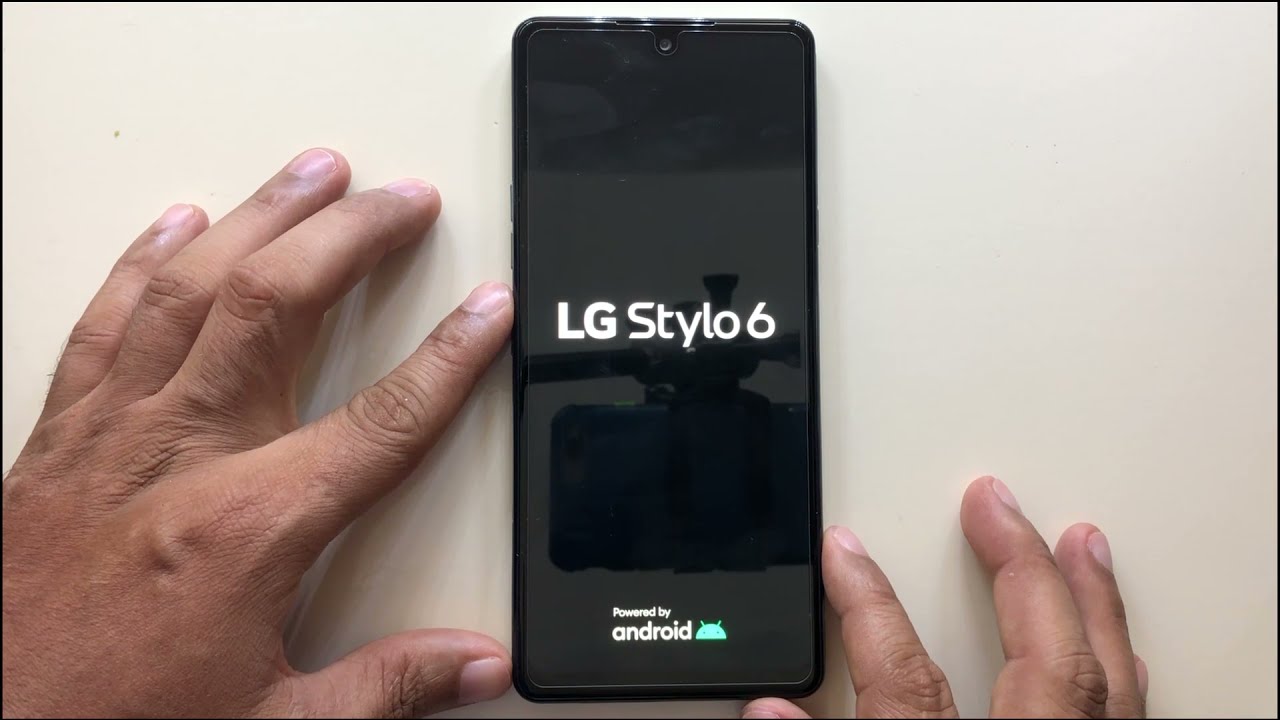
The LG Stylo 6 from Boost Mobile is a sleek and powerful device that offers a seamless mobile experience. However, there are instances when performing a factory reset becomes necessary. Whether you're troubleshooting software issues, preparing to sell or trade in your device, or simply seeking a fresh start, knowing how to factory reset your LG Stylo 6 is essential. In this comprehensive guide, we'll walk you through the step-by-step process of performing a factory reset on your LG Stylo 6 from Boost Mobile. From backing up your data to executing the reset, we'll cover everything you need to know to ensure a smooth and successful reset process. Let's dive in and explore the simple yet crucial steps to reset your LG Stylo 6 to its factory settings.
Inside This Article
- Check for Backup
- Perform Factory Reset from Settings
- Perform Factory Reset using Hardware Keys
- Contact Boost Mobile Support
- Conclusion
- FAQs
Check for Backup
Before initiating a factory reset on your LG Stylo 6 from Boost Mobile, it's crucial to ensure that all your important data is securely backed up. A factory reset will erase all the data and settings on your device, returning it to its original state. Therefore, taking the time to back up your data will prevent any loss of valuable information.
Backing Up Your Data
-
Photos and Videos: Start by backing up your cherished photos and videos. You can do this by uploading them to a cloud storage service like Google Photos or Dropbox. Alternatively, you can transfer them to a computer using a USB cable.
-
Contacts and Calendar: If your contacts and calendar events are not already synced to your Google account, it's advisable to do so. This will ensure that your contacts and calendar data are safely stored in the cloud and can be easily restored after the factory reset.
-
Apps and App Data: For your apps and app data, consider using the built-in backup feature provided by Google. Go to "Settings" > "System" > "Backup" and enable the "Back up to Google Drive" option. This will back up your app data, call history, and device settings to your Google account.
-
Documents and Files: Any important documents or files stored on your device should be transferred to a secure location, such as a cloud storage service or an external storage device.
Verifying Your Backup
Once you've completed the backup process, it's essential to verify that all your data has been successfully backed up. Take a moment to review the backup settings and ensure that all the necessary data has been included in the backup. This step will provide peace of mind, knowing that your valuable information is safely stored and can be easily restored after the factory reset.
By thoroughly checking and confirming your backup, you can proceed with the factory reset process with confidence, knowing that your data is securely preserved. This proactive approach will help you avoid any potential loss of important information and streamline the restoration of your data once the factory reset is complete.
Taking the time to back up your data before performing a factory reset is a responsible and proactive measure that ensures the safety and security of your valuable information. It's a simple yet essential step that can save you from the inconvenience of losing important data during the reset process.
Remember, a little preparation can go a long way in safeguarding your digital assets, and backing up your data is a fundamental aspect of maintaining the integrity of your personal information.
Perform Factory Reset from Settings
Performing a factory reset on your LG Stylo 6 from Boost Mobile can be accomplished through the device's settings, providing a straightforward method to restore the device to its original state. This process is ideal for situations where the device is accessible and operational. Here's a detailed guide on how to perform a factory reset from the settings menu:
-
Accessing the Settings: Begin by unlocking your LG Stylo 6 and navigating to the home screen. From there, locate and tap on the "Settings" icon, typically represented by a gear or cogwheel symbol. Once inside the settings menu, scroll down to find the "System" or "General" tab, where you will find the option for "Reset" or "Reset Options."
-
Initiating the Factory Reset: Within the "Reset" or "Reset Options" section, look for the "Factory Data Reset" or "Erase All Data" option. Tapping on this will prompt a warning message, emphasizing that all data will be erased from the device. It's crucial to review this warning and ensure that you have backed up all essential data before proceeding.
-
Confirming the Reset: After carefully considering the implications of the factory reset, you will be prompted to confirm the action. This typically involves entering your device's PIN, pattern, or password to authenticate the reset process. Once confirmed, the factory reset will commence, and the device will begin erasing all data and restoring the original factory settings.
-
Completing the Reset: The factory reset process may take a few minutes to complete, during which the device will reboot and undergo the restoration process. Once the reset is finalized, the LG Stylo 6 will be restored to its original state, free from any user-installed apps, settings, and personal data.
Performing a factory reset from the settings menu provides a convenient and user-friendly approach to restoring your LG Stylo 6 to its factory settings. This method is particularly useful when the device is fully operational and accessible, allowing for a seamless execution of the reset process.
It's important to note that a factory reset is irreversible and will permanently erase all data from the device. Therefore, it's essential to exercise caution and ensure that all valuable data is securely backed up before initiating the reset. By following these steps, you can effectively perform a factory reset from the settings menu on your LG Stylo 6, restoring the device to its original state.
Perform Factory Reset using Hardware Keys
Performing a factory reset using the hardware keys of your LG Stylo 6 from Boost Mobile offers a reliable method to restore the device to its original settings, especially in situations where access to the device's settings menu may be limited or unavailable. This method provides a valuable alternative for initiating a factory reset, ensuring that the device can be restored even when it is not fully operational. Here's a comprehensive guide on how to perform a factory reset using the hardware keys:
-
Power Off the Device: To begin the process, ensure that your LG Stylo 6 is powered off. If the device is unresponsive, press and hold the power button until the screen turns off, indicating that the device is fully powered down.
-
Accessing the Hardware Keys: Once the device is powered off, locate the hardware keys that will be used to initiate the factory reset. On the LG Stylo 6, the hardware keys typically include the power button and the volume keys, which are essential for navigating the device's recovery mode.
-
Entering Recovery Mode: To enter recovery mode, press and hold the power button and the volume down button simultaneously. Keep holding both buttons until the LG logo appears on the screen, then release them for a moment and quickly press and hold them again. This sequence will prompt the device to enter recovery mode, where you will find the option to perform a factory reset.
-
Navigating the Recovery Menu: Once in recovery mode, use the volume keys to navigate through the menu options. Look for the "Wipe data/factory reset" or similar option, which will allow you to initiate the factory reset process.
-
Initiating the Factory Reset: Select the "Wipe data/factory reset" option using the power button to confirm your choice. This action will prompt a confirmation message, emphasizing that all data will be permanently erased from the device. Confirm the reset by selecting "Yes" or "Confirm" using the volume and power buttons.
-
Completing the Reset: After confirming the factory reset, the device will begin erasing all data and restoring the original factory settings. This process may take a few minutes to complete, after which the device will reboot and finalize the restoration.
Performing a factory reset using the hardware keys of your LG Stylo 6 from Boost Mobile provides a reliable and effective method to restore the device to its original state, even when access to the settings menu is limited. This approach offers a valuable solution for addressing software issues or restoring the device to a functional state when standard reset methods are not feasible. By following these steps, you can confidently initiate a factory reset using the hardware keys, ensuring the restoration of your LG Stylo 6 to its original factory settings.
Contact Boost Mobile Support
When encountering challenges or uncertainties related to performing a factory reset on your LG Stylo 6 from Boost Mobile, reaching out to Boost Mobile's dedicated support team can provide invaluable assistance and guidance. Whether you require technical support, clarification on the factory reset process, or personalized troubleshooting, contacting Boost Mobile support ensures that you have access to expert assistance tailored to your specific needs.
Direct Customer Support
Boost Mobile offers multiple channels through which customers can directly engage with their support representatives. One of the most accessible avenues is the customer support hotline, where you can connect with a knowledgeable support agent who can address your inquiries and provide step-by-step guidance on performing a factory reset on your LG Stylo 6. The hotline is designed to offer real-time assistance, allowing you to receive immediate support and clarification on any concerns you may have regarding the factory reset process.
Online Support Resources
In addition to direct customer support, Boost Mobile provides a comprehensive online support platform that encompasses a wealth of resources, including FAQs, troubleshooting guides, and community forums. These resources serve as valuable repositories of information, offering insights into common issues, best practices for device management, and detailed instructions for performing a factory reset. By leveraging Boost Mobile's online support resources, you can access a wealth of self-help materials that empower you to troubleshoot and resolve issues independently.
In-Store Assistance
For customers who prefer a more hands-on approach to technical support, Boost Mobile's network of retail stores offers in-person assistance from knowledgeable staff. Visiting a Boost Mobile store allows you to engage directly with support professionals who can provide personalized guidance on performing a factory reset on your LG Stylo 6. Whether you require demonstration of the reset process or tailored advice based on your specific device configuration, the in-store support experience offers a personalized and interactive approach to addressing your needs.
Leveraging Social Media Channels
Boost Mobile maintains an active presence on various social media platforms, providing customers with an alternative channel to seek support and engage with the Boost Mobile community. Through social media channels, customers can direct inquiries to Boost Mobile's support team, participate in discussions, and access real-time updates and announcements. This interactive support channel offers a dynamic and engaging avenue for seeking assistance related to factory reset procedures and device management.
By leveraging the diverse support channels offered by Boost Mobile, you can access a spectrum of resources and assistance tailored to your preferences and needs. Whether you opt for direct customer support, online resources, in-store assistance, or social media engagement, contacting Boost Mobile support ensures that you have access to the expertise and guidance necessary to navigate the factory reset process with confidence and clarity.
In conclusion, performing a factory reset on your LG Stylo 6 from Boost Mobile can resolve various software issues and restore the device to its original state. By following the outlined steps, you can effectively erase all data and settings, providing a fresh start for your device. It's essential to back up important data before initiating the reset to prevent any loss. Remember to consider this option only when necessary, as it will erase all personal information from the device. After completing the factory reset, you can set up your LG Stylo 6 anew and enjoy improved performance. Always exercise caution and ensure that you understand the implications of a factory reset before proceeding.
FAQs
-
What is a factory reset, and when should I perform one on my LG Stylo 6 Boost Mobile?
A factory reset, also known as a hard reset, restores your LG Stylo 6 Boost Mobile to its original settings, erasing all data and customized settings. It is recommended to perform a factory reset when experiencing persistent software issues, sluggish performance, or before selling or giving away your device.
-
Will a factory reset on my LG Stylo 6 Boost Mobile erase all my data?
Yes, a factory reset will erase all data on your LG Stylo 6 Boost Mobile, including apps, photos, videos, contacts, and any personalized settings. It is crucial to back up any important data before initiating a factory reset.
-
How do I perform a factory reset on my LG Stylo 6 Boost Mobile?
To perform a factory reset on your LG Stylo 6 Boost Mobile, go to Settings > System > Restart & reset > Factory data reset. Follow the on-screen prompts to initiate the reset process. Note that the exact steps may vary slightly based on the specific software version of your device.
-
Will a factory reset resolve software issues on my LG Stylo 6 Boost Mobile?
A factory reset can often resolve software issues on your LG Stylo 6 Boost Mobile, such as app crashes, freezes, or performance slowdowns. It essentially provides a clean slate by removing any problematic software or settings that may be causing issues.
-
Are there any precautions I should take before performing a factory reset on my LG Stylo 6 Boost Mobile?
Before initiating a factory reset, it is important to back up any important data, such as photos, videos, contacts, and documents, to ensure that you do not lose any valuable information. Additionally, make sure that your device is sufficiently charged or connected to a power source to prevent any interruptions during the reset process.
