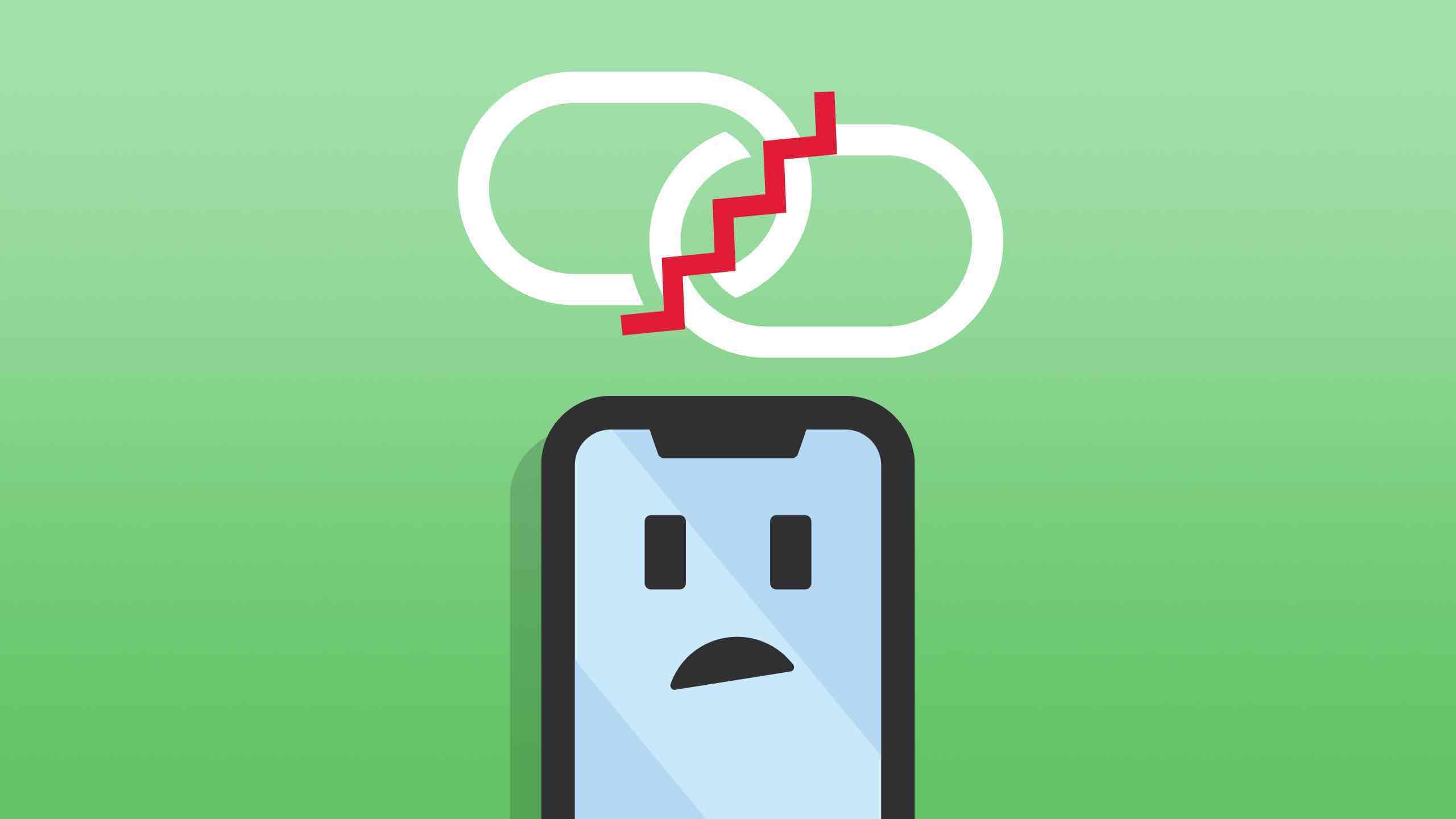
Are you facing issues with your mobile hotspot? It can be frustrating when your mobile hotspot isn't working as expected. Whether you rely on it for work, travel, or leisure, a malfunctioning hotspot can disrupt your plans and cause inconvenience. In this article, we'll delve into the common reasons why your mobile hotspot may not be working and provide practical solutions to help you troubleshoot and resolve the issue. From connectivity issues to device compatibility, we'll explore the potential culprits behind a malfunctioning hotspot and offer expert tips to get it up and running smoothly. So, if you're wondering why your mobile hotspot isn't working, you've come to the right place. Let's unravel the mysteries behind this common frustration and empower you with the knowledge to tackle it head-on.
Inside This Article
- Check Your Mobile Hotspot Settings
- Verify Your Data Plan and Network Coverage
- Restart Your Mobile Device
- Update Your Device's Software
- Conclusion
- FAQs
Check Your Mobile Hotspot Settings
When your mobile hotspot isn't working as expected, the first step is to check its settings. This can help identify any issues that may be causing the problem. Here's a comprehensive guide to troubleshooting your mobile hotspot settings:
1. Enable Hotspot Feature
Ensure that the hotspot feature on your mobile device is turned on. This can usually be found in the settings menu under "Mobile Hotspot" or "Tethering." Once enabled, your device will emit a Wi-Fi signal that other devices can connect to for internet access.
2. Verify Network Name and Password
Check the network name (SSID) and password for your mobile hotspot. These details are essential for other devices to connect to your hotspot. If you've customized the network name and password, ensure that you're entering the correct credentials on the device you're trying to connect.
3. Check Connected Devices
Review the list of connected devices to your hotspot. If there are too many connected devices, it can strain the hotspot's capabilities, leading to slow or intermittent connectivity. Disconnect any unnecessary devices to see if it improves the performance.
4. Signal Strength
Assess the signal strength of your mobile hotspot. If the signal is weak, consider moving to a location with better reception. Physical obstructions, such as walls and metal objects, can also interfere with the signal, so try repositioning your device to improve connectivity.
5. Data Limit and Throttling
Check if your mobile data plan has a data limit or if it's subject to throttling after reaching a certain usage threshold. Exceeding your data limit or being throttled can significantly impact the performance of your hotspot. Review your data plan details to ensure you're not encountering these limitations.
6. Security Settings
Review the security settings of your mobile hotspot. It's crucial to use a strong password and enable WPA2 encryption to prevent unauthorized access to your hotspot. Weak security measures can make your hotspot vulnerable to unauthorized usage and potential security breaches.
By thoroughly examining and adjusting these settings, you can troubleshoot common issues that may be affecting the performance of your mobile hotspot. If problems persist after checking these settings, further investigation or assistance from your mobile service provider may be necessary to resolve the issue.
Verify Your Data Plan and Network Coverage
Ensuring that your data plan and network coverage are adequate is crucial when troubleshooting issues with your mobile hotspot. Here's a detailed exploration of these essential factors:
1. Data Plan Assessment
Before using your mobile hotspot, it's imperative to understand the specifics of your data plan. Many mobile carriers offer different tiers of data plans, each with its own limitations and features. Common considerations include data caps, throttling thresholds, and network prioritization. By reviewing your data plan, you can determine if your current usage aligns with the plan's provisions. If you've reached your data limit or are subject to throttling, it can significantly impact the performance of your hotspot, leading to slow or unreliable connectivity.
2. Network Coverage Evaluation
The strength and reliability of your mobile hotspot are inherently linked to the network coverage provided by your carrier. Even with a sufficient data plan, inadequate network coverage can result in poor hotspot performance. Factors such as geographical location, signal strength, and network congestion can influence the quality of your connection. Conducting a network coverage assessment can involve checking coverage maps provided by your carrier, as well as evaluating the signal strength indicator on your mobile device. If you frequently experience connectivity issues in specific locations, it may be attributed to poor network coverage in those areas.
3. Roaming Considerations
When using your mobile hotspot in areas where your carrier has limited or no coverage, you may enter roaming mode, where your device connects to another carrier's network. It's essential to be aware of any roaming limitations imposed by your data plan, as excessive roaming usage can lead to additional charges or restrictions on your hotspot functionality. Understanding the implications of roaming and its potential impact on your data plan can help you make informed decisions about using your hotspot in different locations.
4. Carrier Support and Assistance
If you encounter persistent issues related to your data plan or network coverage, reaching out to your mobile carrier's customer support can provide valuable insights and potential solutions. They can offer guidance on optimizing your data plan, provide information about network upgrades or maintenance, and troubleshoot specific network-related issues that may be affecting your hotspot performance.
By thoroughly evaluating your data plan and network coverage, you can gain a comprehensive understanding of the factors influencing your mobile hotspot's functionality. This knowledge empowers you to make informed decisions about hotspot usage, optimize your connectivity experience, and seek appropriate assistance when encountering persistent challenges.
Restart Your Mobile Device
Restarting your mobile device is a fundamental troubleshooting step that can effectively address a wide range of technical issues, including those affecting your mobile hotspot functionality. This simple yet powerful action can resolve software glitches, clear temporary system data, and reestablish stable connections. Here's an in-depth exploration of the significance and benefits of restarting your mobile device in the context of troubleshooting your mobile hotspot:
1. Clearing System Cache and Processes
When your mobile device operates for extended periods without a restart, temporary system data and processes can accumulate, potentially leading to performance degradation. Restarting the device clears this accumulated data and terminates background processes, providing a clean slate for system operations. This process can alleviate potential conflicts or resource constraints that may be impacting the performance of your mobile hotspot.
2. Software Reset and Stability Restoration
A device restart initiates a software reset, effectively refreshing the operating system and essential system components. This reset can rectify software anomalies, erratic behavior, and minor software-related issues that could be affecting the functionality of your mobile hotspot. By restarting the device, you facilitate the restoration of system stability, potentially resolving underlying software conflicts that may hinder hotspot performance.
3. Network Reconnection and Configuration Update
Restarting your mobile device prompts a reconnection to the mobile network, which can address connectivity issues that may be impacting your mobile hotspot. This process allows the device to renegotiate network configurations, acquire updated network parameters, and establish a fresh connection to the carrier's network infrastructure. By initiating this network reconnection, you create an opportunity for the device to realign its network settings, potentially resolving connectivity issues that affect the performance of your mobile hotspot.
4. Troubleshooting Transient Software Issues
In some cases, transient software issues can manifest as temporary disruptions to your mobile hotspot functionality. These issues may arise due to software conflicts, memory leaks, or background processes that impact system resources. Restarting your mobile device can effectively troubleshoot and resolve these transient software issues, providing a clean start for system operations and potentially restoring the optimal functionality of your mobile hotspot.
By incorporating the practice of restarting your mobile device into your troubleshooting routine, you can proactively address potential software-related issues that may impact your mobile hotspot. This simple yet impactful action can contribute to the overall stability and performance of your device, enhancing the reliability of your mobile hotspot functionality.
Update Your Device's Software
Updating your device's software is a critical step in troubleshooting mobile hotspot issues and ensuring optimal performance. Software updates, often released by device manufacturers and mobile carriers, contain essential enhancements, bug fixes, and security patches that can directly impact the functionality of your mobile hotspot. Here's an in-depth exploration of the significance and benefits of updating your device's software in the context of troubleshooting your mobile hotspot:
1. Feature Enhancements and Bug Fixes
Software updates frequently introduce new features and improvements that can directly enhance the performance and functionality of your device's hotspot capabilities. These enhancements may include optimizations for wireless connectivity, improved network protocols, and advanced hotspot management features. Additionally, updates often address known software bugs and system vulnerabilities that could potentially impact the stability and reliability of your mobile hotspot. By staying current with software updates, you can leverage the latest advancements and bug fixes to optimize your hotspot experience.
2. Security Enhancements and Vulnerability Mitigation
Maintaining up-to-date software is crucial for safeguarding the security of your device and its hotspot functionality. Software updates often include critical security patches that address vulnerabilities and protect against potential security threats. Given the sensitive nature of data transmission over a mobile hotspot, ensuring that your device's software is fortified with the latest security enhancements is paramount. By promptly applying software updates, you mitigate the risk of security breaches and fortify the integrity of your mobile hotspot against potential exploits.
3. Network Compatibility and Performance Optimization
As mobile networks evolve and technologies advance, software updates play a pivotal role in ensuring compatibility with network infrastructure and optimizing the performance of your device's hotspot functionality. Updates may incorporate network-specific optimizations, improved compatibility with carrier networks, and enhanced network stack configurations, all of which contribute to a more robust and reliable hotspot experience. By updating your device's software, you align its capabilities with the evolving landscape of mobile networks, fostering improved compatibility and performance for your mobile hotspot.
4. Update Process and Best Practices
When initiating a software update for your device, it's advisable to follow best practices to ensure a seamless and successful update process. This includes connecting your device to a stable Wi-Fi network, ensuring adequate battery level or connecting to a power source, and backing up essential data to prevent potential data loss during the update. Additionally, regularly checking for software updates and enabling automatic update notifications can streamline the process of keeping your device's software current, ensuring that your mobile hotspot benefits from the latest improvements and optimizations.
By prioritizing the regular update of your device's software, you actively contribute to the stability, security, and performance of your mobile hotspot. This proactive approach not only enhances the reliability of your hotspot but also aligns your device with the latest advancements in wireless connectivity, ensuring an optimal and seamless hotspot experience.
In conclusion, troubleshooting a malfunctioning mobile hotspot involves a systematic approach to identify and resolve the underlying issues. By addressing common connectivity problems, ensuring device compatibility, and optimizing settings, users can often restore their mobile hotspot functionality. Additionally, staying informed about network coverage, data usage, and potential interferences can contribute to a more reliable hotspot experience. Seeking assistance from the service provider or device manufacturer may also offer valuable insights and solutions. Ultimately, proactive maintenance and a clear understanding of mobile hotspot operations can help users overcome challenges and enjoy seamless connectivity on the go.
FAQs
-
Why is my mobile hotspot not working?
- There are several reasons why your mobile hotspot may not be working, including insufficient data or signal strength, incorrect settings, or a technical issue with your device.
-
How can I troubleshoot my mobile hotspot connection?
- To troubleshoot your mobile hotspot, start by checking your data and signal strength, ensuring that the hotspot feature is enabled on your device, and verifying the correct settings. You can also try restarting your device or contacting your mobile service provider for assistance.
-
What should I do if my mobile hotspot keeps disconnecting?
- If your mobile hotspot keeps disconnecting, try moving to a different location to improve signal reception, ensuring that your device's software is up to date, and checking for any physical obstructions that may be affecting the connection. Additionally, consider resetting your network settings or contacting your mobile service provider for further support.
-
Can I use my mobile hotspot while traveling abroad?
- Using your mobile hotspot while traveling abroad may incur additional charges, so it's essential to check with your mobile service provider regarding international data usage and roaming fees. Some providers offer international hotspot options, while others may require purchasing a temporary data plan for the specific country you are visiting.
-
How can I secure my mobile hotspot from unauthorized access?
- To secure your mobile hotspot from unauthorized access, set a strong password, enable WPA2 encryption, and avoid using easily guessable network names (SSIDs). Additionally, consider adjusting your hotspot settings to allow only trusted devices to connect, and regularly review connected devices to ensure no unauthorized access.
